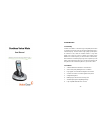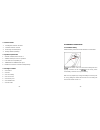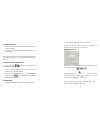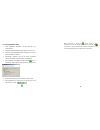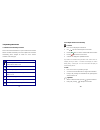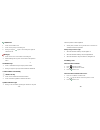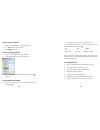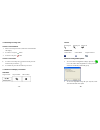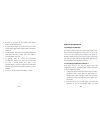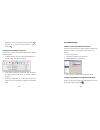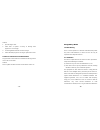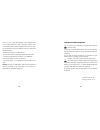VoiceGear POWER VOICE MATE User Manual
- 2 -
1 Introduction
1.1 Summary
Cordless Voice Mate is a wireless Skype-compatible phone which
is comprised of one base and one handset communicating over a
2.4GHz frequency. The base offers a high quality speaker phone
for conference calls, while the handset features a large blue
graphic LCD screen for access to contacts and call lists. Due to
utilization of 2.4GHz frequency for base-handset communication,
the handset has an extremely long range and can operate up to 50
meters away from the base. Now you can make free Internet calls
to anywhere in the world from anywhere in your home or office.
1.2 Features
1.
2.4GHz ISM Band handset-base communication
2.
Great sound quality with digital echo cancellation
3.
Large graphic LCD with blue backlight on the handset
4.
Call lists and contacts accessible right from the phone
5.
Configurable ring tones
6.
Multilanguage caller ID for all incoming calls
7.
Aesthetically elegant and lightweight design
8.
Fully compatible with both Macs and PCs