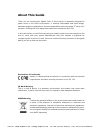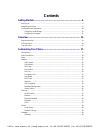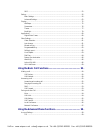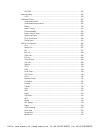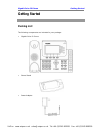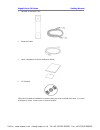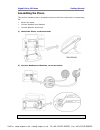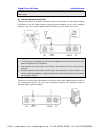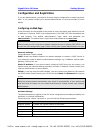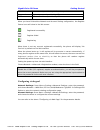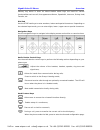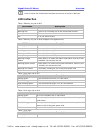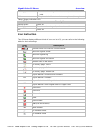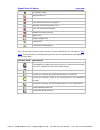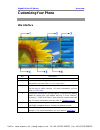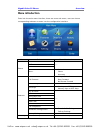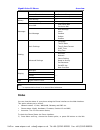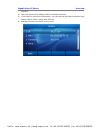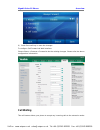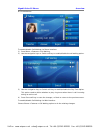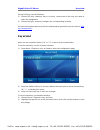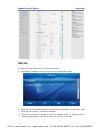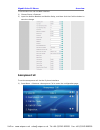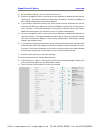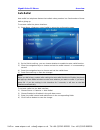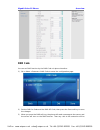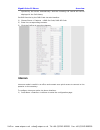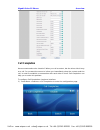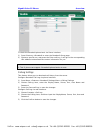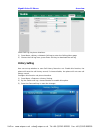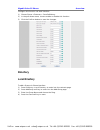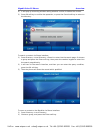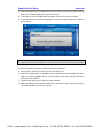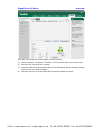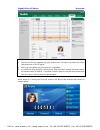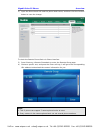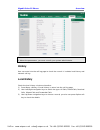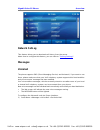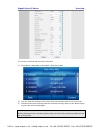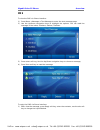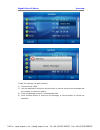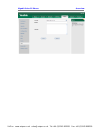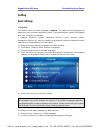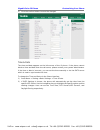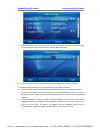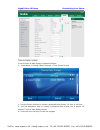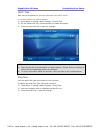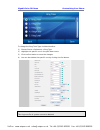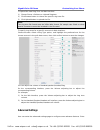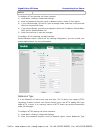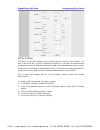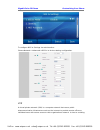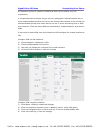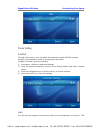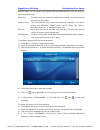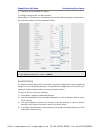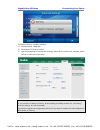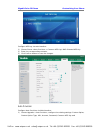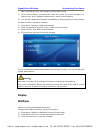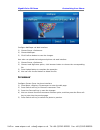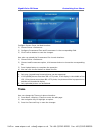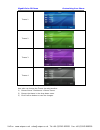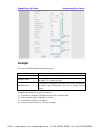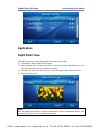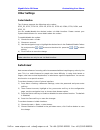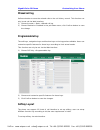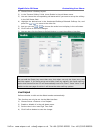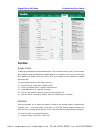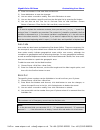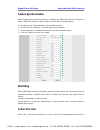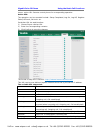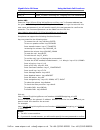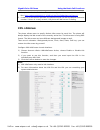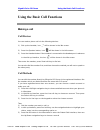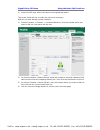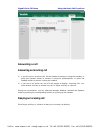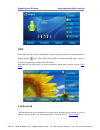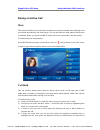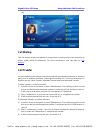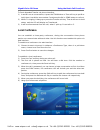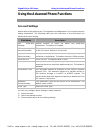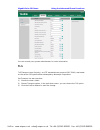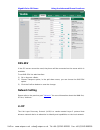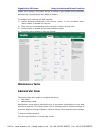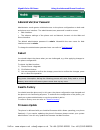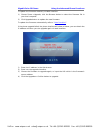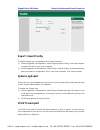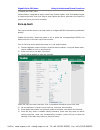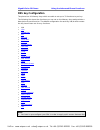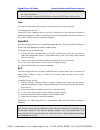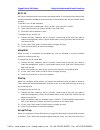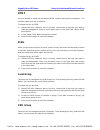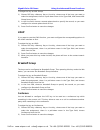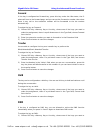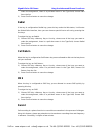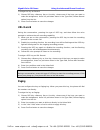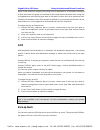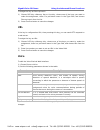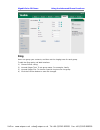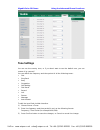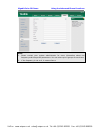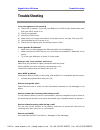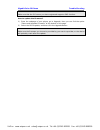- DL manuals
- VoIPon
- IP Phone
- Gigabit Color
- Manual
VoIPon Gigabit Color Manual
About This Guide
Thank you for choosing this Gigabit Color IP Phone which is especially designed for
power users in the office environment. It features fashionable and sleek design,
abundant telephony applications, broad interoperability with the popular 3
rd
party VoIP
products, fulfilling the VoIP deployment needs from enterprise and ITSP.
In this User Guide, you will find everything you need to quickly use your new phone. Be
sure to verify with your system administrator that your network is prepared for
configuring your IP phone. As well, be sure to read the Packing List section in this guide
before you set up and use the phone.
Declaration of Conformity
Hereby, it’s declared that this phone is in conformity with the essential
requirements and other relevant provisions of the CE, FCC.
CE Mark Warning
This is a class B device, in a domestic environment; this product may cause radio
interference
, in
which case the user may be required to take adequate measures.
WEEE Warning
To avoid the potential effects on the environment and human health as
a result of the presence of hazardous substances in electrical and
electronic equipment, end users of electrical and electronic equipment
should understand the meaning of the crossed-out wheeled bin symbol.
Do not dispose of WEEE as unsorted municipal waste and have to collect
such WEEE separately.
VoIPon www.voipon.co.uk sales@voipon.co.uk Tel: +44 (0)1245 808195 Fax: +44 (0)1245 808299
Summary of Gigabit Color
Page 1
About this guide thank you for choosing this gigabit color ip phone which is especially designed for power users in the office environment. It features fashionable and sleek design, abundant telephony applications, broad interoperability with the popular 3 rd party voip products, fulfilling the voip...
Page 2: Contents
Contents getting started .................................................................................. - 6 - packing list ............................................................................................................................... - 6 - assembling the phone .....................
Page 3
Sms .................................................................................................................................. - 52 - setting ...................................................................................................................................... - 56 - basic se...
Page 4
Dns-srv ....................................................................................................................... - 100 - network setting ..................................................................................................................... - 100 - lldp ....................
Page 5
Acd ................................................................................................................................ - 116 - zero-sp-touch .................................................................................................................. - 116 - url .....................
Page 6: Getting Started
Gigabit color ip phone getting started getting started packing list the following components are included in your package: gigabit color ip phone phone stand power adapter voipon www.Voipon.Co.Uk sales@voipon.Co.Uk tel: +44 (0)1245 808195 fax: +44 (0)1245 808299.
Page 7
Gigabit color ip phone getting started handset & handset cord ethernet cable quick installation & quick reference guide cd content check this list before installation to ensure that you have received each item. If you are missing any items, contact your ip phone reseller. Voipon www.Voipon.Co.Uk sal...
Page 8: Assembling The Phone
Gigabit color ip phone getting started assembling the phone this section introduce how to assemble the phone with the components in the packing list: attach the stand; connect handset and headset; connect network and power. 1) attach the stand, as shown below: 2) connect handset and headset, as show...
Page 9
Gigabit color ip phone getting started headset is not provided in the packing list. Please contact your distributor for more information. 3) connect network and power there are two ways for network and power source connections. You can either connect the phone to the ac power directly using the powe...
Page 10
Gigabit color ip phone getting started configuration and registration if you are administrator, you need to do some simple configuration to make the phone work. If not, please contact your internet administrator or service provider for more details. Configuring via web page press ok button on the ke...
Page 11
Gigabit color ip phone getting started user name user account, provided by voip service provider. Password account password provided by isp. Sip server sip server address provided by isp. When you have finished the network and account setting configuration, the register status icons will show in the...
Page 12: Overview
Gigabit color ip phone overview overview keypad instruction you can check the following list which introduces the ip phone’s keypad in details: power indication led it will show the power status, it will be on if the phone is powered, off if the phone is not powered,and blink when there is an incomi...
Page 13
Gigabit color ip phone overview memory key which is short for direct station select keys are used for various functionalities such as call /line appearance button, speed dial, intercom, pickup, hold, transfer, etc. Dial pad use the dtmf hard keys to enter numbers, letters and special characters. Dep...
Page 14: Led Instruction
Gigabit color ip phone overview : press to enter the dialed calls interface and choose a record to dial out; led instruction table 1 memory key set to blf led status description steady green the monitored account is active blinking red there is an incoming call to the monitored account steady red th...
Page 15: Icon Instruction
Gigabit color ip phone overview blinking green there is an incoming call to the account, or there is a call on hold. Off the phone is in idle status whatever registered /unregistered table 6 power indication led led status description steady green power on blinking green there is an incoming call, o...
Page 16
Gigabit color ip phone overview in speaker mode ring volume is 0 the recording session cannot be started the recording cannot be stopped probably the recording box is full this call cannot be recorded enable the record function open vpn enable keypad lock conference the default contact photo user ca...
Page 17: Customizing Your Phone
Gigabit color ip phone overview customizing your phone idle interface no. Description 1 this area is showing the phone’s time. 2 this area is showing the phone feature status. For more information you can refer to “ icon instruction ”. 3 this area is showing the six line key labels. You also can cus...
Page 18: Menu Introduction
Gigabit color ip phone overview menu introduction enter into the main menu interface, there are some sub-menu, user can choose corresponding submenu to enter into the configuration interface. Menu submenu second level submenu status ip ---- mac firmware more… network phone accounts features call for...
Page 19: Status
Gigabit color ip phone overview blacklist ---- remote phonebook contacts group broadsoft contacts group history local history ---- network calllog calllog group messages voice mail view voice mail set voice mail text message new message inbox sentbox outbox drafbox setting basic settings language ti...
Page 20
Gigabit color ip phone overview interface. 2) user can check the ip address, mac and firmware directly. 3) if you want to check more information, you can use the up/down navigation keys choose “more” option, press enter soft key. 4) and then choose the specific one to check. Voipon www.Voipon.Co.Uk ...
Page 21: Features
Gigabit color ip phone overview features call forward this feature allows you to forward an incoming call to another phone number e.G. A cell phone or voice mailbox. The following call forwarding events can be configured: always: incoming calls are immediately forwarded. Busy: incoming calls are imm...
Page 22: Call Waiting
Gigabit color ip phone overview 6) press save soft key to save the changes. To configure call forward via web interface: choose phone->features->forward to do the relating changes. Please refer the above configuration information. Call waiting this call feature allows your phone to accept any incomi...
Page 23
Gigabit color ip phone overview all circumstances. To enable/disable call waiting via phone interface: 1) press menu->features->call waiting. 2) use the navigation keys or switch soft key to enable/disable the call waiting option. 3) use the navigation keys or switch soft key to enable/disable the p...
Page 24: Dss Keys
Gigabit color ip phone overview dss keys the phone has 10 memory keys which are able to set up to 33 functions per key. And it has 6 line keys which are able to set up to 32 functions per key. Set up dss key via phone interface: 1) press menu->features-> dss keys enter into the configure page. 2) ch...
Page 25: Key As Send
Gigabit color ip phone overview set up dss key via web interface: 1) choose dss key->memory key or line key, choose one of the keys you want to make the assignment 2) choose the type, and then configure the corresponding contents. For more information about any function and operation procedure you c...
Page 26: Hot Line
Gigabit color ip phone overview hot line to set the hot line number via the ip phone interface: 1) press menu->features->hot line to enter the configuration page. 2) enter the hot line number and hotline delay time (for example, 10 seconds), then press the save soft key to save the changes. 3) when ...
Page 27: Anonymous Call
Gigabit color ip phone overview to set the hot line via the web interface: 1) choose phone->features. 2) input the hotline number and hotline delay, and then click the confirm button to save the change. Anonymous call to set the anonymous call via the ip phone interface: 1) press menu ->features->an...
Page 28
Gigabit color ip phone overview 2) by the switch soft key, you can choose the line id. 3) press the navigation keys to enter and choose whether to enable the anonymous call function. This feature allows the subscriber to make a call with the display of their calling identification information blocke...
Page 29: Auto Redial
Gigabit color ip phone overview auto redial auto redial is a telephone feature that redials a busy number in a fixed number of times before giving up. To set auto redial via phone interface: 1) press menu->features->auto redial to enter the configuration page. 2) by the switch soft key, you can choo...
Page 30: Dnd Code
Gigabit color ip phone overview dnd code you can set dnd function by the dnd code via phone interface: 1) go to menu->features->dnd code to enter the configuration page. 2) set the dnd on code and the dnd off code, then press the save soft key to save the changes. 3) when you press the dnd soft key,...
Page 31: Intercom
Gigabit color ip phone overview rejected by the server automatically. And the incoming call record will not be displayed in the call history. Set dnd function by the dnd code via web interface: 1) choose phone-> features ->dnd on code/ dnd off code. 2) enter the corresponding contents. 3) click the ...
Page 32
Gigabit color ip phone overview 2) intercom allow: to set whether to answer the incoming intercom calls. 3) intercom mute: to set whether to mute the incoming intercom calls automatically. 4) intercom tone: to set whether to play ring tones when there is incoming intercom calls to your extension. 5)...
Page 33: Call Completion
Gigabit color ip phone overview call completion have encountered such a situation? When you call a contact, but the other side is busy on a call. Do you want the server to inform you immediately when the contact ends the call, in order to establish a conversation with each other in time? Call comple...
Page 34: Broadsoft Settings Menu
Gigabit color ip phone overview 2) by the switch soft key, choose whether to enable this option. 3) press the save soft key to save the changes. Broadsoft settings menu broadsoft dir settings broadsoft phone book is the same as the remote phone book. This feature allows you to download contact list ...
Page 35
Gigabit color ip phone overview to check the broadsoft phone book via phone interface: 1) press directory->broadsoft to enter the broadsoft group page. 2) choose a special one, and press the enter soft key, it will go to the corresponding url address to download the contact information for you. Note...
Page 36: History Setting
Gigabit color ip phone overview check call log via phone interface: 1) press menu->history->network calllog to enter the calllog menu page 2) choose the call log item, press enter soft key to download the call log. History setting user can set up whether to save call history record or not. Enable th...
Page 37: Directory
Gigabit color ip phone overview configure this function via web interface: 1) choose phone->features-> savecallhistory. 2) in the pull-down menu, choose enable or disable this function. 3) click the confirm button to save the changes. Directory local directory to add a group via phone interface: 1) ...
Page 38
Gigabit color ip phone overview all the contacts will show on the contacts group. For example: if you add a contact in aaa group. Add another contact in bbb group. And then you can check the records in each group. Also you can check all the records in contacts group. To delete a group via phone inte...
Page 39
Gigabit color ip phone overview 9) press save soft key to add the record to contacts or back soft key to cancel. To edit a contact via phone interface: 1) press directory->local directory 2) choose a group, and press the enter soft key. 3) use the navigation key to highlight the one you want to edit...
Page 40
Gigabit color ip phone overview 4) it will pop up a warning window asking whether confirm to delete the contact. 5) press ok soft key to confirm the operation, or press the cancel soft key to return to the directory. To search a contact via phone interface: 1) press directory->local directory->searc...
Page 41
Gigabit color ip phone overview 3) use the navigation key to highlight the one you want to move, press option soft key, and scroll to move to blacklist, press ok soft key. 4) it will pop up a note window asking whether confirm to move the contact. 5) press ok soft key to confirm the operation, or pr...
Page 42
Gigabit color ip phone overview to add/delete/edit/move the contacts via the web interface: 1) choose contacts->contacts->contacts. Please refer to the instruction above for the parameters’ detail. 2) in this page, user can add/delete/edit the contacts, also can upload/delete the contact photo. 3) w...
Page 43
Gigabit color ip phone overview user also can upload the contact photo via web interface: 1) choose contacts->contacts->contacts, click the record which you want to edit. 2) and then the record will turn orange. 3) and then under the contacts edit region. Click the browser button, and then choose a ...
Page 44
Gigabit color ip phone overview note: 1. The picture file only supports png, jpg, bmp format. The maximum resolution of the upload picture is 96*96 pixels. 2. User only can delete the picture which is uploaded. 3. A contact can only upload a custom photo. And user can’t rename the photo name, the de...
Page 45: Blacklist
Gigabit color ip phone overview import/export contact list import/export contact list via web interface: 1) choose contacts-> contacts-> contacts. 2) in the select import file field, browse the specific contact list file in .Xml format or .Csv format, and then click import button. The imported conta...
Page 46
Gigabit color ip phone overview 2) input the phone book url and the phone book name, and then click the confirm button to save the change. To check the remote phone book via phone interface: 3) press directory->remote phonebook to enter the remote group page. 4) choose a specific one, and press the ...
Page 47: Broadsoft
Gigabit color ip phone overview broadsoft broadsoft phone book is the same as the remote phone book. This feature allows you to download contact list from the server. About how to configure this feature, you can refer to “ broadsoft dir settings ”. Ldap ldap can support these functions: 1. Search th...
Page 48: History
Gigabit color ip phone overview note: 1. About the parameters, you must consult your system administrator history user can enter into the call log page to check the record. It includes local history and network call log. Local history check the local history via phone interface: 1) press menu->histo...
Page 49: Network Calllog
Gigabit color ip phone overview network calllog this feature allows you to download call history from the server. About how to configure this feature, you can refer to “ calllog settings ”. Messages voicemail the phone supports sms (short messaging service) and voicemail, if you want to use them, pl...
Page 50
Gigabit color ip phone overview 2) use the navigation keys to highlight the line for which you want to set, enter the code which the phone uses to connect to your system. Press 123 soft key to choose the proper input method. 3) press save soft key to save the change, or back to return to the previou...
Page 51
Gigabit color ip phone overview to view the voicemail via the phone interface: 1) press menu->messages->voice mail->view voice mail. 2) you can view the amount of the voice mail that includes new or old voice mail. 3) choose the account and then press the connect soft key, then you are able to liste...
Page 52: Sms
Gigabit color ip phone overview sms to view the sms via phone interface: 1) press menu->messages->text message to enter the text message page. 2) use the up/down navigation keys to highlight the options. You can read the message in the inbox/ sentbox/ outbox/ draftbox. 3) press enter soft key, use t...
Page 53
Gigabit color ip phone overview 2) press send soft key, you are required to choose an account which is used to send out the message and the number you want to send to. 3) press send soft key to send out the message, or back soft key to return to the previous menu. To edit a new message via the phone...
Page 54
Gigabit color ip phone overview to edit the message via web interface: 1) choose phone->sms. 2) you are required to choose an account which is used to send out the message and the number you want to send to. 3) enter the message content in the message field. 4) press confirm button to send out the m...
Page 55
Gigabit color ip phone overview voipon www.Voipon.Co.Uk sales@voipon.Co.Uk tel: +44 (0)1245 808195 fax: +44 (0)1245 808299.
Page 56: Setting
Gigabit color ip phone customizing your phone setting basic settings language the default phone interface language is english. The web interface language will depend on your computer operation system. It will automatically match the language with your computer and browser. It supports simplified chi...
Page 57
Gigabit color ip phone customizing your phone 3) click the confirm button to save the changes. Time & date the time and date appears on the idle screen of the ip phone. If the phone cannot obtain a time and date from the call server, please contact your system administrator. If the time or date is i...
Page 58
Gigabit color ip phone customizing your phone 3) if manual setting is chosen, the time can be set manually. Use the navigation keys to highlight the option and enter the specific date and time. 4) press save soft key, the time appears on the idle screen will be changed. To change the daylight saving...
Page 59
Gigabit color ip phone customizing your phone time & date format to set the time & date format via phone interface: 1) press menu-> setting->basic settings ->time & date format. 2) use the switch soft key to choose a preferred time format: 12 hour or 24 hour. 3) use the navigation keys to choose a p...
Page 60
Gigabit color ip phone customizing your phone dhcp time user can set the phone to get time automatic from dhcp server. To set this function via phone interface: 1) press menu-> setting->basic settings ->dhcp time 2) by the switch soft key, choose whether to enable this option. 3) press the save soft...
Page 61
Gigabit color ip phone customizing your phone to change the ring tone type via web interface: 1) choose phone->preference->ring type. 2) highlight the specific one in the pull-down menu. 3) click confirm button to save the changes. 4) you can also delete the specific one by clicking the del button. ...
Page 62: Advanced Settings
Gigabit color ip phone customizing your phone to upload the new ring tone via web interface: 1) choose phone->preference->upload ringtone. 2) click browse button to choose the specific ring tone file. 3) click upload button to upload the file. Note: the ring tone file format must be 16bits wav forma...
Page 63
Gigabit color ip phone customizing your phone into the advanced settings page must input administrator password at first. Account please refer to the previous part “ configuration and registration ” for the basic account setting information. Network wan port please refer to the previous part “ confi...
Page 64
Gigabit color ip phone customizing your phone address to configure pc port settings via phone interface: 1) press menu->setting->advanced settings. 2) enter the password required, scroll to network option, select pc port option. 3) if you choose bridge, set the pc’s port as bridge mode, and then it ...
Page 65
Gigabit color ip phone customizing your phone option. 3) press the navigation keys or switch soft key to choose the transmission mode. 4) press save soft key to save the settings. Note: 1. For more information/details about webserver type, please contact to your system administrator! 2. Ip phone als...
Page 66
Gigabit color ip phone customizing your phone 802.1x settings ieee 802.1x is an ieee standard for port-based network access control (pnac). It is part of the ieee 802.1 group of networking protocols. It provides an authentication mechanism to devices wishing to attach to a lan, either establishing a...
Page 67
Gigabit color ip phone customizing your phone to configure 802.1x settings via web interface: choose network->advanced->802.1x to do the relating configuration. Vpn a virtual private network (vpn) is a computer network that uses a public telecommunication infrastructure such as the internet to provi...
Page 68
Gigabit color ip phone customizing your phone an expensive system of owned or leased lines that can be used by only one organization. It encapsulates data transfers using a secure cryptographic method between two or more networked devices which are not on the same private network so as to keep the t...
Page 69
Gigabit color ip phone customizing your phone phone setting contrast through this function, user can adjust the expansion model-exp39’s contrast. Premise is the expansion model is connecting to the phone. Configure contrast via phone interface: 1) press menu->setting->advanced settings. 2) enter the...
Page 70
Gigabit color ip phone customizing your phone function helps you to protect your phone from unauthorized use. You can lock the following specific keys: menu key: the menu soft key cannot be used until unlocked. You cannot access the menu of the phone. Function keys: the hard function keys cannot be ...
Page 71
Gigabit color ip phone customizing your phone 5) and then choose disable this option. To configure keypad lock via web interface: choose phone->preference-> keyboard lock to do the relating changes. Please refer to the instruction above for the parameters’ detail. Note: 1. The default password for u...
Page 72
Gigabit color ip phone customizing your phone to reset to factory via web interface: 1) choose phone->upgrade. 2) click reset to factory button. 3) you are prompted to confirm the change, press ok to confirm the changes, press cancel to cancel the operation. Note: if you confirm to reset to factory,...
Page 73
Gigabit color ip phone customizing your phone setpassword to change the administrator password via phone interface: 1) press menu->setting->advanced settings. 2) you are prompted to enter the required password, scroll to set password, press enter soft key. 3) you are prompted to enter the current, n...
Page 74
Gigabit color ip phone customizing your phone configure aes key via web interface: 1) choose phone->auto provision-> common aes key/ mac-oriented aes key 2) enter the corresponding contents. 3) click confirm button to save the changes. Auto provision configure auto provision via web interface: 1) ch...
Page 75: Display
Gigabit color ip phone customizing your phone mac-oriented aes key, pnp config and check new config. 2) click confirm button, the phone will check the server for a new firmware in a specific time, and it updates automatically if there is new firmware. 3) you can also update the firmware immediately ...
Page 76: Screensaver
Gigabit color ip phone customizing your phone configure wallpaper via web interface: 1) choose phone->preference. 2) choose wallpaper. 3) click confirm button to save the changes. User also can upload the background picture via web interface: 1) choose phone->preference. 2) choose load bgpicture opt...
Page 77: Theme
Gigabit color ip phone customizing your phone configure screen saver via web interface: 1) choose phone->preference. 2) configure screensavertime and screensaver in the corresponding field. 3) click confirm button to save the changes. User also can upload the screensaver file via web interface: 1) c...
Page 78
Gigabit color ip phone customizing your phone theme 1 theme 2 theme 3 theme 4 user also can change the theme via web interface: 1) choose phone->preference->phone theme. 2) choose the theme in the drop-down menu. 3) click confirm button to save the changes. Voipon www.Voipon.Co.Uk sales@voipon.Co.Uk...
Page 79: Backlight
Gigabit color ip phone customizing your phone backlight user can set the backlight through this option. Field description active level the backlight level when the phone is active. Inactive level the backlight level when the phone is inactive. “0” is stand for black, “1” is stand for gray. Backlight...
Page 80: Applications
Gigabit color ip phone customizing your phone applications digital photo frame through this function user can preview the screen savers effect. 1) press menu->app->digital photo frame. 2) use navigation key to choose the photo, if you have enough permissions, you can press the remove soft key to del...
Page 81: Other Settings
Gigabit color ip phone customizing your phone other settings codec selection the ip phone supports the following voice codecs: g723_63, g722, g726-16, g726-24, g726-32, g726-40, pcma, g729, pcmu, and g723_53. You can enable/disable the desired codecs via web interface. Please contact your system adm...
Page 82: Missed Call Log
Gigabit color ip phone customizing your phone missed call log defines whether to save the missed calls to the call history record. This function can only be set via the web interface: 1) choose account-> basic->missed call log. 2) choose enabled or disabled in the pull-down menu, click confirm butto...
Page 83
Gigabit color ip phone customizing your phone 1) choose phone->softkey layout. 2) in the "custom softkey" field, chose enable in the pull-down menu. 3) you can choose the corresponding call states which you want to set up the softkey in the call states field. 4) highlight the desired one in the unse...
Page 84: Dial Plan
Gigabit color ip phone customizing your phone dial plan replace rule a dial plan establishes the expected number. This includes country codes, access codes, area codes and all combinations of digits dialed. For example if you set the prefix as 0 and replace as 0086, when you dial 0 out, the number w...
Page 85
Gigabit color ip phone customizing your phone 2) enter the number in dial-now rule and account. 3) press add button to save the changes. 4) you can select a record to modify, then click edit button to save. 5) you can also delete a specific one from the dial plan list by pressing del button. 6) you ...
Page 86: Feature Synchronisation
Gigabit color ip phone using the basic call functions feature synchronisation when enabled the synchronize function, configure the dnd/fwd function on device or server, dnd/fwd status on device and server will be in correspondence. To set feature key synchronisation via the web interface: 1) choose ...
Page 87
Gigabit color ip phone using the basic call functions server; action uri: remote control phone for corresponding operation. Action url: the operation can be recorded include: setup completed, log on, log off, register failed, off hook, on hook…etc. Set action url via web interface: 1) choose phone->...
Page 88
Gigabit color ip phone using the basic call functions $display_remote #display name of caller(when imcoming call) $call_id #call_id (when imcoming call, outgoing call, call established) active uri: enter the “http://phone ip/cgi-bin/cgiserver.Exx?Key=xxx” in browser address bar, the phone will reali...
Page 89: Xml-Idlescreen
Gigabit color ip phone using the basic call functions the operation for the first time. The username/password can be added into the uri like: http://admin:admin@10.1.4.148/cgi-bin/configmanapp.Com?Key=6 . 3. If there is no account as specified, the phone will dial out with the default extension numb...
Page 90: Making A Call
Gigabit color ip phone using the basic call functions using the basic call functions making a call call devices you can make a phone call via the following devices: 1) pick up the handset, icon will be shown in the idle screen. 2) press the speaker button, icon will be shown in the idle screen. 3) p...
Page 91
Gigabit color ip phone using the basic call functions 4) press the dss keys which have been set as speed dial button. Then press send soft key to make the call out if necessary. And you can also dial-up via web interface: 1) choose contacts-> contacts -> contacts/blacklist, click the number which yo...
Page 92: Answering A Call
Gigabit color ip phone using the basic call functions answering a call answering an incoming call 1) if you are not on an active call, lift the handset to answer it using the handset, or press the speaker button to answer it using the speakerphone, or press the headset button to answer it using the ...
Page 93: Dnd
Gigabit color ip phone using the basic call functions dnd press dnd soft key to active dnd mode. Further incoming calls will be rejected and the display shows: icon. Press dnd soft key again to deactivate dnd mode. You can find the incoming call record in the call history. User also can use dnd code...
Page 94: During An Active Call
Gigabit color ip phone using the basic call functions during an active call mute this function allows you to mute the microphone of the active audio device during a call; you cannot be heard by the other party. You can still hear all other parties while mute is enabled. When you press the mute butto...
Page 95: Call Waiting
Gigabit color ip phone using the basic call functions call. Call waiting this call feature allows your phone to accept other incoming calls to the extension no matter under which circumstances. For more information, user can refer to “ call waiting ”. Call transfer you can customize your phone so th...
Page 96: Local Conference
Gigabit color ip phone using the basic call functions to semi-attended transfer via phone interface: 1) a and b is on an conversation, a press the tran button or tran soft key to put b on hold, then a can dial a new number c and press the ok or send button to call out. 2) while c is ringing, a hang ...
Page 97: Network Conference
Gigabit color ip phone using the basic call functions network conference if you want to make a conference with more than three people, you can open the function of network conference. This function needs the server’s support. If you enabled this function, you can put the meeting conference on the se...
Page 98: Account Settings
Gigabit color ip phone using the advanced phone functions using the advanced phone functions account settings please refer to the previous part “configuration and registration” for the basic account setting information. The following table lists the instruction of the field about the advanced accoun...
Page 99: Tls
Gigabit color ip phone using the advanced phone functions you can consult your system administrator for more information. Tls tls(transport layer security), an ietf standards track protocol (rfc 5246), was based on the earlier ssl specifications developed by netscape corporation. Set transport via w...
Page 100: Dns-Srv
Gigabit color ip phone using the advanced phone functions dns-srv if the sip server cannot be used, the phone will be connected on the server which is available. To set dns-srv via web interface: 1) go to account->basic. 2) choose transport option, in the pull-down menu, you can choose the dns-srv o...
Page 101: Maintenance Tasks
Gigabit color ip phone using the advanced phone functions enable lldp function; the phone will go to switch to get related vlan parameters automatically. (synchronous with valan in switch) to configure lldp settings via web interface: 1) choose network->advanced->lldp->active option, in the pull-dow...
Page 102: Administrator/user Password
Gigabit color ip phone using the advanced phone functions administrator/user password administrator mode grants unlimited access to the phone configuration on both web and phone user interface. The administrator/user password is used to access: web interface. The advance settings of the phone such a...
Page 103
Gigabit color ip phone using the advanced phone functions to update the firmware manually via web interface: 1) choose phone->upgrade, click the browser button to select the firmware file in your local computer. 2) click upgrade button to update the new firmware. To update the firmware automatically...
Page 104: Export / Import Config
Gigabit color ip phone using the advanced phone functions export / import config to export/import the configuration file via web interface: 1) choose upgrade->configuration, select export/import config, click export button to export the file to your local computer. 2) choose upgrade->configuration, ...
Page 105: Zero-Sp-Touch
Gigabit color ip phone using the advanced phone functions to export the pcap trace: choose phone->upgrade to enter, select pcap feature option, click start button began to capture the trace, and click stop to stop capture the trace, and then click export to export the file to your local computer. Ze...
Page 106: Dss Key Configuration
Gigabit color ip phone using the advanced phone functions dss key configuration the phone has 10 memory keys which are able to set up to 33 functions to per key. The following list shows the functions you can set on the memory keys and provides a description for each function. The default configurat...
Page 107
Gigabit color ip phone using the advanced phone functions intercom and voicemail on your phones. Please contact your system administrator for more information. 2. Users can also connect exp38/exp39 to extend the dss keys to 48 or more. Line you can set these keys as line keys to active up to the six...
Page 108
Gigabit color ip phone using the advanced phone functions blf list blf list is a function which can monitor the group status, it is not one to one monitoring, but the information feedback from the server to decide which blf list will monitor which account. To set blf list via web interface: 1) choos...
Page 109: Intercom
Gigabit color ip phone using the advanced phone functions pick up the incoming call. If the group receives multiple calls simultaneously, you will pick up the specific one the server assigns to you. To assign the key as group pick up: 1) choose dss key->memory key or line key, choose one of the keys...
Page 110: Dtmf
Gigabit color ip phone using the advanced phone functions dtmf you are allowed to send out the desired dtmf number during the conversation. The number needs to be set in advance. To assign the key as dtmf: 1) choose dss key->memory key or line key, choose one of the keys you want to make the assignm...
Page 111: Ldap
Gigabit color ip phone using the advanced phone functions to assign the key as xml group: 1) choose dss key->memory key or line key, choose one of the keys you want to make the assignment, there is a pull-down menu in the type field, and choose xml group from the list. 2) in the line field, choose a...
Page 112: Hold
Gigabit color ip phone using the advanced phone functions forward if the key is configured as forward key, press this key under the idle status, the ip phone will turn to the forward page, and you can set the forward to number, then when there is any call to the extension number will be forwarded to...
Page 113: Redial
Gigabit color ip phone using the advanced phone functions make the assignment, there is a pull-down menu in the type field, choose dnd from the list. 2) press confirm button to save the changes. Redial if the key is configured as redial key, press this key under the idle status, it will enter the di...
Page 114: Url Record
Gigabit color ip phone using the advanced phone functions to assign the key as record: 1) choose dss key->memory key or line key, choose one of the keys you want to make the assignment, there is a pull-down menu in the type field, choose record option from the list. 2) press confirm button to save t...
Page 115: Group Listening
Gigabit color ip phone using the advanced phone functions group listening when the key is configured as group listening key, you are allowed to enable the speakerphone and handset/headset mode at the same time. It is suitable for the group conversation which has more than one person at one side. You...
Page 116: Acd
Gigabit color ip phone using the advanced phone functions when a user places an outgoing call using such an appearance, all members belonging to that particular sla group are notified of this usage and are blocked from using this line appearance until the line goes back to idle state or when the cal...
Page 117: Url
Gigabit color ip phone using the advanced phone functions to assign the key as zero-sp-touch: 1) choose dss key->memory key or line key, choose one of the keys you want to make the assignment, there is a pull-down menu in the type field, and choose zero-sp-touch from the list. 2) press confirm butto...
Page 118: Ring
Gigabit color ip phone using the advanced phone functions ring users can group your contacts, and then set the ringing tone for each group. To edit the ring option via web interface: 1) choose phone->ring. 2) internal ringer text: to set group name. For example: family. 3) internal ringer file: to c...
Page 119: Tone Settings
Gigabit color ip phone using the advanced phone functions tone settings you can use the country tone, or if you don't want to use the default one, you can custom it by yourself. You can define the frequency and time period of all the following tones: dial ring back busy congestion call waiting dial ...
Page 120
Gigabit color ip phone using the advanced phone functions note: 1. Please contact your system administrator for more information about the frequency and time period parameters. You can enter up to 8 groups for each tone. 2. If the frequency is set as 0, it means silence. Voipon www.Voipon.Co.Uk sale...
Page 121: Trouble Shooting
Gigabit color ip phone trouble shooting trouble shooting i can not register to the server? 1) check the ip address. If you set your wan port in dhcp mode, please make sure that your dhcp server is on. 2) check your gateway. 3) check your dns server. 4) make sure your account information is the same ...
Page 122
Gigabit color ip phone trouble shooting note: make sure that the sip server you have registered supports sms function. How to update the firmware? 1) enter the webpage of your phone, go to upgrade, then you can find the option “select and upgrade firmware” at the bottom of the page. 2) select the fi...