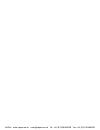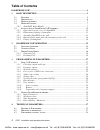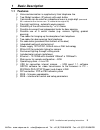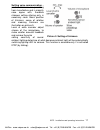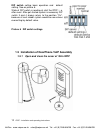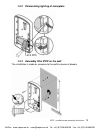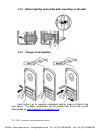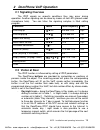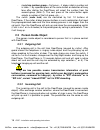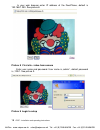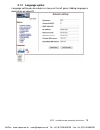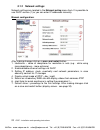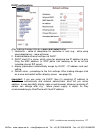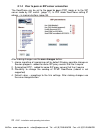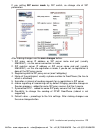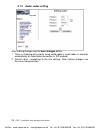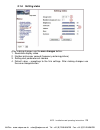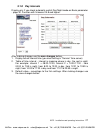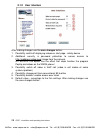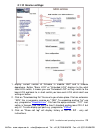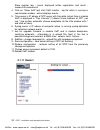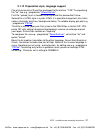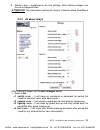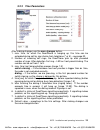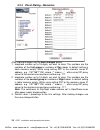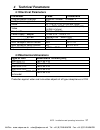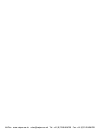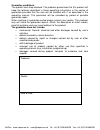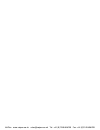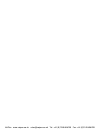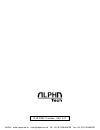VoIPon Slim IPDP – 01 Installation And Operating Instructions Manual - 1.2 Terminology
IPDP - installation and operating instructions
6
1.2 Terminology
•
Ethernet
is a family of frame-based computer networking technologies for local area
networks (LANs).
•
A
local area network
(
LAN
) is a computer network covering a small physical area,
like a home, office, or small group of buildings, such as a school, or an airport
•
10BASE-T
runs over four wires (two twisted pairs) on a Category 3 or Category 5
cable.
•
100BASE-TX
Uses two pairs, but requires Category 5 cable (FastEthernet)
•
Twisted pair
cabling is a form of wiring in which two conductors (the forward and
return conductors of a single circuit) are twisted together for the purposes of
canceling out electromagnetic interference (EMI) from external sources.
•
UTP
(unshielded twisted pair) cable is not surrounded by any shielding.
•
STP
(shielded twisted pair) cables are often shielded in attempt to prevent
electromagnetic interference.
•
The
World Wide Web
(commonly abbreviated as the "
Web
") is a system of
interlinked hypertext documents accessed via the Internet.
•
Hypertext Transfer Protocol
(
HTTP
) is an application-level protocol for distributed,
collaborative, hypermedia information systems.
•
Universal Serial Bus
(
USB
) is a serial bus standard to connect devices to a host
computer.
•
A
video codec
is a device or software that enables video compression and/or
decompression for digital video.
H.264
is a standard for video compression, and is
equivalent to
MPEG-4 AVC. H.263
is a video codec standard originally designed as
a low-bitrate compressed format for videoconferencing.
MPEG-4
is collection of
methods defining compression of audio and visual (AV) digital data.
•
JPEG
is a commonly used method of compression for photographic images.
•
Voice over Internet Protocol
(
VoIP
) is a general term for a family of transmission
technologies for delivery of voice communications over IP networks such as the
Internet.
•
The
Internet Protocol Suite
(commonly known as
TCP/IP
) is the set of
communications protocols used for the Internet
•
An Internet Protocol (
IP
)
address
is a numerical identification and logical address
that is assigned to devices participating in a computer network utilizing the Internet
Protocol for communication between its nodes.
•
Dynamic Host Configuration Protocol
(
DHCP
) is a network application protocol
used by devices (
DHCP clients
) to obtain configuration information for operation in
an Internet Protocol network.
•
The
Internet
is a global system of interconnected computer networks that use the
standardized Internet Protocol Suite (TCP/IP).
•
An
intranet
is a private computer network that uses Internet technologies
•
Power over Ethernet
or
PoE
technology describes a system to transfer electrical
power, along with data, to remote devices over standard twisted-pair cable in an
Ethernet network
Network Time Protocol
(
NTP
), a means of synchronizing clocks over a computer
network.
VoIPon www.voipon.co.uk sales@voipon.co.uk Tel: +44 (0)1245 808195 Fax: +44 (0)1245 808299