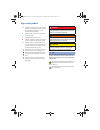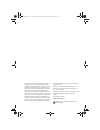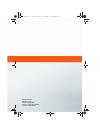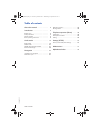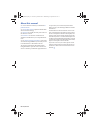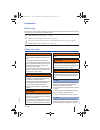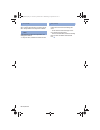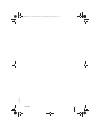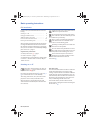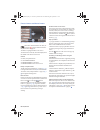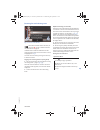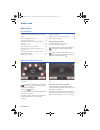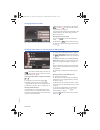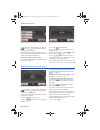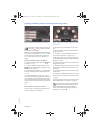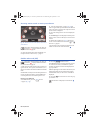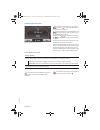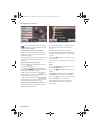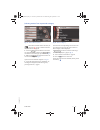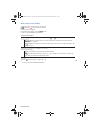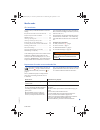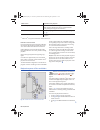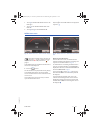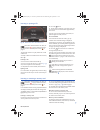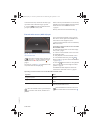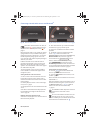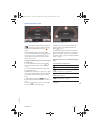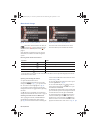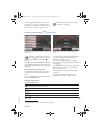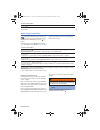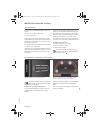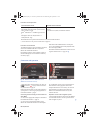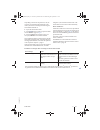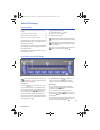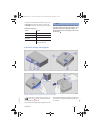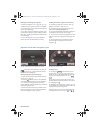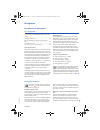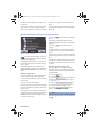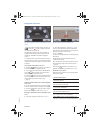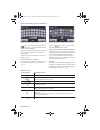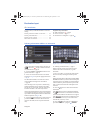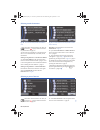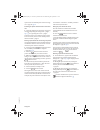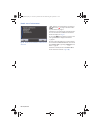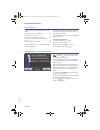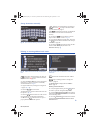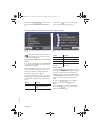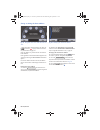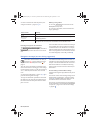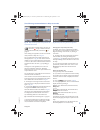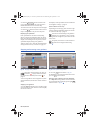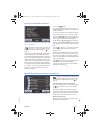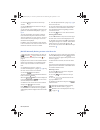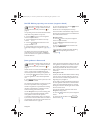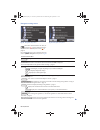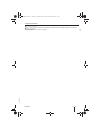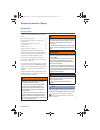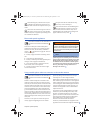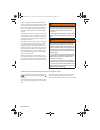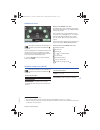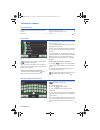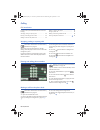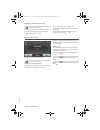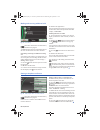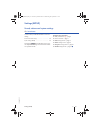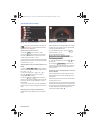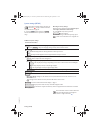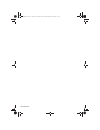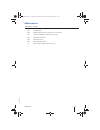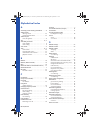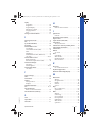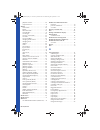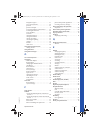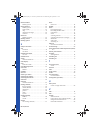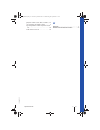- DL manuals
- Volkswagen
- Car Navigation system
- RNS 310
- User Manual
Volkswagen RNS 310 User Manual
Summary of RNS 310
Page 1
Rns 310, rns 315 navigation system us edition navigationssystem_111.5u6.N31_23.Book seite i donnerstag, 22. April 2010 5:16 17.
Page 2
Signs and symbols danger texts with this symbol contain information re- garding hazardous situations which will cause death or severe injuries if ignored. Warning texts with this symbol contain information re- garding hazardous situations which could cause death or severe injuries if ignored. Cautio...
Page 3
Volkswagen ag is constantly working to improve all types and models. Therefore, please under- stand that changes to the delivery scope in design, equipment and technology are possible at any time. The information regarding the scope of de- livery, appearance, performance, dimensions, weights, fuel c...
Page 5
Table of contents 1 111.5u6.N 31.23 table of contents about this manual . . . . . . . . . . . . . . . . . . . . Introduction . . . . . . . . . . . . . . . . . . . . . . . . . . . . Before using . . . . . . . . . . . . . . . . . . . . . . . . . . . . . . . Safety instructions . . . . . . . . . . . . ...
Page 6
Rns 310, rns 315 about this manual • at the end of this manual, you will find an al- phabetical index . • a list of abbreviations explains technical abbre- viations and terminology. • directions are usually from the point of view of the direction of travel. • illustrations are used for orientation a...
Page 7
Introduction 3 111.5u6.N 31.23 introduction before using prior to the first use of the device, the following steps should be carried out in order to operate the device safely and to enjoy the use of all functions to their full capacity: follow all basic safety instructions ⇒ page 8. Familiarize your...
Page 8
Rns 310, rns 315 • inserting a second cd while a cd is in the drive or being ejected from it can destroy the cd drive. Always wait for the cd ejection to finish! Note contaminants on a disc and warped discs can damage the cd drive. • only use clean, standard 12 centimeter cds! − do not affix labels ...
Page 9
Introduction 5 111.5u6.N 31.23 4 navigationssystem_111.5u6.N31_23.Book seite 5 donnerstag, 22. April 2010 5:16 17.
Page 10
Rns 310, rns 315 device overview fig. 1 overview of the controls. Rotary and push button. − press to switch on or off ⇒ page 8. − turn to adjust the volume ⇒ page 8. Press to open a function area. Labeling and functions depend on the specific device. − or : switch to radio mode and change frequencie...
Page 11
Introduction 7 111.5u6.N 31.23 aux in socket to connect an external audio source ⇒ page 21. Adjustment knob: function depends on the current operating mode. − turn in all radio modes ⇒ page 12 to manually set channel or frequency settings. − in media mode, turn to change title manually and press to ...
Page 12
Rns 310, rns 315 basic operating instructions introduction in this section you’ll find information on the fol- lowing: switching on or off . . . . . . . . . . . . . . . . . . . . . . . . . . . Changing the default volume . . . . . . . . . . . . . . . . . . Additional displays and options . . . . . ....
Page 13
Introduction 9 111.5u6.N 31.23 changing the default volume please first read and observe the safety instructions on page 3 and the introductory information on page 8. Volume adjustments are indicated on the screen by a “bar”. Meanwhile, device operation is blocked. The device is muted by pressing “0...
Page 14
Rns 310, rns 315 function buttons and device buttons fig. 2 radio main menu with pop-up window. Please first read and observe the safety in- structions on page 3 and the introduc- tory information on page 8. The device is equipped with a touch screen. The menu that is currently selected is displayed...
Page 15
Introduction 11 111.5u6.N 31.23 browsing lists and selecting items fig. 3 track list of an mp3 cd. Please first read and observe the safety in- structions on page 3 and the introduc- tory information on page 8. Available stations and selectable tracks are dis- played as items in lists. The current s...
Page 16
Rns 310, rns 315 audio mode radio mode introduction in this section you’ll find information on the fol- lowing: opening the radio main menu . . . . . . . . . . . . . . . Changing frequency bands . . . . . . . . . . . . . . . . . . . Changing radio stations or selecting from the fm station list . . ....
Page 17
Audio mode 13 111.5u6.N 31.23 changing frequency bands fig. 6 radio main menu: frequency function button. Please first read and observe the safety in- structions on page 3 and the introduc- tory information on page 12. The currently selected frequency band (fm or am) is indicated above the station n...
Page 18
Rns 310, rns 315 automatic scan/tune fig. 8 radio main menu: extras function button. Fig. 9 radio main menu with station scanning func- tion. Please first read and observe the safety in- structions on page 3 and the introduc- tory information on page 12. When station scanning is running, all station...
Page 19
Audio mode 15 111.5u6.N 31.23 displaying and hiding station preset buttons and storing stations fig. 11 radio main menu: extras function button. Fig. 12 radio main menu with display of the station preset buttons. Please first read and observe the safety in- structions on page 3 and the introduc- tor...
Page 20
Rns 310, rns 315 accessing stations stored on station preset buttons fig. 13 radio main menu with display of the station preset buttons. Please first read and observe the safety in- structions on page 3 and the introduc- tory information on page 12. • open the radio main menu and display sta- tion p...
Page 21
Audio mode 17 111.5u6.N 31.23 satellite radio main menu fig. 14 satellite radio main menu. Please first read and observe the safety in- structions on page 3 and the introduc- tory information on page 12. • in the main menu press the radio button and quickly one after the other in order to view all a...
Page 22
Rns 310, rns 315 changing sirius stations fig. 15 station selection options. Fig. 16 station list in the selected category. Please first read and observe the safety in- structions on page 3 and the introduc- tory information on page 12. Changing stations using the arrow buttons • press one of the ar...
Page 23
Audio mode 19 111.5u6.N 31.23 selecting stations from a particular category fig. 17 station selection options. Fig. 18 select a category. Please first read and observe the safety in- structions on page 3 and the introduc- tory information on page 12. • press the function button in the satel- lite ra...
Page 24
Rns 310, rns 315 radio settings menu (setup) please first read and observe the safety in- structions on page 3 and the introduc- tory information on page 12. In the radio main menu, press the button in order to open the radio settings menu. Setup function button: effect : define station selection fo...
Page 25
Audio mode 21 111.5u6.N 31.23 media mode introduction in this section you’ll find information on the fol- lowing: requirements for media sources and audio files . . Playback sequence of files and folders . . . . . . . . . . Media main menu . . . . . . . . . . . . . . . . . . . . . . . . . . . Insert...
Page 26
Rns 310, rns 315 limitations and instructions dirt, high temperatures and mechanical damage can render a data medium unusable. Please ob- serve data medium manufacturer information. Quality differences between data media of dif- ferent manufacturers can cause problems during playback. Observe all le...
Page 27
Audio mode 23 111.5u6.N 31.23 4. Track in the first subfolder f1.1.1 of the sub- folder f1.1 5. Track in the second subfolder f1.2 of the folder f1 6. Track and in the second folder f2 play lists are treated like folders in the playback sequence. Media main menu fig. 20 media main menu: audio cd tra...
Page 28
Rns 310, rns 315 inserting or ejecting a cd fig. 22 media main menu: cd media source. Please first read and observe the safety in- structions on page 3 and the introduc- tory information and safety instructions on page 21. The internal cd drive can play audio cds as well as mp3 cds. An audio or mp3 ...
Page 29
Audio mode 25 111.5u6.N 31.23 if an inserted memory card cannot be read, a pop- up window with a related message is opened. • press the function button and wait for the prompt to eject the memory card! When a memory card which does not contain any audio files is inserted, the function button in the ...
Page 30
Rns 310, rns 315 connecting external audio sources via bluetooth ® fig. 24 bluetooth audio mode. Fig. 25 media selection menu with bt audio tagged. Please first read and observe the safety in- structions on page 3 and the introduc- tory information and safety instructions on page 21. Bluetooth audio...
Page 31
Audio mode 27 111.5u6.N 31.23 selecting a media source fig. 26 media main menu. Fig. 27 media selection menu. Please first read and observe the safety in- structions on page 3 and the introduc- tory information and safety instructions on page 21. In the media main menu, the current media source is i...
Page 32
Rns 310, rns 315 manual track change fig. 28 track list of a playing mp3 cd. Fig. 29 highest level of a playing mp3 cd. Please first read and observe the safety in- structions on page 3 and the introduc- tory information and safety instructions on page 21. Start playback of a media source (cd, memor...
Page 33
Audio mode 29 111.5u6.N 31.23 if a media-in multimedia interface is installed and an ipod ®1) or iphone 1) is connected to it, a special ipod selection menu is displayed in the top selection level (root folder) ⇒ page 32, fig. 35 . Selecting tracks and cds from an external cd changer ⇒ page 34. Chan...
Page 34
Rns 310, rns 315 media settings menu(setup) please first read and observe the safety in- structions on page 3 and the introduc- tory information and safety instructions on page 21. In media mode, press the button in order to open the media setup menu. The choice of setup options depends on the devic...
Page 35
Audio mode 31 111.5u6.N 31.23 media-in multimedia interface introduction in this section you’ll find information on the fol- lowing: instructions for connecting a data medium . . . . . . . Connection and operation . . . . . . . . . . . . . . . . . . . . . Depending on the vehicle, the media-in multi...
Page 36
Rns 310, rns 315 instructions and requirements instructions and restrictions the radio navigation system can display, play back and control readable audio files only via the media-in multimedia interface. Depending on battery status and data volume, it can take mtp players several minutes until they...
Page 37
Audio mode 33 111.5u6.N 31.23 depending on the device in question, it may be necessary to manually launch playback on the radio system after connecting and switching the external data medium on. • open the media main menu. • press button in order to open the media selection menu ⇒ page 31, fig. 33 ....
Page 38
Rns 310, rns 315 external cd changer introduction in this section you’ll find information on the fol- lowing: front-loading external cd changer . . . . . . . . . . . . . External cd changer with magazine . . . . . . . . . . . . Operation via the radio navigation system . . . . . . Depending on the v...
Page 39
Audio mode 35 111.5u6.N 31.23 in order to remove all cds at the same time, press the button for longer than 3 seconds. The cds are moved one by one to the ejection position. Led status displays note prior to closing the storage compartment at the passenger side or the front center armrest, verify th...
Page 40
Rns 310, rns 315 removing and inserting the magazine • slide the magazine cover ⇒ page 35, fig. 37 completely open in order to expose the magazine. • press the button for magazine removal and remove the magazine . • in order to insert the magazine again, insert and push the magazine as far as it wil...
Page 41
Navigation 37 111.5u6.N 31.23 navigation introduction to navigation introduction in this section you’ll find information on the fol- lowing: navigation limitations . . . . . . . . . . . . . . . . . . . . . . . . Rns 315: updating the internally-stored navigation data . . . . . . . . . . . . . . . . ...
Page 42
Rns 310, rns 315 tion data you are travelling into is required (only for rns 310). Street routing is subject to ongoing changes such as new streets, street names or street numbers. After a while, navigation cds become out of date. Therefore, route guidance can be inaccurate or faulty. Current naviga...
Page 43
Navigation 39 111.5u6.N 31.23 navigation main menu fig. 42 navigation main menu with destination input options. Fig. 43 vehicle location in the map view. Please first read and observe the safety in- structions on page 3 and the introduc- tory information on page 37. The navigation functions are only...
Page 44
Rns 310, rns 315 input screens with on-screen keyboard fig. 44 keypad for entering free text. Fig. 45 input screen for selecting a destination. Please first read and observe the safety in- structions on page 3 and the introduc- tory information on page 37. Input screens with screen keypad are used f...
Page 45
Navigation 41 111.5u6.N 31.23 destination input introduction in this section you’ll find information on the fol- lowing: selecting a destination address or intersection . . . . Selecting stored destinations . . . . . . . . . . . . . . . . . . . Selecting a point of interest . . . . . . . . . . . . ....
Page 46
Rns 310, rns 315 selecting stored destinations fig. 48 list of automatically stored recent destina- tions. Fig. 49 list of destinations manually stored in the des- tination memory. Please first read and observe the safety in- structions on page 3 and the introduc- tory information on page 41. You ca...
Page 47
Navigation 43 111.5u6.N 31.23 opens the list of available point of interest catego- ries ⇒ page 42, fig. 50 . Searching for points of interest at the current loca- tion • select the desired point of interest category by turning and pushing the tuning knob ⇒ page 6, fig. 1 or by pressing the screen ⇒...
Page 48
Rns 310, rns 315 details view of a destination fig. 52 details view of a destination saved in the ad- dress book please first read and observe the safety in- structions on page 3 and the introduc- tory information on page 41. In details view, the name under which the destina- tion was saved as well ...
Page 49
Navigation 45 111.5u6.N 31.23 destination memory introduction in this section you’ll find information on the fol- lowing: automatically saved recent destinations . . . . . . . . . Saving destinations manually . . . . . . . . . . . . . . . . . . Deleting or renaming address book entries . . . . . . ....
Page 50
Rns 310, rns 315 saving destinations manually fig. 54 input screen for defining individual names. Please first read and observe the safety in- structions on page 3 and the introduc- tory information on page 45. If the function button is shown, the displayed destination can be stored in the destinati...
Page 51
Navigation 47 111.5u6.N 31.23 • or: press the function button to delete all destinations from the last destinations list. • or: press the button to close the pop-up window without saving any changes. Displaying the info window and saving the vehicle position fig. 57 info window with details view of ...
Page 52
Rns 310, rns 315 saving or editing the home address fig. 59 navigation main menu: select the home ad- dress fig. 60 modifying the saved home address. Please first read and observe the safety in- structions on page 3 and the introduc- tory information on page 45. Only one address or position can be s...
Page 53
Navigation 49 111.5u6.N 31.23 route guidance introduction in this section you’ll find information on the fol- lowing: routing options . . . . . . . . . . . . . . . . . . . . . . . . . . . . . . Navigation messages (acoustic driving suggestions) . . . . . . . . . . . . . . . . . . . . . . . . . . . ....
Page 54
Rns 310, rns 315 • select or deselect the desired option by acti- vating the checkbox ⇒ page 49, fig. 62 . Defining routing criteria • press the function button in the route options setup menu. • in the pop-up window, select the desired set- ting by pressing it. Excluding road types for the calculat...
Page 55
Navigation 51 111.5u6.N 31.23 visual driving recommendations in map view mode fig. 63 map view during active route guidance with overlaid functional areas. Fig. 64 map view during active route guidance. Please first read and observe the safety in- structions on page 3 and the introduc- tory informat...
Page 56
Rns 310, rns 315 • press the function button in the pop-up window to display the current position and the destination on an overview map. The scale of the overview map cannot be changed. • press the function button in the overview map to change back to the previous map view. Displaying the speed lim...
Page 57
Navigation 53 111.5u6.N 31.23 entering an intermediate destination fig. 67 info window showing intermediate destination during route guidance. Please first read and observe the safety in- structions on page 3 and the introduc- tory information and safety instructions on page 49. During route guidanc...
Page 58
Rns 310, rns 315 • press the function button in the info window. • press the function button in the pop- up window. • the route list corresponding to the active route guidance is calculated and displayed ⇒ page 53, fig. 68 . The route list displays street names or designa- tions which must be passed...
Page 59
Navigation 55 111.5u6.N 31.23 rns 315: blocking upcoming route sections (congestion ahead) please first read and observe the safety in- structions on page 3 and the introduc- tory information and safety instructions on page 49. An upcoming section of road can be blocked man- ually while route guidan...
Page 60
Rns 310, rns 315 navigation settings menu fig. 69 navigation setup menu. Fig. 70 navigation setup menu. Please first read and observe the safety in- structions on page 3 and the introduc- tory information and safety instructions on page 49. Press the button in any navigation menu in order to open th...
Page 61
Navigation 57 111.5u6.N 31.23 : deletes saved destinations ⇒ page 45. : show information regarding the data media used during navigation as well as the navigation data stored on them ⇒ page 37. Function button: effect delete destination memory navigation database 56 navigationssystem_111.5u6.N31_23....
Page 62
Rns 310, rns 315 telephone operation (phone) introduction introduction in this section you’ll find information on the fol- lowing: places with special regulations . . . . . . . . . . . . . . . . . Using a mobile phone without a connection to the outside antenna . . . . . . . . . . . . . . . . . . . ...
Page 63
Telephone operation (phone) 59 111.5u6.N 31.23 sos and emergency call functions may not be displayed in all devices and may not be available in all countries via all phone service pro- viders. Please note the instructions given in the mo- bile phone's and accessories' user manuals as well as any law...
Page 64
Rns 310, rns 315 tooth® -compatible cell phones. Mobile phones must be located on an appropriate cradle. In addi- tion, the phone cradle must be safely secured to the base plate. Placing the phone in its cradle per- mits it to be charged, but more importantly con- nects the cellular phone to the veh...
Page 65
Telephone operation (phone) 61 111.5u6.N 31.23 phone main menu fig. 71 phone main menu. Please first read and note the introductory information and heed the warnings on page 58. After the pairing process, the address book and call list data on the connected mobile phone will be transferred to the ra...
Page 66
Rns 310, rns 315 saved phone numbers introduction in this section you’ll find information on the fol- lowing: phone book . . . . . . . . . . . . . . . . . . . . . . . . . . . . . . . . . Searching address book entries . . . . . . . . . . . . . . . . Displaying and editing phone numbers . . . . . . ....
Page 67
Telephone operation (phone) 63 111.5u6.N 31.23 • delete characters in the entry field until a name is suggested for selection. Entries in the address book search are not case sensitive. • press the function button to tag the list entry. • or: press the right button to tag the list entry. • press the...
Page 68
Rns 310, rns 315 calling introduction in this section you’ll find information on the fol- lowing: accepting, ending or rejecting calls . . . . . . . . . . . . Entering and calling phone numbers . . . . . . . . . . . Making a call from the phone book . . . . . . . . . . . . Making a call from the cal...
Page 69
Telephone operation (phone) 65 111.5u6.N 31.23 making a call from the call list please first read and note the introductory information on page 64. • open the call list in the phone main menu. • mark the desired list entry by turning the tuning knob ⇒ page 6, fig. 1 . • press the tuning knob to begi...
Page 70
Rns 310, rns 315 making and receiving additional calls fig. 77 call waiting. Please first read and note the introductory information on page 64. An additional call can be received during a phone call. You can switch from one call to the other. Call waiting: answering an additional incoming call • if...
Page 71
Settings (setup) 67 111.5u6.N 31.23 settings (setup) sound, volume and system settings introduction in this section you’ll find information on the fol- lowing: sound and volume settings . . . . . . . . . . . . . . . . . . . . System settings (setup) . . . . . . . . . . . . . . . . . . . . . . . Pres...
Page 72
Rns 310, rns 315 sound and volume settings fig. 79 tone settings selection menu. Fig. 80 setup menu for tone pitch. Please first read and observe the safety in- structions on page 3 and the introduc- tory information on page 67. Calling up the sound main menu • press the button from any menu. • pres...
Page 73
Settings (setup) 69 111.5u6.N 31.23 system settings (setup) please first read and observe the safety in- structions on page 3 and the introduc- tory information on page 67. • press the button and press the function button in order to open the system set- tings. Reverting to factory settings resettin...
Page 74
Rns 310, rns 315 navigationssystem_111.5u6.N31_23.Book seite 70 donnerstag, 22. April 2010 5:16 17.
Page 75
Abbreviations 71 111.5u6.N 31.23 abbreviations abbreviation meaning am amplitude modulation (medium wave, mw). Aux auxiliary input eon enhanced other network (support for other networks). Fm frequency modulation (ultra short wave, vhf). Mdi media device interface rds radio data system tmc traffic me...
Page 76
Rns 310, rns 315 alphabetical index a activating or deactivating checkboxes . . . . . 10 address book deleting entries . . . . . . . . . . . . . . . . . . . . . . 46 renaming destinations . . . . . . . . . . . . . . . 46 address input nav (navigation) . . . . . . . . . . . . . . . . . . . . . 41 am ...
Page 77
Alphabetical index 73 111.5u6.N 31.23 display ac display . . . . . . . . . . . . . . . . . . . . . . . . . . . 69 brightness . . . . . . . . . . . . . . . . . . . . . . . . . . . 69 keypad display . . . . . . . . . . . . . . . . . . . . . . . 69 kilometers or miles . . . . . . . . . . . . . . . . . ...
Page 78
Rns 310, rns 315 playback volume. . . . . . . . . . . . . . . . . . . . . 30 requirements for . . . . . . . . . . . . . . . . . . . . . . 31 media. . . . . . . . . . . . . . . . . . . . . . . . . . . . . . . . . . 21 aux volume . . . . . . . . . . . . . . . . . . . . . . . . . 30 bitrate . . . . . ....
Page 79
Alphabetical index 75 111.5u6.N 31.23 navigation region. . . . . . . . . . . . . . . . . . . . . 37 on-screen keyboard . . . . . . . . . . . . . . . . . . 40 position . . . . . . . . . . . . . . . . . . . . . . . . . . . . . 47 postal code input. . . . . . . . . . . . . . . . . . . . . 41 recent des...
Page 80
Rns 310, rns 315 route guidance blocking routes . . . . . . . . . . . . . . . . . . . . . . 54 route guidance. . . . . . . . . . . . . . . . . . . . . . . . . 49 blocking routes . . . . . . . . . . . . . . . . . . . . . . 54 demo mode . . . . . . . . . . . . . . . . . . . . . . . . . 55 map . . . . ...
Page 81
Alphabetical index 77 111.5u6.N 31.23 playback volume (aux, mdi, bt audio). 30 see: changing the default volume . . . . . . . 9 speed-dependent volume adjustment (sd- va) . . . . . . . . . . . . . . . . . . . . . . . . . . . . . . . . 68 traffic announcements . . . . . . . . . . . . . . . . 68 w war...