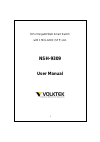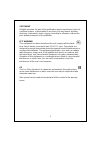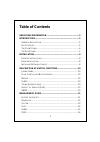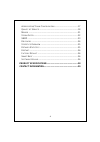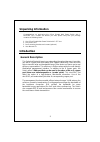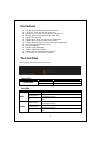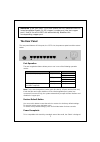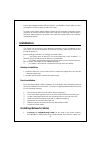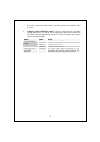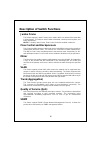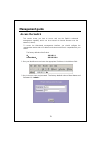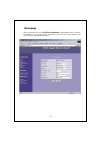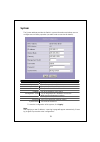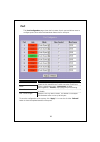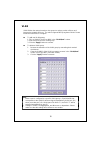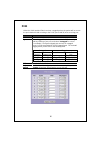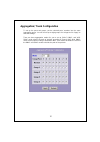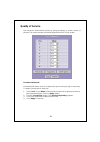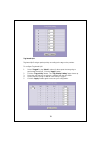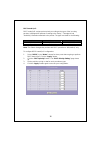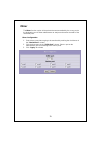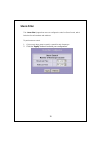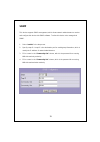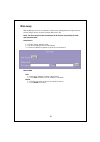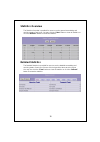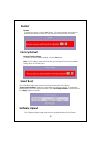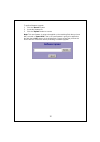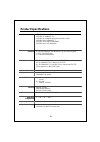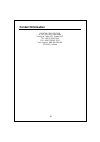- DL manuals
- VOLKTEK
- Switch
- NSH-9309
- User Manual
VOLKTEK NSH-9309 User Manual
Summary of NSH-9309
Page 1
8-port gigabit web smart switch with 1 mini-gbic (sfp) slot nsh-9309 user manual 1.
Page 2
Copyright all rights reserved. No part of this publication may be reproduced, stored in a retrieval system, or transmitted in any form or by any means, whether electronic, mechanical, photo copying, recording or otherwise, without the prior written permission of the publisher. Fcc warning this equip...
Page 3: Table of Contents
Table of contents unpacking information.......................................................... 5 introduction.............................................................................. 5 g eneral d escription ................................................................... 5 k ey f eatures ...
Page 4
A ggregation / t runk c onfiguration ......................................... 17 q uality of s ervice .................................................................... 18 m irror ....................................................................................... 21 s torm f ilter ..............
Page 5: Unpacking Information
Unpacking information congratulations on purchasing this 8-port gigabit web smart switch with 1 mini-gbic (sfp) combo slot. Before you start, please verify that your package contains the following items: 1. One 8-port gigabit web smart switch with 1 sfp slot 2. One power cord 3. Rack-mounting bracke...
Page 6: Key Features
Key features z 8 (eight) 10/100/1000mbps gigabit ethernet ports. Z 1 (one) sfp slot for optional fiber connection. Z auto-discovery function for easy network management. Z 8k mac address entries and 8 groups vlan table z supports port mirroring. Z supports up to 7 ports and 4 groups port aggregation...
Page 7: The Rear Panel
The rear panel the rear panel features all 8 the ports, the 1 sfp slot, the power receptacle and the restore button: port operation the auto-negotiation feature allows ports to run in one of the following operation modes: media speed duplex mode full duplex 10mbps half duplex full duplex 100mbps hal...
Page 8: Installation
To work with voltages between 100 and 240v ac and 50/60hz. Please make sure that your region’s electricity supply is within this range. To power on the switch, please plug the female end of the power cord firmly into the receptacle of the switch and the other (male) end into an electricity outlet (u...
Page 9
Be used to connect the switch with pcs and other devices like switches, hubs or router. 2. Category 3,4,5 or 5eutp/stp cable: to make a valid connection and obtain optimal performance, it is vital to use the appropriate cables that correspond to the different transmitting/receiving speeds. To choose...
Page 10: Jumbo Frame
Description of switch functions jumbo frame the switch supports jumbo frames, which means that it can transmit the same data in fewer frames. This helps to ensure fewer overheads, shorter processing time, and fewer interruptions. Note: to enable jumbo frame, flow control should be enabled in advance...
Page 11: Management Guide
Management guide access the switch this section shows you how to access and use the switch’s advanced management capability, which can be accessed via internet browser over the network (in-band). To access the web-based management interface, you should configure the management station with an ip add...
Page 12: Homepage
Homepage after successful log-in, the “system configuration” page appears (this is also the homepage). You can click on the hyperlinks on the left side of each page to get access to each management function. 12.
Page 13: System
System the system window provides the switch’s system information and allows users to configure most of these properties (see table under screenshot for details). Items functions mac address the mac address of this device.. S/w version the software version of this device. Ip address set up the ip ad...
Page 14: Port
Port this port configuration page shows the link status of each port and allows users to configure speed, flow control and maximum frame size for each port. Items functions link shows the link status of each port. The column lights green and shows the link speed if there is valid connection on the p...
Page 15: Vlan
Vlan vlan divides the network members into groups to reduce packet collisions and improve the network efficiency. The switch supports 802.1q tag-based vlan. Please follow the instructions to configure. To add new vlan groups, 1. Fill in a vlan id, from 2 to 4094, in the “vlan\port” column. 2. Select...
Page 16: Pvid
Pvid when the vlan-enabled switch receives a tagged packet, the packet will be sent to the port’s default vlan according to the pvid (port vlan id) of the receiving port. Items functions port port number 1~8 egress select “tagged” in the drop menu to enable the pvid checking and tag inserting of one...
Page 17
Aggregation/ trunk configuration to set up the port trunk groups, put the selected ports’ numbers into the same aggregation group. You can choose up to eight groups. Don’t forget to click “apply” to save the settings. There are three aggregation modes for you to set up, smac, dmac, and xor. Smac mod...
Page 18: Quality Of Service
Quality of service qos enhances communication quality by giving precedence to certain classes of packets. This switch provides port-based, tag-based and dscp qos modes: port-based mode qos: port-based qos allows users to configure each port as having a high or low priority. To assign a priority leve...
Page 19
Tag-based qos: tag-based qos assigns packet priority according to the tags on the packets. To configure tag-based qos: 1. Select “tagged” in the “mode” column for those ports that are going to perform tag-based qos. Click the “apply” button. 2. Click the “tag priority” button. The “tag priority sett...
Page 20
Dscp-mode qos: dscp-mode qos assigns packet priority according to the types of the incoming packets. It distinguishes packets according to the “delay”, “throughput” and “reliability” information attached to the packet. The types are listed as the following: bit 0 (delay) bit 1 (throughput) bit 3 (re...
Page 21: Mirror
Mirror the mirror function copies all the packets that are transmitted by the source port to the destination port. It allows administrators to analyze and monitor the traffic of the monitored ports. Mirror configuration: 1. Select those ports that are going to be monitored by marking the checkboxes ...
Page 22: Storm Filter
Storm filter this “storm filter” page allows users to configure the rules for storm control, which limits the flow of broadcast and multicast to perform storm control: 1. Click on each drop menu to specify a speed for each frame type. 2. Click the “apply” button to execute your configuration. 22.
Page 23: Snmp
Snmp this device supports snmp-management, which allows network administrators to monitor and configure this device with snmp software. To allow this device to be managed via snmp: 1. Select “enable” in the drop menu. 2. Specify a trap ip. A trap ip is the destination port for sending trap informati...
Page 24: Discovery
Discovery after installing a series of our switches, the discovery management tool helps users to search and get access to those switches within the lan. Note: the discovery tool lists a maximum of 16 devices respectively for auto and manual modes. Auto search 1. Click the “apply” button to start. 2...
Page 25: Statistics Overview
Statistics overview the statistics overview is provided for users to see the general transmitting and receiving status of each port. You may click the “clear” button to clean all statistics or click the “refresh” button to renew the statistics. Detailed statistics the detailed statistics is provided...
Page 26: Restart
Restart restart: to restart the system, click the “yes” button. The system restarts and shows the authentication window. Please fill in the username and password to continue. Factory default restore factory default: to restore the factory default settings, click the yes button. Note: the ip address ...
Page 27
To perform firmware upgrade: 1. Click the “browse” button 2. Locate the firmware file 3. Click the “upload” button to execute. Note: this new firmware is going to be applied on the remaining flash that you have not selected in “smart boot”, that is,the new firmware is going to be applied on the flas...
Page 28: Product Specifications
Product specifications 28 standards ieee802.3 10base-t ieee802.3u 100base-tx ieee802.3x full-duplex operation and flow control ieee802.3ab/z 1000base-t ieee802.1q vlan interoperability ieee802.1p priority operation interface 8* 10/100/1000mbps auto mdi/mdi-x rj-45 switching ports 1* sfp( mini-gbic) ...
Page 29: Contact Information
Contact information volktek corporation 4f, no. 192 lian-cheng road chung-ho, taipei 235, taiwan roc tel: +86 (2) 8242-1000 fax: +886 (2) 8242-3333 tech support: +886 800-286-286 iso 9001 certified 29.