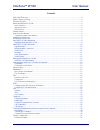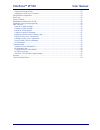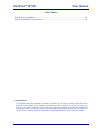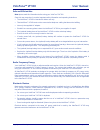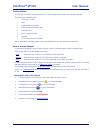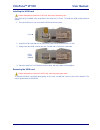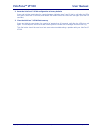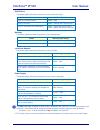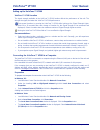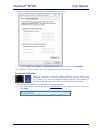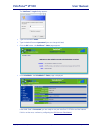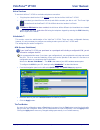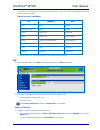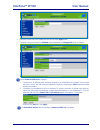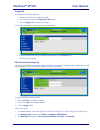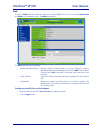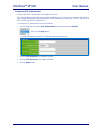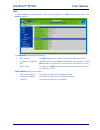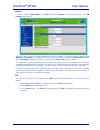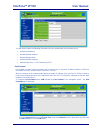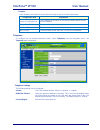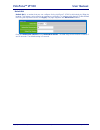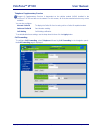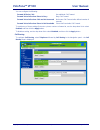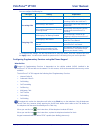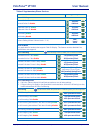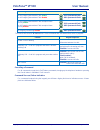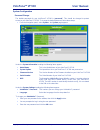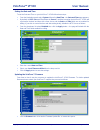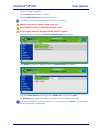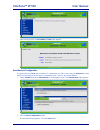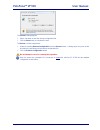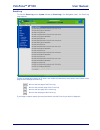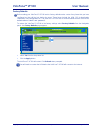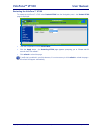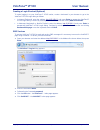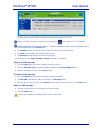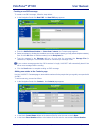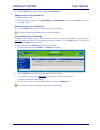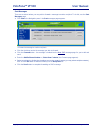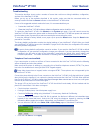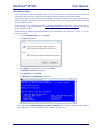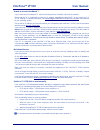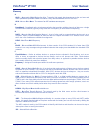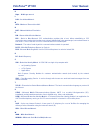- DL manuals
- Vololink
- Modem
- VoloFone VF100
- User Manual
Vololink VoloFone VF100 User Manual - Volofone™ Vf100
VoloFone™ VF100
User Manual
Copyright © Vololink Pty Ltd 2006-08
V1.1 Jan 2008
Page 36 of 50
Event Log
To view the Event Log select System followed by Event Log in the Navigation panel - the Event Log
page appears:
Events are displayed in groups of 20 items. Use the Back/Forward keys (see below) at the bottom of the
page to move through the Event Log.
Move to the first page of the Event Log.
Move to the previous page of the Event Log.
Move to the next page of the Event Log.
Move to the last page of the Event Log.
If you lodge a support request you may be asked to view the Event Log to assist in diagnosis.
Summary of VoloFone VF100
Page 1
Vf100 – fixed wireless terminal voice sms internet.
Page 2: Volofone™ Vf100
Volofone™ vf100 user manual copyright © vololink pty ltd 2006-08 v1.1 jan 2008 page 1 of 50 contents safe and efficient use ....................................................................................................................... 4 radio frequency energy ..................................
Page 3: Volofone™ Vf100
Volofone™ vf100 user manual copyright © vololink pty ltd 2006-08 v1.1 jan 2008 page 2 of 50 setting the date and time ............................................................................................................ 32 updating the volofone ™ firmware ........................................
Page 4: Volofone™ Vf100
Volofone™ vf100 user manual copyright © vololink pty ltd 2006-08 v1.1 jan 2008 page 3 of 50 list of tables table of access point names ................................................................................................................. 16 table of supplementary phone services .............
Page 5: Volofone™ Vf100
Volofone™ vf100 user manual copyright © vololink pty ltd 2006-08 v1.1 jan 2008 page 4 of 50 safe and efficient use note: please read this information before using your volofone ™vf100. Save this user manual as it contains important safety information and operating instructions. The volofone™ vf100 i...
Page 6: Volofone™ Vf100
Volofone™ vf100 user manual copyright © vololink pty ltd 2006-08 v1.1 jan 2008 page 5 of 50 about the volofone ™ vf100 vololink has developed one of the leading fixed wireless terminal products available today for the umts market. The volofone ™ vf100 is a 3g wcdma/umts tri-band product which can be...
Page 7: Volofone™ Vf100
Volofone™ vf100 user manual copyright © vololink pty ltd 2006-08 v1.1 jan 2008 page 6 of 50 getting started the first step is to check that the volofone ™ vf100 package that you have purchased is complete. The following is the packing list: 1 volofone ™ vf100 1 base 1 backup battery (optional) 1 pow...
Page 8: Volofone™ Vf100
Volofone™ vf100 user manual copyright © vololink pty ltd 2006-08 v1.1 jan 2008 page 7 of 50 installing the usim card before attempting to install the usim card, disconnect the power pack. The usim card is installed in the underside of the volofone ™ vf100. To install the usim card proceed as follows...
Page 9: Volofone™ Vf100
Volofone™ vf100 user manual copyright © vololink pty ltd 2006-08 v1.1 jan 2008 page 8 of 50 volofone ™ vf100 connections the following diagram shows the rear panel of the volofone ™ vf100 and describes the purpose of each connection. Antenna (rf) – attach the supplied antenna to this connector. Seri...
Page 10: Volofone™ Vf100
Volofone™ vf100 user manual copyright © vololink pty ltd 2006-08 v1.1 jan 2008 page 9 of 50 2. Reset the volofone ™ vf100 configuration to factory defaults press and hold the reset button for a period between indication step 2 and 3; that is, until after the leds turn green (more than 5 seconds) and...
Page 11: Volofone™ Vf100
Volofone™ vf100 user manual copyright © vololink pty ltd 2006-08 v1.1 jan 2008 page 10 of 50 volofone ™ vf100 front panel the following diagram shows the front panel of the volofone ™ vf100 and describes what each of the indicator lights represent. See below for further information on each of the in...
Page 12: Volofone™ Vf100
Volofone™ vf100 user manual copyright © vololink pty ltd 2006-08 v1.1 jan 2008 page 11 of 50 on/off hook the following table describes the behaviour of the on/off hook light. Status on/off hook light display phone is on hook and idle green – solid phone is off hook green – flashing at a consistent r...
Page 13: Volofone™ Vf100
Volofone™ vf100 user manual copyright © vololink pty ltd 2006-08 v1.1 jan 2008 page 12 of 50 setting up the volofone ™ vf100 volofone ™ vf100 location the signal strength available at the volofone ™ vf100 location affects the performance of the unit. The stronger the signal, the better the volofone ...
Page 14: Volofone™ Vf100
Volofone™ vf100 user manual copyright © vololink pty ltd 2006-08 v1.1 jan 2008 page 13 of 50 a dialog box similar to the following appears (windows vista shown here) ensure that obtain an ip address and obtain dns server address are both set to automatic. The volofone™ vf100 is a dhcp server and wil...
Page 15: Volofone™ Vf100
Volofone™ vf100 user manual copyright © vololink pty ltd 2006-08 v1.1 jan 2008 page 14 of 50 the volofone ™ log in dialog appears. Type the username admin type the default password password (you can change this later) click the ok button - the volofone ™ index page appears: click voloadmin - the vol...
Page 16: Volofone™ Vf100
Volofone™ vf100 user manual copyright © vololink pty ltd 2006-08 v1.1 jan 2008 page 15 of 50 voice services to use the volofone ™ vf100 as a wireless telephone connection: plug the phone lead into the rj11 ( phone ) port on the back of the volofone ™ vf100. Lift the handset (you should hear a dial t...
Page 17: Volofone™ Vf100
Volofone™ vf100 user manual copyright © vololink pty ltd 2006-08 v1.1 jan 2008 page 16 of 50 the following is a sample list of local (australian) access points. For further information contact your internet service provider. Table of access point names isp network apn optus optus internet optus data...
Page 18: Volofone™ Vf100
Volofone™ vf100 user manual copyright © vololink pty ltd 2006-08 v1.1 jan 2008 page 17 of 50 enter the current pin in the editbox provide and click the apply button the page changes to reflect the enabled state and provide the change pin facility as follows: when power-on pin lock is enabled: 1. The...
Page 19: Volofone™ Vf100
Volofone™ vf100 user manual copyright © vololink pty ltd 2006-08 v1.1 jan 2008 page 18 of 50 change pin to change the pin do the following: enter the new pin in the editbox provided. Re-enter the new pin in the repeat new pin editbox. Click the apply button to make the change. You are then prompted ...
Page 20: Volofone™ Vf100
Volofone™ vf100 user manual copyright © vololink pty ltd 2006-08 v1.1 jan 2008 page 19 of 50 wan to view the wan (wide area network) status and configure ppp (point to point protocol) authentication click wan on the navigation panel - the wan page appears: the wan page displays the following: wirele...
Page 21: Volofone™ Vf100
Volofone™ vf100 user manual copyright © vololink pty ltd 2006-08 v1.1 jan 2008 page 20 of 50 configuring ppp authentication in most cases ppp authentication is not required by an isp. Ppp authentication provides that a host, before establishing a ppp connection, may require that the other host uniqu...
Page 22: Volofone™ Vf100
Volofone™ vf100 user manual copyright © vololink pty ltd 2006-08 v1.1 jan 2008 page 21 of 50 lan to view the lan (local area network) status and traffic statistics click lan in the navigation panel - the lan page appears: the lan status page displays the following: mac address the mac (media access ...
Page 23: Volofone™ Vf100
Volofone™ vf100 user manual copyright © vololink pty ltd 2006-08 v1.1 jan 2008 page 22 of 50 settings to view or edit the lan settings select lan followed by settings in the navigation panel - the lan settings page appears: most users will not need to change anything on this page. However, if necess...
Page 24: Volofone™ Vf100
Volofone™ vf100 user manual copyright © vololink pty ltd 2006-08 v1.1 jan 2008 page 23 of 50 you will need to obtain the following information from the administrator of the remote server: remote host address remote network address remote network mask remote network gateway authentication key – a pre...
Page 25: Volofone™ Vf100
Volofone™ vf100 user manual copyright © vololink pty ltd 2006-08 v1.1 jan 2008 page 24 of 50 example in this example, port forward is used to allow incoming access to an internal web server. Configuration item explanation server ip: 192.168.0.100 the ip address of the server on the internal network ...
Page 26: Volofone™ Vf100
Volofone™ vf100 user manual copyright © vololink pty ltd 2006-08 v1.1 jan 2008 page 25 of 50 default dial default dial is a number that you can configure for the volofone ™ vf100 to dial simply by lifting the handset. This feature can be used as an emergency call facility. To implement this feature,...
Page 27: Volofone™ Vf100
Volofone™ vf100 user manual copyright © vololink pty ltd 2006-08 v1.1 jan 2008 page 26 of 50 telephone supplementary services support of supplementary services is dependent on the cellular module (usim) installed in the volofone ™ vf100 and also on the network. For this reason, all of the documented...
Page 28: Volofone™ Vf100
Volofone™ vf100 user manual copyright © vololink pty ltd 2006-08 v1.1 jan 2008 page 27 of 50 you can configure the following: forward all voice calls unconditional call forward. Forward voice calls when phone is busy busy call forward. Forward voice calls when calls are not answered no answer call f...
Page 29: Volofone™ Vf100
Volofone™ vf100 user manual copyright © vololink pty ltd 2006-08 v1.1 jan 2008 page 28 of 50 you can configure call barring for: call type setting explanation all calls disable call barring for all calls no call barring is active. Incoming calls all incoming call barring disabled no call barring is ...
Page 30: Volofone™ Vf100
Volofone™ vf100 user manual copyright © vololink pty ltd 2006-08 v1.1 jan 2008 page 29 of 50 table of supplementary phone services feature keypad sequence general settings inbound caller id enable inbound caller id disable *30flash #30flash outbound caller id enable outbound caller id disable *31fla...
Page 31: Volofone™ Vf100
Volofone™ vf100 user manual copyright © vololink pty ltd 2006-08 v1.1 jan 2008 page 30 of 50 call barring continued bar all outgoing international calls enable bar all outgoing international calls disable *331*flash #331*flash bar all outgoing international calls except to home country enable bar al...
Page 32: Volofone™ Vf100
Volofone™ vf100 user manual copyright © vololink pty ltd 2006-08 v1.1 jan 2008 page 31 of 50 system configuration password change the default password for your volofone ™ vf100 is “password”. This should be changed to protect access to your volofone ™ vf100. To change the default password, follow th...
Page 33: Volofone™ Vf100
Volofone™ vf100 user manual copyright © vololink pty ltd 2006-08 v1.1 jan 2008 page 32 of 50 setting the date and time to set the date and time on your volofone ™ vf100 follow these steps: from the navigation panel select system followed by date/time - the date and time page appears: by default, the...
Page 34: Volofone™ Vf100
Volofone™ vf100 user manual copyright © vololink pty ltd 2006-08 v1.1 jan 2008 page 33 of 50 select the firmware update file. Click the open button to select the update. Click the update firmware button to start the process. The firmware update will take approximately 3 minutes to complete. Make sur...
Page 35: Volofone™ Vf100
Volofone™ vf100 user manual copyright © vololink pty ltd 2006-08 v1.1 jan 2008 page 34 of 50 after clicking refresh, the voloadmin ™ index page appears. Save/restore configuration it is good practice to save your voloadmin ™ configuration to a file so that it may be restored at a later date if it is...
Page 36: Volofone™ Vf100
Volofone™ vf100 user manual copyright © vololink pty ltd 2006-08 v1.1 jan 2008 page 35 of 50 the save as dialog appears. Select a location to save the backup configuration file. Click the save button to complete the task. To restore a saved configuration: under the heading restore configuration clic...
Page 37: Volofone™ Vf100
Volofone™ vf100 user manual copyright © vololink pty ltd 2006-08 v1.1 jan 2008 page 36 of 50 event log to view the event log select system followed by event log in the navigation panel - the event log page appears: events are displayed in groups of 20 items. Use the back/forward keys (see below) at ...
Page 38: Volofone™ Vf100
Volofone™ vf100 user manual copyright © vololink pty ltd 2006-08 v1.1 jan 2008 page 37 of 50 factory defaults before setting your volofone ™ vf100 back to factory defaults make a note of any items that you have configured as they will be lost during the reset. These items include the apn, ppp authen...
Page 39: Volofone™ Vf100
Volofone™ vf100 user manual copyright © vololink pty ltd 2006-08 v1.1 jan 2008 page 38 of 50 restarting the volofone™ vf100 to restart the volofone ™ vf100 select restart vf100 from the navigation panel - the restart vf100 page is displayed: from the drop-down list select restart now. Click the appl...
Page 40: Volofone™ Vf100
Volofone™ vf100 user manual copyright © vololink pty ltd 2006-08 v1.1 jan 2008 page 39 of 50 creating a login shortcut (optional) to make logging in to your volofone ™ vf100 easier, create a bookmark in your browser to go to the volofone™ vf100 login dialog as follows: in internet explorer®, enter t...
Page 41: Volofone™ Vf100
Volofone™ vf100 user manual copyright © vololink pty ltd 2006-08 v1.1 jan 2008 page 40 of 50 on this page you can read sms messages received by your volofone ™ vf100. When a new sms message is received, the message light on the volofone ™ vf100 flashes. Unread messages are displayed in bold text. To...
Page 42: Volofone™ Vf100
Volofone™ vf100 user manual copyright © vololink pty ltd 2006-08 v1.1 jan 2008 page 41 of 50 creating a new sms message to create a new sms message, follow the steps below: ● in the navigation panel click new sms - the new sms page appears ● enter the mobile phone number or, select from contacts (th...
Page 43: Volofone™ Vf100
Volofone™ vf100 user manual copyright © vololink pty ltd 2006-08 v1.1 jan 2008 page 42 of 50 ● click the add button to add the new contact to the contacts list. Editing an entry in the contacts list to edit an existing contact: ● make the required changes to the contact name or phone number, then cl...
Page 44: Volofone™ Vf100
Volofone™ vf100 user manual copyright © vololink pty ltd 2006-08 v1.1 jan 2008 page 43 of 50 sent messages there are occasions where you may wish to forward a message to another recipient. To do this, use the sent messages page. ● click sent in the navigation panel - the sent messages page appears: ...
Page 45: Volofone™ Vf100
Volofone™ vf100 user manual copyright © vololink pty ltd 2006-08 v1.1 jan 2008 page 44 of 50 troubleshooting this section describes how to solve a number of issues that could occur during installation, configuration, and use of the volofone™ vf100. Before you try any of the methods described in this...
Page 46: Volofone™ Vf100
Volofone™ vf100 user manual copyright © vololink pty ltd 2006-08 v1.1 jan 2008 page 45 of 50 no lan connection if you cannot access the local network from a pc that is connected to an ethernet switch or hub that is connected to the volofone ™ vf100, take the following actions to identify and solve t...
Page 47: Volofone™ Vf100
Volofone™ vf100 user manual copyright © vololink pty ltd 2006-08 v1.1 jan 2008 page 46 of 50 unable to access voloadmin ™ if you cannot access voloadmin ™, take the following actions to identify and solve the problem: check that the pc is configured to obtain an ip address automatically using dhcp. ...
Page 48: Volofone™ Vf100
Volofone™ vf100 user manual copyright © vololink pty ltd 2006-08 v1.1 jan 2008 page 47 of 50 glossary a adsl – asymmetric digital subscriber line. Transmits high-speed data downstream to the end user and lower-speed data upstream toward the network. Many wired broadband services use adsl. Apn – acce...
Page 49: Volofone™ Vf100
Volofone™ vf100 user manual copyright © vololink pty ltd 2006-08 v1.1 jan 2008 page 48 of 50 k kbps – kilobits per second l lan – local area network. M mtu – maximum transmission unit. N nat – network address translation. P pin – personal identification number. Ppp – point to point protocol. Ppp aut...
Page 50: Volofone™ Vf100
Volofone™ vf100 user manual copyright © vololink pty ltd 2006-08 v1.1 jan 2008 page 49 of 50 technical specification voice service: configurable pots interface max downlink data rate: 7.2mbps max uplink data rate: 384kbps air interfaces: wcdma (850/1900/2100) power class 3 (+23dbm) gsm/g...