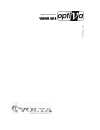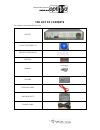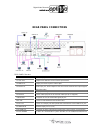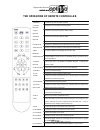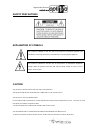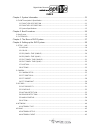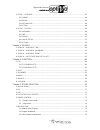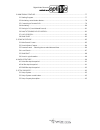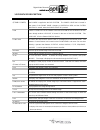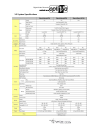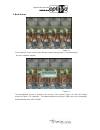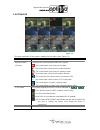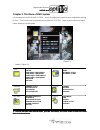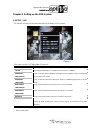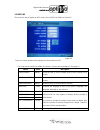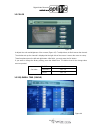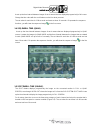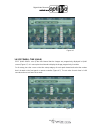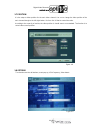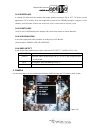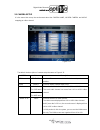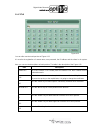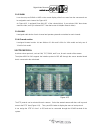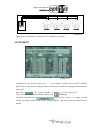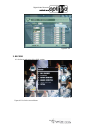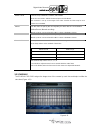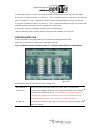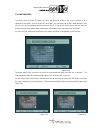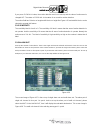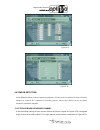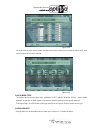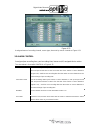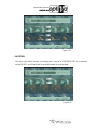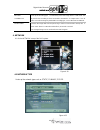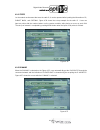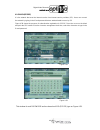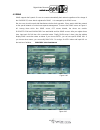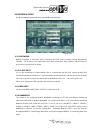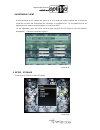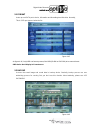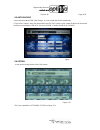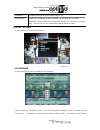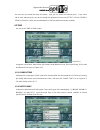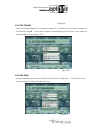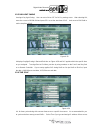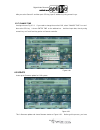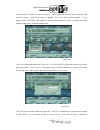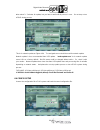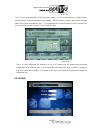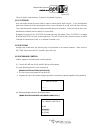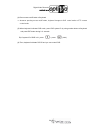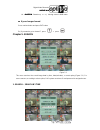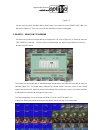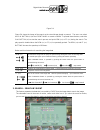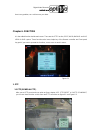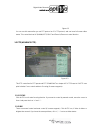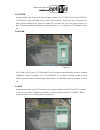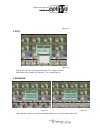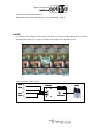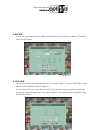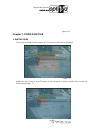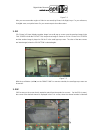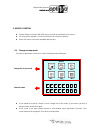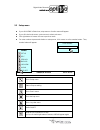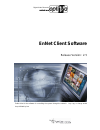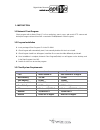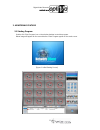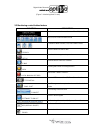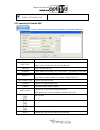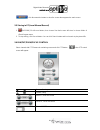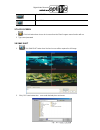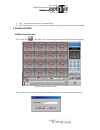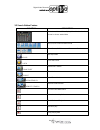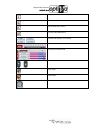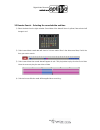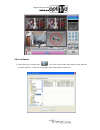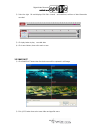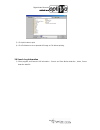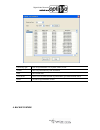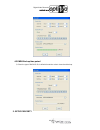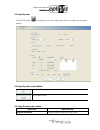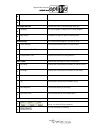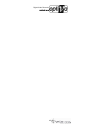- DL manuals
- VOLTA
- DVR
- Optiva VODVR 3416
- User Manual
VOLTA Optiva VODVR 3416 User Manual - The List Of Contents
Summary of Optiva VODVR 3416
Page 1
Digital video recorder vodvr 3416 vodvr 3416 vodvr 3416 vodvr 3416 u s e r m a n u a l.
Page 2: The List Of Contents
Digital video recorder vodvr 3416 vodvr 3416 vodvr 3416 vodvr 3416 2 the list of contents this product is the triplex mpeg-4 dvr. Dvr set client software cd remote controller battery manual screws sata hdd cable hdd brackets power cable.
Page 3: Rear Panel Connections
Digital video recorder vodvr 3416 vodvr 3416 vodvr 3416 vodvr 3416 3 rear panel connections rear panel structure 1.Camera input camera input jack of the dvr system (1ch~9, 16ch) 2.Loop-out output for the detection of each camera input channel 3.Video-out output jack of dvr system. Video output. 4.Au...
Page 4
Digital video recorder vodvr 3416 vodvr 3416 vodvr 3416 vodvr 3416 4 control..
Page 5
Digital video recorder vodvr 3416 vodvr 3416 vodvr 3416 vodvr 3416 5 the operation of remote controller 1.Numeric it inputs the set point and selects channels. 2.Status button it displays the current status of the dvr system. 3.Audio button it selects the output by assigning the audio output 4.Backu...
Page 6
Digital video recorder vodvr 3416 vodvr 3416 vodvr 3416 vodvr 3416 6 safety precautions explanation of symbols caution this product has multiple-rated voltages (110v and 220v). See installation instructions before connecting to the power supply this product uses a lithium battery. Risk of explosion ...
Page 7
Digital video recorder vodvr 3416 vodvr 3416 vodvr 3416 vodvr 3416 7 warning the product should be installed by a trained professional. The dvr should be powered off when connecting camera, audio, or sensor cables. The manufacturer is not responsible for any damages caused by improper use of the pro...
Page 8
Digital video recorder vodvr 3416 vodvr 3416 vodvr 3416 vodvr 3416 8 index chapter 1. System information .......................................................................................... 11 1. Front description & specification ...................................................................
Page 9
Digital video recorder vodvr 3416 vodvr 3416 vodvr 3416 vodvr 3416 9 5. Setup – storage ............................................................................................................................ 45 5.1 format ............................................................................
Page 10
Digital video recorder vodvr 3416 vodvr 3416 vodvr 3416 vodvr 3416 10 2. Monitoring feature ..................................................................................................................... 77 2.1 starting program .....................................................................
Page 11
Digital video recorder vodvr 3416 vodvr 3416 vodvr 3416 vodvr 3416 11 chapter 1. System information 1. Front description & specification figure 1. Front panel 1.1 front led description * usb port use usb memory stick, cd-rw, dvd-rw as firmware update and backup. Power the power light turns on red wh...
Page 12
Digital video recorder vodvr 3416 vodvr 3416 vodvr 3416 vodvr 3416 12 1.2 front key description power switch (stanby power) the power switch should be selected to operate the dvr system, even though the power is supplied to the dvr system. The power light that is located in the center of the front p...
Page 13
Digital video recorder vodvr 3416 vodvr 3416 vodvr 3416 vodvr 3416 13 1.3 system specifications.
Page 14
Digital video recorder vodvr 3416 vodvr 3416 vodvr 3416 vodvr 3416 14 chapter 2. Boot procedure it is for the starting operation of the dvr system. This 4ch dvr system uses dc 12v as a power source and the power adapter included in the package should be used. There is the power switch that controls ...
Page 15
Digital video recorder vodvr 3416 vodvr 3416 vodvr 3416 vodvr 3416 15 1. Boot screen figure 2-1 ‘boot loading’ is shown on the screen after the system booting (figure 2-1) and the booting process is started to operate. Figure 2-2 the authentication process is started for the security of the system (...
Page 16
Digital video recorder vodvr 3416 vodvr 3416 vodvr 3416 vodvr 3416 16 2. System osd figure 2-3 the general indication of the system is displayed on the main screen (figure 2-3) camera name it indicates the camera channel and name. Operation status of system it indicates the current operation status ...
Page 17
Digital video recorder vodvr 3416 vodvr 3416 vodvr 3416 vodvr 3416 17 chapter 3. The menu of dvr system it is the setup process for the dvr system. Users can adjust and control it for their needs before starting to use it. This process sets up the environment of the dvr system. Users should confirm ...
Page 18
Digital video recorder vodvr 3416 vodvr 3416 vodvr 3416 vodvr 3416 18 chapter 4. Setting up the dvr system 1. Setup - live this menu is set up the environment about the osd display in dvr system. Figure 4-1 this chart is for the system menu of figure 4-1. * press the menu key if you want to return t...
Page 19
Digital video recorder vodvr 3416 vodvr 3416 vodvr 3416 vodvr 3416 19 1.1 display this part is the way of display on osd chart is for the display menu of figure 4-2. Figure 4-2 figure 4-2 shows the menu that changes the current status of osd. This chart is for the display menu of figure 4-2. Please ...
Page 20
Digital video recorder vodvr 3416 vodvr 3416 vodvr 3416 vodvr 3416 20 1.2 color figure 4-3 it adjusts the color and brightness of the camera (figure 4-3). To adjust them, at first it moves the channel. The window sets up the channel is displayed at the right side of the screen. It moves the cursor t...
Page 21
Digital video recorder vodvr 3416 vodvr 3416 vodvr 3416 vodvr 3416 21 it sets up the time interval between images of each camera that are displayed progressively in full screen. Change the time value with the scroll buttons on the line what you want. The set value for each time is 0~99 seconds and m...
Page 22
Digital video recorder vodvr 3416 vodvr 3416 vodvr 3416 vodvr 3416 22 figure 4-6 1.6 spot dwell time (quad) spot quad dwell sets up the time interval that the images are progressively displayed in quad screen (figure 4-7). It is sets up the time interval to display the image progressively in monitor...
Page 23
Digital video recorder vodvr 3416 vodvr 3416 vodvr 3416 vodvr 3416 23 1.7 position it is the setup to video position for the each video channel. You can to change the video position of the each channel though to the left /right button. It is from 0 to 10 that to control the value. According to the c...
Page 24
Digital video recorder vodvr 3416 vodvr 3416 vodvr 3416 vodvr 3416 24 1.8.1 deinterlace it controls the flicker that can threaten the image quality by turning it on or off. The flicker can be appeared in cctv monitor, when the image that is saved in the 720x480 resolution is played. For this situati...
Page 25
Digital video recorder vodvr 3416 vodvr 3416 vodvr 3416 vodvr 3416 25 2.1 camera setup it is the menu that set up the environment about the camera name, hidden camera and audio mapping per video channel. Figure 4-11 the table is the description of camera setup the same as figure 4-11.. Menu value de...
Page 26
Digital video recorder vodvr 3416 vodvr 3416 vodvr 3416 vodvr 3416 26 2.1.1 title figure 4-12 you can often see the text input box of figure 4-12. It is used to the registration of camera name, user password, the ip address and the others in dvr system. Now, you can see the descriptions of text inpu...
Page 27
Digital video recorder vodvr 3416 vodvr 3416 vodvr 3416 vodvr 3416 27 2.1.2 show it can be set up as show or hide on the current display of the live screen from the camera and can be assigned to each channel. As figure 4-12 as figure 4-12, it assigned show on/ off of the selected block. If you selec...
Page 28
Digital video recorder vodvr 3416 vodvr 3416 vodvr 3416 vodvr 3416 28 figure 4-14 figure 4-14 is an example to connect the ptzf camera to the system. 2.3 ptz preset figure 4-15 it assigned for each camera’s preset, click icon for select of specific area as see ptz windows figure 4-16. Use up/ down/ ...
Page 29
Digital video recorder vodvr 3416 vodvr 3416 vodvr 3416 vodvr 3416 29 figure 4-16 2.4 ptz scanpoint figure 4-17 it is the function to group each preset position. Therefore the camera moves to each preset position automatically. Figure 4-17 is the screen of the scan point. Each preset range has time ...
Page 30
Digital video recorder vodvr 3416 vodvr 3416 vodvr 3416 vodvr 3416 30 figure 4-18 3. Record it is for the record setup of the dvr system. Figure 4-19 figure 4-19 is for the record menu..
Page 31
Digital video recorder vodvr 3416 vodvr 3416 vodvr 3416 vodvr 3416 31 3.1 rec property figure 4-20 it selects recording mode for resolution, quality and frame rate. You can see 1 to 8ch’s status when you choice 1-8 button as below the screen and 9 to 16ch’s status when you choice 9-16 button. After ...
Page 32
Digital video recorder vodvr 3416 vodvr 3416 vodvr 3416 vodvr 3416 32 3.2 schedule the schedule record assigns the image store of the camera by each time and helps to utilize the store time (figure 4-21). Figure 4-21 resolution it can be set up in 360x240, 720x240, and 720x480 move the cursor to rec...
Page 33
Digital video recorder vodvr 3416 vodvr 3416 vodvr 3416 vodvr 3416 33 for this setup, place the cursor on the wanted channel with the scroll keys and press the sel button. If you press sel button one time, it is sets up “c”. This is continuous record. If you press sel button one more, it is sets up ...
Page 34
Digital video recorder vodvr 3416 vodvr 3416 vodvr 3416 vodvr 3416 34 3.3.1 motion area the motion area is shown in figure 4-23, when the motion area on the screen of figure 4-22 is selected. At the menu, if it sets up the all and part, the sensitivity set up the 5 label basically. Then you can sets...
Page 35
Digital video recorder vodvr 3416 vodvr 3416 vodvr 3416 vodvr 3416 35 if you press clear all button, the motion detection area is not sets up and the value of motion area is changed off. The status of clear all is the status of no record for motion detection. The motion field has 8 blocks on length ...
Page 36
Digital video recorder vodvr 3416 vodvr 3416 vodvr 3416 vodvr 3416 36 figure 4-27 figure 4-28 3.4 sensor detection it’s the different number of sensor channel by production. 9ch has 9 sensor channel, 16ch has 16 sensor channel. As figure 4-29, it consists of recording channel, sensor type, alarm out...
Page 37
Digital video recorder vodvr 3416 vodvr 3416 vodvr 3416 vodvr 3416 37 figure 4-29 for multi channel, press record combo box then select each channel for recording as figure 4-30. Also you can choose all or each channel. Figure 4-30 3.4.2 sensor type this sensor device has two types of nc (normal clo...
Page 38
Digital video recorder vodvr 3416 vodvr 3416 vodvr 3416 vodvr 3416 38 figure 4-31 it assigned menu of recording channel, sensor type, alarm out by sensor channel as figure 4-31. 3.5 alarm control it assigned pre recording time, post recording time, buzzer on/off, assigned device action. The chart be...
Page 39
Digital video recorder vodvr 3416 vodvr 3416 vodvr 3416 vodvr 3416 39 figure 4-32 3.6 option the menu is the other functions of recoding which consist of ‘continue rec’ for continuous record on/ off and ‘water mark’ for prohibit tinseled of recording data. Figure 4-33.
Page 40
Digital video recorder vodvr 3416 vodvr 3416 vodvr 3416 vodvr 3416 40 4. Network it is for the network setup of the dvr system. Figure 4-34 4.1 network type it sets up the network type such as static, dynamic, pppoe. Figure 4-35 record continuous it sets up the recording type. It continuously stores...
Page 41
Digital video recorder vodvr 3416 vodvr 3416 vodvr 3416 vodvr 3416 41 4.1.1 static as the network environment that uses the static ip, it can be operated after inputting the information of ip, subnet mask, and gateway. Figure 4-36 shows the set-up example for the static ip. Users can input set point...
Page 42
Digital video recorder vodvr 3416 vodvr 3416 vodvr 3416 vodvr 3416 42 4.1.3 adsl(pppoe) it is the network that uses the internet service from internet service providers (isp). Users can connect the network by typing in the id and password that are authenticated to users by isp. Figure 4-38 shows the...
Page 43
Digital video recorder vodvr 3416 vodvr 3416 vodvr 3416 vodvr 3416 43 4.2 ddns ddns supports the dynamic ip users to connect automatically their network regardless of the change of the ip address, when data is registered in ddns. It is managed by the ddns server. But, the users should consult with m...
Page 44
Digital video recorder vodvr 3416 vodvr 3416 vodvr 3416 vodvr 3416 44 4.3 network setup it sets up network password, port, band width and web port. Figure 4-42 4.3.1 password network password is necessary when connecting the dvr system through remote management software. For its set-up, users should...
Page 45
Digital video recorder vodvr 3416 vodvr 3416 vodvr 3416 vodvr 3416 45 4.4 network client id and password for the network are given up to 4 to avoid the system overload due to excessive connection on rms and it intercepts the connection of unregistered id. Id and password that are registered on the s...
Page 46
Digital video recorder vodvr 3416 vodvr 3416 vodvr 3416 vodvr 3416 46 5.1 format it sets up each sata port’s device, information and formatting hard disk drive. Normally, this is sata port type as below the list. Figure 4-45 as figure 4-45, only hdd can format process, but odd(cd-rw or dvd-rw) drive...
Page 47
Digital video recorder vodvr 3416 vodvr 3416 vodvr 3416 vodvr 3416 47 it is the explanation of the backup set-up. After that process, click ok button then backup process is start. You have to wait for image processing on system before save on media in case of backup to odd. Figure 4-47 figure 4-48 d...
Page 48
Digital video recorder vodvr 3416 vodvr 3416 vodvr 3416 vodvr 3416 48 figure 4-49 figure 4-50 5.3 auto-backup it uses with the external usb hdd storage. You can extend max 4 hdd additionally. If type select “extend”, when the internal disks are full, dvr system copies a data file which will be erase...
Page 49
Digital video recorder vodvr 3416 vodvr 3416 vodvr 3416 vodvr 3416 49 6. Setup – system it sets up the system of the dvr system. Figure 4-52 6.1 password it sets up the password for admin and user manager. Figure 4-53 admin id given as a default is “0000”. If you have the admin authority, you can co...
Page 50
Digital video recorder vodvr 3416 vodvr 3416 vodvr 3416 vodvr 3416 50 the user can not control the setup for system. And you can select the authority level. If you select on in each authority level, you have to assign the password of each part (setup, log-in, record, search, backup) which are record...
Page 51
Digital video recorder vodvr 3416 vodvr 3416 vodvr 3416 vodvr 3416 51 figure 4-55 6.2.3 time format it sets up time format between 12/ 24 format as figure 4-56. Push sel key on the menu, and then you can select 24 or am/pm. If you choose 24 hour, the time display is 15:00 at pm 3 o’clock, and if you...
Page 52
Digital video recorder vodvr 3416 vodvr 3416 vodvr 3416 vodvr 3416 52 6.2.5 day light saving it assigns day light saving. User can set to on or off for dls by moving cursor. After selecting on, move the cursor to begin field and press sel to set the start time of dls. And move to end field to set th...
Page 53
Digital video recorder vodvr 3416 vodvr 3416 vodvr 3416 vodvr 3416 53 after you select server ip and then push sel key, input ip address by using numeric keys. 6.2.7 change time it assigns time as fig. 6.2.1. If you need to change time on the dvr, select “change time” icon and then select sel key. I...
Page 54
Digital video recorder vodvr 3416 vodvr 3416 vodvr 3416 vodvr 3416 54 to check usb icon on the live screen as figure 2-3. If you cannot find usb icon there, check your usb and dvr system. There are two ways to upgrade. One is thru usb and thru network. If your network status is not stable, usb upgra...
Page 55
Digital video recorder vodvr 3416 vodvr 3416 vodvr 3416 vodvr 3416 55 takes about 2~ 3 minutes for update, but you have to wait until all process is over. Do not stop or turn off dvr during process. Figure 4-64 this is for network update as figure 4-64. The assigned server should be used for network...
Page 56
Digital video recorder vodvr 3416 vodvr 3416 vodvr 3416 vodvr 3416 56 figure 4-65 this is to save the configuration file of dvr system setting. It is not recommended to change file name because this file could be used later for any loading. Device means a specific device name and path which dvr syst...
Page 57
Digital video recorder vodvr 3416 vodvr 3416 vodvr 3416 vodvr 3416 57 figure 4-67 this is for dvr’s other functions - system id / keyboard / key tone . 6.5.1 system id user can assign unique id to each dvr in order to control specific dvr using id. It is a useful feature when user controls each dvr ...
Page 58
Digital video recorder vodvr 3416 vodvr 3416 vodvr 3416 vodvr 3416 58 (4) press mouse on/off button of keyboard ☞ whenever pressing mouse on/off button, keyboard changes to dvr control mode or ptz camera control mode. (5) when keyboard indicates dvr mode, press dvr system id by using number button o...
Page 59
Digital video recorder vodvr 3416 vodvr 3416 vodvr 3416 vodvr 3416 59 ◈◈◈◈ button description of wtx-1200a for dvr operation 1. Mou mou mou mouse icon se icon se icon se icon : change dvr control mode (dvr) or ptz control mode (wds) 2. Red box red box red box red box : number button 3. F1 f1 f1 f1 :...
Page 60
Digital video recorder vodvr 3416 vodvr 3416 vodvr 3416 vodvr 3416 60 16. Joystick joystick joystick joystick : direction (◀ ▶ ▲ ▼) moving cursor in dvr menu. ☞ ☞ ☞ ☞ if you change channel press number button and press ent button ex) if you want to go to channel 7, press + press . Chapter 5. Search ...
Page 61
Digital video recorder vodvr 3416 vodvr 3416 vodvr 3416 vodvr 3416 61 figure 5-2 it is the menu to search the video data by date & time. If you select the icon of search by time , you will see the figure 5-2. Then you have to fill the data & time to find recording data. 2. Search – search by calenda...
Page 62
Digital video recorder vodvr 3416 vodvr 3416 vodvr 3416 vodvr 3416 62 figure 5-4 figure 5-4 shows the image of the search on the stored image played or paused. The users can select the play button ( ▶Ⅱ ) on the front panel or remote controller. To operate these features, select the play button ( ▶Ⅱ ...
Page 63
Digital video recorder vodvr 3416 vodvr 3416 vodvr 3416 vodvr 3416 63 figure 5-5 in figure 5-5, select start/end time for search. Move cursor to start time by front panel key or remote controller, then input number of date/time. If you choose all check box, all channels are saved. If not you can cho...
Page 64
Digital video recorder vodvr 3416 vodvr 3416 vodvr 3416 vodvr 3416 64 there’s any problem, we could recover your data. Chapter 6. Function it is the added function beside main menu. There are the ptz function, spot,audio,backup and log view for dvr system. These functions also have simple key of the...
Page 65
Digital video recorder vodvr 3416 vodvr 3416 vodvr 3416 vodvr 3416 65 figure 6-2 you can use this menu after you set ptz protocol as 2.2 ptz protocol, and can have full screen video status. This control bar has up/down/left/right and zoom in/zoom out control function. 1.2 ptz( advence ptz ) figure 6...
Page 66
Digital video recorder vodvr 3416 vodvr 3416 vodvr 3416 vodvr 3416 66 1.2.3 speed it assigns speed value on the control bar as figure chapter 4 2.1 ptz protocol setup. If pelco-d ptz camera is id 05, baud 9600 and you need to choose speed, choose id no. 05 by front panel key pad or remote controller...
Page 67
Digital video recorder vodvr 3416 vodvr 3416 vodvr 3416 vodvr 3416 67 figure 6-5 2. Spot figure 6-6 it supports single spot and quad spot through spot output connector. Please refer to the content of [[ chapter 4 – live – spot]] page 18 3. Sequence figure 6-7 figure 6-8 click “sequence” button in fu...
Page 68
Digital video recorder vodvr 3416 vodvr 3416 vodvr 3416 vodvr 3416 68 then you can use sequence function. Please refer to the content of [[ chapter 4 – live – sequence]] page 18 . 4. Audio it controls the audio output on each channel. The users can select the audio output to turn on of off by choosi...
Page 69
Digital video recorder vodvr 3416 vodvr 3416 vodvr 3416 vodvr 3416 69 5. Backup it stores the saved image and sound data in backup device. It’s the same way chapter 4 5.2 backup. Please see 5.2 backup. Figure 6-10 6. Log view this function confirms the overall operation log in the dvr system. Push t...
Page 70
Digital video recorder vodvr 3416 vodvr 3416 vodvr 3416 vodvr 3416 70 figure 6-11 chapter 7. Other function 1. Digital zoom this function is zoom for dvr system not ptz camera on live view and playback. Figure 7-1 digital zoom has 2x and 4x, push zf button on the front panel or remote controller the...
Page 71
Digital video recorder vodvr 3416 vodvr 3416 vodvr 3416 vodvr 3416 71 figure 7-2 also you can see another region of video to use arrow(up/ down/ left/ right) keys. For your reference, it’s digital zoom, not optical zoom. So you cannot expect clear video status. 2. Pip pip (picture in picture) displa...
Page 72
Digital video recorder vodvr 3416 vodvr 3416 vodvr 3416 vodvr 3416 72 figure 7-4 4. The setup for ip router if your network uses dynamic ip and also uses one more network ip based on wan ip by ip router, you have to configure ip router to use network client program. Step 1] please check your wan ip ...
Page 73
Digital video recorder vodvr 3416 vodvr 3416 vodvr 3416 vodvr 3416 73 5. Mouse control system support connection with usb mouse and can be operated by usb mouse. For using mouse operation, connect usb mouse to usb port of product. Some usb mouse cannot be compatible with product. 5.1 change screen m...
Page 74
Digital video recorder vodvr 3416 vodvr 3416 vodvr 3416 vodvr 3416 74 5.2 setup menu if you click menu in status bar, setup menu or function menu will appear if you click desire sub menu, system move to select sub-menu click right button of mouse to move to previous mode. For enter number at passwor...
Page 75: Ennet Client Software
Digital video recorder vodvr 3416 vodvr 3416 vodvr 3416 vodvr 3416 75 ennet client software release version : 2.5 ennet client is the software for controlling the system through the network. Any copy or change would be prohibited by law..
Page 76
Digital video recorder vodvr 3416 vodvr 3416 vodvr 3416 vodvr 3416 76 1. Instruction 1.1 network client program client program which allows client pc to live monitoring, search, save, and restrict ptz camera and backup the images retrieved from dvr connected of ennet(network client program). 1.2 pro...
Page 77
Digital video recorder vodvr 3416 vodvr 3416 vodvr 3416 vodvr 3416 77 2. Monitoring feature 2.1 starting program double click client program icon on the window desktop to start the program. Below image will appear for few second before client program appear on the main screen. [figure 1. Initial sta...
Page 78
Digital video recorder vodvr 3416 vodvr 3416 vodvr 3416 vodvr 3416 78 [figure 2. Monitoring main screen] 2.2 monitoring control button feature function description indicates name and current time on client pc(local) 4,6,9,13,16 screen divisions mode transfer to next channel, full, auto-rotation mode...
Page 79
Digital video recorder vodvr 3416 vodvr 3416 vodvr 3416 vodvr 3416 79 event list scroll lock event list scroll 2.3 connecting to remote dvr click the connection button then below connection. Screen will be displayed. Site configuration the network-connect information of remote dvr dvr type select ei...
Page 80
Digital video recorder vodvr 3416 vodvr 3416 vodvr 3416 vodvr 3416 80 it connect the selected dvr exit 2.4 monitoring live screen will appear once the connection is made between client program and remote dvr, client program screen divides according to the number of remote dvr’s channel connected. [f...
Page 81
Digital video recorder vodvr 3416 vodvr 3416 vodvr 3416 vodvr 3416 81 click disconnection button to close live screen then appears the main screen. 2.5 storing in pc(local manual record) 1. [record] click record button, then chosen live feed screen will store in chosen folder of client program menu ...
Page 82
Digital video recorder vodvr 3416 vodvr 3416 vodvr 3416 vodvr 3416 82 run preset stop ptz camera control function 2.7 lock screen 1. Click lock button then chosen lock screen from the client program menu function will run. 2. Type saved password 2.8 snap shot 1. Click snapshot button then live feed ...
Page 83
Digital video recorder vodvr 3416 vodvr 3416 vodvr 3416 vodvr 3416 83 3. Click print button to print from connected printer 4. Click exit button then you can capture stored image or can go to search screen without printing. 3. Search feature 3.1 main search screen click search icon in the main scree...
Page 84
Digital video recorder vodvr 3416 vodvr 3416 vodvr 3416 vodvr 3416 84 3.2 search button feature function description data stored date will be displayed in dark shades. Use arrow to choose wanted date 4,6,9,13,16 screen divisions mode next screen, full screen, and panorama search backup backup button...
Page 85
Digital video recorder vodvr 3416 vodvr 3416 vodvr 3416 vodvr 3416 85 play the stored data fast forward playback move forward by 1 frame go to the last data search search and display by 4 channels indicate recorded hour indicate recorded minute scroll 4 channels from recorded data play audio mute au...
Page 86
Digital video recorder vodvr 3416 vodvr 3416 vodvr 3416 vodvr 3416 86 3.3 remote search – selecting the recorded date and time 1) select the date from the right calendar. Saved data of the date will show in yellow, date selected will change to red. 2) select search date saved data will show in 24 ho...
Page 87
Digital video recorder vodvr 3416 vodvr 3416 vodvr 3416 vodvr 3416 87 3.4 local search 1) search and play recorded date . Click local search button then display saved data files and under right list. Select the saving folder from client program setup menu..
Page 88
Digital video recorder vodvr 3416 vodvr 3416 vodvr 3416 vodvr 3416 88 2) select the right file and displays env file’s channel and start time/ exit time of data information recorded. 3) click play button to play recorded data. 4) click cancel button, then exit to main screen. 3.5 snapshot 1) click s...
Page 89
Digital video recorder vodvr 3416 vodvr 3416 vodvr 3416 vodvr 3416 89 3) click print button to print 4) click exit button to save captured still image or exit without printing. 3.6 search log information 1) client program and remote dvr information – search and save motion detection , alarm, sensor ...
Page 90
Digital video recorder vodvr 3416 vodvr 3416 vodvr 3416 vodvr 3416 90 event log type kinds of log information : all, system, status, event search search log information by year and month date select saved date save as file save to csv file from selected log information(type folder and file name) clo...
Page 91
Digital video recorder vodvr 3416 vodvr 3416 vodvr 3416 vodvr 3416 91 4.1 select backup time period 1) from the saved data, select time period you want to backup and click [backup] button 2) click backup button then displays backup screen. 4.2 avi backup time period 1) select the type of backup file...
Page 92
Digital video recorder vodvr 3416 vodvr 3416 vodvr 3416 vodvr 3416 92 4.3 endb backup time period 1) select the type of backup file in default format then select channel and backup. 5. Setup property.
Page 93
Digital video recorder vodvr 3416 vodvr 3416 vodvr 3416 vodvr 3416 93 5.1 setup system click [setup] button in monitoring screen then display setup menu to configure client program property 5.2 setup system control button save modified configuration property and exit to main screen exit to main scre...
Page 94
Digital video recorder vodvr 3416 vodvr 3416 vodvr 3416 vodvr 3416 94 ∟∟∟∟ program name client program name ∟∟∟∟ program version client program version information language and date indicate and select client language /data type ∟∟∟∟ language it is the language of setup menu on client program ∟∟∟∟ d...
Page 95
Digital video recorder vodvr 3416 vodvr 3416 vodvr 3416 vodvr 3416 95.