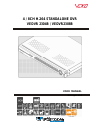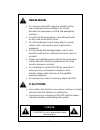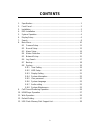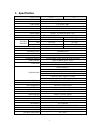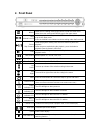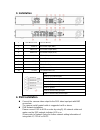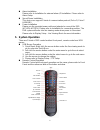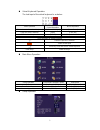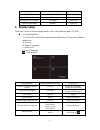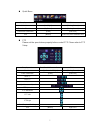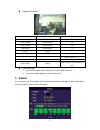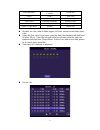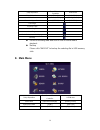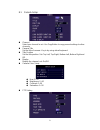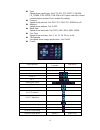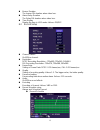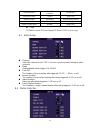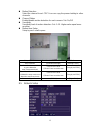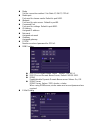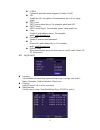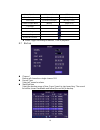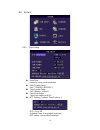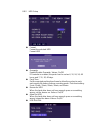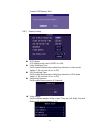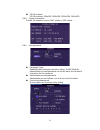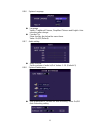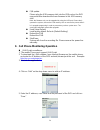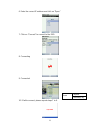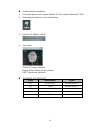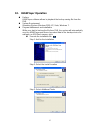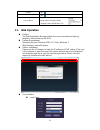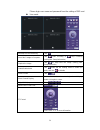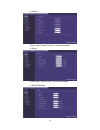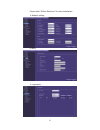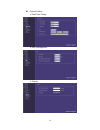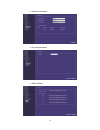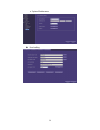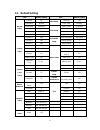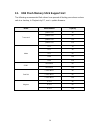- DL manuals
- VOLTA
- DVR
- VEDVR 2304B
- User Manual
VOLTA VEDVR 2304B User Manual
Summary of VEDVR 2304B
Page 1
4 / 8ch h.264 standalone dvr vedvr 2304b / vedvr2308b user manual 2011 april. V1.0
Page 2: Warning
Ii warning do not expose the dvr under the sunlight, heat or wet environment while installation. As it could decrease the performance of dvr and damage the machine. Do not touch the power plug or case with wet hands as this could result electric shock. Do not forcedly bend or put heavy object on pow...
Page 3
Iii.
Page 4: Contents
Iv contents 1. Specification ............................................................................................. 1 2. Front panel ............................................................................................... 2 3. Installation .................................................
Page 5: 1. Specification
1 1. Specification video format ntsc pal video input 4 / 8 ch input / bnc audio input 4 ch input / rca video output 1ch output / bnc audio output 1ch output / rca xga output 800x600, 1024x768, 1280x1024, 1440x900 alarm input 4ch alarm in alarm output buzzer , 1 x relay out (n.O 、 n.C) display mode f...
Page 6: 2. Front Panel
2 2. Front panel menu under the live viewing mode, press menu to enter the main menu. Under the menu mode, press menu to go to the upper menu. Stop manual record under the playback mode, press the stop button to stop the operation or go to the upper menu. Press the manual record button to start reco...
Page 7: 3. Installation
3 3. Installation 1 usb mouse port 2.0 usb mouse 2 video in 8ch video input (bnc) 3 video out 1ch video output (bnc) 4 audio out 1ch audio output (rca) 5 audio in 4ch audio input 6 alarm alarm i/o 7 dc12v power input 8 xga pc monitor output 9 lan rj-45 network connection 10 rs-485 for speed dome use...
Page 8: 5. System Operation
4 alarm installation please refer to installation for external alarm i/o installation. Please refer to alarm setup. Speed dome installation this device can support 3 kinds of communication protocol (pelco d, pelco p & mikami) power installation please use the provided power cable and adaptor to conn...
Page 9
5 virtual keyboard operation the text input of the virtual keyboard is as below: menu operation front panel & remote control operation mouse operation select character from virtual keyboard [up/down/left/right] [move cursor] keyin the select character [enter] [left click] exit the virtual keyboard [...
Page 10: 6. Display Setup
6 setup operation front panel & remote control usb mouse select [up/down/left/right] [moving cursor] confirm select setting [enter] [left click] change the select setting [left/right] [left click] return to upper menu [menu] right click 6. Display setup there are 3 kinds of screen display mode: live...
Page 11
7 quick menu setup operation front panel & remote control usb mouse select item [left/right] [moving cursor] enter the select item [up/down] [moving cursor] confirm the select item [enter] [left click] exit [menu] [left click] out of selection area ptz please set the speed dome properly before contr...
Page 13
9 setup operation front panel & remote controller usb mouse search [enter] [left click] select channel [up/down] [moving cursor] select dates [up/down/left/right] [moving cursor] playback [enter] [left click] return to upper menu [menu] [right click no data: no color, data of alarm trigger: red colo...
Page 14: 8. Main Menu
10 setup operation front & remote controller usb mouse enter select item [enter] [left click] select item [up/down/left/right] [moving cursor] return to upper menu [menu] [left click] first page previous page next page last page mark all the events in this page backup list all of recording data and ...
Page 15
11 8.1 camera setup channel select one channel to set. Use copybutton to copy present settings to other channels. Camera title set the title of camera. Key in by using virtual keyboard. Title position set the title position. Set: top left, top right, bottom left, bottom right and off. Display displa...
Page 16
12 type speed dome model type. Set: ptc-301, ptc-203st, fum 626, jg_qg988, fum 622sd, fum 628 or off. Please select the correct communication protocol if you enable this setting. Protocol speed dome protocol. Set: pelco p, pelco d, mikami or off. Address speed dome address. Set: 0~255 baud rate spee...
Page 17
13 buzzer duration the buzzer on duration when video loss. Alarm relay duration the relay on duration when video loss. Time display display the time in live mode. Values: on/off. 8.2 record setup channel switch on/off the channel. Resolution ntsc recording resolution : 720x480, 720x240, 360x240. Pal...
Page 18
14 setup operation front panel & remote controller usb mouse enter select item [enter] [left click] select channel [up/down] [moving mouse wheel] select time&date [up/down/left/right] [click/drag-draw] return to upper menu [menu] [right click] copy (1) select source (2) select target (3) press copy ...
Page 19
15 motion detection select the channel to set. Copy icon can copy the present setting to other channels. Channel status enable/disable motion detection for each camera. Set: on/off sensitivity sensitivity level of motion detection. Set: 1~10. Higher value equal more sensitive. Motion area setup setu...
Page 20
16 mode set the connection method. Set: static ip, dhcp, pppoe. Media port port used for stream media. Default is port 9000. Webport port used for web access. Default is port 80. Command port port used for settings. Default is port 8000. Ip address assigned ip address. Net mask assigned net mask gat...
Page 21
17 e-mail forward e-mail after alarm triggered. Enable: on/off ssl enable the ssl encryption. Recommend to set on if it is using gmail. Smtp port smtp port number key in. For example, gmail port 465. Smtp server smtp server key in. For example, gmail : smtp.Gmail.Com from sender e-mail address key i...
Page 22
18 setup operation front & remote controller usb mouse enter select item [enter] [left click] select item [up/down/left/right] [moving cursor] return to upper menu [menu] [right click] first page previous page next page last page backup to usb disk ★ when trigger recording is marked , click to playb...
Page 23
19 8.8 system 8.8.1 time setting date/time select by using virtual keyboard. Date format setup set: yy/mm/dd, mm/dd/yy. Time format setup set: 24hours, 12hours. Time zone setup time zone setting of dvr. Ntp setting ( network time protocol ) ntp: on or off schedule time: using virtual keyboard ntp se...
Page 24
20 8.8.2 hdd setup format format the selected hdd format hdd overwrite enable/disable overwrite, values: on/off. If overwrite is enabled, the period can be set as 6, 12, 24, 36, 48 hours and 7, 15, 30, 60 days. Pack time set the required packing time frame to allow the system to pack each saving fil...
Page 25
21 format usb memory stick 8.8.3 display setting gui display gui display mode can be video or vga. Video switching time set the switching time when switching channels in video mode. Values: 1-99 seconds. (0 sec is off) vga switching time set the switching time when switching channels in vga mode. Va...
Page 26
22 xga resolution xga resolution: 800x600, 1024x768, 1280x1024, 1440x900. 8.8.4 system information provide the firmware version, mac address, hdd status…. 8.8.5 user password password setup enable/disable password checking. Values: on/off (default) administrator account/password can not be blank. An...
Page 27
23 8.8.6 system language language values: traditional chinese, simplified chinese and english. Auto rebooting after change. Function tip show function tips below the menu items. Value: on/off (default). 8.8.7 audio setting audio volume set the volume of audio in/out. Values: 1-10. (default: 5) 8.8.8...
Page 28
24 f/w update please plug the usb memory stick into the usb port on the dvr rear panel after download the new firmware to the usb memory stick. Note: the firmware only can be upgraded by using the usb port. Please don’t operate the system, remove the usb memory stick or remove the power while it is ...
Page 29
25 6. Enter the correct ip address and click on “open” 7. Click on “connect” to connect to the dvr. 8. Connecting 9. Connected 10. If fail to connect, please repeat steps 7 to 9. Menu capture channel[1~8].
Page 30
26 android mobile surveillance: 1. The mobile phone must support android 2.1 (test mobile: motorola xt701). 2. Open internet explorer on the mobile phone. 3. Enter the ip address of dvr. 4. Connected. Channel: channel selection. Display delay: display delay selection. Size: display size selection. 3...
Page 31
27 10. H264player operation preface h264player software allows to playback the backup saving file from the dvr. System requirement operating system: windows 2000, xp, vista, windows 7. Program obtainment and installation while user start to backup the file from dvr, the system will automatically cop...
Page 32
28 step4: install confirmation step 5: installation complete user interface open file click pause click stop click play 1x click fast forward click slow forward click capture the image (snap shot) to the host computer click volume control drag.
Page 33: 11. Web Operation
29 rewind click step forward click pop-up menu right click the mouse to open the pop-up menu including setting, language, about h264player, exit 11. Web operation preface the web application manager allows the user to remotely monitoring, playback, backup through the dvr. System requirement operatin...
Page 34
30 please login user name and password from the setting of dvr end. Live mode start/stop the live monitoring click record the footage to computer click start recording or stop recording (saving path: setup/information) snapshot the image click to snap shot the image (saving path: setup/information) ...
Page 35
31 playback event search (1) select date (2)click or (3)click playback click on pop up file list fast forward click “fast forward” (speed: 2x, 4x, 8x, 16x) rewind click “ rewind” (speed: 1/2, 1/ 4x, 1/ 8x, 1/ 16x) step forward click “previous”or “step” snapshot click to capture. Backup click “backup...
Page 36
32 record please refer “record setup” for more information. Alarm please refer “alarm setup” for more information. Motiondetection.
Page 37
33 please refer “motion detection” for more information. Network setting e-mail log search.
Page 38
34 system setting date/time setting hdd management display.
Page 39
35 system information account/password audio setting.
Page 40
36 system maintenance host setting.
Page 41: 12.
37 12. Default setting item default setting item default setting record setup channel on hdd setup overwrite yes resolution normal pack time 60 mins frame rate real-time time setup date format yy/mm/dd quality highest time format 24 hours audio disable time zone gmt+08:00 schedule always daylight sa...
Page 42
38 13. Usb flash memory stick support list the following recommended flash drives have passed all testing procedures and are safe to a: backup, b: playback by pc, and c: update firmware. Brand model number capacity transcend jetflash v20 4g jetflash v20 8g jetflash v30 16g jetflash v20 32g adata pd1...