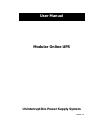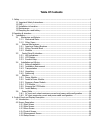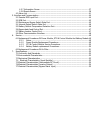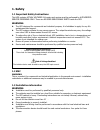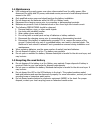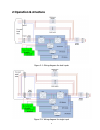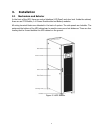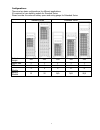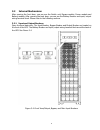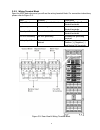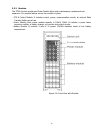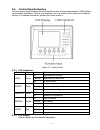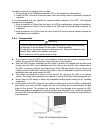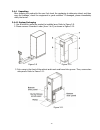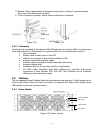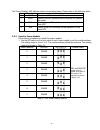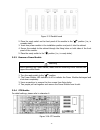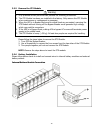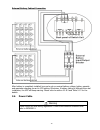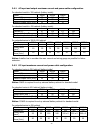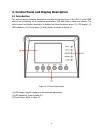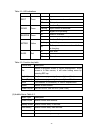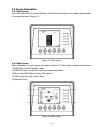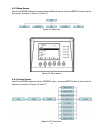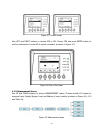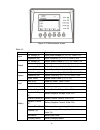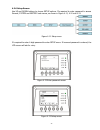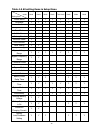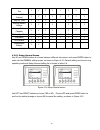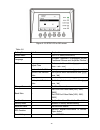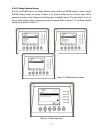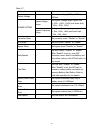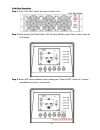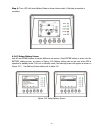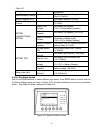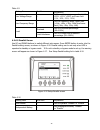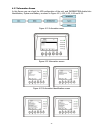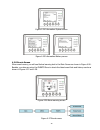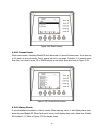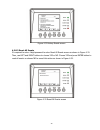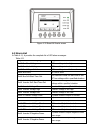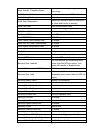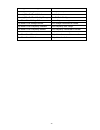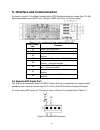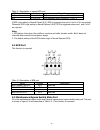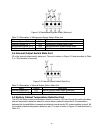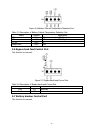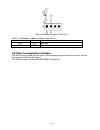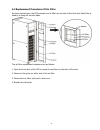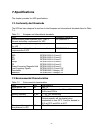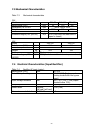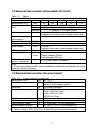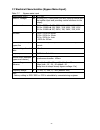- DL manuals
- Voltronic Power
- UPS
- +Power 30U-120
- User Manual
Voltronic Power +Power 30U-120 User Manual
Summary of +Power 30U-120
Page 1
Modular online ups uninterruptible power supply system version: 1.2 user manual.
Page 2: Table Of Contents
Table of contents 1. Safety ............................................................................................................................... 1 1.1 important safety instructions ..................................................................................... 1 1.2 emc ...............
Page 3
4.2.7 information screen ........................................................................................ 37 4.2.8 events screen ................................................................................................ 38 4.3 alarm list ...................................................
Page 4: 1. Safety
1 1. Safety 1.1 important safety instructions this ups contains lethal voltages. All repairs and service must be performed by authorized service personnel only. There are no user serviceable parts inside the ups. Warning: the ups designed for commercial and industrial purpose, it is forbidden to a...
Page 5
2 1.4 maintenance ups is designed to supply power even when disconnected from the utility power. After disconnect the utility and dc power, authorized service personnel should attempt internal access to the ups. only qualified service personnel should perform the battery installation. do not d...
Page 6: 2 Operation & Structure
3 2 operation & structure figure 2-1: wiring diagram for dual inputs figure 2-2: wiring diagram for single input.
Page 7: 3. Installation
4 3. Installation 3.1 mechanism and exterior in the front of the ups, there are control interface (lcd panel) and door lock. Inside the cabinet, there are an sts module, 1~8 power module slots and battery modules. All wiring terminal blocks are allocated in the back of system. The side panels are lo...
Page 8
5 3.1.1 mechanical data dimensions ups cabinet width depth height 30~90kw(30u) 600mm 1100m 1475mm 30~210kw(42u) 600mm 1100m 2010mm figure 3-2: dimensions.
Page 9
6 3.1.2 other views ‧ front view : unlock and open the front door to see sts module, switch unit, power module and battery module. ‧ rear view : unlock and open the rear door to see battery breaker. (rear view) (front view) 1. Switch unit 2. Bypass module 3. Power module 4. Battery module 5. Battery...
Page 10
7 configurations: there are two basic configurations for different applications. It’s required to have battery module for standard series. Please consider the external battery space and wiring gauge for extended series. Standard series extended series photo cabinet height 30u 42u 30u 30u 42u switch ...
Page 11
8 3.2 internal mechanisms after opening the front door, you can see the switch unit, bypass module, power module and battery module. After opening the back door, you can see the battery breaker and input/ output wiring terminal block. Please refer to the following sections. 3.2.1 input and output br...
Page 12
9 3.2.2 wiring terminal block open the ups’s back doors and you will see the wiring terminal block. For connection instructions, please refer to figure 3-5. Item function description output block connects the critical loads includes r, s, t and neutral terminals. Bypass input block connects bypass a...
Page 13
10 3.2.3 modules the sts & control module and power module allow quick maintenance, replacement and expansion. The module latches secure the modules in place. ‧ sts & control module: it includes control, power, communication circuits, an internal static transfer switch and a fuse. ‧ power module: ea...
Page 14
11 3.3 control panel & interface the front access graphic display & control interface brings all measured parameter, ups & battery current states and alarms. Through the interface, users can easily monitor status and configure settings. For detailed information, please refer to the charter 4. Figure...
Page 15
12 3.3.3 function keys control key description esc return to previous screen or cursor displacement. When screen is in main screen, it will enter setting menu by pressing esc key. Up(left) key for menu page navigation or digit modification. Down(right) key for menu page navigation or digit modificat...
Page 16
13 for safety concerns, we suggest that you shall: 1. Surroundings of the installation area with co2 or dry powder fire extinguishers. 2. Install the ups in an area where the walls, floors and ceilings were constructed by fireproof materials. It is recommended that you parallel the external battery ...
Page 17
14 3.4.4 unpacking after shipping the product to the user first check the packaging to determine intact, and then open the package, check the equipment in good condition. If damaged, please immediately notify the carrier. 3.4.4.1 system packaging 1. Use a forklift to move the product to installed ar...
Page 18
15 4. Remove 4 fixing cabinet plates and loosen leveling feet by rotating in counterclockwise. Then, move the cabinet from the pallet. 5. To fix the cabinet in position, simply rotate leveling feet in clockwise. Figure 3-12 figure 3-13 3.4.5 positioning leveling feet are provided at the bottom of th...
Page 19
16 the power module’s led indicator shows its operation status. Please refer to the following table: no. Led indicator description 1 fault steady red led indicates that the system is abnormal. 2 fault flashing red led indicates that the system is in parallel abnormal. 3 run flashing green led indica...
Page 20
17 figure 3-15 parallel board 2. Place the ready switch on the front panel of the module to the “ ” position (i.E., in unready state). 3. Insert one power module in the installation position and push it into the cabinet. 4. Secure the module to the cabinet through the fixing holes on both sides of t...
Page 21
18 3.5.5 remove the sts module warning 1. Only qualified service personnel can perform the following procedures. 2. The sts module has been pre-installed in the factory. Only remove the sts module when maintenance or replacement is necessary. 3. When the ups is in bypass mode and its critical loads ...
Page 22
19 external battery cabinet connection after battery is completely installed, be sure to set up nominal battery voltage, battery capacity and maximum charging current in lcd setting. Otherwise, if battery setting is different from real installation, the ups will keep warning. Please refer to section...
Page 23
20 3.6.1 ac input and output maximum current and power cable configuration. For standard model in 30u cabinet (battery inside) model 30kva 60kva 90kva current (a) 57 114 171 power cable (mm 2 ) 10 35 70 fixation torque force (lb-in) 20 20 20 for standard model in 42u cabinet (battery inside) model 3...
Page 24
21 4. Control panel and display description 4.1 introduction this control panel and display description is located on the front door of the ups. It is the user control and monitoring of all measured parameters, ups and battery status and alarms. The control panel and display description is divided i...
Page 25
22 table 4-1: led indications led color status definition input green on input source is normal. Flashing input source is abnormal. Off no input source bypass green on load on bypass. Flashing input source is abnormal. Off bypass not operating. Inverter green on load on inverters. Off inverters not ...
Page 26
23 4.2 screen description 4.2.1 start screen upon ups start, the ups executes self-test. The initial screen displays and remains approximately 5 seconds as shown in figure 4-2. Figure 4-2 initial screen 4.2.2 main screen after initialization, the main screen will display as figure 4-3. Main screen i...
Page 27
24 4.2.3 menu screen use up and down buttons to choose between different menus, and press enter to enter into the sub screen, as shown in figure 4-4 and 4-5. Figure 4-4 menu tree figure 4-5 menu screen 4.2.4 control screen use up and down buttons to choose control option, and press enter button to e...
Page 28
25 figure 4-7 control screen use left and right buttons to choose yes or no. Choose yes and press enter button to confirm command or choose no to cancel command, as shown in figure 4-8. Figure 4-8 yes or no screen 4.2.5 measurement screen use up and down buttons to choose measurement option. Choose ...
Page 29
26 figure 4-10 measurement screen table 4-4 menu item explanation input l-n voltage (v) input phase voltage (l1, l2, l3). Units 0.1v. Frequency (hz) input frequency (l1, l2, l3). Units 0.1hz. Output l-n voltage (v) output phase voltage (l1, l2, l3). Units 0.1v. L-n current (a) output phase current (...
Page 30
27 4.2.6 setup screen use up and down buttons to choose setup options. It’s required to enter password to access general, system and battery sub-menus, as shown in figure 4-11, 4-12 and 4-13. Figure 4-11 setup menu it’s required to enter 4-digit password to enter setup menu. If incorrect password is...
Page 31
28 table 4-5 all setting items in setup menu ups operation mode setting item standby mode bypass mode line mode battery mode battery test mode fault mode converter mode eco mode model name y y y y y y y y language y y y y y y y y time y y y y y y y y change password y y y y y y y y baud rate y y y y...
Page 32
29 periodic battery test y y y y y y y y battery test interval y y y y y y y y stop by time y y y y y y y stop by battery voltage y y y y y y y stop by battery capacity y y y y y y y battery age alert y y y y y y y y pre-alarm y y y y y y y y ups parallel y y independent battery y y y means that thi...
Page 33
30 figure 4-15 setup yes or no screen table 4-6 setting item sub item explanation model name set ups name(xxxxxxxxxx) language -- provides 3 optional lcd languages (english, traditional chinese and simplified chinese ) time adjust time set current date and time (yyyy / mm / dd hour : min : sec) syst...
Page 34
31 4.2.6.2 setup-system screen use up and down buttons to browse different menus and press enter button to enter into the system setting screen, as shown in figure 4-16. System setting can be set only when ups is operated in certain mode. Please check setting item availability table 4-5 for the deta...
Page 35
32 table 4-7 setting item sub item explanation output voltage -- set output voltage (220vac, 230vac, 240vac) bypass setting bypass voltage range set bypass voltage range: upper limit (+10%, +15%, +20%) and lower limit (-10%, -20%, -30%) bypass frequency range set bypass frequency range: upper limit ...
Page 36
33 cold start operation step 1: press “cold start” button as shown in below chart. Cold start button step 2: after pressing cold start button, ups will enter standby mode. Refer to below chart for lcd display. Step 3: before ups enters shutdown mode, please press “power on/off” button for 2 second i...
Page 37
34 step 4: then, ups will enter battery mode as shown below chart. Cold start procedure is complete. 4.2.6.3 setup-battery screen use up and down buttons to switch different sub-menus. Press enter button to enter into the battery setting screen, as shown in figure 4-18. Battery setting can be set on...
Page 38
35 table 4-8 setting item sub item explanation nominal battery voltage -- set battery nominal voltage(16x12v, 18x12v, 20x12v) battery capacity in ah -- set battery capacity. (0~999) maximum charging current -- set battery maximum charging current (1~128a) battery low/shutdown setting battery low vol...
Page 39
36 table 4-9 setting item sub item explanation line voltage range -- set line voltage range: upper limit (+5%, +10%, +15%, +20%) and lower limit (-5%, -10%, -15%, -20%) line frequency range -- set line frequency range: upper limit (+1hz, +2hz, +3hz, +4hz) and lower limit (-1hz, -2hz, -3hz, -4hz) loa...
Page 40
37 4.2.7 information screen in this screen you can check the ups configuration of the unit, and information divided into identification, system and battery, as shown in figure 4-21, 4-22, 4-23, 4-24 and 4-25. Figure 4-21 information menu figure 4-22 information screen figure 4-23 information-identif...
Page 41
38 figure 4-24 information-system screen figure 4-25 information-battery screen 4.2.8 events screen when event occurs, you will see flashed warning text in the main screen as shown in figure 4-26. Besides, you also can enter the events menu to check the latest event lists and history events as shown...
Page 42
39 figure 4-28 events screen 4.2.8.1 current events when event occurs, it displays module id and alarm code in current events screen. It can save up to 50 events in current events. Only 4 events can list in one page. Therefore, if it exceeds more than four, you have to press up or down button to rea...
Page 43
40 figure 4-30 history events screen 4.2.8.3 reset all events it’s required to enter 4-digit password to enter reset all events screen as shown in figure 4-31. Then, use left and right buttons to choose yes or no. Choose yes and press enter button to reset all events or choose no to cancel this acti...
Page 44
41 figure 4-32 reset all events screen 4.3 alarm list in table 4-11, it provides the complete list of ups alarm messages. Table 4-11 representation in display lcd explanation fault! Bus over voltage dc bus voltage is too high fault! Bus under voltage dc bus voltage is too low fault! Bus voltage unba...
Page 45
42 fault! Inverter t negative power t phase inverter output negative power over range fault! Over load fault heavy overload causes ups fault. Fault! Battery fault battery reverse fault! Over temperature make sure adequate space is allowed for air vents and the fan is working fault! Can fault can com...
Page 46
43 warning! Maintenance bypass enter maintenance warning! Battery age alert battery life expiration warning! Parallel rack cable loosen as stated. Warning! Parallel rack config wrong parallel rack configure error pre-alarm! Line voltage fail line voltage over range pre-alarm! Line voltage normal lin...
Page 47
44 5. Interface and communication as shown in figure 5-1, the static transfer switch (sts) module includes dry contact port (x1~x8), and communication port (rs232 port, usb port, snmp card port) on the front panel. Figure 5-1 dry contact ports and communication ports dry contact no. Function x1 remo...
Page 48
45 table 5-1 description of remote epo port epo logic setting position description n.C x1.1 & x1.2 epo activated when opened x1.1 & x1.2 n.O x1.1 & x1.2 epo activated when shorted x1.1 & x1.2 if epo logic setting is normal closed (n.C), epo is triggered when pins 1 and 2 of x1 are opened. Otherwise,...
Page 49
46 figure 5-4 maintenance bypass switch state port table 5-3 description of maintenance bypass switch state port name position description maintain bypass pin1 x4.1 maintenance bypass switch state maintain bypass pin 2 x4.2 maintenance bypass switch state ext.Maintain bypass pin 3 x4.3 ext.Maintenan...
Page 50
47 figure 5-6 battery cabinet temperature detection port table 5-5 description of battery cabinet temperature detection port name position description scl x6.1 i²c communication scl signal sda x6.2 i²c communication sda signal +3.0v x6.3 3v power gnd x6.4 gnd 5.6 bypass back feed control port this f...
Page 51
48 figure 5-8 battery breaker control port table 5-7 description of battery breaker control port name position description pin1 x8.1 reserved pin 2 x8.2 reserved 5.8 other communication interface the rs232 port and usb port can use in ups commissioning and service or monitor the ups information by m...
Page 52: 6. Service
49 6. Service this chapter introduces the ups service, including the service procedures of the power module, sts & control module, battery module and the replacement of air filter. 6.1 replacement procedures of power module, sts & control module and battery module 6.1.1 notes 1. Only the customer se...
Page 53
50 two seconds to manually turn on the inverter mode. 6.1.3 sts & control module service procedures the static transfer switch module is not hot pluggable. Confirm the ups is in normal mode and bypass function is available. 1. Press menu control turn to bypass yes on the operator control and di...
Page 54
51 6.2 replacement procedures of air filter as shown below figure, the ups provides four air filters on the back of the front door. Each filter is fixed by a fixing bar on both sides. The air filter replacement procedures are as follows: 1. Open the front door of the ups to reveal the air filters on...
Page 55: 7. Specifications
52 7. Specifications the chapter provides the ups specifications. 7.1 conformity and standards the ups has been designed to conform to the european and international standards listed in table 7-1. Table 7-1 european and international standards item normative reference uninterruptible power systems (...
Page 56
53 7.3 mechanical characteristics table 7-3 mechanical characteristics 30u model 30u-90 30u-120 30u-180 rated power (kva) unit 90 120 180 dimensions, w x d x h mm 600 x 1100 x 1475 weight kg 675.5 335 453.5 color n/a black protection degree, iec (60529) n/a ip20 (front door and back door is open or ...
Page 57
54 7.5 electrical characteristics (intermediate dc circuit) table 7-5 battery intermediate dc circuit model 30u-90 42u-120 30u-120 30u-180 42u-210 rated power (kva) unit 90 120 120 180 210 number of lead-acid cells nominal 216 (6cells x 36 12v battery block) maximum 240 (6cells x 40 12v battery bloc...
Page 58
55 7.7 electrical characteristics (bypass mains input) table 7-7 bypass mains input rated power (kva) unit 30 ~ 210 rated ac voltage1 vac 380/400/415 (three-phase four-wire, sharing neutral with the rectifier input and providing neutral reference to the output) rated current a 30u for 90kw 171, 38...