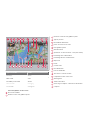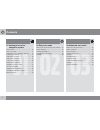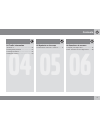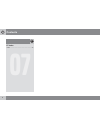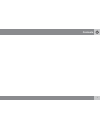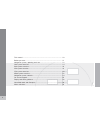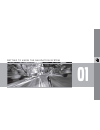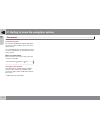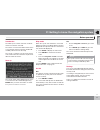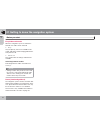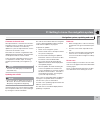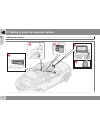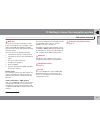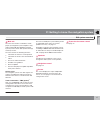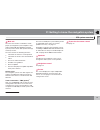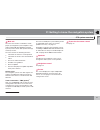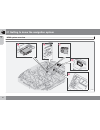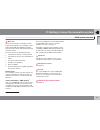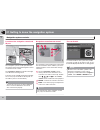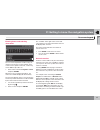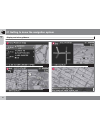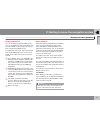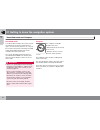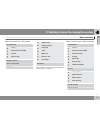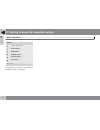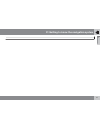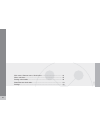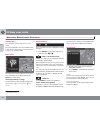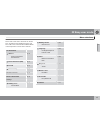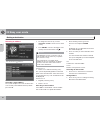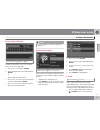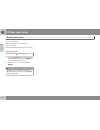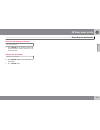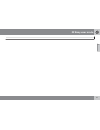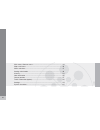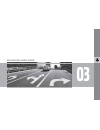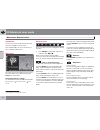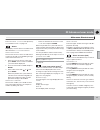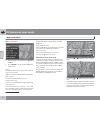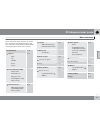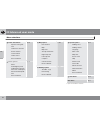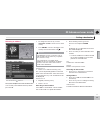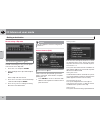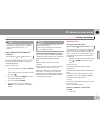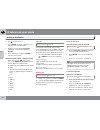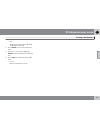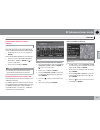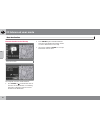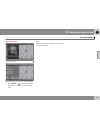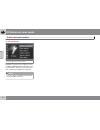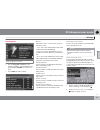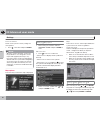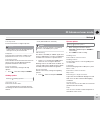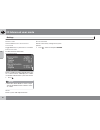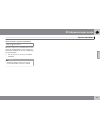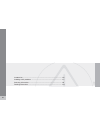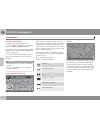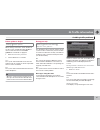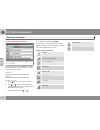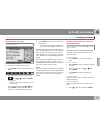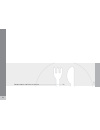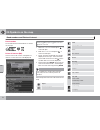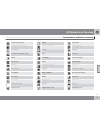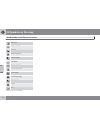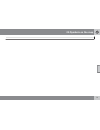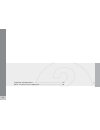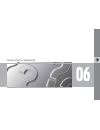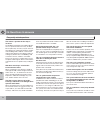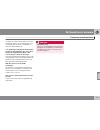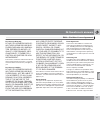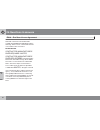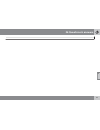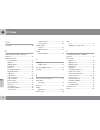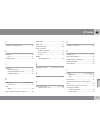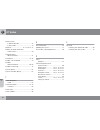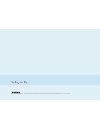- DL manuals
- Volvo
- Other
- C30 - ANNEXE 798
- Operating Manual
Volvo C30 - ANNEXE 798 Operating Manual - 03 Advanced User Mode
03 Advanced user mode
Main menu, Shortcut menu
03
44
Introduction
The
Advanced
user mode can be selected
when the navigation system starts.
This mode provides access to all of the sys-
tem’s settings and functions.
Main menu
G033461
The main menu is at the top of the menu struc-
ture and can be accessed by pressing the
BACK key several times.
Switching between settings
To switch between Easy and advanced modes,
go to
Settings
System options
User
mode
.
Shortcut menu
G029190
This menu offers icons for making quick setting
changes.
•
Press ENTER in map mode and select a
sub-menu with
or
.
Most system settings can be made in
Settings
in the main menu while the remaining
ones can only be made in the Shortcut menu.
G028755
– Map scale/Current route
A menu with 4 alternatives will be displayed.
Pressing ENTER on the first alternative dis-
plays a map showing the remainder of the
route
1
from the vehicle's current location to the
destination.
Pressing ENTER on the second alternative dis-
plays a map showing the entire route
1
.
Pressing ENTER on the alternatives (+) or (–)
changes the map scale in different steps from
1/32 of a mile to 60 miles to make it possible
to see either a larger perspective or greater
detail.
The map scale can be changed freely by hold-
ing down ENTER until you see the scale of your
choice.
If you have chosen to display two maps, the
map scale symbol is displayed at both ends of
the Shortcut menu to make it possible to adjust
the maps scales individually.
G028755
– Guidance
Press ENTER for guidance or to repeat voice
guidance.
G028755
– Map/Route
Route outline
A list of coming guidance points. In addition to
the name of the road or street, the distance
between guidance points and an arrow show-
ing the type of action to be taken will be dis-
played.
One map/Two maps
Choose to display either one or two maps of
the area in which you are traveling.
Surveillance
2
This function makes it possible to store map
views of 3 different areas for surveillance, such
as ones with heavy traffic, road construction
areas, etc.
1
A destination must be selected
2
Only available in areas with TMC reception.
Summary of C30 - ANNEXE 798
Page 1
Operating manual volvo c30, s40, v50, c70 & xc90 volvo navigation system (vns) web edition.
Page 2
G033441 types of roads color freeways green main roads red secondary main roads brown normal roads dark gray local roads dark green text and symbols on the screen area to be avoided distance to the next guidance point direction to take at next guidance point type of junction intermediate destination...
Page 3
Volvo navigation system (vns) with rtt vns is a navigation system developed by volvo, which is designed to help guide you to the destination of your choice and provide information along the way. Rtt 1 (real time traffic) is an information system developed by volvo, which can detect roads/streets wit...
Page 4: Contents
Contents 4 01 01 getting to know the navigation system this manual............................................... 10 before you start........................................ 11 navigation system, updating and care..... 13 c30 system overview................................ 14 s40 system overview.......
Page 5: Contents
Contents 5 04 04 traffic information introduction............................................... 66 avoiding traffic problems ......................... 67 selecting information................................ 68 reading information.................................. 69 05 05 symbols on the map road n...
Page 6: Contents
Contents 6 07 07 index index......................................................... 84.
Page 7: Contents
Contents 7.
Page 8
G028780 8 this manual............................................................................................. 10 before you start...................................................................................... 11 navigation system, updating and care...........................................
Page 9
01 g e t t i n g t o k n o w t h e n a v i g a t i o n s y s t e m.
Page 10
01 getting to know the navigation system this manual 01 10 using this manual the manual is divided into chapters describing the various features and functions of the navi- gation system. A section dealing with common questions and answers, and an index, can be found at the end of the manual. Menu se...
Page 11
01 getting to know the navigation system before you start 01 `` 11 introduction the vns system can be used even if a desti- nation has not been selected. The vehicle’s current route will be shown on the screen and the vehicle’s position will be indi- cated by a blue arrow on the map. The system’s co...
Page 12
01 getting to know the navigation system before you start 01 12 easy/advanced modes when the navigation system is started, the desired user mode can be selected. • easy only the primary menus are available in this mode, and can be used to simply get directions from point a to b. • advanced this mode...
Page 13
01 getting to know the navigation system navigation system, updating and care 01 13 contents of the main unit all map information is stored on the main unit’s hard drive. There is no dvd in the unit when it is delivered. The dvds are used for any updates to system or map information, see the instruc...
Page 14
01 getting to know the navigation system c30 system overview 01 14 g019631.
Page 15
01 getting to know the navigation system c30 system overview 01 15 main unit the main unit contains a hard drive, a dvd player (for navigation system map discs only) and an integrated gps (global positioning system) receiver and a tmc (traffic message channel) receiver. The main unit has the followi...
Page 16
01 getting to know the navigation system s40 system overview 01 16 g019632.
Page 17
01 getting to know the navigation system s40 system overview 01 17 main unit the main unit contains a hard drive, a dvd player (for navigation system map discs only) and an integrated gps (global positioning system) receiver and a tmc (traffic message channel) receiver. The main unit has the followi...
Page 18
01 getting to know the navigation system v50 system overview 01 18 3 2 4 1 5 g019633.
Page 19
01 getting to know the navigation system v50 system overview 01 19 main unit the main unit contains a hard drive, a dvd player (for navigation system map discs only) and an integrated gps (global positioning system) receiver and a tmc (traffic message channel) receiver. The main unit has the followi...
Page 20
01 getting to know the navigation system c70 system overview 01 20 1 2 3 4 5 *.
Page 21
01 getting to know the navigation system c70 system overview 01 21 main unit the main unit contains a hard drive, a dvd player (for navigation system map discs only) and an integrated gps (global positioning system) receiver and a tmc (traffic message channel) receiver. The main unit has the followi...
Page 22
01 getting to know the navigation system xc90 system overview 01 22 *.
Page 23
01 getting to know the navigation system xc90 system overview 01 23 main unit the main unit contains a hard drive, a dvd player (for navigation system map discs only) and an integrated gps (global positioning system) receiver and a tmc (traffic message channel) receiver. The main unit has the follow...
Page 24
01 getting to know the navigation system navigation system controls 01 24 location of the navigation control and ir port g019916 the navigation system can be operated with the steering wheel-mounted navigation control or with the remote control. The navigation control is located on the right, rear s...
Page 25
01 getting to know the navigation system on-screen keypad 01 25 entering letters and selecting alternatives g033459 the on-screen keyboard is used in many sit- uations in the menus to select specific infor- mation such as points of interest, a state/city/ street address/zip code, etc. • select lette...
Page 26
01 getting to know the navigation system display and voice guidance 01 26.
Page 27
01 getting to know the navigation system display and voice guidance 01 27 display appearance the screen display is determined by factors such as geographic location and settings that have been made, such as map scale, the sym- bols selected to be displayed, etc. An explanation of the text, signs, an...
Page 28
01 getting to know the navigation system unverified roads and compass 01 28 unverified roads a small number of roads in the system may be unverified. This means that information on signs, one-way streets, left turns, etc., may not be accurate. An itinerary containing unverified roads will be display...
Page 29
01 getting to know the navigation system menu selections 01 `` 29 menus on two levels – easy mode set destination address points of interest (poi) last 20 point on map show destination remove destination settings guiding voice guiding volume language color map view distance unit user mode shut down ...
Page 30
01 getting to know the navigation system menu selections 01 30 settings traffic information route options map options guiding options system options start demo shut down for information on all of the menu alternatives in advanced mode, see page 47..
Page 31
01 getting to know the navigation system 01 31.
Page 32
G029194 32 main menu, shortcut menu, scroll menu............................................... 34 menu selections...................................................................................... 35 setting a destination..............................................................................
Page 33
02 e a s y u s e r m o d e.
Page 34: 02 Easy User Mode
02 easy user mode main menu, shortcut menu, scroll menu 02 34 introduction the navigation system starts in easy user mode. The most important menus are available in this mode, which makes things easier if changes in settings are not often made. Main menu g033469 the main menu is at the top of the me...
Page 35: 02 Easy User Mode
02 easy user mode menu selections 02 35 three levels of the menu structure are shown here. A number of the third level menus also have sub-menus, which are described in detail in their respective sections in this manual. Set destination address state/city/number/ street/interse. P. 36 points of inte...
Page 36: 02 Easy User Mode
02 easy user mode setting a destination 02 36 selecting an address set destination address selecting a street address the system will place the cursor on street. The most recently selected state and city will be pre-selected. 1. To change the state or city, use the navigation control to move to stat...
Page 37: 02 Easy User Mode
02 easy user mode setting a destination 02 `` 37 search using a zip code set destination address city instead of searching in a city, you can opt to search for an area’s zip code. 1. Go to zip code and press enter. 2. Select the digits in the zip code and press enter or select a zip code from the li...
Page 38: 02 Easy User Mode
02 easy user mode setting a destination 02 38 set as destination adds the destination to the itinerary. Delete location remove the destination from the last 20 list. Point of the map set destination point on map 1. Use the arrow keys to move the cursor to the desired destination, press enter to acce...
Page 39: 02 Easy User Mode
02 easy user mode show/remove destination 02 39 show the destination on the map show destination • press enter for an overview on the map of the area that you have selected as your final destination. Remove the destination remove destination 1. Press enter and go to the destination to be deleted. 2....
Page 40: 02 Easy User Mode
02 easy user mode settings 02 40 guiding voice settings guiding voice select a male or female voice for directions. Guiding volume settings guiding volume set the volume level for voice guidance or turn off this function. Language settings language select the language for menus, text and voice messa...
Page 41: 02 Easy User Mode
02 easy user mode 02 41.
Page 42
G029196 42 main menu, shortcut menu..................................................................... 44 map scroll menu..................................................................................... 46 menu selections............................................................................
Page 43
03 a d v a n c e d u s e r m o d e.
Page 44: 03 Advanced User Mode
03 advanced user mode main menu, shortcut menu 03 44 introduction the advanced user mode can be selected when the navigation system starts. This mode provides access to all of the sys- tem’s settings and functions. Main menu g033461 the main menu is at the top of the menu struc- ture and can be acce...
Page 45: 03 Advanced User Mode
03 advanced user mode main menu, shortcut menu 03 45 select surveillan. 1, 2 or 3 to view previously set surveillance areas, see page 46. G028755 g028755 – detour this displays a menu with avoid and the avail- able alternatives. 1 - 3 - 6 - 12 - 25 - 50 miles . Avoid streets/roads this function remo...
Page 46: 03 Advanced User Mode
03 advanced user mode map scroll menu 03 46 map scroll menu g033468 1. Activate map scrolling with the navigation control. 2. Press enter in scroll mode to display the scroll menu. Scale change the map scale over the area selected. Set as destination add the location as a destination in an itinerary...
Page 47: 03 Advanced User Mode
03 advanced user mode menu selections 03 `` 47 three levels of the menu structure are shown here. A number of the third level menus also have sub-menus, which are described in detail in their respective sections in this manual. Set destination p. 49 address state city number street interse. P. 49 po...
Page 48: 03 Advanced User Mode
03 advanced user mode menu selections 03 48 traffic information a dynamic route guid- ance traffic-info. Selection search stations current station traffic service reset to default p. 68 route options route avoid highways/toll roads/ferries/car train/ time-restr. Roads/speci- fied areas/traffic prob-...
Page 49: 03 Advanced User Mode
03 advanced user mode setting a destination 03 `` 49 selecting an address g033461 selecting a street address set destination address the system will place the cursor on street. The most recently selected state and city will be pre-selected. 1. To change the state or city, use the navigation control ...
Page 50: 03 Advanced User Mode
03 advanced user mode setting a destination 03 50 search using a zip code set destination address city instead of searching in a city, you can opt to search for an area’s zip code. 1. Go to zip code and press enter. 2. Select the digits in the zip code and press enter or select a zip code from the l...
Page 51: 03 Advanced User Mode
03 advanced user mode setting a destination 03 `` 51 note you can also search for points of interest around the car, along the route, or along the highway in the shortcut menu, see page 34. Types of points of interest/different categories set destination poi poi by name the system will first place t...
Page 52: 03 Advanced User Mode
03 advanced user mode setting a destination 03 52 2. Use , to go to adjust . 3. Press enter to specify a position on the map for a new stored location. 4. Move the cursor with the navigation control to a new position and press enter. 5. Then select store and press enter to store the new location. Ad...
Page 53: 03 Advanced User Mode
03 advanced user mode setting a destination 03 53 > ok shows the position with the specified coordinates on the map. 4. Press enter to access the map scroll menu. 5. Go to set as destination and press enter to select the position as a destina- tion. 6. Press back to resume entering coordi- nates. > ...
Page 54: 03 Advanced User Mode
03 advanced user mode itinerary 03 54 making an itinerary destination/intermediate destination itinerary the menu selection itinerary becomes acces- sible after a destination has been selected. Make an itinerary with several stops to avoid selecting a number of destinations during a trip. Up to six ...
Page 55: 03 Advanced User Mode
03 advanced user mode itinerary 03 55 removing destinations from an itinerary itinerary delete all destinations: all intermediate desti- nations and the final destination will be deleted. • go directly to clear itinerary and press enter. Delete intermediate destinations in an itinerary: 1. Select on...
Page 56: 03 Advanced User Mode
03 advanced user mode next destination 03 56 next destination in the itinerary next destination the map will show the next destination. 1. Press enter or for information such as the name of the destination, or remaining travel time or distance from the current location to the destination. 2. Press e...
Page 57: 03 Advanced User Mode
03 advanced user mode current position 03 57 current position current position the map shows the vehicle’s current position. • press enter or for information about this position, such as its name or coordi- nates. Gps shows the number of satellites with which the system is in contact..
Page 58: 03 Advanced User Mode
03 advanced user mode traffic information (option) 03 58 traffic information settings traffic information regardless of whether the navigation system is in easy or advanced mode, broadcast traf- fic information is always received and presen- ted. See page 66 for additional information. Note please b...
Page 59: 03 Advanced User Mode
03 advanced user mode settings 03 `` 59 route options settings route options • use the navigation control to move among the options, select the desired set- tings and press enter to save the set- tings. • press back to undo a setting. Route select fast, short, or easy for the system to calculate a r...
Page 60: 03 Advanced User Mode
03 advanced user mode settings 03 60 reset to default return to the system’s factory settings for route options. • press , select ok and press enter. Note when the system calculates a route over longer distances, it is designed to select major roads (highways/freeways, etc.). If you have set the sys...
Page 61: 03 Advanced User Mode
03 advanced user mode settings 03 `` 61 left map view see the information in "right map view." note if 3d has been chosen for the right map, the left map can only be viewed in 2d. Compass select the way in which the compass is dis- played on the screen: icon , text or hide . Current location select ...
Page 62: 03 Advanced User Mode
03 advanced user mode settings 03 62 distance unit choose between miles or kilometers . User mode toggle between easy and advanced modes. Date & time info set date and time information. Gps information shows coordinates and the altitude of the vehi- cle’s current location, and displays the number of...
Page 63: 03 Advanced User Mode
03 advanced user mode system simulation 03 63 start the demo (system simulation) settings start demo when the vehicle is at a standstill, this function offers simulated guidance to the currently set destination. Settings can also be made during the demonstration. • use stop demo in settings to stop ...
Page 64
G029197 64 introduction............................................................................................. 66 avoiding traffic problems ....................................................................... 67 selecting information.............................................................
Page 65
04 t r a f f i c i n f o r m a t i o n.
Page 66: 04 Traffic Information
04 traffic information introduction 04 66 reception and display broadcast traffic information is always received, regardless of whether the navigation system is in easy or advanced mode. Settings for the way in which traffic information is presented can only be made in advanced mode, see page 44. Th...
Page 67: 04 Traffic Information
04 traffic information avoiding traffic problems 04 67 before guidance begins settings route options when setting a new route, select whether or not the system should take traffic problems into account when the function start guidance is activated, see page 54. 1. Select avoid traffic problems . 2. ...
Page 68: 04 Traffic Information
04 traffic information selecting information 04 68 traffic information selections g021177 settings traffic information traffic- info. Selection select the type of traffic information to be dis- played and taken into consideration when the system calculates a route. Show all all traffic information w...
Page 69: 04 Traffic Information
04 traffic information reading information 04 69 reading traffic messages read traffic msg. G025966 detailed traffic information to read traffic messages on the screen: 1. Press enter in map mode for the shortcut menu: g029190 2. Select the sub-menu read traffic msg g028755 g028755 with or and press...
Page 70
G028760 70 road numbers and points of interest..................................................... 72.
Page 71
05 s y m b o l s o n t h e m a p.
Page 72: 05 Symbols On The Map
05 symbols on the map road numbers and points of interest 05 72 road numbers local and interstate road numbers are shown on the map. 1 points of interest (poi) choose to show all or none of the points of interest or select the ones to be displayed. Settings map options poi selection show selected 1....
Page 73: 05 Symbols On The Map
05 symbols on the map road numbers and points of interest 05 `` 73 commuter rail station compressed natural gas concert hall convention/exhibition center doctor dry cleaner embassy ferry terminal fire brigade gas station golf course government office grocery store hamlet historical monument hospital...
Page 74: 05 Symbols On The Map
05 symbols on the map road numbers and points of interest 05 74 ski resort sports complex stadium swimming pool theater/opera toll booth a tourist attraction tourist information train station university/college volvo retailer winery zoo a cannot be selected as a destination.
Page 75: 05 Symbols On The Map
05 symbols on the map 05 75.
Page 76
G028731 76 frequently asked questions.................................................................... 78 eula – end user license agreement.................................................... 80
Page 77
06 q u e s t i o n s & a n s w e r s.
Page 78: 06 Questions & Answers
06 questions & answers frequently asked questions 06 78 the vehicle’s position on the map is incorrect the global positioning system (gps) indicates the car’s position with an accuracy of about 65 feet (20 meter). Accuracy may be even less when driving on roads lying parallel to another road, windin...
Page 79: 06 Questions & Answers
06 questions & answers frequently asked questions 06 79 you drive off. Switch off the vns system and the ignition. Switch on the ignition again and restart vns, but remain at a standstill for a short time before driving off. I am planning a long trip but do not want to specify destinations in the ci...
Page 80: 06 Questions & Answers
06 questions & answers eula – end user license agreement 06 80 end-user terms the map data disc ("data") is provided for your personal, internal use only and not for resale. It is protected by copyright, and is subject to the following terms and conditions which are agreed to by you, on the one hand...
Page 81: 06 Questions & Answers
06 questions & answers eula – end user license agreement 06 `` 81 disclaimer of warranty nt and its licensors (includ- ing their licensors and sup- pliers) disclaim any warran- ties, express or implied, of quality, performance, mer- chantability, fitness for a particular purpose or non- infringement...
Page 82: 06 Questions & Answers
06 questions & answers eula – end user license agreement 06 82 delivered or otherwise furnished shall be marked and embedded as appropriate with the following "notice of use," and shall be treated in accordance with such notice: notice of use contractor (manufacturer/ supplier) name: navteq contract...
Page 83: 06 Questions & Answers
06 questions & answers 06 83.
Page 84: 07 Index
07 index 07 84 1, 2, 3 ... 2d or 3d..................................................... 40 a advanced/easy modes, switching between..................................................... 28 advanced mode current position..................................... 57 guidance...................................
Page 85: 07 Index
07 index 07 85 f frequently asked questions....................... 78 g guidance................................................... 34 voice..................................................... 27 guiding options......................................... 61 i itinerary next destination in...............
Page 86: 07 Index
07 index 07 86 shortcut menu in advanced mode................................ 44 in easy mode........................................ 34 speakers............................ 15, 17, 19, 21, 23 stations for traffic information search/select........................................ 69 stored locations ...
Page 88
Kdakd8vg8dgedgvi^dcie&&&--jh68vcvyv6i%.'%eg^cizy^chlzyzc!'%%.!8deng^\]i'%%%"'%%.Kdakd8vg8dgedgvi^dc.