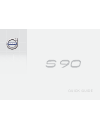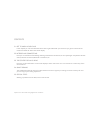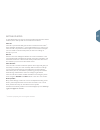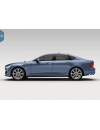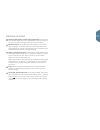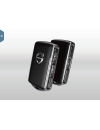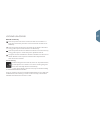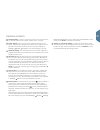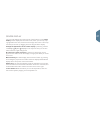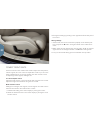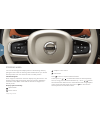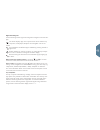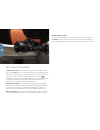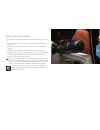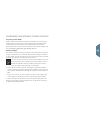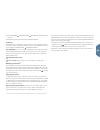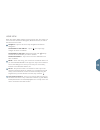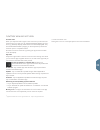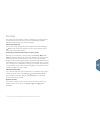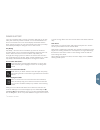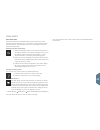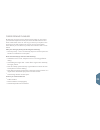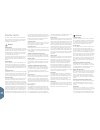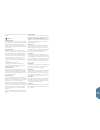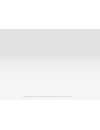- DL manuals
- Volvo
- Other
- S90 - ACCESSORY PANEL
- Quick Manual
Volvo S90 - ACCESSORY PANEL Quick Manual
Summary of S90 - ACCESSORY PANEL
Page 1
Q u i c k g u i d e.
Page 2
VÄlkommen! This quick guide describes a selection of the functions in your volvo. More detailed owner's information is available in the car, in the app and on the web. The car's centre display the owner's manual is available in the car's centre display, where it can be accessed via the top view. Mob...
Page 3
Contents 01. Get to know your volvo in this chapter you can find information about how to get started with your volvo and you get an overview of the inside and outside as well as the centre display. 02. Interior and connections here you can read about seat settings, steering wheel buttons and levers...
Page 5
Getting started to get started with your volvo in the best possible way there are several functions, terms and tips that can be useful to know about. Volvo id volvo id is a personal id that gives access to several services online 1 . Some examples are my volvo - a personal website for you and your c...
Page 7
Overview, exterior checking the engine oil level and tyre pressures is performed from the car status app in the centre display's app view. Here you can also see status messages and book service and repair *. Rearview mirrors are angled down automatically * when reverse gear is engaged, so that the d...
Page 9
Locking/unlocking remote control key one short press locks doors and boot lid and arms the alarm *. A long press closes the panoramic roof * and all side windows simul- taneously. One short press unlocks doors and boot lid and disarms the alarm. A long press opens all side windows simultaneously. On...
Page 11
Overview, interior centre display is used to control many of the car's main functions, e.G. Climate control, driver support systems and in-car apps. Driver display shows most of what is related to driving such as speed, engine speed, navigation * and active driver support. You can yourself choose wh...
Page 13
Centre display you can make settings and control most of the functions in the centre display . Centre display has three main views, which you reach by swip- ing right/left: home view, function view and app view. There is also a top view that you access by dragging down the top part of the display. C...
Page 14
Power * front seats use the controls on the outside of the seats to adjust the seat position, lumbar support *, etc. One control is shaped like a seat so you can more easily understand how you change position, the other control is used for adjusting lumbar support, massage *, etc. The seat-shaped co...
Page 15
Folding the backrests in the rear seat ensure that a backrest with head restraint does not come into contact with the backrest of the seat in front when lowering. The front seats may need adjusting in order for the backrests to be lowered. Folding the backrests 1. Lower the centre seat's head restra...
Page 16
Steering wheel you can set the height and depth position of the steering wheel by pulling the lever under the steering wheel towards/from 2 you. Set the desired position and move the lever back to locked position. Left-hand keypad driver support is selected in the driver display using the arrows in ...
Page 17
Right-hand keypad use the steering wheel's right-hand keypad to navigate in the diver dis- play. The driver display's app menu opens/closes. From here the trip computer, media player, telephone and navigation can be con- trolled. Scroll between the different apps available by pressing the left or ri...
Page 18
Left-hand stalk switch headlamp functions are controlled using the left-hand stalk switch. If you select auto mode, the car detects when it is dark/light and the lighting is set accordingly, e.G. When evening falls or when you drive into a tunnel. You can also turn the stalk switch's thumbwheel to f...
Page 19
Right-hand stalk switch the right-hand stalk switch controls the wiper blades and the rain sen- sor. – move the stalk switch downward to make one single sweep on the windscreen. – move the lever in steps upwards for intermittent, normal and fast speeds. – adjust the interval speed using the stalk sw...
Page 21
Passenger compartment climate control air quality system iaqs* iaqs is a part of the clean zone interior package * and is a fully-auto- matic system that cleans the air in the passenger compartment from contaminants such as particles, hydrocarbons, nitrous oxides and ground-level ozone. The function...
Page 22
Connections you can play back/voice control media, sms and phone calls, as well as connect the car to the internet via different external devices, such as smartphones. The car must be in at least ignition position i so that you can use the connected devices. Via bluetooth you can connect an external...
Page 23
2. Press settings communication car modem internet in the top view. 3. Activate by ticking the box for car modem internet . Tethering when the car is connected to the internet, you can share the internet connection (wi-fi hotspot) with other devices under settings in the top menu. Press communicatio...
Page 25
Home view when the centre display starts it shows the home view, from which you can access the subviews for navigation, media and phone, as well as the last used car function. Navigation - tap here to access map navigation with sensus navigation *. Set destination with address - tap on . The map ima...
Page 27
Function view and app view function view when you swipe from left to right 5 in the home view you will reach the function view. From here you can activate/deactivate different car func- tions, e.G. Head-up display *, park assist and lane keeping aid . They are activated/deactivated by tapping on the...
Page 29
Top view the upper part of the display contains a tab that you can drag down to access the top view. From here you can access settings , owner's manual , profile and the car's saved messages. Personal preferences you can set a large number of personal preferences under settings my car , e.G. Change ...
Page 31
Driver support your car is equipped with a number of functions that help you to drive safely and which can prevent accidents. You can activate these func- tions in the function view in the centre display. Remember that the driver support functions are only aids and that as the driver you always have...
Page 33
Park assist park assist pilot* park assist pilot scans available parking space and then turns the steering wheel to steer the car in. Your task is to pay attention around the car, follow the centre display instructions, select gear, control the speed and brake/stop. Parking with park assist pilot 1....
Page 35
Purer driving pleasure by planning your driving and by driving economically, you can reduce your fuel consumption as well as your carbon dioxide emissions and other contaminants in the air. This way you reduce your impact on the environment, as well as reduce the cost of your fuel consumption. Some ...
Page 36
Special texts the owner's manual and other manuals contain safety instructions and all warning, important and note texts, which must be read. Some functions only apply to certain markets. Warning getting started for cars with volvo on call, the system only works in areas where volvo on call's partne...
Page 37
Area. Max. Power take-off is 150 w for the 230 v socket. Note overview, exterior electromagnetic fields and screening may interfere with the functions of the remote control key. Avoid storing the remote control key close to metal objects or electronic apparatus, e.G. Mobile phones, tablets, laptops ...
Page 38
Tp 22483 (english), at 1646, my17, printed in sweden, göteborg 2016, copyright © 2000-2016 volvo car corporation.