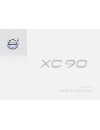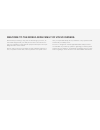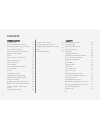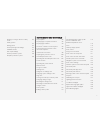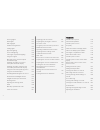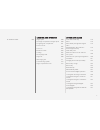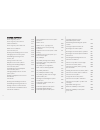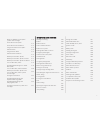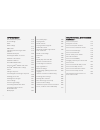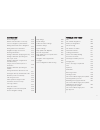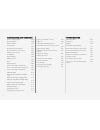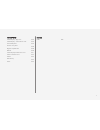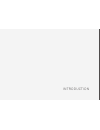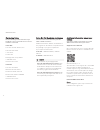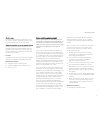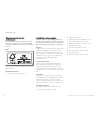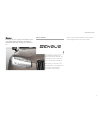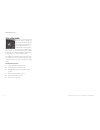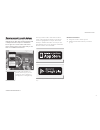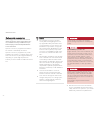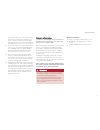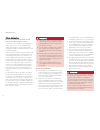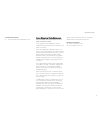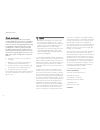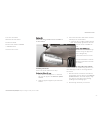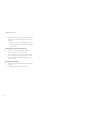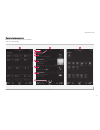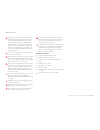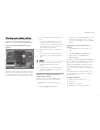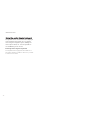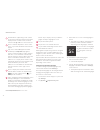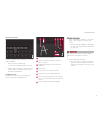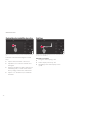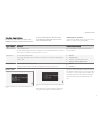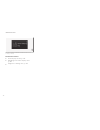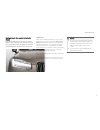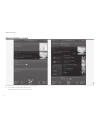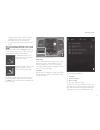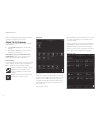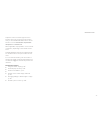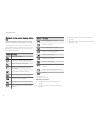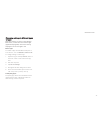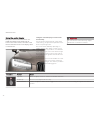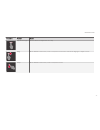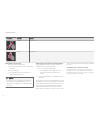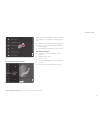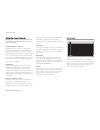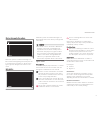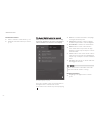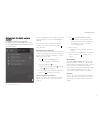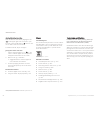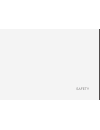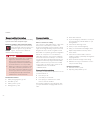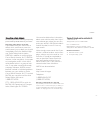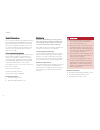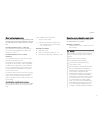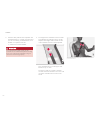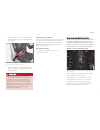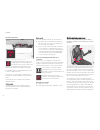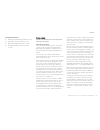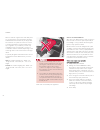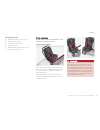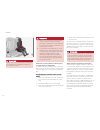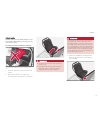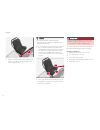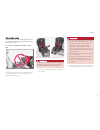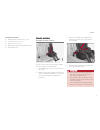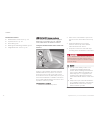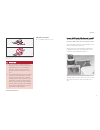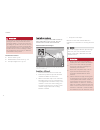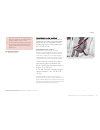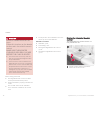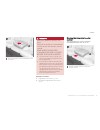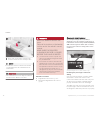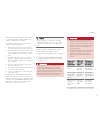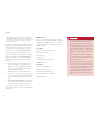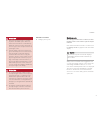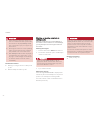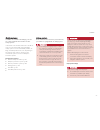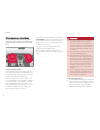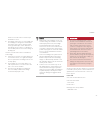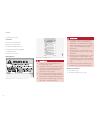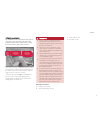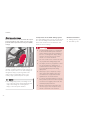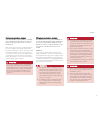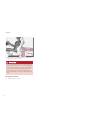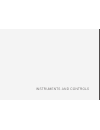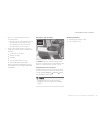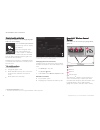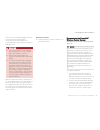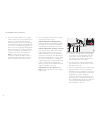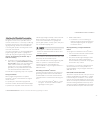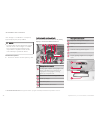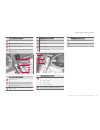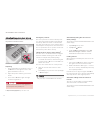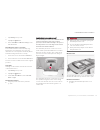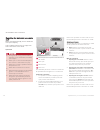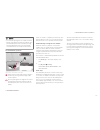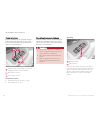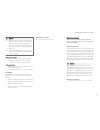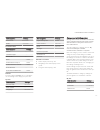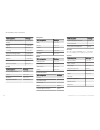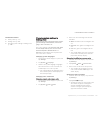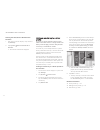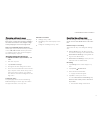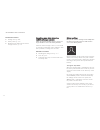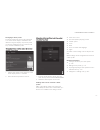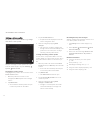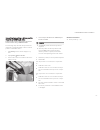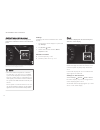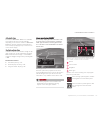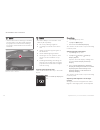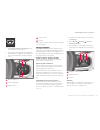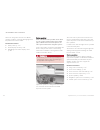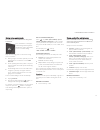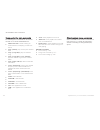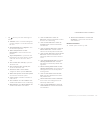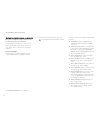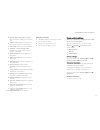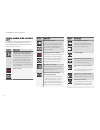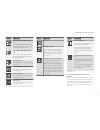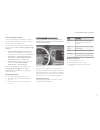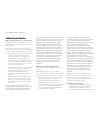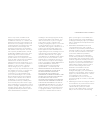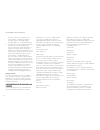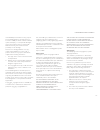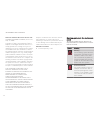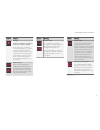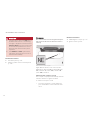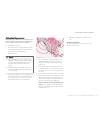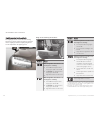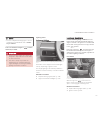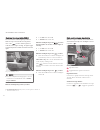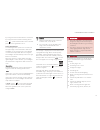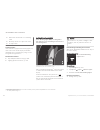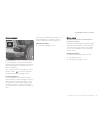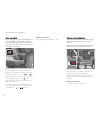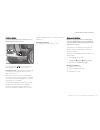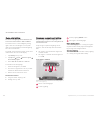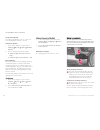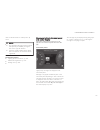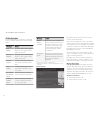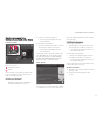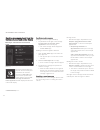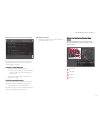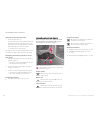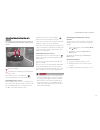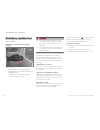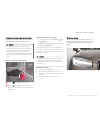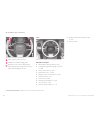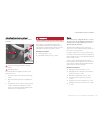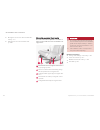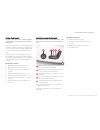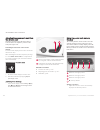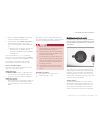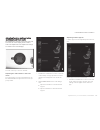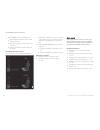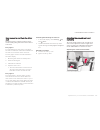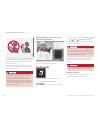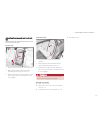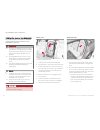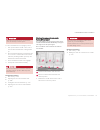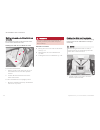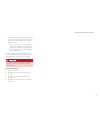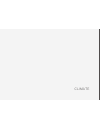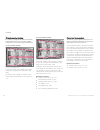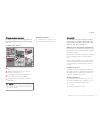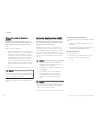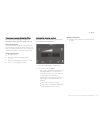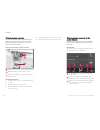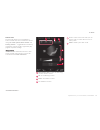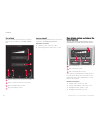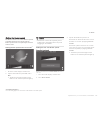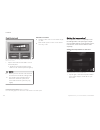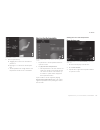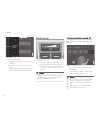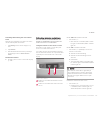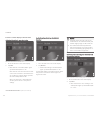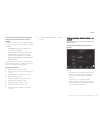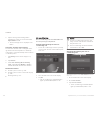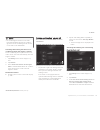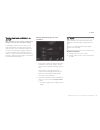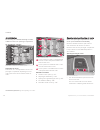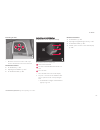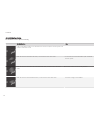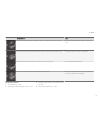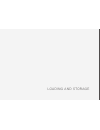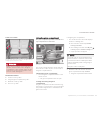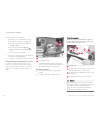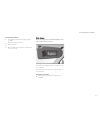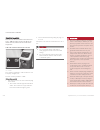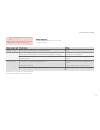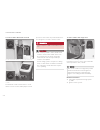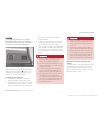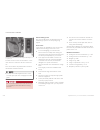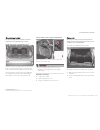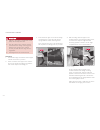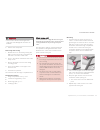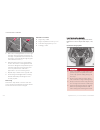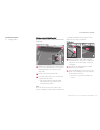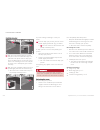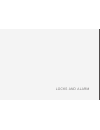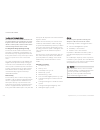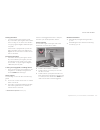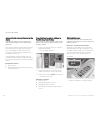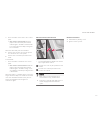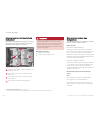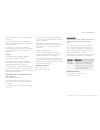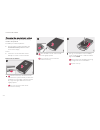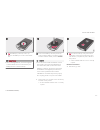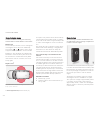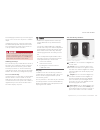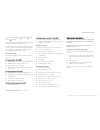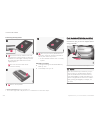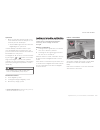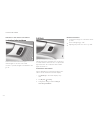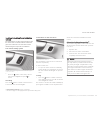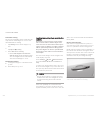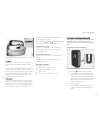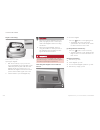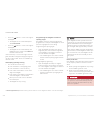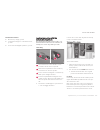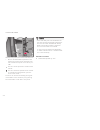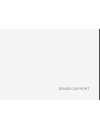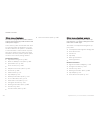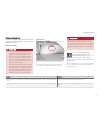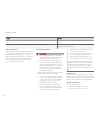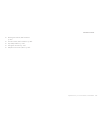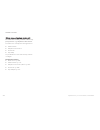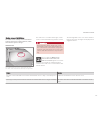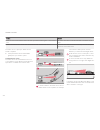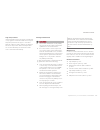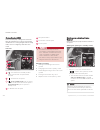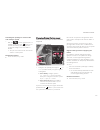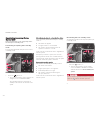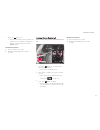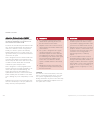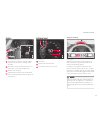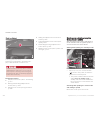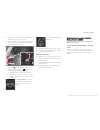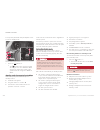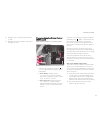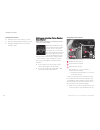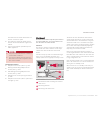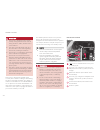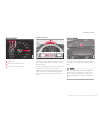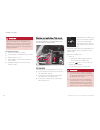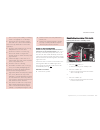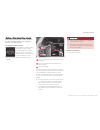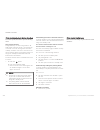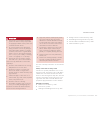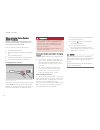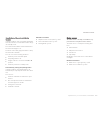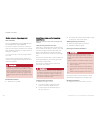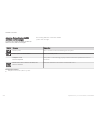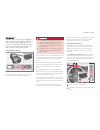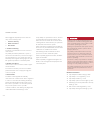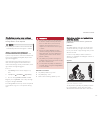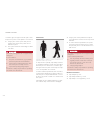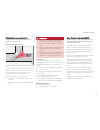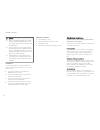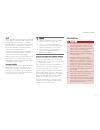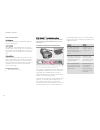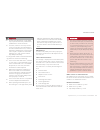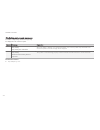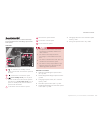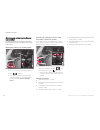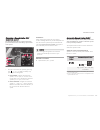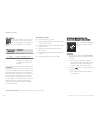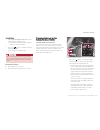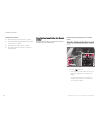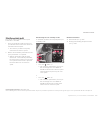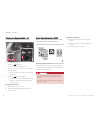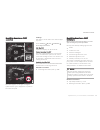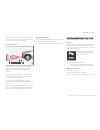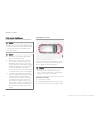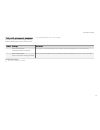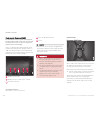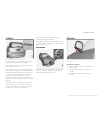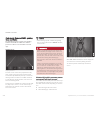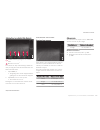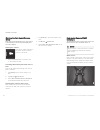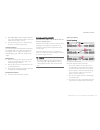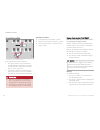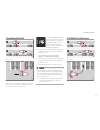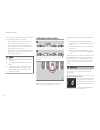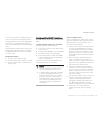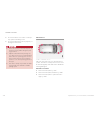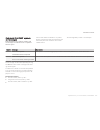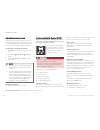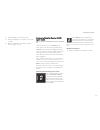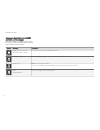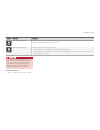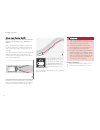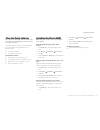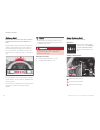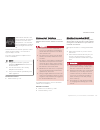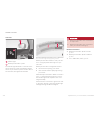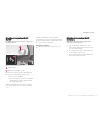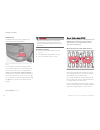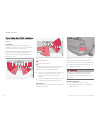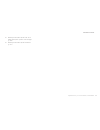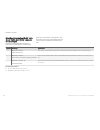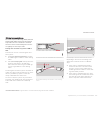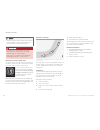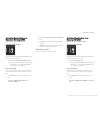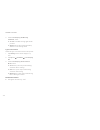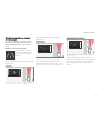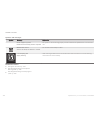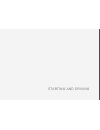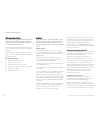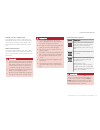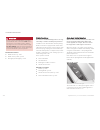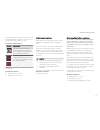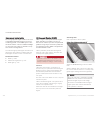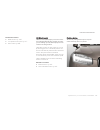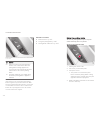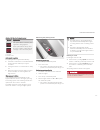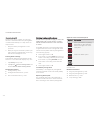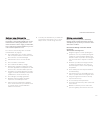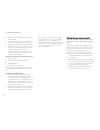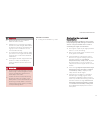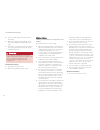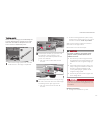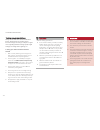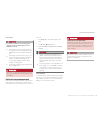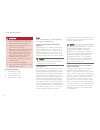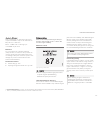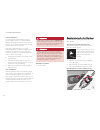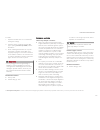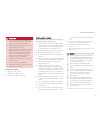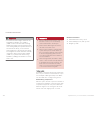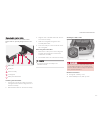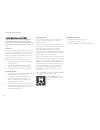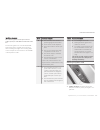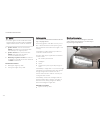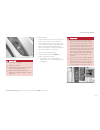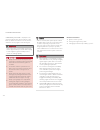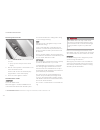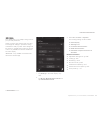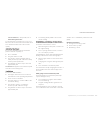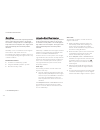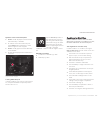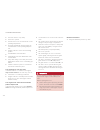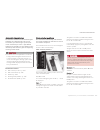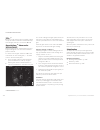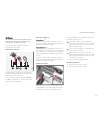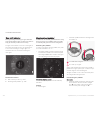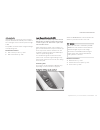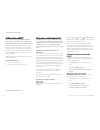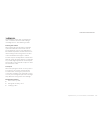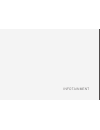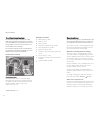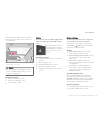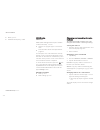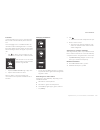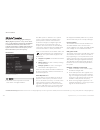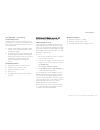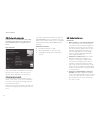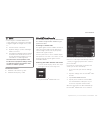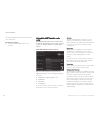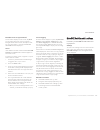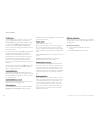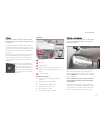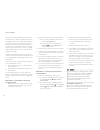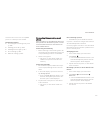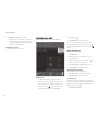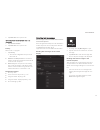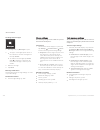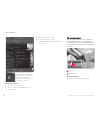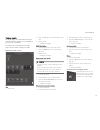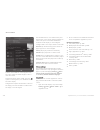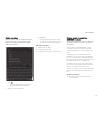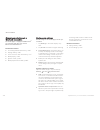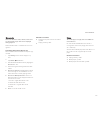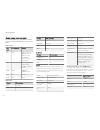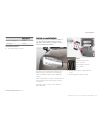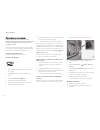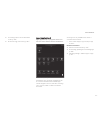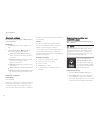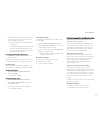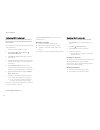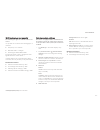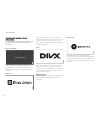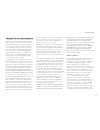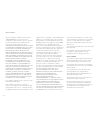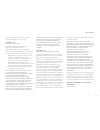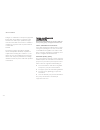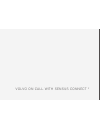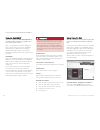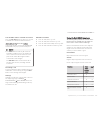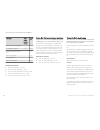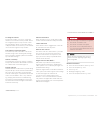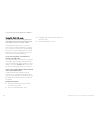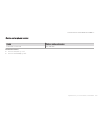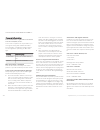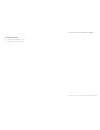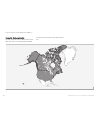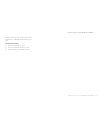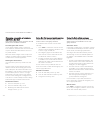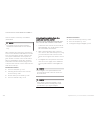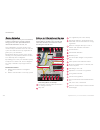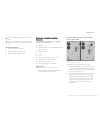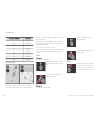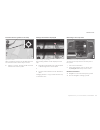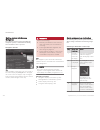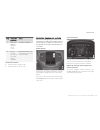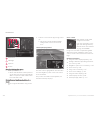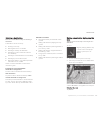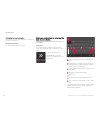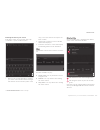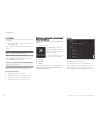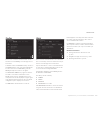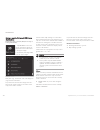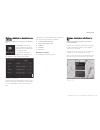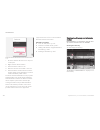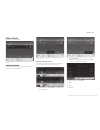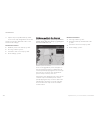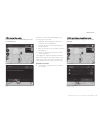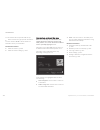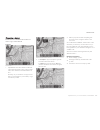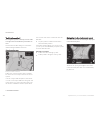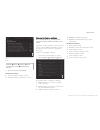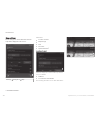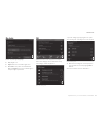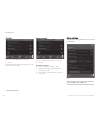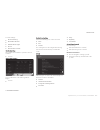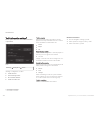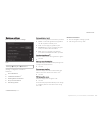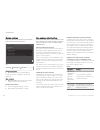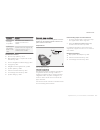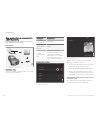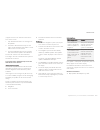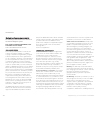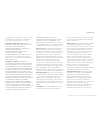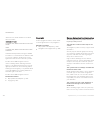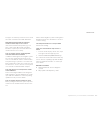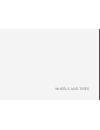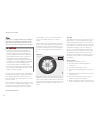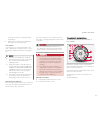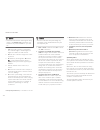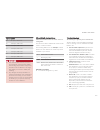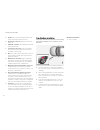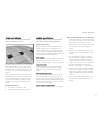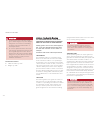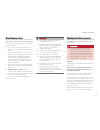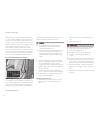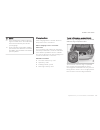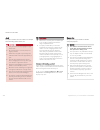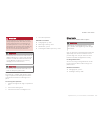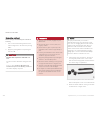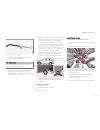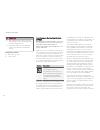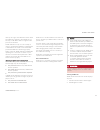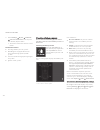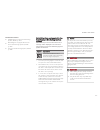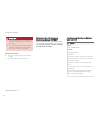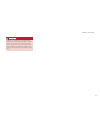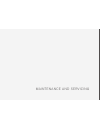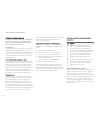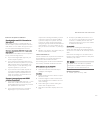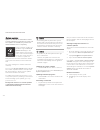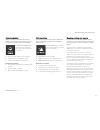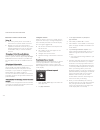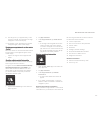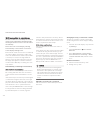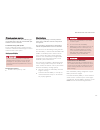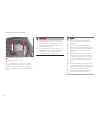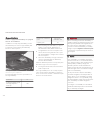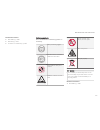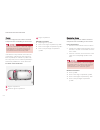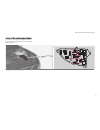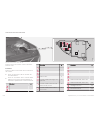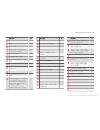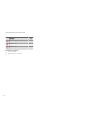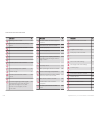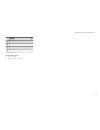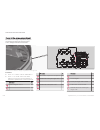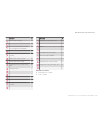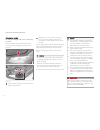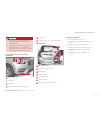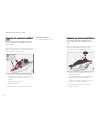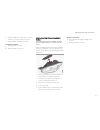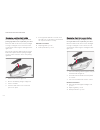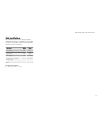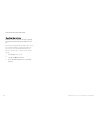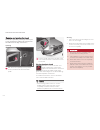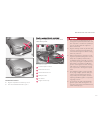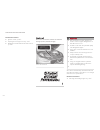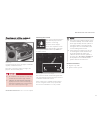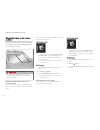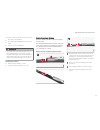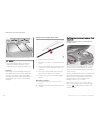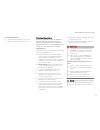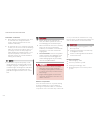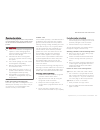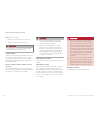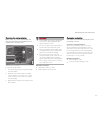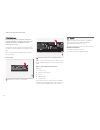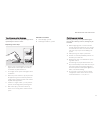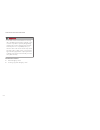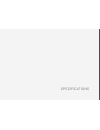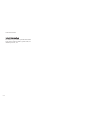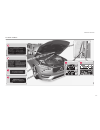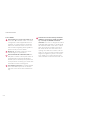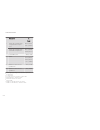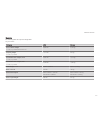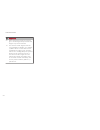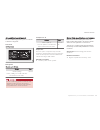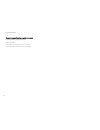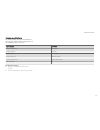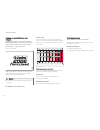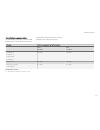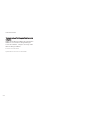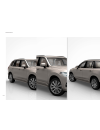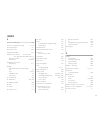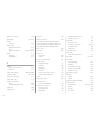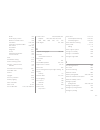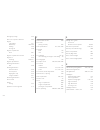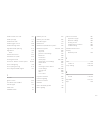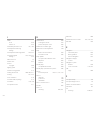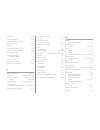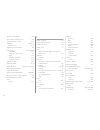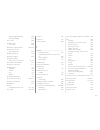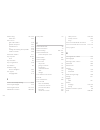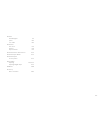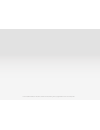- DL manuals
- Volvo
- Automobile
- XC 90 2016
- Owner's Manual
Volvo XC 90 2016 Owner's Manual
Summary of XC 90 2016
Page 1
W e b e d i t i o n o w n e r ' s m a n u a l.
Page 3
Welcome to the world-wide family of volvo owners. We trust that you will enjoy many years of safe driving in your volvo, an automobile designed with your safety and comfort in mind. We encour- age you to familiarize yourself with the equipment descriptions and oper- ating instructions in this manual...
Page 4
2 contents introduction contacting volvo 14 volvo on call roadside assistance 14 additional information about your vehicle 14 volvo and the environment 15 owner's manual and the environment 16 intellisafe —driver support 16 sensus 17 owner's manual in mobile devices 21 options and accessories 22 own...
Page 5
3 starting or moving a vehicle in safety mode 82 safety systems 83 airbag system 83 driver/passenger side airbags 84 inflatable curtains 87 side impact airbags 88 rollover protection system 89 whiplash protection system 89 instruments and controls trip computer 92 displaying trip computer informatio...
Page 6
4 front fog lights * 143 brake lights 143 rear fog lights 144 hazard warning flashers 144 parking lights 145 approach lighting 145 home safe lighting 146 passenger compartment lighting 146 using turn signals 148 messages in the instrument panel and center display 149 handling messages in the instru-...
Page 7
5 air distribution table 196 loading and storage cargo space 200 passenger compartment storage spaces 200 using the glove compartment 201 tunnel console 202 sun visors 203 electrical sockets 204 loading 207 grocery bag holder 209 cargo net 209 steel cargo grid * 211 load anchoring eyelets 212 cargo ...
Page 8
6 driver support driver support systems 240 driver support system camera 240 camera limitations 241 driver support system radar unit 244 radar sensor limitations 245 cruise control (cc) 248 starting and activating cruise control 248 changing cruise control speed 249 deactivating/resuming cruise cont...
Page 9
7 electronic stability control (esc) symbols and messages 310 driver alert control (dac) 312 driver alert control limitations 313 using driver alert control (dac) 313 distance alert * 314 using distance alert * 314 distance alert * limitations 315 blind spot information (blis) * 315 blind spot infor...
Page 10
8 infotainment the infotainment system 376 sound settings 376 radio 377 radio settings 377 rbds radio 378 changing and searching for radio stations 378 hd radio ™reception 380 switching hd radio on and off 381 hd radio sub-channels 382 hd radio limitations 382 siriusxm ® satellite radio * 383 using ...
Page 11
9 navigation * sensus navigation 428 buttons and information on the map 428 common navigation system features 429 getting started with sensus navigation 432 quick guidance to a destination 432 navigation displays and controls 433 entering a destination 435 setting a destination by tapping the map 43...
Page 12
10 maintenance and servicing volvo's service program 488 system updates 490 remote updates 491 vehicle status 491 booking service and repairs 491 wi-fi connection to a workshop 494 climate system service 495 start battery 495 support battery 498 battery symbols 499 fuses 500 replacing fuses 500 fuse...
Page 13
11 hotspots centerdisplay – app view 548 centerdisplay – car functions view 548 instrument panel 548 driver's door panel 549 engine compartment 549 exterior 549 center display and tunnel consol 551 interior rearview mirror 552 interior 552 remote key 554 trunk 554 index index 555.
Page 15
Introduction.
Page 16
Introduction 14 contacting volvo use the following contact information if you would like to get in touch with volvo in the uni- ted states or canada. In the usa: volvo cars of north america, llc customer care center 1 volvo drive, p.O. Box 914 rockleigh, new jersey 07647 1-800-458-1552 www.Volvocars...
Page 17
Introduction 15 mobile apps for certain model year 2014 and 2015 volvos, the owner's manual is available in the form of an app. The voc app can also be found here. Owner's manuals for earlier model volvos owner's manuals for earlier model volvos are available in pdf format. Quick guides and sup- ple...
Page 18
Introduction * option/accessory, for more information, see introduction. 16 owner's manual and the environment the wood pulp in volvo's printed owner's infor- mation comes from fsc ® (forest stewardship council ® ) certified forests and other responsible sources. Fsc ® the symbol above indicates tha...
Page 19
Introduction 17 sensus sensus is the core of your personal volvo experi- ence and provides information, entertainment and features that make owning your vehicle eas- ier. This is sensus sensus provides an intelligent interface and internet-connected service with an intuitive navi- gation structure t...
Page 20
Introduction 18 information when it's needed, where it's needed information is presented in different displays depending on how it should be prioritized.
Page 21
Introduction * option/accessory, for more information, see introduction. 19 head-up-display * the head up-display presents information in the windshield to help the driver keep his/her eyes on the road. The type of information shown here requires the driver's immediate attention, such as traffic war...
Page 22
Introduction * option/accessory, for more information, see introduction. 20 voice control system the voice control system ena- bles the driver to operate cer- tain vehicle functions without removing his/her hands from the steering wheel and it understands natural speech. Use voice commands to e.G., ...
Page 23
Introduction 21 owner's manual in mobile devices owner's information mobile app 1 can be down- loaded from the app store and google play and is adapted for both cell phones and tablets. These apps also contain videos and interior/ exterior hotspot views of the vehicle that you can click on for addit...
Page 24
Introduction 22 options and accessories we strongly recommend that volvo owners install only genuine, volvo-approved accesso- ries, and that accessory installations be per- formed only by a trained and qualified volvo service technician. Optional or accessory equipment described in this manual is in...
Page 25
Introduction 23 service technician knows where accessories may and may not be safely installed in your volvo. In all cases, please consult a trained and qualified volvo service technician before installing any accessory in or on your vehicle. • accessories that have not been approved by volvo may or...
Page 26
Introduction 24 driver distraction please keep the following warnings in mind when operating/servicing your vehicle. A driver has a responsibility to do everything pos- sible to ensure his or her own safety and the safety of passengers in the vehicle and others sharing the roadway. Avoiding distract...
Page 27
Introduction 25 related information • volvo structural parts statement (p. 25) volvo structural parts statement volvo has always been and continues to be a leader in automotive safety. Volvo engineers and manufactures vehicles designed to help protect vehicle occupants in the event of a collision. V...
Page 28
Introduction 26 crash event data this vehicle is equipped with an event data recorder (edr). The main purpose of an edr is to record, in certain crash or near crash-like sit- uations, such as an air bag deployment or hitting a road obstacle, data that will assist in under- standing how a vehicle's s...
Page 29
Introduction 27 volvo cars of canada national customer service 9130 leslie street richmond hill, ontario l4b 0b9 1-800-663-8255 www.Volvocars.Com/ca volvo id a volvo id can be used to access a number of on-line services 2 creating a volvo id a volvo id can be created in two ways: using the volvo id ...
Page 30
Introduction 28 3. Follow the instructions that will be sent auto- matically to the email address linked to your volvo id. > your volvo id is now registered to the vehicle and the volvo id services available can be used. Advantages of having a volvo id • only one user name and password are required ...
Page 31
Introduction 29 center display overview many of the vehicle's functions are controlled from the center display. Three of the center display's basic views. Swipe to the right/left to access the function/app view.
Page 32
Introduction * option/accessory, for more information, see introduction. 30 function view: vehicle functions can be acti- vated/deactivated by tapping. Certain func- tions are called "trigger functions", which open settings windows, e.G., camera and parking functions. Settings for the head-up displa...
Page 33
Introduction 31 changing center display settings the center display activates automatically when the driver's door is opened. Settings can be made for e.G., sounds, background and themes. Turning off and reactivating the center display home button for the center display when the center display is tu...
Page 34
Introduction 32 using the center display keyboard a keyboard can be used on the center display to enter characters and search for e.G., destina- tions using the navigation system, adding con- tacts in phone book, etc. It is also possible to use handwriting on the screen. Entering text using the keyb...
Page 35
Introduction 33 keyboard function buttons (the appearance may vary depending on language settings, context, etc.) field for possible search hits. The word changes as new letters are added. Scroll in the list using the left/right arrows. Tap a word to select it. The keyboard may not sup- port all lan...
Page 36
Introduction 34 several buttons (depending on the context for which the keyboard is being used) will be displayed here. In certain cases, it can be used to enter @, .Com or to start a new line. Press to hide the keyboard. In cases where this is not possible, the button will not be dis- played. Tap o...
Page 37
Introduction 35 special characters to enter language-specific characters such as é or è (if available): 1. Press and hold a character key. > a box with available characters will open. 2. Tap the desired character. If none of the spe- cial characters is selected, the key's initial character will be e...
Page 38
Introduction 36 erasing/changing handwritten characters erase a character by swiping over the handwriting area (1) characters can be erased/changed in several ways: • tap the desired character in the list (3). • tap button (5) to erase the character and start again. • sweep horizontally from right t...
Page 39
Introduction 37 function view buttons the function view, which is one of the center display's basic views, contains all of the vehicle's on-screen function buttons. From the home view, swipe from left to right on the screen to come to the function view. Different types of buttons there are three dif...
Page 40
Introduction 38 the yellow triangle indicates that the function is not working correctly related information • center display overview (p. 29) • navigating in the center display's views (p. 39) • categories in settings view (p. 107).
Page 41
Introduction 39 navigating in the center display's views there are 5 different basic views in the center display: home view, top view, climate view, app view and function view. The display is activated automatically when the driver's door is opened. Home view home view is displayed when the screen i...
Page 42
Introduction 40 expanding/minimizing a sub-view the media sub-view shown minimized (left) and expanded (right) • to expand a sub-view, tap the screen any- where in the sub-view to access the respec-.
Page 43
Introduction 41 tive app's basic functions. When a sub-view is expanded, the home view's fourth sub- view will temporarily not be displayed. • to minimize a sub-view, tap anywhere on the screen. Opening/closing a sub-view in full-screen mode the extra sub-view and the navigation sub-view can be open...
Page 44
Introduction 42 ignition is being started/switched off or when a message is displayed on the screen. Going to top view from an app to pull down top view when an app is running (e.G., fm radio): • tap fm radio settings to display these settings. • tap owner's manual to open an article related to the ...
Page 45
Introduction 43 swipe the screen from left to right to access function view from home view. From function view, you can activate/deactivate various vehicle functions such as drive modes , speed limit adaptation and park assist . When applicable, swipe upward to scroll in the list of functions (depen...
Page 46
Introduction 44 symbols in the center display status bar the following table provides an overview of the symbols used in the center display's status bar. The status bar shows current vehicle activities and in certain cases, also their status. Due to lim- ited space in the status bar, not all symbols...
Page 47
Introduction 45 changing settings in different types of apps app view, which is one of the center display's basic views, contains all of the vehicle's apps (applications/programs). Access this view by swiping the screen from right to left. Basic apps a number of apps are standard and are part of vol...
Page 48
Introduction 46 using the center display many of the vehicle's functions can be con- trolled and settings can be made from the screen in the center console, referred to in this owner's information as the center display, which is a touchscreen. Using the center display's touchscreen functionality two...
Page 49
Introduction 47 procedure gesture result tap with two fingers. Zooms out from an object such as a map. Drag moves between screen views, scrolls in a list, text or a view. Press and hold to drag apps or objects in a list. Swipe moves between screen views, scrolls in a list, text or a view.
Page 50
Introduction 48 procedure gesture result stretch zooms in. Pinch zooms out. Returning to home view 1. Press the home button briefly. > the most recent home view mode will be displayed. 2. Press again briefly. > all of the home view's sub-views will return to standard mode. Note from home view's stan...
Page 51
Introduction 49 the scroll indicator on the right side of the center dis- play using center display controls temperature control 4 digital controls are available for many of the vehi- cle's functions. For example, to set the tempera- ture: • drag the control to the desired temperature • tap + / − to...
Page 52
Introduction 50 using the owner's manual reading your owner's manual is a good way of familiarizing yourself with the features and sys- tems in your vehicle. On-board owner's manual reading the owner's manual is a good way to become familiar with your vehicle and to learn to utilize the features and...
Page 53
Introduction 51 risk of damage to the vehicle white iso symbols and white text/image on a black or blue warning background and space for a message. If the information on decals of this type is ignored, damage to the vehicle could result. Information white iso symbols and white text/image on a black ...
Page 54
Introduction 52 related information • owner's manual in mobile devices (p. 21) • additional information about your vehicle (p. 14) on-board digital owner's manual when printed owner's information refers to digi- tal owner's information, this is the on-board infor- mation available in the vehicle's c...
Page 55
Introduction 53 navigating in the digital owner's manual the digital on-board owner's manual is accessed from the center display. The contents are searchable and it is easy to navigate among the varios sections. The digital on-board owner's manual is accessed from the center display's top view to op...
Page 56
Introduction * option/accessory, for more information, see introduction. 54 saving/deleting favorites save an article as a favorite by tapping the star ( ) at the upper right when an article is open. The star symbol will be filled in ( ) when its arti- cle has been saved as a favorite. To delete a f...
Page 57
Safety.
Page 58
Safety 56 general safety information the vehicle is equipped with a number of safety systems for the driver and passengers. Warning symbol in the instrument panel the warning symbol in the instrument panel illuminates when the ignition is in mode ii or higher. It will go out after approx. 6 seconds ...
Page 59
Safety 57 reporting safety defects the following information will help you report any perceived safety-related defects in your vehicle. Reporting safety defects in the u.S. If you believe that your vehicle has a defect which could cause a crash or could cause injury or death, you should immediately ...
Page 60
Safety 58 recall information on our website, select the tab your volvo and the heading recall information will be dis- played at the lower left side of the screen. Enter your vehicle identification number for your vehi- cle (found at the base of the windshield). If your vehicle has any open recalls,...
Page 61
Safety 59 seat belt pretensioners the vehicle's seat belts are equipped with stand- ard and electric pretensioners that can help pull the seat belts taut in a critical situation or a colli- sion. Seat belt pretensioners in collisions the seat belts are equipped with standard pre- tensioners that are...
Page 62
Safety 60 2. Insert the latch plate into the receptacle. The seat belt retractor is normally "unlocked" and you can move freely, provided that the shoul- der belt is not pulled out too far. > a distinct click will be audible. Warning the seat belt latch plate should only be inserted into its intende...
Page 63
Safety 61 4. Tighten the lap section of the seat belt by pulling the diagonal section upward toward the shoulder. The lap section of the belt must be positioned low on the hips (not pressing against the abdomen) make sure that the shoulder belt is rolled up into its retractor and that the shoulder a...
Page 64
Safety 62 seat belt reminder seat belt reminder light in ceiling console the seat belt reminder consists of an audible signal, an indicator light near the rearview mirror and a symbol in the instrument panel that alert all occu- pants of the vehicle to buckle their seat belts. The audible signal is ...
Page 65
Safety * option/accessory, for more information, see introduction. 63 related information • buckling and unbuckling seat belts (p. 59) • adjusting power front seats * (p. 161) • manually operated front seats (p. 160) • operating multifunctional front seats * (p. 164) child safety children should alw...
Page 66
Safety 64 when a child has outgrown the child safety seat, you should use the rear seat with the standard seat belt fastened. The best way to help protect the child here is to place the child on a cushion so that the seat belt is properly located on the hips. Legislation in your state or province ma...
Page 67
Safety * option/accessory, for more information, see introduction. 65 related information • integrated booster cushion * (p. 75) • booster cushions (p. 71) • convertible seats (p. 69) • infant seats (p. 67) • isofix/latch lower anchors (p. 72) • top tether anchors (p. 74) child restraints suitable c...
Page 68
Safety 66 booster cushion warning always refer to the child restraint manufactur- er's instructions for detailed information on securing the restraint. Warning • when not in use, keep the child restraint system secured or remove it from the passenger compartment to help prevent it from injuring pass...
Page 69
Safety 67 infant seats suitable child restraints should always be used when children (depending on their age/size) are seated in the vehicle. Securing an infant seat with a seat belt do not place the infant seat in the front passenger's seat 1. Place the infant seat in the rear seat of the vehicle. ...
Page 70
Safety 68 pull out the shoulder section of the seat belt 4. Pull the shoulder section of the seat belt out as far as possible to activate the belt's auto- matic locking function. Note the locking retractor will automatically release when the seat belt is unbuckled and allowed to retract fully. 5. Pr...
Page 71
Safety 69 convertible seats suitable child restraints should always be used when children (depending on their age/size) are seated in the vehicle. Securing a convertible seat with a seat belt do not place the convertible seat in the front passeng- er's seat convertible seats can be used in either a ...
Page 72
Safety 70 fasten the seat belt 3. Fasten the seat belt by inserting the latch plate into the buckle (lock) until a distinct click is audible. 4. Pull the shoulder section of the seat belt out as far as possible to activate the belt's auto- matic locking function. Note the locking retractor will auto...
Page 73
Safety 71 related information • isofix/latch lower anchors (p. 72) • top tether anchors (p. 74) • booster cushions (p. 71) • buckling and unbuckling seat belts (p. 59) • child safety (p. 63) booster cushions securing a booster cushion position the child correctly on the booster cushion booster cushi...
Page 74
Safety * option/accessory, for more information, see introduction. 72 related information • isofix/latch lower anchors (p. 72) • top tether anchors (p. 74) • child safety (p. 63) • buckling and unbuckling seat belts (p. 59) • integrated booster cushion * (p. 75) isofix/latch lower anchors lower anch...
Page 75
Safety 73 g018631 fasten the attachment correctly to the isofix/latch lower anchors warning • be sure to fasten the attachment cor- rectly to the anchor (see the illustration). If the attachment is not correctly fas- tened, the child restraint may not be properly secured in the event of a colli- sio...
Page 76
Safety 74 warning a child seat should never be used in the front passenger seat of any vehicle with a front passenger airbag – not even if the "passen- ger airbag off" symbol near the rear-view mir- ror is illuminated (on vehicles equipped with occupant weight sensor). If the severity of an accident...
Page 77
Safety * option/accessory, for more information, see introduction. 75 belt anchored in a child restraint anchor- age runs a great risk of suffering severe injuries should a collision occur. • do not install rear speakers that require the removal of the top tether anchors or interfere with the proper...
Page 78
Safety * option/accessory, for more information, see introduction. 76 warning death or serious injury can occur follow all instructions on the booster cushion and in the vehicle's owner's manual. Make sure the booster cushion is securely locked before the child is seated. • use this booster cushion ...
Page 79
Safety * option/accessory, for more information, see introduction. 77 press the booster cushion rearward to lock it in position. Warning death or serious injury can occur follow all instructions on the booster cushion and in the vehicle's owner's manual. Make sure the booster cushion is securely loc...
Page 80
Safety * option/accessory, for more information, see introduction. 78 press down on the center of the booster cushion to return it to the stowed position. Note the booster cushion must be in the stowed position before the rear seat backrests are folded down. Caution be sure there are no loose object...
Page 81
Safety 79 seated occupant and determine if the passeng- er's side front airbag should be enabled (may inflate) or disabled (will not inflate). The ows will disable (will not inflate) the pas- senger's side front airbag when: • the front passenger's seat is unoccupied, or has small/medium objects in ...
Page 82
Safety 80 that the passenger's side front airbag is disabled unless the passenger airbag off indicator lamp is lit. Make sure the child restraint is properly installed. If there is any doubt as to the status of the passenger's side front airbag, move the child restraint to the rear seat. The ows is ...
Page 83
Safety 81 warning • keep the following points in mind with respect to the ows system. Failure to follow these instructions could adversely affect the system's function and result in serious injury to the occupant of the front passenger's seat: • the full weight of the front seat passen- ger should a...
Page 84
Safety 82 warning • never attempt to repair the vehicle your- self or to reset the electrical system after the vehicle has displayed safety mode . This could result in injury or improper sys- tem function. • restoring the vehicle to normal operating status should only be done by a trained and qualif...
Page 85
Safety 83 safety systems in addition to seat belts and airbags, your vehi- cle is also equipped with a number of other safety systems. In the event of an accident, there are a number of sensors in the vehicle that react and trigger safety systems such as roll stability control, air- bags, seat belt ...
Page 86
Safety 84 driver/passenger side airbags the front airbags supplement the three-point seat belts. For these airbags to provide the pro- tection intended, seat belts must be worn at all times. Driver's and passenger's side airbags the front airbag system the front airbag system includes gas generators...
Page 87
Safety 85 certain non-frontal collisions where rapid deceleration occurs. • the airbag system sensors, which trigger the front airbags, are designed to react to both the impact of the collision and the inertial forces generated by it, and to determine if the intensity of the collision is sufficient ...
Page 88
Safety 86 www.Volvocars.Com/us in canada volvo cars of canada corp. National customer service 9130 leslie street, suite 101 richmond hill, ontario l4b 0b9 1-800-663-8255 www.Volvocars.Com/ca airbag decals airbag decal on the outside of both sun visors passenger's side airbag decal warning • children...
Page 89
Safety 87 inflatable curtains the inflatable curtain is designed to help protect the heads of the occupants of the front seats and the occupant of the outboard rear seating positions in certain side impact collisions. This system consists of inflatable curtains located along the sides of the roof li...
Page 90
Safety 88 side impact airbags as an enhancement to the structural side impact protection built into your vehicle, it is also equip- ped with side impact protection system (sips) airbags. The sips airbag system is designed to help increase occupant protection in the event of cer- tain side impact col...
Page 91
Safety 89 rollover protection system volvo'sroll stability control (rsc) is a stability system designed to help minimize the risk of a rollover in emergency maneuvers or if a skid should occur. Rsc uses a gyroscopic sensor that registers the amount of change in the lateral angle at which the vehicle...
Page 92
Safety 90 do not place any objects behind the front seats that could impede the whips function warning any contact between the front seat backrests and the folded rear seat or a rear-facing child seat could impede the function of the whips system. If the rear seat is folded down, the occupied front ...
Page 93
Instruments and controls.
Page 94
Instruments and controls 92 trip computer the trip computer registers and calculates infor- mation such as distance driven, fuel consump- tion and average speed. This information is dis- played in the instrument panel. To help promote fuel efficient driving, the trip computer provides readings for c...
Page 95
Instruments and controls * option/accessory, for more information, see introduction. 93 1. Press (1) to open the app menu in the instrument panel. > the top four lines show readings from trip odometer tm. The following four lines show readings from trip odometer ta. Scroll up/down in the list using ...
Page 96
Instruments and controls * option/accessory, for more information, see introduction. 94 displaying trip statistics trip computer statistics can be displayed graphi- cally in the center display. Open the driver performance app in the app menu to display trip statistics. Each bar in the graph repre- s...
Page 97
Instruments and controls * option/accessory, for more information, see introduction. 95 systems, even home lighting. Additional informa- tion can be found on the internet at, www.Homelink.Com/www.Youtube.Com/ homelinkgentex or by phoning the hotline at 1– 800–355–3515. Warning • if you use homelink ...
Page 98
Instruments and controls 96 3. Press and hold the button on the original remote control that is to be programmed on homelink ® and observe the homelink ® indicator light. Hold the button until the indi- cator light has changed from flashing yellow once a second to either flashing green 10 times a se...
Page 99
Instruments and controls 97 gate operator/canadian programming canadian radio-frequency laws require transmit- ter signals to “time-out” (or quit) after several seconds of transmission – which may not be long enough for homelink to pick up the signal dur- ing programming. Similar to this canadian la...
Page 100
Instruments and controls * option/accessory, for more information, see introduction. 98 rules. Changes or modifications not expressly approved by the party are prohibited. Note the transmitter has been tested and complies with fcc and ic rules. Changes or modifica- tions not expressly approved by th...
Page 101
Instruments and controls * option/accessory, for more information, see introduction. 99 display/function/control front reading lights and courtesy lighting laminated panoramic roof * ceiling console display manual rearview mirror auto-dim (certain markets only) display/function/control center displa...
Page 102
Instruments and controls * option/accessory, for more information, see introduction. 100 adjusting the power door mirrors the control on the driver's door is used to adjust the position of the door mirrors. Door mirror controls adjusting 1. Press the l button for the left door mirror or the r button...
Page 103
Instruments and controls * option/accessory, for more information, see introduction. 101 1. Tap settings in top view. 2. Tap my car mirrors . 3. Select fold mirrors when locking to acti- vate/deactivate. Resetting the mirrors' position a mirror that has been moved manually (e.G., bumped into in a pa...
Page 104
Instruments and controls * option/accessory, for more information, see introduction. 102 operating the laminated panoramic roof * when opened automatically, the sun shade and roof open completely. In the ventilation position, the rear edge of the front section of the roof is raised. Operation warnin...
Page 105
Instruments and controls 103 note for manual opening, the sun shade must first be fully open before it will be possible to open the laminated panoramic roof. When closing, the laminated panoramic roof must be fully closed before the sun shade can be closed. Tilt (ventilation) position tilt position,...
Page 106
Instruments and controls * option/accessory, for more information, see introduction. 104 power windows all power windows can be operated using the control panel in the driver's door. The control panels in the other doors only operate the win- dow in the respective doors. Driver's door control panel ...
Page 107
Instruments and controls 105 note • movement of the windows will stop if they are obstructed in any way. If this happens twice in succession, the automatic func- tion will not work for several minutes and the window can be closed by holding the button up. • to reduce buffeting wind noise if the rear...
Page 108
Instruments and controls * option/accessory, for more information, see introduction. 106 using sun shades both rear doors have integrated sun shades. Rear doors hook and locking mechanism 1. Pull up the sun shade and hook it to the upper section of the door frame. 2. Lock the sun shade by moving the...
Page 109
Instruments and controls 107 sub-categories settings gracenote ® personal video personal communication sub-categories settings phone – text messages – bluetooth – wi-fi global vehicle wi-fi hotspot global vehicle modem internet global volvo on call – volvo service networks global climate the main ca...
Page 110
Instruments and controls * option/accessory, for more information, see introduction. 108 sub-categories settings drive mode / individual drive mode * combination lights combination mirrors personal locking combination electric parking brake combination seats combination wipers combination suspension...
Page 111
Instruments and controls * option/accessory, for more information, see introduction. 109 related information • driver profiles (p. 112) • settings view (p. 106) • changing system settings in settings view (p. 109) changing system settings in settings view settings view's main category system contain...
Page 112
Instruments and controls 110 viewing the vin (vehicle identification number) 1. Pull down the center display's top view and tap settings . 2. Tap system vehicle identification number . > the vehicle's vin will be displayed. Linking a remote key to a driver profile a remote key can be linked to a dri...
Page 113
Instruments and controls 111 changing settings in apps app view, which is one of the center display's basic views, contains all of the apps installed in the vehicle. From home view, navigate to app view by swiping the screen from right to left. Apps for integrated (basic) functions certain apps in y...
Page 114
Instruments and controls 112 related information • settings view (p. 106) • driver profiles (p. 112) • resetting user data when the vehicle changes owners (p. 112) resetting user data when the vehicle changes owners when the vehicle changes owners, all user set- tings should be reset to the factory ...
Page 115
Instruments and controls 113 changing a driver profile the driver profile to be used can be changed as soon as the center display is activated or at a later time using the display's top view. A profile can also be changed even if the current remote key is linked to a different profile. Changing driv...
Page 116
Instruments and controls 114 editing a driver profile the driver profiles can be edited to e.G., change their names or lock a profile. All types of changes in driver profiles are made from the center display's top view: settings system driver profile . Changing a profile's name changing a driver pro...
Page 117
Instruments and controls 115 importing/exporting a driver profile from/to a usb flash drive a driver profile can be imported or exported to another vehicle using a usb flash drive. The following steps describe the procedure for importing or exporting settings saved in a driver profile to a usb flash...
Page 118
Instruments and controls 116 ambient temperature sensor the ambient temperature sensor displays the temperature outside the vehicle in the instrument panel. Location of the ambient temperature sensor (tempera- ture shown here in degrees celsius) note when the ambient temperature is between 23° and 3...
Page 119
Instruments and controls * option/accessory, for more information, see introduction. 117 automatic time the function automatic time is also available, which adjusts the time zone automatically, depending on the vehicle's location. If automatic time has not been selected, set the date and time manual...
Page 120
Instruments and controls * option/accessory, for more information, see introduction. 118 note if the forward collision warning * is activated, the information in the hud will be replaced by a graphic for forward collision warning. This graphic will illuminate even if the hud is turned off. A graphic...
Page 121
Instruments and controls * option/accessory, for more information, see introduction. 119 1. Tap head-up display adjustments in the center display's function view. 2. Use the right-side steering wheel keypad to adjust the hud's brightness and height posi- tion on the windshield in the driver's field ...
Page 122
Instruments and controls * option/accessory, for more information, see introduction. 120 never use strong stain removers. For difficult cleaning conditions, a special cleaning agent can be purchased at a volvo retailer. Related information • driver profiles (p. 112) • center display overview (p. 29)...
Page 123
Instruments and controls 121 using voice commands the following is an introduction for using voice commands. Press the button on the right- side steering wheel keypad to activate the system and initiate a voice command dialog. Keep the following points in mind when using voice commands: • when givin...
Page 124
Instruments and controls * option/accessory, for more information, see introduction. 122 voice control for radio and media the following voice commands can be used for the radio or an external multimedia device. • "media and radio": initiates a dialog for media and radio, and displays possible com- ...
Page 125
Instruments and controls * option/accessory, for more information, see introduction. 123 – tap and say one of the following com- mands: • " climate ": starts a command dialog and provides examples of commands that can be used. • " set temperature to x degrees ": sets the desired temperature. • " rai...
Page 126
Instruments and controls 124 navigation system voice commands many of the navigation system's functions can be activated using voice commands. The procedure for using voice control is descri- bed in greater detail in the articles "voice con- trol," "using voice control" and "voice control settings."...
Page 127
Instruments and controls 125 • " search [poi category] in [a city] : search for a poi 7 category in a city/loca- tion. • " enter contact : enter a contact from a list of phone contacts as a destination. • " enter poi : enter a poi as a destination. • " change country / change state : changes the cou...
Page 128
Instruments and controls 126 indicator symbols in the instrument panel the indicator symbols alert the driver when cer- tain functions are activated, that a system is actively working or that a fault may have occur- red in a system or function. Symbol explanation information, see the text mes- sage ...
Page 129
Instruments and controls 127 symbol explanation automatic/active high beams on the symbol will be blue when the automatic high beams are on. The parking lights will also be on. Automatic/active high beams off the symbol will be white when the automatic high beams are off. The parking lights will be ...
Page 130
Instruments and controls 128 related information • instrument panel (p. 128) • warning symbols in the instrument panel (p. 134) • door and seat belt reminders (p. 61) instrument panel the instrument panel displays vehicle- and driv- ing-related information. Gauges, indicators and symbols in the inst...
Page 131
Instruments and controls 129 instrument panel settings some of the settings for the instrument panel can be made in the app menu (see also the arti- cle "instrument panel app menu"). The following settings can be made in the center display's top view under: settings my car displays : • driver displa...
Page 132
Instruments and controls 130 instrument panel licenses bsd 4-clause "original" or "old" license copyright ©) 1982, 1986, 1990, 1991, 1993 the regents of the university of california. All rights reserved. Redistribution and use in source and binary forms, with or without modification, are permitted p...
Page 133
Instruments and controls 131 of them may contain, in addition to the freetype font engine, various tools and contributions which rely on, or relate to, the freetype project. This license applies to all files found in such packages, and which do not fall under their own explicit license. The license ...
Page 134
Instruments and controls 132 phrases to refer to this software in your documentation or advertising materials: `freetype project', `freetype engine', `freetype library', or `freetype distribution'. 4. Contacts there are two mailing lists related to freetype: o freetype@freetype.Org discusses general...
Page 135
Instruments and controls 133 merchantability and of fitness for any purpose. The contributing authors and group 42, inc. Assume no liability for direct, indirect, incidental, special, exemplary, or consequential damages, which may result from the use of the png reference library, even if advised of ...
Page 136
Instruments and controls 134 sgi free software b license version 2.0. Sgi free software license b (version 2.0, sept. 18, 2008) copyright (c) [dates of first publication] silicon graphics, inc. All rights reserved. Permission is hereby granted, free of charge, to any person obtaining a copy of this ...
Page 137
Instruments and controls 135 symbol meaning airbags stop the vehicle in a safe place and do not continue driving. If this light comes on while the vehicle is being driven, or remains on after the vehicle has been started, the airbag system's diag- nostic functions have detected a fault. Have the sys...
Page 138
Instruments and controls 136 warning • if the fluid level is below the min mark in the brake fluid reservoir or if a warning message is displayed in the text window: do not drive . Have the vehicle towed to a trained and qualified volvo service technician and have the brake system inspected. • if th...
Page 139
Instruments and controls * option/accessory, for more information, see introduction. 137 calibrating the compass north america is divided into 15 magnetic zones and the compass will need to be calibrated if the vehicle is driven from one zone to another. To calibrate the compass: 1. Stop the vehicle...
Page 140
Instruments and controls * option/accessory, for more information, see introduction. 138 lighting panel and controls the lighting controls on the left-side steering wheel lever can be used to activate the vehicle's exterior lighting. Instrument lighting brightness can be adjusted on the lighting pan...
Page 141
Instruments and controls 139 note the use of daytime running lights is recom- mended in the united states and is manda- tory in canada . Volvo recommends using the position whenever possible. Warning • daytime running lights are a driving aid designed to help make the vehicle visible to other roads ...
Page 142
Instruments and controls 140 daytime running lights (drl) the car monitors ambient lighting conditions. With the ring on the left-side steering wheel lever in the position and the ignition in mode ii (or the engine running), the lights toggle automatically between drl and low beam head- lights. Ring...
Page 143
Instruments and controls 141 by moving the lever forward. Return to low beams by moving the lever toward the steering wheel. The symbol will illuminate in the instrument panel when the high beams are on. Active high beams the active high beam system uses a camera at the upper edge of the windshield ...
Page 144
Instruments and controls * option/accessory, for more information, see introduction. 142 • when there are vehicles on connecting roads • at the top of hills or in dips in the road • in sharp curves auxiliary lights * if the vehicle is equipped with auxiliary lights, the driver can use the center dis...
Page 145
Instruments and controls * option/accessory, for more information, see introduction. 143 front fog lights * front fog light button the front fog lights can be used in combination with the high/low beam headlights or the parking lights. Both fog lights also illuminate when the vehicle is backing up. ...
Page 146
Instruments and controls 144 rear fog lights the rear fog lights are considerably brighter than the normal taillights and should be used only when conditions such as fog, rain, snow, smoke or dust reduce visibility for other vehicles to less than 500 ft. (150 meters). Rear fog light button the rear ...
Page 147
Instruments and controls * option/accessory, for more information, see introduction. 145 parking lights turn the parking lights on by turning the ring on the left-side steering wheel lever. Lighting ring in the parking light position turn the ring to the position (the license plate lighting comes on...
Page 148
Instruments and controls * option/accessory, for more information, see introduction. 146 home safe lighting the home safe lighting function illuminates the area in front of the vehicle in dark conditions. This function turns on the headlights, parking lights, outer door handle lights *, license plat...
Page 149
Instruments and controls * option/accessory, for more information, see introduction. 147 courtesy lighting switch activate the automatic function by briefly press- ing the auto button in the ceiling console. The indicator light in the button will illuminate. With auto activated, the courtesy lightin...
Page 150
Instruments and controls * option/accessory, for more information, see introduction. 148 cargo area lighting the cargo area lighting comes on or goes off when the tailgate is opened or closed. Ambience lighting 1. In the center display's top view, select settings my car lights ambient lighting 2. Ch...
Page 151
Instruments and controls 149 lever can be returned to its initial position by hand. Note • this automatic flashing sequence can be interrupted by immediately moving the lever in the opposite direction. • if the turn signal indicator flashes faster than normal, check for a burned-out turn signal bulb...
Page 152
Instruments and controls 150 service messages the following table lists a selection of important service messages and the action that should be taken. Message action stop safely a stop and switch off the engine. There is a risk of serious dam- age to the vehicle b . Turn off engine a stop and switch...
Page 153
Instruments and controls 151 handling messages in the instrument panel and center display instrument panel messages in the instrument panel and the right-side steering wheel keypad left/right arrow keys confirm some messages in the instrument panel contain one or more buttons for e.G., confirming a ...
Page 154
Instruments and controls 152 handling messages stored from the instrument panel and center display messages saved from the instrument panel saved messages and possible selections in the car status app messages that have been dis- played in the instrument panel and need to be saved are stored in the ...
Page 155
Instruments and controls 153 messages saved from the center display saved messages and possible selections in top view messages that have been shown in the center display and need to be saved are stored in the center display's top view. Reading a saved message 1. Open the center display's top view. ...
Page 156
Instruments and controls * option/accessory, for more information, see introduction. 154 opening/closing the app menu – press the app menu (1). The app menu cannot be opened if there are unread/unconfirmed messages in the instru- ment panel. The message must be confirmed before the app menu can be o...
Page 157
Instruments and controls 155 activating/deactivating the rain sensor the rain sensor monitors the amount of water on the windshield and automatically regulates wiper speed. Right-side steering wheel lever rain sensor button thumb wheel for adjusting sensitivity/interval wiper speed when the rain sen...
Page 158
Instruments and controls * option/accessory, for more information, see introduction. 156 windshield and headlight washers use the windshield/headlight washers to help improve visibility. Starting the windshield and headlight washers washing function – move the right-side steering wheel lever toward ...
Page 159
Instruments and controls * option/accessory, for more information, see introduction. 157 tailgate window wiper and washer start the tailgate window wiper/washer with con- trols on the right-side steering wheel lever. Note the rear wiper is equipped with a cut-off function, which means that it will n...
Page 160
Instruments and controls * option/accessory, for more information, see introduction. 158 steering wheel keypads and paddles * driver support system controls 13 paddles for manually shifting gears * keypad for voice controls, adjusting the head-up display *accessing menus and mes- sages, and handling...
Page 161
Instruments and controls * option/accessory, for more information, see introduction. 159 adjusting the steering wheel the steering wheel can be adjusted to various positions. Adjusting the steering wheel lever for releasing/locking the steering wheel possible positions the steering wheel's height an...
Page 162
Instruments and controls * option/accessory, for more information, see introduction. 160 • moving the second row seats forward/rear- ward (p. 171) • adjusting the second row backrest tilt (p. 169) manually operated front seats the front seats can be adjusted in a number of ways to help provide the m...
Page 163
Instruments and controls * option/accessory, for more information, see introduction. 161 power front seats * the power front seats offer a number of adjust- ment possibilities to help maximize comfort and ergonomics. The power seats have an overload protector that activates if a seat is blocked by a...
Page 164
Instruments and controls * option/accessory, for more information, see introduction. 162 adjusting the passenger's seat from the driver's seat * using the controls on the side of the driver's seat, the driver can adjust the position of the front passenger's seat. Activating the function in the cente...
Page 165
Instruments and controls * option/accessory, for more information, see introduction. 163 2. Press and release the m button. The indica- tor light in the button will illuminate. 3. Press button 1, 2 or 3 within 3 seconds to store the current position of the seat/ mirrors/head-up display in the select...
Page 166
Instruments and controls * option/accessory, for more information, see introduction. 164 the settings for the driver seat are shown on the upper half of the screen and the ones made for the passenger seat are on the lower half. Press the home button on the center console to exit the seat adjustment ...
Page 167
Instruments and controls * option/accessory, for more information, see introduction. 165 adjusting function settings in the multifunctional front seats * the multifunction controls on the side of the seat as well as the center display can be used to make seat adjustments. The adjustment settings are...
Page 168
Instruments and controls * option/accessory, for more information, see introduction. 166 2. Select lumbar in the seat settings view. • tap the button up/down to move lumbar support up/down. • tap the front button to make lumbar sup- port firmer. • tap the rear button to make lumbar sup- port softer....
Page 169
Instruments and controls * option/accessory, for more information, see introduction. 167 easy access to and from the driver seat the easy ingress & egress function can be used to make getting into and out of the driver's seat easier. Easy egress to make getting out of the driver's seat easier, the s...
Page 170
Instruments and controls * option/accessory, for more information, see introduction. 168 the center head restraint should be adjusted up or down according to the passenger's height. The restraint should be carefully adjusted to support the occupant's head. To lower the head restraint, press and hold...
Page 171
Instruments and controls 169 adjusting the second row backrest tilt backrest tilt can be adjusted separately for each of the second row seats. Center seat 1. Pull the strap on the center seat's right side. 2. Adjust backrest tilt forward/rearward by decreasing/increasing pressure on it. 3. Release t...
Page 172
Instruments and controls * option/accessory, for more information, see introduction. 170 folding the second row backrests the second row of seats has three individual seating positions whose backrests can be folded down separately. Caution • to help avoid damage to the seat uphols- tery, before a re...
Page 173
Instruments and controls * option/accessory, for more information, see introduction. 171 warning after being folded down, be sure the back- rests are securely locked in place. To return the backrest to the upright position: 1. Pull up and hold the handle on the side of the seat while the backrest is...
Page 174
Instruments and controls * option/accessory, for more information, see introduction. 172 getting into and out of the third row of seats the second row seats can be moved for easier access to the third row of seats *. Getting into and out of a third row seat to fold down the backrest: 1. Pull the han...
Page 175
Instruments and controls 173 2. Be sure that the backrest and head restraint do not come in contact with the seat ahead while they are being folded down. Fold the backrest down. > the seat cushion will move downward/ forward as the backrest is folded down to create a flat surface. The head restraint...
Page 177
Climate.
Page 178
Climate * option/accessory, for more information, see introduction. 176 climate control system the vehicle is equipped with electronic climate control (ecc) that cools, heats, dehumidifies and filters the air in the passenger compartment. 2-zone climate system 2-zone system climate zones the 2-zone ...
Page 179
Climate * option/accessory, for more information, see introduction. 177 climate system sensors the climate system's sensors help regulate the passenger compartment temperature, humidity level, etc. Location of the sensors humidity sensor: in the rearview mirror con- sole. Ambient temperature sensor:...
Page 180
Climate * option/accessory, for more information, see introduction. 178 clean zone interior package (czip) * the clean zone interior package includes a number of features that help further reduce aller- genic substances in the passenger compart- ment. Czip includes the following: • an enhanced blowe...
Page 181
Climate * option/accessory, for more information, see introduction. 179 passenger compartment air filter all air entering the passenger compartment through the climate system air intake is filtered. Filter replacement the filter must be replaced according to the serv- ice schedule for your vehicle. ...
Page 182
Climate * option/accessory, for more information, see introduction. 180 climate system controls climate system functions are controlled using buttons on the center console, the center dis- play and the climate system panel on the rear side of the tunnel console *. Overview of climate system controls...
Page 183
Climate * option/accessory, for more information, see introduction. 181 climate view tap the center button on the climate bar to access climate view, which is divided into the fol- lowing tabs: main climate , rear climate * and parking climate * 1 . Toggle between the tabs by swiping the screen from...
Page 184
Climate * option/accessory, for more information, see introduction. 182 rear climate * all of the climate system functions for the rear seat can be controlled from the rear climate tab. Blower control for the second row of seats. Blower control for the third row of seats *. Rear seat temperature con...
Page 185
Climate * option/accessory, for more information, see introduction. 183 setting the blower speed the blower can be set to seven different speeds. In models with the 4-zone climate system *, blower speed can be set separately for the front and rear seats. Setting blower speed for the front seats 3 bl...
Page 186
Climate * option/accessory, for more information, see introduction. 184 from the rear seat blower controls on the climate panel on the rear side of the tunnel console – tap the desired blower level: off or 1 – 5 on the climate panel. > the blower speed will change and the button for the selected spe...
Page 187
Climate * option/accessory, for more information, see introduction. 185 temperature control 2. Set a temperature by: • dragging the control to the desired tem- perature or • tapping + / − to raise/lower the tempera- ture. > the temperature will change and the new temperature will be shown in the but...
Page 188
Climate 186 temperature control 4. Set the temperature by: • dragging the control to the desired tem- perature or • tapping + / − to raise/lower the tempera- ture. > the temperature will change and the new temperature will be shown in the button. From the rear seat temperature controls on the climat...
Page 189
Climate * option/accessory, for more information, see introduction. 187 activating/deactivating the recirculation timer with the timer activated, recirculation will switch off automatically after 20 minutes. 1. Tap settings in the center display's top view. 2. Tap climate . 3. Activate/deactivate th...
Page 190
Climate * option/accessory, for more information, see introduction. 188 from the center display's climate view activate/deactivate max. Defroster max. Defroster button in climate view 1. Go to climate view in the center display. 2. Tap max . > max. Defroster is activated (button lights up)/deactivat...
Page 191
Climate * option/accessory, for more information, see introduction. 189 automatically activating/deactivating the defrosting function when the engine is started the rear window/door mirror/windshield heating * can be set to start automatically when the engine is started. 1. Tap settings in the cente...
Page 192
Climate * option/accessory, for more information, see introduction. 190 2. Tap the steering wheel heating button repeatedly to select one of four levels: off , high , middle or low . > the level changes and is displayed in the button. Automatic steering wheel heating the automatic function starts he...
Page 193
Climate * option/accessory, for more information, see introduction. 191 note air conditioning for the third row of seats * cannot be activated if the main air condition- ing unit or the air conditioning for the second row of seats * is/are deactivated. Activating/deactivating the third row air condi...
Page 194
Climate * option/accessory, for more information, see introduction. 192 from the rear seat with the 2-zone climate system seat heating buttons on the climate panel on the rear side of the tunnel console – press repeatedly on the left or right side but- tons on the climate panel on the rear side of t...
Page 195
Climate * option/accessory, for more information, see introduction. 193 turning front seat ventilation * on and off seat ventilation can be used e.G., to help remove dampness from the seat occupant's clothing. The ventilation system consists of fans in the seats and backrests that draw air through t...
Page 196
Climate * option/accessory, for more information, see introduction. 194 air distribution the incoming air is distributed through a number of different vents in the passenger compartment. Air distribution overview air distribution with a 4-zone climate system adjustable air vents there are 6, 8 * or ...
Page 197
Climate 195 directing air flow air flow control 8 – move the control from side to side or up/ down to direct the flow of air from the vent. Related information • air distribution (p. 194) • adjusting air distribution (p. 195) • air distribution table (p. 196) adjusting air distribution air distribut...
Page 198
Climate 196 air distribution table air distribution can be adjusted manually. Air distribution use if all air distribution buttons are deselected in manual mode, the climate system will revert to automatic mode. Main air flow from the defroster vents, some flow from the other vents. To remove ice an...
Page 199
Climate 197 air distribution use main air flow from the defroster and floor vents, some flow from the other vents. For best comfort and defrosting in humid condi- tions. Main air flow from the dashboard and floor vents, some flow from the other vents. For good comfort in sunny, cool weather. Main ai...
Page 201
Loading and storage.
Page 202
Loading and storage * option/accessory, for more information, see introduction. 200 cargo space the vehicle has flexible cargo capacity that makes it possible to load and secure large objects. By folding down the backrests in the second and third rows * of seats, the cargo capacity of the vehicle in...
Page 203
Loading and storage * option/accessory, for more information, see introduction. 201 third row of seats * storage space and cup holder in the side panel and the storage space between the seats warning always stow loose items such as cell phones, cameras, remote controls, etc. In the glove compartment...
Page 204
Loading and storage * option/accessory, for more information, see introduction. 202 unlocking the glove compartment 1. This function can be deactivated from the center display's function or settings view: • go to function view and tap private locking locked . • go to settings and select my car locki...
Page 205
Loading and storage 203 related information • passenger compartment storage spaces (p. 200) • electrical sockets (p. 204) • alarm (p. 216) • rear climate system controls on the tunnel console (p. 182) sun visors there are vanity mirrors with card holders on the upper sides of the sun visors. Lighted...
Page 206
Loading and storage * option/accessory, for more information, see introduction. 204 electrical sockets there are two 12-volt sockets in the tunnel con- sole, a 120-volt socket on the rear side of the tunnel console, and one 12-volt socket in the cargo area *. 120-volt socket in the tunnel console 12...
Page 207
Loading and storage 205 trained and qualified volvo service techni- cian. Failure to follow the points above could result in electrical shock and/or serious injury. Status indication an led (light emitting diode) on the socket indicates its status: status indicator light socket status action steady ...
Page 208
Loading and storage 206 12-volt socket in the tunnel console 12-volt socket in the tunnel console for the front seats 12-volt socket in the tunnel console for the second row of seats the electrical sockets can be used for 12-volt devices such as monitors, mp3 players and cell phones. For the sockets...
Page 209
Loading and storage * option/accessory, for more information, see introduction. 207 loading the load carrying capacity of your vehicle is determined by factors such as the number of passengers, the amount of cargo, the weight of any accessories that may be installed, etc. Tailgate opening button on ...
Page 210
Loading and storage * option/accessory, for more information, see introduction. 208 level control buttons on the rear edge of the cargo compartment the level control consists of two buttons: one to raise and one to lower the rear-end of the vehi- cle. Press and hold the respective buttons until the ...
Page 211
Loading and storage * option/accessory, for more information, see introduction. 209 grocery bag holder the grocery bag holders (hooks) and elastic strap help keep shopping bags in place. Under the cargo compartment floor 2 there are two grocery bag holders and an elastic strap 3 in the hatch that is...
Page 212
Loading and storage 210 warning • objects in the cargo compartment should always be securely anchored. • the nets upper hooks must be securely inserted into the ceiling mounting points and the lower spring hooks must be securely hooked onto the cargo anchor- ing eyelets. • a damaged net must never b...
Page 213
Loading and storage * option/accessory, for more information, see introduction. 211 caution pressure from the front seats against the cargo net could damage the net and/or its brackets. 5. Pull the lower straps taut. Removing and storing 1. Reduce tension on the net by pressing the button on the low...
Page 214
Loading and storage * option/accessory, for more information, see introduction. 212 5. Attach the mounting bracket's hook through the cargo anchoring eyelet near the floor of the cargo compartment and insert the threa- ded section of the bracket through the grid's lower attachment hole (1). 6. Slide...
Page 215
Loading and storage * option/accessory, for more information, see introduction. 213 related information • loading (p. 207) cargo compartment cover * the cover can be used to conceal objects in the cargo area. Installing the cover with the cover retracted, press the end piece on one side of the cargo...
Page 216
Loading and storage * option/accessory, for more information, see introduction. 214 partially retracted with the cover retracted, grasp its handle and pull it so that it is above the cargo com- partment's side panels until it is fully open. Press the attaching pins on the rear corners of the cover i...
Page 217
Locks and alarm.
Page 218
Locks and alarm * option/accessory, for more information, see introduction. 216 locks and remote keys the vehicle can be locked and unlocked in vari- ous ways and there are several types of remote keys that can be used. These keys can also be linked to a driver profile, which contains vehicle- relat...
Page 219
Locks and alarm * option/accessory, for more information, see introduction. 217 arming the alarm – lock the vehicle by pressing the remote key's lock button, pressing the outer indenta- tion for locking on one of the door handles 1 or by pressing the tailgate's rubberized pres- sure plate 1 . If the...
Page 220
Locks and alarm * option/accessory, for more information, see introduction. 218 automatically arming/disarming the alarm automatically arming the alarm helps prevent inadvertently leaving the vehicle without alarm protection. If the vehicle has been unlocked with the remote key (and the alarm has be...
Page 221
Locks and alarm 219 2. Press the button on the driver's door control panel. > rear child lock activated will be dis- played in the instrument panel and the indicator light in the button will illuminate to show that the child safety locking func- tion is activated. While the child safety locks are ac...
Page 222
Locks and alarm * option/accessory, for more information, see introduction. 220 antenna locations for the start and lock system the vehicle is equipped with a keyless 2 start and lock system that requires a number of antennas located at various points in the vehicle. Location of the antennas under t...
Page 223
Locks and alarm * option/accessory, for more information, see introduction. 221 (1) this device may not cause harmful interfer- ence, and (2) this device must accept any interference received, including interference that may cause undesired operation. Any changes or modification not expressly approv...
Page 224
Locks and alarm 222 changing the remote key's battery the remote key can be opened if the battery needs to be replaced. The battery should be replaced if: • the information symbol illuminates and unavailable battery level too low is shown in the display and/or • if the locks do not react after sever...
Page 225
Locks and alarm 223 the battery's positive (+) side is up. Remove the battery as shown in the illustra- tion. Caution when handling batteries, avoid touching their contact surfaces as this could result in poor battery function in the remote key. Insert a new battery 4 with the positive (+) side up. ...
Page 226
Locks and alarm 224 remote key's range in order to function correctly, the remote key must be within a certain distance of the vehicle. Manual use the remote key's functions, such as locking and unlocking the vehicle, which are activated by pressing the or buttons, have a range of approx. 65 feet (2...
Page 227
Locks and alarm * option/accessory, for more information, see introduction. 225 avoid keeping the remote key closer than approx. 4-6 in. (10-15 cm) from a cell phone or metallic object. If interference persists, unlock the vehicle with the detachable key blade and place the remote key in the backup ...
Page 228
Locks and alarm * option/accessory, for more information, see introduction. 226 the turn signals and horn. To deactivate, wait approximately 5 seconds and press the button again (the panic alarm will also deac- tivate automatically after several minutes). Interference metallic objects or electromagn...
Page 229
Locks and alarm * option/accessory, for more information, see introduction. 227 play's top view: settings system driver profile red key . Several of the vehicle's safety function cannot be turned off the by a restricted key user. The restrictions are designed to help reduce the risk of an accident a...
Page 230
Locks and alarm * option/accessory, for more information, see introduction. 228 detaching the key blade hold the remote key with the front side (with the volvo symbol) toward you and move the button on lower edge of the key near the key ring to the right. Slide the front cover slightly upward. The c...
Page 231
Locks and alarm * option/accessory, for more information, see introduction. 229 operation – move your foot back and forth under sensor on the underside of the rear bumper. It is not necessary to touch the bumper. > a brief audible signal will sound when the tailgate begins to open/close. If several ...
Page 232
Locks and alarm 230 indicators in the interior lock buttons lock buttons in the front doors front door lock buttons and indicator lights indicator lights on: all doors are locked. If a door is opened, the lights in both buttons will go out. In all doors rear door lock buttons and indicator lights in...
Page 233
Locks and alarm * option/accessory, for more information, see introduction. 231 locking/unlocking from inside the vehicle the lock buttons on either of the front doors can be used to lock or unlock all doors and the tail- gate at the same time. The rear doors can be locked using their respective loc...
Page 234
Locks and alarm * option/accessory, for more information, see introduction. 232 automatic locking all of the doors/tailgate can be locked automati- cally when the vehicle begins to move. To acti- vate/deactivate this setting: 1. Tap settings in the center display's top view. 2. Tap my car locking 3....
Page 235
Locks and alarm 233 rubberized button on the tailgate used only for locking/ unlocking locking all of the doors have to be closed before the vehicle can be locked but the tailgate can be open. Lock the doors and tailgate by pressing the pres- sure sensitive area on any of the door handles or by pres...
Page 236
Locks and alarm * option/accessory, for more information, see introduction. 234 keyless unlocking * rubberized pressure plate opening the tailgate: 1. With the remote key in your possession, unlock the tailgate by pressing lightly on the rubberized pressure plate under the outer tailgate handle. If ...
Page 237
Locks and alarm * option/accessory, for more information, see introduction. 235 power tailgate * the optional power tailgate can be opened/ closed in several ways. The power tailgate can be opened/closed using the button on the lighting panel in the pas- senger compartment, the on the remote key or ...
Page 238
Locks and alarm * option/accessory, for more information, see introduction. 236 – press the button 13 on the lower edge of the tailgate. > the tailgate will close automatically but will not be locked. – press the button 13 on the lower edge of the tailgate. > the tailgate will close automatically. T...
Page 239
Locks and alarm * option/accessory, for more information, see introduction. 237 related information • remote key's range (p. 224) • locking/unlocking from outside the vehicle (p. 232) • foot movement tailgate operation * (p. 228) locking/unlocking with the detachable key blade the detachable key bla...
Page 240
Locks and alarm 238 manually locking a door (this is not the child safety lock) – remove the detachable key blade from the remote key. Insert it into the opening for the lock mechanism and press it in as far as pos- sible. The door can be opened from inside and the outside. The door cannot be opened...
Page 241
Driver support.
Page 242
Driver support * option/accessory, for more information, see introduction. 240 driver support systems the vehicle is equipped with a number of driver support systems that help provide the driver with active/passive support. Some of these systems are standard while others are optional and they are de...
Page 243
Driver support 241 camera limitations the camera used by several of the driver support systems has certain limitations, which also affect the systems using it. Reduced visibility warning • the camera has the same limitations as the human eye. In other words, its “vision is impaired” by adverse weath...
Page 244
Driver support 242 cause action water or snow on the surface of the road swirl up and block radar signals or the camera's view. No action. The driver should be extra alert in conditions of this type. There is dirt between the inside of the windshield and the camera/radar sensor. Have the area of the...
Page 245
Driver support * option/accessory, for more information, see introduction. 243 • road sign assistance (rsi) * limitations (p. 291) • park assist pilot (pap) * limitations (p. 305) • city safety limitations (p. 278) • driving lane assistance (p. 323) • adaptive cruise control (acc) * (p. 252).
Page 246
Driver support * option/accessory, for more information, see introduction. 244 driver support system radar unit the radar unit is used by a number of driver sup- port systems to e.G., help detect other vehicles. The radar unit is used by the following functions: • distance alert * • adaptive cruise ...
Page 247
Driver support 245 radar sensor limitations the radar sensor used by several of the driver support systems has certain limitations, which also affect the systems using it. Obstructions the marked area must not be obstructed in any way. This area of the windshield should always be kept clean the rada...
Page 248
Driver support 246 cause action water or snow on the surface of the road swirl up and block radar signals or the camera's view. No action. The driver should be extra alert in conditions of this type. There is dirt between the inside of the windshield and the camera/radar sensor. Have the area of the...
Page 249
Driver support * option/accessory, for more information, see introduction. 247 high temperatures if the temperature in the passenger compartment is very high, the camera and radar sensor may be temporarily turned off for approx. 15 minutes after the engine has been started to protect their electroni...
Page 250
Driver support * option/accessory, for more information, see introduction. 248 cruise control (cc) cruise control (cc) is designed to assist the driver by maintaining a set speed. It is primarily intended for use on long straight roads in steady traffic, such as on highways and other main roads. Ove...
Page 251
Driver support 249 activating cc (putting it in active mode and setting a speed) – with the symbol displayed (cc is in standby mode), press the button (2) on the left-side steering wheel keypad. The symbol will change colors from gray to white. > this puts cc in active mode and sets the vehicle's cu...
Page 252
Driver support 250 deactivating/resuming cruise control (cc) cruise control (cc) can be temporarily deacti- vated and put in standby mode. Deactivating and putting cc in standby mode to temporarily deactivate and put cruise control in standby mode: function buttons and symbols – press the button (2)...
Page 253
Driver support 251 – press the button (2). > the set speed marker (4) and symbols will change colors from gray to white. Cc will then set and maintain the vehicle's current speed. Related information • cruise control (cc) (p. 248) • starting and activating cruise control (p. 248) turning cruise cont...
Page 254
Driver support * option/accessory, for more information, see introduction. 252 adaptive cruise control (acc) * acc is an optional system designed to assist the driver by maintaining a set speed or a set time interval to the vehicle ahead. The driver sets that desired speed and time inter- val to the...
Page 255
Driver support 253 controls function buttons and symbols increases the set speed or puts acc back into active mode (previous settings will be resumed) puts acc in active mode and stores the cur- rent speed or puts acc standby mode reduces the set speed target vehicle indicator: acc has detected and ...
Page 256
Driver support * option/accessory, for more information, see introduction. 254 head-up-display * a flashing light alerts the driver a flashing icon will appear in the head-up dis- play * to alert the driver of a collision risk. Warning adaptive cruise control only warns of vehicles detected by the r...
Page 257
Driver support * option/accessory, for more information, see introduction. 255 • the driver's seat belt must be buckled and the driver's door must be closed. • there must be a vehicle ahead (a target vehi- cle) or your vehicle's current speed must be at least 10 mph (15 km/h). – with the symbol disp...
Page 258
Driver support * option/accessory, for more information, see introduction. 256 to temporarily deactivate and put adaptive cruise control in standby mode: function buttons and symbols – press the button (2). > the symbol in the instrument panel will change colors from white to gray and the set speed ...
Page 259
Driver support 257 • adaptive cruise control passing assistance (p. 270) • adaptive cruise control (acc) symbols and messages (p. 272) changing adaptive cruise control (acc) speed acc makes it possible to set various speeds. Changing a set speed function buttons and symbols – change a set speed by p...
Page 260
Driver support * option/accessory, for more information, see introduction. 258 related information • adaptive cruise control (acc) * (p. 252) • starting and activating pilot assist (p. 262) • setting an adaptive cruise control time interval (p. 258) setting an adaptive cruise control time interval a...
Page 261
Driver support * option/accessory, for more information, see introduction. 259 time interval to the vehicle ahead does not allow an increase in speed. • the higher the speed, the greater the dis- tance to the vehicle ahead for a given time interval. • only use time intervals permitted by local traff...
Page 262
Driver support 260 warning • pilot assist is designed to be a supple- mentary driving aid and cannot cover all driving situations, traffic, weather and/or road conditions. • the driver should be familiar with all of the information in this article regarding pilot assist, including its limitations. •...
Page 263
Driver support * option/accessory, for more information, see introduction. 261 instrument panel speed indication set speed speed of the vehicle ahead your vehicle's current speed. Collision warning warning light pilot assist can exert brake force that is equiva- lent to approximately 40% of the vehi...
Page 264
Driver support * option/accessory, for more information, see introduction. 262 warning pilot assist only provides warnings for vehi- cles that its radar sensor and camera have detected. For this reason, a warning may be given later than expected or not at all. The driver should never wait for a warn...
Page 265
Driver support * option/accessory, for more information, see introduction. 263 rain or snow, in poor visibility, on winding roads or on highway on- or off-ramps. • pilot assist uses the vehicle's camera and radar sensor, which have limitations. Pilot assist may deactivate or not function optimally i...
Page 266
Driver support * option/accessory, for more information, see introduction. 264 standby mode due to driver action if a turn signal is used or if the accelerator pedal is pressed, pilot assist will temporarily go into standby mode. When the turn signal is switched off or the accelerator pedal is relea...
Page 267
Driver support * option/accessory, for more information, see introduction. 265 setting a pilot assist time interval different time intervals to the vehicle ahead can be selected and are shown in the instrument panel as 1–5 horizontal bars. Changing the time interval the greater the number of bars, t...
Page 268
Driver support * option/accessory, for more information, see introduction. 266 pilot assistauto-hold brake function at certain speeds, pilot assist provides braking effect. Stop-and-go driving during brief stops in slow-moving traffic or att traffic lights where the vehicle is not stopped for more t...
Page 269
Driver support * option/accessory, for more information, see introduction. 267 warning • pilot assist is not a collision avoidance system. The driver is always responsible for applying the brakes if the system does not detect another vehicle. • do not use pilot assist in demanding driving conditions...
Page 270
Driver support 268 other adaptive cruise control (acc) functions acc is an optional system designed to assist the driver by maintaining a set speed or a set time interval to the vehicle ahead. Acc has several supplementary functions: • changing target vehicles • automatic standby mode when changing ...
Page 271
Driver support * option/accessory, for more information, see introduction. 269 deactivation of the auto-hold brake function in certain situations, auto-hold will be deactivated when the vehicle is at a standstill and acc will go into standby mode. This means that the brakes will be released and the ...
Page 272
Driver support * option/accessory, for more information, see introduction. 270 radar sensor - type approval usa & canada: fcc id: l2c0054tr ic: 3432a-0054tr fcc id: l2c0055tr ic: 3432a-0055tr this device complies with part 15 of the fcc rules and with industry canada license-exempt rss standard(s). ...
Page 273
Driver support * option/accessory, for more information, see introduction. 271 adaptive cruise control (acc) - fault tracing acc is an optional system designed to assist the driver by maintaining a set speed or a set time interval to the vehicle ahead. If this symbol is displayed in the instru- ment...
Page 274
Driver support * option/accessory, for more information, see introduction. 272 adaptive cruise control (acc) symbols and messages in certain cases, acc will display symbols (in different colors) and text messages. The following table lists several acc-related symbols and messages. Symbol message exp...
Page 275
Driver support 273 city safety ™ city safety ™ is a support system designed to help alert the driver to pedestrians, cyclists and vehicles that may appear suddenly in front of your vehicle. Visual and audible alerts are provi- ded. The vehicle will brake automatically if the driver is unable to reac...
Page 276
Driver support 274 when triggered, city safety carries out three steps in the following order: 1. Collision warning 2. Brake assistance 3. Auto-brake 1: collision warning the driver is first alerted to the risk of an immi- nent collision. City safety can detect pedestrians, cyclists or vehicles that...
Page 277
Driver support 275 city safety warning level settings city safety is always activated but the function's warning distance can be adjusted. Note city safety cannot be turned off and activates automatically each time the engine is started. Setting a warning level (distance) the distance set for warnin...
Page 278
Driver support 276 shoulders, legs, the upper and lower parts of the body and a cyclist's normal pattern of movement. • if major parts of the cyclist's body are not visible to the camera, the system cannot detect the cyclist. • the cyclist must be an adult riding an "adult- size" bike. Warning city ...
Page 279
Driver support 277 city safety in crossing traffic city safety can help the driver when making a left turn in an intersection. Turning at an intersection 1. The area in which city safety can detect an oncoming vehicle in order for city safety to detect an approaching vehicle in situations where ther...
Page 280
Driver support 278 note • due to local traffic regulations in certain markets, rcw will not activate the rear turn signals. That part of the function will be deactivated. • the use of the rear turn signals will also be deactivated if the city safety warning level is set at later . See also the secti...
Page 281
Driver support 279 heat if the temperature in the passenger compartment is very high, the camera and radar sensor may be temporarily turned off for approx. 15 minutes after the engine has been started to protect their electronic components. When the temperature has cooled sufficiently, the camera an...
Page 282
Driver support 280 action by the driver backing up city safety is temporarily deactivated while the vehicle is backing up. Low speed city safety is not activated at very low speeds (under approx. 3 mph (4 km/h). This means that the system will not be triggered if your vehicle approaches a vehicle ah...
Page 283
Driver support * option/accessory, for more information, see introduction. 281 caution • service and maintenance on city safety may only be carried out by a trained and qualified volvo service technician. • if a crack, scratch or stone chip should occur in the section of the windshield in front the ...
Page 284
Driver support 282 city safety symbols and messages a number of city safety-related messages may be displayed in the instrument panel. Symbol message explanation city safety city safety was activated when city safety is braking or has applied the brakes, one of more symbols may illuminate in the ins...
Page 285
Driver support * option/accessory, for more information, see introduction. 283 speed limiter (sl) * the speed limiter (sl) is a feature that helps prevent the driver from exceeding a preset maxi- mum speed. Overview function buttons and symbols sl switches from standby mode to active mode and the se...
Page 286
Driver support * option/accessory, for more information, see introduction. 284 starting and activating the speed limiter (sl) * the speed limiter (sl) is a feature that helps prevent the driver from exceeding a preset maxi- mum speed. Starting sl (putting it in standby mode) function buttons and sym...
Page 287
Driver support * option/accessory, for more information, see introduction. 285 changing a speed limiter (sl) * maximum speed the speed limiter (sl) is a feature that helps prevent the driver from exceeding a preset maxi- mum speed. Function buttons and symbols – change a set maximum speed by pressin...
Page 288
Driver support * option/accessory, for more information, see introduction. 286 asl symbol a road sign symbol (next to the stored speed in the center of the speedome- ter) can be displayed in three different colors as explained in the following table: road sign sym- bol's color explanation green/yell...
Page 289
Driver support * option/accessory, for more information, see introduction. 287 deactivating 1. Tap the speed sign assist button in the center display's function view. > asl will be deactivated and the speed limiter (sl) will be activated. 2. Press the button on the left-side steer- ing wheel keypad....
Page 290
Driver support * option/accessory, for more information, see introduction. 288 related information • automatic speed limiter (asl) * (p. 285) • activating/deactivating the automatic speed limiter (asl) * (p. 286) • road sign information (rsi) * (p. 290) • changing a speed limiter (sl) * maximum spee...
Page 291
Driver support * option/accessory, for more information, see introduction. 289 using the accelerator pedal this can be useful in situations where quick acceleration is desirable. 1. Press the accelerator pedal as far down as possible and release it when the vehicle has reached the desired speed. > t...
Page 292
Driver support * option/accessory, for more information, see introduction. 290 turning the speed limiter * off the speed limiter (sl) can be turned off. Function buttons and symbols 1. Press the button (2). > sl will go into standby mode. 2. Press the ◀ (1) or ▶ (3) buttons to change to another func...
Page 293
Driver support * option/accessory, for more information, see introduction. 291 road sign assistance (rsi) * operation speed limit information when rsi registers a road sign showing the speed limit, this sign is displayed as a symbol on the instrument panel. Settings rsi settings can be made in the c...
Page 294
Driver support * option/accessory, for more information, see introduction. 292 park assist * the park assist system is designed to assist you when driving into parking spaces, garages, etc. An audible signal and symbols in the instrument panel and center display indicate the distance to the object. ...
Page 295
Driver support * option/accessory, for more information, see introduction. 293 the distance monitored along the sides of the vehicle is approximately 1 ft (0.3 m). The audible signal comes from the side speakers. Front park assist the system's front sensors are activated auto- matically when the eng...
Page 296
Driver support * option/accessory, for more information, see introduction. 294 park assist limitations the park assist system has certain limitations. Note a trailer hitch whose wiring is integrated with the vehicle's electrical system will be included in the measurement of the available space behin...
Page 297
Driver support 295 park assist symbols and messages a number of symbols and messages relating to park assist will appear in the instrument panel. The following table provides some examples. Symbol message explanation park assist system unavailable service required the system is not functioning prope...
Page 298
Driver support * option/accessory, for more information, see introduction. 296 park assist camera (pac) * the park assist camera system is designed to provide the driver with a view of the area around the vehicle in the form of a camera image and graphics in the center display. Pac is a supplementar...
Page 299
Driver support * option/accessory, for more information, see introduction. 297 backing up location of the rear park assist camera the rear camera shows a wide area, part of the bumper and the trailer hitch (if installed). Some objects on the screen may appear to “lean” slightly, which is normal. Whe...
Page 300
Driver support * option/accessory, for more information, see introduction. 298 park assist camera (pac) * guiding lines and fields the park assist camera system uses guiding and lines and fields to indicate the vehicle's position in relation to its immediate surround- ings. Guiding lines sample guid...
Page 301
Driver support * option/accessory, for more information, see introduction. 299 guiding lines for a trailer hitch (towbar) towbar : activate guiding lines for a trailer hitch zoom : zoom in/out 6 the camera can help make hitching a trailer eas- ier by showing the "line" that the trailer hitch will ta...
Page 302
Driver support * option/accessory, for more information, see introduction. 300 starting the park assist camera (pac) * pac starts automatically when the gear selector is moved to r or can be started manually from the center display. Starting the camera pac can be started manually in the center displ...
Page 303
Driver support * option/accessory, for more information, see introduction. 301 • with 360° view selected, objects/obstacles may not be detected at the edges of the indi- vidual cameras' fields of vision. • a crossed-out camera icon means that the camera is not functioning properly. Ambient lighting ...
Page 304
Driver support * option/accessory, for more information, see introduction. 302 perpendicular parking procedure for perpendicular parking pap helps park the vehicle as follows: 1. The system searches for and measures a possible parking space. While this is being done, the vehicle's speed may not exce...
Page 305
Driver support 303 1: searching and measuring parallel parking perpendicular parking pap searches for a potential parking space and measures it to see if there is sufficient space for your vehicle. To start this procedure: 1. Tap the park assist button in the center display's function view. If neces...
Page 306
Driver support 304 when the vehicle is backing up, pap will steer it into the parking space. Do as follows: 1. Check that the area behind the vehicle is clear and put the gear selector in r. 2. Back up slowly without moving the steering wheel. The vehicle's speed must be below approximately 4 mph 7 ...
Page 307
Driver support * option/accessory, for more information, see introduction. 305 2. Follow the instructions provided. The proce- dure is the same as when parking the vehicle. The steering wheel may turn back slightly when the function is completed and the driver may have to turn the back before leavin...
Page 308
Driver support * option/accessory, for more information, see introduction. 306 • do not use pap if snow chains or a tempo- rary spare tire are being used. • do not use pap if there are any objects pro- truding from the vehicle. Warning • the front end of your vehicle may turn out toward oncoming tra...
Page 309
Driver support * option/accessory, for more information, see introduction. 307 park assist pilot (pap) * symbols and messages park assist pilot uses symbols, graphics and text messages to indicate if there is a problem with the system. Various pap-related combinations of symbols, graphics and text m...
Page 310
Driver support * option/accessory, for more information, see introduction. 308 adjustable steering force * steering force increases with the speed of the vehicle to give the driver an enhanced sense of control and stability. At low speed the vehicle is easier to steer in order to facilitate parking,...
Page 311
Driver support 309 • trailer stability assist (tsa) (p. 354) • electronic stability control (esc) sport mode (p. 309) • electronic stability control (esc) symbols and messages (p. 310) electronic stability control (esc) sport mode esc is always activated and cannot be switched off. However, the driv...
Page 312
Driver support 310 electronic stability control (esc) symbols and messages electronic stability control (esc) helps reduce wheel spin, counteract skidding and to generally help improve directional stability. Symbol message description steady glow for 2 seconds when the engine is started. The system ...
Page 313
Driver support 311 symbol message description esc temporarily off the esc system function has been temporarily reduced due to high brake disc temperature. The function reac- tivates automatically when the brakes have cooled. Esc service required the esc system is not functioning properly. • stop the...
Page 314
Driver support 312 driver alert control (dac) dac is intended to alert the driver if his/her driv- ing becomes erratic due to e.G., distraction or fatigue. Dac is designed to help detect a slowly chang- ing driving pattern. It is primarily intended to be used on main roads and is not meant for use i...
Page 315
Driver support * option/accessory, for more information, see introduction. 313 driver alert control limitations the camera used by dac (and other driver sup- port systems such as adaptive cruise control *) has certain limitations. In certain situations, dac may provide warnings even if the driver’s ...
Page 316
Driver support * option/accessory, for more information, see introduction. 314 distance alert * distance alert is a function that alerts the driver if the time interval to the vehicle ahead is too short. Distance alert is active at speeds above approxi- mately 18 mph (30 km/h) and only reacts to a v...
Page 317
Driver support * option/accessory, for more information, see introduction. 315 different time intervals to the vehicle ahead can be selected and are shown in the instru- ment panel as 1–5 horizontal bars. The greater the number of bars, the longer the time inter- val. One bar between the vehicles re...
Page 318
Driver support * option/accessory, for more information, see introduction. 316 overview blind spot information indicators indicator light blind spot information symbol the indicator light illuminates on the side of the vehicle where the system has detected another vehicle. If your vehicle is passed ...
Page 319
Driver support * option/accessory, for more information, see introduction. 317 blind spot information (blis) * on/off the blind spot information function can be acti- vated/deactivated. Blind spot information indicators indicator light blind spot information symbol blind spot information can be acti...
Page 320
Driver support * option/accessory, for more information, see introduction. 318 maintenance the blis/cta 8 sensors are located on the inside of the rear fenders/bumper. Keep the highlighted area clean (on both sides of the vehicle) for the system to function optimally, the area over and around the se...
Page 321
Driver support * option/accessory, for more information, see introduction. 319 • an audible signal indicates that cta has detected something that is approaching from the side. The signal will come from either the left or right infotainment system speakers, depending on which the side of your vehicle...
Page 322
Driver support * option/accessory, for more information, see introduction. 320 cross traffic alert (cta) * limitations cta functionality may be reduced in certain sit- uations. Limitations cta has limitations in certain situations, for example, the cta sensors cannot "see" through other parked vehic...
Page 323
Driver support * option/accessory, for more information, see introduction. 321 • blind spot information (blis) * with cross traffic alert (cta) * symbols and messages (p. 322) • blind spot information (blis) * limitations (p. 317).
Page 324
Driver support * option/accessory, for more information, see introduction. 322 blind spot information (blis) * with cross traffic alert (cta) * symbols and messages in situations where blind spot information and/or cross traffic alert are not functioning properly or if the function is interrupted, a...
Page 325
Driver support * option/accessory, for more information, see introduction. 323 driving lane assistance the lane departure warning (ldw) and lane keeping aid (lka) * functions are designed to help reduce the risk of accidents in situations where the vehicle unintentionally leaves its lane on highways...
Page 326
Driver support * option/accessory, for more information, see introduction. 324 note if the turn signal is used, neither of the driving lane assistance systems (ldw or lka) will provide an alert or steering assistance. Warning this feature is only intended to assist the driver and does not function i...
Page 327
Driver support * option/accessory, for more information, see introduction. 325 activating/deactivating lane departure warning (ldw) ldw can be activated/deactivated. Activating/deactivating the function can be activated/deactivated in the center display's function view. – tap the lane departure warn...
Page 328
Driver support 326 3. Under lane keeping aid warning feedback , select: • sound : an audible warning signal will be provided • vibrations : the driver will be warned by vibrations in the steering wheel type of assistance select the type of assistance lka should provide: 1. Tap settings in the center...
Page 329
Driver support 327 driving lane assistance symbols and messages a number of symbols and messages relating to lane keeping aid (lka) and lane departure warning (ldw) may appear in the instrument panel. Symbols in the instrument panel the driving lane assistance systems use a symbol in the instrument ...
Page 330
Driver support * option/accessory, for more information, see introduction. 328 symbols and messages symbol message explanation driver support system reduced functionality service required the system is not functioning properly. Contact a trained and qualified volvo service techni- cian. Windscreen s...
Page 331
Starting and driving.
Page 332
Starting and driving * option/accessory, for more information, see introduction. 330 starting and driving the vehicle is equipped with features that sup- plement its basic functions, such as shifting gears with steering wheel paddles * and the fuel- conserving start/stop function. The vehicle is equ...
Page 333
Starting and driving * option/accessory, for more information, see introduction. 331 driving on wet or salted roads prolonged driving on wet or salted roads can affect brake function and increase stopping dis- tance. Be sure to keep a safe distance to the vehicle ahead when driving under these condi...
Page 334
Starting and driving * option/accessory, for more information, see introduction. 332 warning if both symbols illuminate at the same time and the brake level is below the min mark in the reservoir or if a brake system- related message is shown in the information display: do not drive . Have the vehic...
Page 335
Starting and driving 333 when auto-hold is off, hill start assist (hsa) will be activated to help prevent the vehicle from roll- ing backwards when starting up a hill. Instrument panel symbol symbol explanation the symbol in the instrument panel illuminates when this func- tion is using the normal b...
Page 336
Starting and driving * option/accessory, for more information, see introduction. 334 emergency brake lights the emergency brake lights activate in the event of hard braking/rapid deceleration at most nor- mal driving speeds or if the abs system is acti- vated. This function causes an additional tail...
Page 337
Starting and driving * option/accessory, for more information, see introduction. 335 related information • brake functions (p. 332) • low speed control (lsc) (p. 371) • drive modes * (p. 359) hill start assist hill start assist (hsa) helps prevent the vehicle from rolling backwards when starting up ...
Page 338
Starting and driving 336 parking brake control in the tunnel console between the front seats note • a faint sound from the parking brake's electric motor can be heard when the parking brake is being applied. This sound can also be heard during the auto- matic function check of the parking brake. • t...
Page 339
Starting and driving 337 symbol in the instrument panel symbol explanation a b the symbol flashes while the park- ing brake is being applied. If the symbol flashes at any other time, this indicates a fault. See the message in the instrument panel. A us models b canadian models automatic function the...
Page 340
Starting and driving 338 heavy load uphill a heavy load, such as a trailer, can cause the vehicle to roll backward when the parking brake is released automatically on a steep incline. To help avoid this: 1. Keep the electric parking brake control pushed in. 2. While pressing the accelerator pedal to...
Page 341
Starting and driving 339 before a long distance trip it is always worthwhile to have your vehicle checked by a trained and qualified volvo service technician before driving long distances. Your retailer will also be able to supply you with bulbs, fuses, spark plugs and wiper blades for your use in t...
Page 342
Starting and driving 340 • remove snow tires when threat of snow or ice has ended. • note that roof racks, ski racks, etc, increase air resistance and also fuel consumption. • at highway driving speeds, fuel consumption will be lower with the air conditioning on and the windows closed than with the ...
Page 343
Starting and driving 341 caution • engine damage will occur if water is drawn into the air cleaner. • damage to any components, the engine, transmission, turbo-charger, differential or its internal components caused by flood- ing, vapor lock or insufficient oil is not covered under warranty. • do no...
Page 344
Starting and driving 342 • the air conditioning may be switched off temporarily. • after a prolonged period of driving, do not turn off the engine immediately after stop- ping. • the engine cooling fan commonly continues to run for several minutes after the engine has been turned off. Warning the co...
Page 345
Starting and driving 343 towing eyelet when used, the towing eyelet should always be securely attached in the openings on the right side of the front and rear bumpers. There are covers over these attachment points. Take out the towing eyelet, which is stored under the floor in the cargo compartment....
Page 346
Starting and driving 344 towing recommendations always check with state and local authorities before attempting to tow another vehicle because this type of towing is subject to regula- tions regarding maximum towing speed, length and type of towing device, lighting, etc. Towing your vehicle behind a...
Page 347
Starting and driving * option/accessory, for more information, see introduction. 345 tow trucks caution in certain conditions, the towing eyelet may be used to pull the vehicle onto a flatbed tow truck. • the vehicle's position and ground clear- ance determine if it can be pulled up onto a flatbed t...
Page 348
Starting and driving 346 warning • do not connect the jumper cable to any part of the fuel system or to any moving parts. Avoid touching hot manifolds. • batteries generate hydrogen gas, which is flammable and explosive. • battery fluid contains sulfuric acid. Do not allow battery fluid to contact e...
Page 349
Starting and driving 347 alcohol – ethanol fuels containing up to 10% ethanol by volume may be used. Ethanol may also be referred to as ethyl alcohol, or "gasohol". Ethers – mtbe: fuels containing up to 15% mtbe may be used. Methanol do not use gasolines containing methanol (methyl alcohol, wood alc...
Page 350
Starting and driving 348 fuel formulations do not use gasoline that contains lead as a knock inhibitor, and do not use lead additives. Besides damaging the exhaust emission control systems on your vehicle, lead has been strongly linked to certain forms of cancer. Many fuels contain benzene as a solv...
Page 351
Starting and driving 349 to refuel: 1. Open the fuel filler door. Do not refuel with the engine running 3 2. Insert the pump's nozzle into the fuel filler pipe's opening as far as possible (see the illustration). 3. Avoid overfilling the fuel tank. Do not press the handle on the filler nozzle after ...
Page 352
Starting and driving 350 jump starting follow the instructions provided here to jump start your vehicle or to jump start another vehi- cle. Connecting the jumper cables if the 12-volt auxiliary battery to be used is in another vehicle, check that the vehicles are not touching to prevent premature co...
Page 353
Starting and driving 351 warning • do not connect the jumper cable to any part of the fuel system or to any moving parts. Avoid touching hot manifolds. • batteries generate hydrogen gas, which is flammable and explosive. • battery fluid contains sulfuric acid. Do not allow battery fluid to contact e...
Page 354
Starting and driving * option/accessory, for more information, see introduction. 352 caution the maximum trailer weights listed are only applicable for altitudes up to 3,280 ft (1000 m) above sea level. With increasing altitude the engine power and therefore the car's climbing ability are impaired b...
Page 355
Starting and driving 353 detachable trailer hitch volvo recommends the use of volvo trailer hitches that are specially designed for the vehi- cle. Ball holder cotter pin hitch assembly locking bolt safety wire attachment installing the ball holder 1. If necessary, remove the cotter pin from the lock...
Page 356
Starting and driving 354 trailer stability assist (tsa) trailer stability assist is a system designed to help stabilize a vehicle that is towing a trailer when the vehicle and trailer have begun to sway and is part of the electronic stability control sys- tem. Function a vehicle towing a trailer may...
Page 357
Starting and driving * option/accessory, for more information, see introduction. 355 ignition modes the vehicle's ignition can be put in various modes (levels) to make different functions availa- ble. The vehicle's ignition has 3 modes: 0, i, and ii that can be used to operate various functions with...
Page 358
Starting and driving 356 note to access ignition modes i or ii without star- ting the engine, the brake pedal must not be depressed when these modes are selected. • ignition mode i : turn the start knob to start and release it. The knob will return automatically to its original position. • ignition ...
Page 359
Starting and driving 357 start knob in the tunnel console between the front seats warning before starting the engine: • fasten the seat belt. • check that the seat, steering wheel and mirrors are adjusted properly. • make sure the brake pedal can be depressed completely. Adjust the seat if necessary...
Page 360
Starting and driving 358 if vehicle key not found is displayed in the instrument panel, place the remote key in the back-up reader in the tunnel console (see the illustration) and try again to start the engine. Caution if the engine does not start after the third try, wait for approximately 3 minute...
Page 361
Starting and driving * option/accessory, for more information, see introduction. 359 turning the engine off the engine can be turned off using the start knob on the tunnel console. Start knob in the tunnel console between the front seats to turn off the engine: – turn the start knob toward stop and ...
Page 362
Starting and driving 360 selecting a drive mode 1. Press thedrive mode control in the tunnel console. > a pop-up menu will open in the center display. 2. Roll the control upward or downward to scroll to the desired drive mode. A drive mode can also be selected by tap- ping its button on the center d...
Page 363
Starting and driving * option/accessory, for more information, see introduction. 361 individual this setting allows you to adapt a driving mode to your personal preferences. Select one of the other driving modes as a basis and change the settings to provide the driving characteristics that you prefe...
Page 364
Starting and driving * option/accessory, for more information, see introduction. 362 eco drive mode the eco drive mode is a function designed to give the driver the opportunity to drive more eco- nomically and to help reduce fuel consumption. When this mode is activated, the following cha- racterist...
Page 365
Starting and driving * option/accessory, for more information, see introduction. 363 a short distance (in heavy traffic, etc.) or when driving down hills . To help keep fuel consumption as low as possi- ble, eco coast should not be used in traffic situa- tions where the brakes have to be used fre- q...
Page 366
Starting and driving 364 start/stop start/stop is a function that temporarily switches off the engine when the vehicle is not moving, for instance in heavy traffic or at a traffic light, to help reduce fuel consumption. The engine starts again automatically when the brake pedal is released. Start/st...
Page 367
Starting and driving * option/accessory, for more information, see introduction. 365 symbols in the instrument panel • ready will be displayed in the tachometer when start/stop is available. • an indicator in the tachometer will point toward ready when start/stop is active and the engine has auto-st...
Page 368
Starting and driving 366 • the road's incline is very steep. • the hood is opened. • the transmission has not reached its normal operating temperature. • driving at high altitude and the engine has not reached its normal operating tempera- ture. • the gear selector is in the manual shifting position...
Page 369
Starting and driving * option/accessory, for more information, see introduction. 367 automatic transmission the automatic transmission has 8 forward gears and shifts up or down based on the level of acceleration, speed and engine speed (meas- ured in revolutions per minute - rpm). Manual shifting is...
Page 370
Starting and driving * option/accessory, for more information, see introduction. 368 drive – d d is the normal driving position and gear shifting is fully automatic. The vehicle must be stationary when the gear selector is moved from r to d. Manual shifting – m (shown on the instrument panel) manual...
Page 371
Starting and driving 369 shiftlock the automatic transmission's shiftlock feature helps prevent inadvertently moving the gear selector between different positions. There are two different types of shiftlock: mechanical and automatic. Mechanical shiftlock the gear selector can be moved back and forth...
Page 372
Starting and driving * option/accessory, for more information, see introduction. 370 gear shift indicator during manual gear shifting, the gear shift indi- cator will prompt the driver to shift up or down to help get the best possible fuel economy. The gear shift indicator shows the current gear in ...
Page 373
Starting and driving * option/accessory, for more information, see introduction. 371 automatically if the paddles are not used for a period of time, they will deactivate automatically. The number of the current gear in the instrument panel changes to "d". The paddles will remain active if engine bra...
Page 374
Starting and driving * option/accessory, for more information, see introduction. 372 all wheel drive (awd) 11 your volvo can be equipped with all wheel drive, which means that power is distributed automatically between the front and rear wheels. Under normal driving conditions, most of the engine's ...
Page 375
Starting and driving * option/accessory, for more information, see introduction. 373 loading mode use the buttons in the cargo compartment to raise or lower the vehicle to make loading or unloading easier or when attaching a trailer. Parking the vehicle when parking, be sure that there is adequate s...
Page 377
Infotainment.
Page 378
Infotainment 376 the infotainment system the infotainment system consists of a radio, media player and has the capacity to communi- cate with a bluetooth-connected cell phone. It is also possible to connect to the internet to e.G., stream audio content via apps. The system's functions can be control...
Page 379
Infotainment * option/accessory, for more information, see introduction. 377 ceiling liner react to engine noise and the info- tainment system produces signals (white noise) to counteract this. Microphone in the ceiling liner. The number and position vary, depending on the vehicle note avoid coverin...
Page 380
Infotainment 378 • radio (p. 377) • hd radio ™reception (p. 380) rbds radio rbds radio rbds (radio data broadcast system) enables certain functionality 2 , such as: • searches for program types or new broad- casts • text information about currently broadcast programs for example, if news is broadcas...
Page 381
Infotainment * option/accessory, for more information, see introduction. 379 favorites if a favorite station from a list is currently availa- ble, the radio will automatically tune to that sta- tion. See "changing a list in a waveband" above for information about selecting favorites on a wave- band....
Page 382
Infotainment * option/accessory, for more information, see introduction. 380 hd radio ™reception hd radio is a brand name registered by the ibiquity digital corporation 3 . They are the devel- oper of a broadcasting technology called iboc or in band on channel, which refers to the method of transmit...
Page 383
Infotainment * option/accessory, for more information, see introduction. 381 how hd radio ™ technology broadcasting works hd radio works similarly to conventional radio and broadcasts of this type are available in many areas of the united states. However, there are a few key differences: • instead o...
Page 384
Infotainment 382 hd radio sub-channels in many cases, a main hd radio station (fm wavebands only) will also have sub-channels offering additional types of programming or music. Sub-channels example of an hd radio station with sub-channels if any sub-channels are available, they will listed below the...
Page 385
Infotainment * option/accessory, for more information, see introduction. 383 note there may be a noticeable difference in sound quality when a change from analogue to digital or digital to analogue occurs, such as: • volume increase or decrease • equalizer settings, i.E., bass/ midrange/ treble cut ...
Page 386
Infotainment * option/accessory, for more information, see introduction. 384 function and display the channel list included in your subscription. Related information • using siriusxm ® satellite radio radio * (p. 384) using siriusxm ® satellite radio radio * siriusxm ® satellite radio offers several...
Page 387
Infotainment * option/accessory, for more information, see introduction. 385 epg (electronic program guide) on the center display's home screen, tap epg for information about e.G., when a program is being broadcast and its name, description, artist, etc. If no information is currently available, no ...
Page 388
Infotainment * option/accessory, for more information, see introduction. 386 traffic jump tap to display a list of cities from which you can choose to get traffic/weather information (or traffic jump off to deactivate the feature). Tap to select a city ( jump will be displayed on the home screen nex...
Page 389
Infotainment 387 phone a bluetooth-enabled cell phone can be paired and connected to the vehicle's integrated hands- free system. The infotainment system offers hands-free func- tionality for remote-controlling a number of a cell phone's features. The phone's integrated controls can also be used, ev...
Page 390
Infotainment 388 vated, it can then be selected for use (wirelessly connected) to the vehicle's infotainment system. Two bluetooth devices can be connected at the same time. However, if two cell phones are con- nected, only the most recently connected one can be used as a phone. The other one can be...
Page 391
Infotainment 389 www.Volvocars.Com for a list of compatible phones or contact your volvo retailer. Related information • connecting/disconnecting a cell phone (p. 389) • handling phone calls (p. 390) • handling text messages (p. 391) • phone settings (p. 392) • bluetooth settings (p. 404) connecting...
Page 392
Infotainment 390 4. Tap remove device and confirm. > the phone or other device is no longer paired to the vehicle. Before this device can be used again, the pairing procedure will have to be repeated. Related information • pairing a cell phone (p. 387) handling phone calls calls can be made to one o...
Page 393
Infotainment 391 2. Tap end call to end a phone call. Incoming calls while another call is in progress 1. Tap answer / decline . 2. Tap end call to end a phone call. Privacy while a call is in progress: – tap privacy . > the vehicle's integrated microphone will be turned off. • switch to mobile phon...
Page 394
Infotainment * option/accessory, for more information, see introduction. 392 sending text messages 1. From app view, tap messages to open. 2. • to reply to a message: tap the name of the contact who sent the message and then tap answer . • to create a new message: tap create new + . Select the conta...
Page 395
Infotainment * option/accessory, for more information, see introduction. 393 connecting a bluetooth ® device bluetooth ® -enabled devices can be paired and connected to the infotainment system to stream media and in some cases connect to the inter- net. Many cell phones and other devices currently o...
Page 396
Infotainment * option/accessory, for more information, see introduction. 394 the media player is controlled from the center display but cer- tain functions can also be con- trolled from the right-side steering wheel keypad or by using voice commands. Related information • playing media (p. 395) • vo...
Page 397
Infotainment 395 playing media the media player can controlled from the right- side steering wheel keypad, the center display or by using voice commands. The radio is also controlled from the media player. See the articles relating to the radio. Starting a media source cd 1. Insert a cd. 2. Open the...
Page 398
Infotainment * option/accessory, for more information, see introduction. 396 volume: use the buttons on the keypad or turn the control under the center display to raise or lower the volume. Play/pause: tap the track's image, press the symbol on the keypad or press the button under the center display...
Page 399
Infotainment 397 media searches searches can be made for information such as artists, composers, song titles, albums, video, audio books, playlists and podcasts (digital media on the internet). 1. Tap . > the center display's search view opens and the keyboard will be displayed. 2. Enter a search wo...
Page 400
Infotainment * option/accessory, for more information, see introduction. 398 streaming media through a bluetooth connection the media player is equipped with bluetooth ® for streaming audio files from external bluetooth ® -enabled devices. Related information • connecting a bluetooth ® device (p. 39...
Page 401
Infotainment 399 gracenote gracenote identifies artists, albums, tracks and any associated images that can be displayed during playback. Gracenote musicid ® is a standard for music rec- ognition. Activating/deactivating gracenote when activated, gracenote data will replace origi- nal data. 1. Tap se...
Page 402
Infotainment 400 media player technical data the following tables list compatible file formats and other technical specifications for the media player. Audio files for- mat file extension codec mp3 .Mp3 mpeg1 layer iii, mpeg2 layer iii, mp3 pro (mp3 compatible), mp3 hd (mp3 compatible) aac .M4a, .M4...
Page 403
Infotainment * option/accessory, for more information, see introduction. 401 max. Number tracks in a playlist 1,000 subfolders no limit related information • cd (media) player * (p. 394) internet connected vehicle connecting to the internet makes it possible to e.G., use certain navigation services,...
Page 404
Infotainment 402 connecting to the internet connect the vehicle to the internet using bluetooth, wi-fi, by connecting a phone through a cable to the usb socket or via the vehicle's integrated modem. The cell phone and the network service provider must support internet sharing (tethering) and the sub...
Page 405
Infotainment 403 • connecting a device via the aux/usb socket (p. 393) • wi-fi technology and security (p. 407) apps (applications) apps (applications) are programs used to con- trol some of the vehicle's features and functions. The center display's app view several basic apps are always available a...
Page 406
Infotainment 404 bluetooth settings the following settings apply to a bluetooth-con- nected cell phone. Bluetooth 1. Tap settings in the center display's top view. 2. Tap communication bluetooth and select among the following settings: • previously paired devices : lists the devices that are paired ...
Page 407
Infotainment 405 3. Select install to start downloading the app. It will remain in the list and a new download can be initiated if necessary. > download status will be indicated while it is in progress. A message will be displayed if a download cannot be started immediately. The app will remain in t...
Page 408
Infotainment 406 tethering (wi-fi sharing) when the vehicle is connected to the internet, this connection can be shared (tethered) with other devices 5 . The network service provider (the sim card) must support tethering. 1. Open the center display's top view. 2. Tap settings communication vehicle w...
Page 409
Infotainment 407 wi-fi technology and security the following are types of networks can be con- nect to. It is possible to connect to the following types of networks: • frequency: 2.4 or 5 ghz 6 . • standards: 802.11 a/b/g/n. • security type: wpa2-aes-ccmp. The vehicle's wi-fi system is designed to m...
Page 410
Infotainment 408 infotainment system license information the following license information pertains to vol- vo's agreements with certain manufacturers/ developers. Bowers & wilkins bowers & wilkins and b&w are trademarks of the b&w group ltd. Nautilus is a trademark of b&w group ltd. Kevlar is a reg...
Page 411
Infotainment 409 gracenote ® end user license agreement this application or device contains software from gracenote, inc. Of emeryville, california (“grace- note”). The software from gracenote (the “grace- note software”) enables this application to per- form disc and/or file identification and obta...
Page 412
Infotainment 410 with the distribution. Neither the name of the nor the names of its contributors may be used to endorse or promote products derived from this software without specific prior written permission. This software is provided by the copyright holders and contributors "as is" and any expre...
Page 413
Infotainment 411 please note that we cannot respond to any inquiries regarding the source code. Camellia:1.2.0 copyright (c) 2006, 2007 ntt (nippon telegraph and telephone corporation). All rights reserved. Redistribution and use in source and binary forms, with or without modification, are permitte...
Page 414
Infotainment 412 changes or modifications not expressly approved by the party responsible for compliance could void the user's authority to operate the equip- ment. This transmitter must not be co-located or operated in conjunction with any other antenna or transmitter. Canada this device complies w...
Page 415
Volvo on call with sensus connect *.
Page 416
Volvo on call with sensus connect * * option/accessory, for more information, see introduction. 414 volvo on call (voc) * voc is an integrated, subscription-based sys- tem that provides emergency, roadside assis- tance and security services. Voc is connected to the vehicle's airbag and alarm systems...
Page 417
Volvo on call with sensus connect * * option/accessory, for more information, see introduction. 415 the on call button: roadside assistance press the on call button for approx. 2 seconds to activate the roadside assistance functions. Alternative to the on call button in the center display's phone vi...
Page 418
Volvo on call with sensus connect * * option/accessory, for more information, see introduction. 416 function cus- tomer service center app a engine remote start (ers) x locating the vehicle x x instrument panel informa- tion x vehicle "checkup" x driving logbook x vehicle information x a some of the...
Page 419
Volvo on call with sensus connect * * option/accessory, for more information, see introduction. 417 locating the vehicle the vehicle's location is shown on a map and directions to the vehicle can be provided. There is also a digital compass to help show the owner the right direction. When you are wi...
Page 420
Volvo on call with sensus connect * * option/accessory, for more information, see introduction. 418 volvo on call pin code the pin code is used for security purposes to help identify those persons who are authorized to use voc services in a specific vehicle. The 4-digit pin code, which was sent to y...
Page 421
Volvo on call with sensus connect * * option/accessory, for more information, see introduction. 419 service center phone number country customer service center number united states and canada 855-399-4691 related information • volvo on call (voc) * (p. 414) • volvo on call availability (p. 422).
Page 422
Volvo on call with sensus connect * * option/accessory, for more information, see introduction. 420 personal information personal information is gathered for use with the volvo on call (voc) service. Volvo's sales companies are responsible for pro- cessing and storing voc-related information. This i...
Page 423
Volvo on call with sensus connect * * option/accessory, for more information, see introduction. 421 related information • volvo on call (voc) * (p. 414) • using volvo on call (p. 414).
Page 424
Volvo on call with sensus connect * * option/accessory, for more information, see introduction. 422 volvo on call availability the map shows the areas in which voc is avail- able. The service is constantly being expanded; contact your volvo retailer for up-to-date informa- tion..
Page 425
Volvo on call with sensus connect * * option/accessory, for more information, see introduction. 423 however, the system can only function in areas where there is adequate cellular network cover- age. Related information • volvo on call (voc) * (p. 414) • volvo on call (voc) functions (p. 415) • serv...
Page 426
Volvo on call with sensus connect * * option/accessory, for more information, see introduction. 424 changing ownership of a vehicle with volvo on call if the vehicle changes owners, the volvo on call (voc) service should be cancelled. Cancelling the voc service if your vehicle changes owners, contac...
Page 427
Volvo on call with sensus connect * * option/accessory, for more information, see introduction. 425 roadside assistance request help for e.G., flat tires, a discharged bat- tery, if you have run out of fuel, etc. Emergency number when an emergency call has been initiated, voc attempts to contact the...
Page 428
Volvo on call with sensus connect * * option/accessory, for more information, see introduction. 426 have the vehicle's remote keys immobilized (deactivated). Note this applies even if the vehicle has been unlocked and started with one of its remote keys. After contacting the owner/police, the voc cu...
Page 429
Navigation *.
Page 430
Navigation * * option/accessory, for more information, see introduction. 428 sensus navigation sensus navigation enables you to set itineraries, search for certain types of points of interest along your route, store special destinations, obtain traffic information en route, etc. Sensus navigation sh...
Page 431
Navigation * * option/accessory, for more information, see introduction. 429 button for toggling between 2d/3d map views compass and button for north at the top of the map/current direction at the top of the map related information • sensus navigation (p. 428) • using the center display (p. 46) • ce...
Page 432
Navigation * * option/accessory, for more information, see introduction. 430 compass symbols direction n north ne northeast e east se southeast s south sw southwest w west nw northwest 2d or 3d view tap 2d/3d to toggle between a 2d/3d map display in 3d, the vehicle's direction is always upward on th...
Page 433
Navigation * * option/accessory, for more information, see introduction. 431 find the vehicle symbol on the map tap the crosshairs after scrolling/zooming, it may be difficult to find the vehicle's location on the map. To find it: • tap the crosshairs: the map will be reset and will follow the vehic...
Page 434
Navigation * * option/accessory, for more information, see introduction. 432 getting started with sensus navigation the vehicle's electrical system (including the navigation system) is activated automatically when the driver's door is opened. Navigation on/off on if the navigation system does not sh...
Page 435
Navigation * * option/accessory, for more information, see introduction. 433 step center dis- play/menu action 5 start navi- gation is displayed on the screen. Tap start navigation . 6 a map showing the route to your desti- nation is displayed. Guidance will begin. Fol- low the directions on the ins...
Page 436
Navigation * * option/accessory, for more information, see introduction. 434 open/close left/right up/down confirm opening/closing the menu – press open/close (1). > menus with alternatives will be opened or closed. The menu will close automatically after a short period or after certain selec- tions...
Page 437
Navigation * * option/accessory, for more information, see introduction. 435 entering a destination there are several different ways of choosing a destination. A destination can be chosen by: • clicking on the map • entering free text or coordinates • selecting a recently set destination • selecting...
Page 438
Navigation * * option/accessory, for more information, see introduction. 436 changing the icon's location press the icon on the map, drag it to the desired position and release it. Related information • entering a destination (p. 435) setting a destination by entering the text of your choice enterin...
Page 439
Navigation * * option/accessory, for more information, see introduction. 437 entering the text of your choice enter text to search for e.G., streets, cities, map coordinates or points of interest (pois). 1. Enter a word. Possible destinations meeting your search criteria will be listed according to ...
Page 440
Navigation * * option/accessory, for more information, see introduction. 438 coordinates a destination can also be set by entering its map coordinates. • for example, enter: "n 58.1234 e 12.5678" and tap search /. Map coordinates can be written in different ways, such as: n 58.1234 e 12.5678 (with s...
Page 441
Navigation * * option/accessory, for more information, see introduction. 439 favorites this is a list of locations that have been set as favorites from the library . Scroll through the list and select. A deleted location in favorites always remains in the library but the "star" will not be highlight...
Page 442
Navigation * * option/accessory, for more information, see introduction. 440 using a point of interest (poi) as a destination selecting a point of interest (poi) is one way of setting a destination. 1. Tap set dest. In the lower margin. A keyboard will be dis- played with search alternatives in the ...
Page 443
Navigation * * option/accessory, for more information, see introduction. 441 setting a destination by entering an address entering an address is one way to set a destina- tion. Tap set dest. In the lower margin. A keyboard will be dis- played with search alternatives in the upper margin. 2. Continue...
Page 444
Navigation * * option/accessory, for more information, see introduction. 442 enter the vehicle's vin number or volvo id and select send 1. Go to the internet site here.Com: a map serv- ice will open. 2. Right-click the desired location. 3. Select send this location to car. 4. Enter the vehicle's vin...
Page 445
Navigation * * option/accessory, for more information, see introduction. 443 editing an itinerary an itinerary can be edited: select a line in the itinerary and follow the instructions provided deleting an itinerary the entire itinerary or intermediate destinations (waypoints) can be deleted: select...
Page 446
Navigation * * option/accessory, for more information, see introduction. 444 4. Tap the map. The updated itinerary will be shown on the map and guidance will resume. See also the section "alternate routes" in the article "route settings." related information • guidance points in the itinerary (p. 44...
Page 447
Navigation * * option/accessory, for more information, see introduction. 445 pois along the route a list of points of interest (pois) along the route can be displayed. 1. Tap ahead 2. Then tap "poi" for information about pois along the route a list will show the current poi categories e.G., near an ...
Page 448
Navigation * * option/accessory, for more information, see introduction. 446 for information about a specific traffic tie-up: • select it in the list to get specific information. Use the selection avoid to be rerouted to an alternate route to your destination. Related information • traffic informati...
Page 449
Navigation * * option/accessory, for more information, see introduction. 447 choosing a detour select detour to avoid the next section of a route if e.G., a road is closed. Detours detour button 1. Tap detour : information about an alternate route will be displayed on the map (the alter- nate route'...
Page 450
Navigation * * option/accessory, for more information, see introduction. 448 traffic information 4 the navigation system constantly receives traffic messages that are broadcast by local radio sta- tions. See the article "traffic settings" for the traffic- related settings available to the driver. Di...
Page 451
Navigation * * option/accessory, for more information, see introduction. 449 activating/deactivating map display in the instrument panel path: settings my car displays driver display center area driver display options • mark the alternative show map . Related information • sensus navigation settings...
Page 452
Navigation * * option/accessory, for more information, see introduction. 450 map settings these settings are used to determine how the map will be displayed on the screen. Settings navigation map alternatives: • position format • map design • poi • favorites • speed cameras 7 location format select ...
Page 453
Navigation * * option/accessory, for more information, see introduction. 451 map design select map background lighting: • day : bright colors • night : dark colors for better night vision • automatic : the system will shift between day and night based on the ambient light in the passenger compartmen...
Page 454
Navigation * * option/accessory, for more information, see introduction. 452 favorites choose to display favorites on the map: • yes/no see also the article "entering a destination using recent/favorites/library." speed cameras 7 choose to display speed cameras on the map: • yes/no related informati...
Page 455
Navigation * * option/accessory, for more information, see introduction. 453 possible settings: • route learning • alternative routes • default route type • avoid • arrival time format route learning allow data to be collected to optimize route cal- culations: • yes/no alternative routes show 3 alte...
Page 456
Navigation * * option/accessory, for more information, see introduction. 454 traffic information settings 9 these options determine how traffic information is presented. Path: settings navigation traffic (settings > navigation > traffic) • traffic events • free flowing traffic • avoid traffic events...
Page 457
Navigation * * option/accessory, for more information, see introduction. 455 guidance settings this section lists guidance settings. Path: settings navigation guidance (settings > navigation > guidance) selections: • voice guidance • landmark guidance 12 • parking near destination • propose gas stat...
Page 458
Navigation * * option/accessory, for more information, see introduction. 456 system settings this article describes settings for the navigation system software and map versions. Path: settings navigation system software version • base map version _ e.G., 00.20.00.18 see also the article "updating ma...
Page 459
Navigation * * option/accessory, for more information, see introduction. 457 question answer how big is an update? This varies from market to market. Consult a volvo retailer. Updating has not worked. What should i do? Try the volvo cars support site (support.Volvocars.Com) or contact a volvo retail...
Page 460
Navigation * * option/accessory, for more information, see introduction. 458 map updates from a computer with a usb flash drive some preparation is necessary before a usb map update can be carried out. Preparations computer/usb update procedure usb flash drive for use in updates, a usb flash drive h...
Page 461
Navigation * * option/accessory, for more information, see introduction. 459 (support.Volvocars.Com) and follow the instruc- tions on the screen. 1. Tap "detailed information" for the region to be updated. 2. Information about the latest maps for the region will be displayed. Verify that it is newer...
Page 462
Navigation * * option/accessory, for more information, see introduction. 460 navigation license agreements the following is information for the end-user of the sensus navigation system. End user license agreement for distribution by here for the americas/asia pacific end-user terms the content provi...
Page 463
Navigation * * option/accessory, for more information, see introduction. 461 a particular purpose, usefulness, use or results to be obtained from this data, or that the data or server will be uninterrupted or error free. Disclaimer of warranty : here and its licensors (including their licensors and ...
Page 464
Navigation * * option/accessory, for more information, see introduction. 462 “notice of use”, and be treated in accordance with such notice: notice of use contractor (manufacturer/ supplier) name: here contractor (manufacturer/supplier) address: 425 west randolph street, chicago, il 60606. This data...
Page 465
Navigation * * option/accessory, for more information, see introduction. 463 the types of roads that you have chosen to avoid will not be used if there are viable alternatives. After being transported, the vehicle's location on the map is not correct if the vehicle has been transported (e.G., on a f...
Page 467
Wheels and tires.
Page 468
Wheels and tires 466 tires your vehicle is equipped with tires according to the vehicle's tire information placard on the b- pillar (the structural member at the side of the vehicle, at the rear of the driver's door opening). Caution some volvo models are equipped with an ultra high performance tire...
Page 469
Wheels and tires 467 to reduce the chance of oversteer during hard braking. • hitting curbs or potholes can damage the tires and/or wheels permanently. Tire rotation your vehicle has no required tire rotation. Tire wear is affected by a number of factors such as tire inflation, ambient temperature, ...
Page 470
Wheels and tires 468 note please be aware that the following tire desig- nation is an example only and that this par- ticular tire may not be available on your vehi- cle. 1. 215: the width of the tire (in millimeters) from sidewall edge to sidewall edge. The larger the number, the wider the tire. 2....
Page 471
Wheels and tires 469 speed symbol m 81 mph (130 km/h) q 100 mph (160 km/h) t 118 mph (190 km/h) h 130 mph (210 km/h) v 149 mph (240 km/h) w 168 mph (270 km/h) y 186 mph (300 km/h) warning • the wheel and tire sizes for your volvo are specified to meet stringent stability and handling requirements. U...
Page 472
Wheels and tires 470 • b-pillar : the structural member at the side of the vehicle behind the front door. • bead area of the tire : area of the tire next to the rim. • sidewall of the tire : area between the bead area and the tread. • tread area of the tire : area of the perime- ter of the tire that...
Page 473
Wheels and tires 471 tread wear indicator the tires have wear indicator strips running across or parallel to the tread. The letters twi are printed on the side of the tire. When approximately 1/16" (1.6 mm) is left on the tread, these strips become visible and indi- cate that the tire should be repl...
Page 474
Wheels and tires 472 warning • exceeding the permissible axle weight, gross vehicle weight, or any other weight rating limits can cause tire overheating resulting in permanent deformation or catastrophic failure. • do not use replacement tires with lower load carrying capacities than the tires that ...
Page 475
Wheels and tires 473 snow tires and chains the use of snow chains and/or winter tires can help improve traction in winter driving conditions. Snow chains can be used on your volvo with the following restrictions: • snow chains should be installed on front wheels only. Use only volvo approved snow ch...
Page 476
Wheels and tires 474 temperature drop causes a corresponding drop of 1 psi (7 kpa) in inflation pressure. Check your tire pressures frequently and adjust them to the proper pressure, which can be found on the vehi- cle's tire information placard or certification label. If checking tire pressure when...
Page 477
Wheels and tires * option/accessory, for more information, see introduction. 475 note • if you overfill the tire, release air by push- ing on the metal stem in the center of the valve. Then recheck the pressure with your tire gauge. • some spare tires require higher inflation pressure than the other...
Page 478
Wheels and tires * option/accessory, for more information, see introduction. 476 jack the jack is used to raise the vehicle, for example when mounting winter wheels, etc. Warning • the jack must correctly engage the jack attachment. • be sure the jack is on a firm, level, non- slippery surface. • ne...
Page 479
Wheels and tires * option/accessory, for more information, see introduction. 477 warning current legislation prohibits the use of the "temporary spare" tire other than as a tem- porary replacement for a punctured tire. It must be replaced as soon as possible by a standard tire. Road holding and hand...
Page 480
Wheels and tires * option/accessory, for more information, see introduction. 478 removing a wheel wheel changes should always be carried out correctly. 1. Turn on the hazard warning flashers if the wheel change has to be done near passing traffic. 2. Apply the parking brake and put the gear selector...
Page 481
Wheels and tires 479 5. Lug wrench and towing eyelet screw the towing eyelet into the lug wrench as shown in the illustration. Caution the towing eyelet must be screwed into the lug wrench as far as possible. 6. With the vehicle still on the ground, use the lug wrench/towing eyelet to loosen the whe...
Page 482
Wheels and tires 480 caution • after inflating the tires, always reinstall the valve cap to help avoid damage to the valve from dirt, gravel, etc. • use plastic valve caps only. Metal caps could corrode and become difficult to remove. Related information • wheel bolts (p. 477) • jack (p. 476) tire p...
Page 483
Wheels and tires 481 start-ups as long as the malfunction exists. When the malfunction indicator is illuminated, the sys- tem may not be able to detect or signal low tire pressure as intended. Tpms malfunctions may occur for a variety of reasons, including the installation of replacement or alternat...
Page 484
Wheels and tires 482 3. Select settings my car intellisafe tire pressure monitor in the top view and deselect (tap) the button. > the function will remain off until it is reac- tivated. Related information • checking inflation pressure (p. 482) • reinflating tires equipped with the tire pressure mon...
Page 485
Wheels and tires 483 related information • calibrating the tire pressure monitoring system (tpms) (p. 484) • reinflating tires equipped with the tire pressure monitoring system (tpms) (p. 483) • tire pressure monitoring system (tpms) (p. 480) reinflating tires equipped with the tire pressure monitor...
Page 486
Wheels and tires 484 warning • incorrect inflation pressure could lead to tire failure, resulting in a loss of control of the vehicle. • tire monitoring systems cannot indicate sudden tire damage caused by external factors (e.G., a blowout) in advance. Related information • tire pressure monitoring ...
Page 487
Wheels and tires 485 warning changes or modifications not expressively approved by the party responsible for compli- ance could void the user's authority to oper- ate the equipment. The term “ic:” before the radio certification number only signifies that industry canada technical specifications were...
Page 489
Maintenance and servicing.
Page 490
Maintenance and servicing 488 volvo's service program periodic maintenance and service performed at the intervals specified in your warranty and service records information booklet will help keep your vehicle running well. Introduction the maintenance services contain several checks that require spe...
Page 491
Maintenance and servicing 489 emission inspection readiness how do states use obd ii for emission inspections? Many states connect a computer directly to a vehicle's obd ii system. The inspector can then read "faults." in some states, this type of inspec- tion has replaced the tailpipe emission test...
Page 492
Maintenance and servicing 490 system updates updates are available for infotainment-related services and internet connections. If system soft- ware updates are available, they can be to be downloaded all at once or separately. System (software) updates are handled through the remote update service a...
Page 493
Maintenance and servicing 491 remote updates with the vehicle connected to the internet, updates for a number of the vehicle's systems can be downloaded from the center display. The remote updates app is started from the center dis- play's app view and makes it possible to: • search for and update s...
Page 494
Maintenance and servicing 492 before the service can be used volvo id • the owner (primary driver) must create or have a volvo id (see the article "volvo id"). • register your volvo id in the vehicle as explained in the article "volvo id". If you have already registered a volvo id, use the same emai...
Page 495
Maintenance and servicing 493 9. One day prior to your appointment, you will receive a reminder via email and a message will appear on the center display. 10. On the day of your appointment, a reminder will appear again on the center display. Viewing your appointments on the center display when the ...
Page 496
Maintenance and servicing 494 wi-fi connection to a workshop the time a vehicle is in a workshop for service or repairs can be reduced by transmitting trouble- shooting information as soon as the car reaches the workshop. This is done most conveniently by selecting automatically connect when i arriv...
Page 497
Maintenance and servicing 495 climate system service service and repairs on the air conditioning sys- tem should only be done by a trained and quali- fied volvo service technician. Troubleshooting and repairs the air conditioning system contains a floures- cent tracer substance. Ultraviolet light is...
Page 498
Maintenance and servicing 496 positive connection point negative connection point only modern battery chargers with controlled charging current should be used to charge the start and support batteries. Quick charge func- tions should not be used and could damage the battery. Caution • the infotainme...
Page 499
Maintenance and servicing 497 the start battery is located in the cargo compartment there are two versions of the start battery, depending on the vehicle model. Battery h7 agm h8 agm current (v) 12 12 cold start capacity (cold cranking amperes - cca) (a) 800 850 battery h7 agm h8 agm dimen- sions, l...
Page 500
Maintenance and servicing 498 support battery vehicles equipped with start/stop are equipped with two 12-volt batteries. In addition to a heavy-duty start battery, models with start/stop also have a support battery that provides extra current during the start/stop function's start sequence. The supp...
Page 501
Maintenance and servicing 499 related information • start battery (p. 495) • start/stop (p. 364) • conditions for start/stop (p. 365) battery symbols there are information and warning symbols on the battery. Wear protective goggles. See the owner's manual for additional information. Keep batteries a...
Page 502
Maintenance and servicing 500 fuses the fuses help protect the vehicle's electrical components from overloading or short circuits. Warning never use metal objects or fuses with higher amperage than those stated on the lists of fuses. Doing so could seriously damage or overload the vehicle's electric...
Page 503
Maintenance and servicing 501 fuses in the engine compartment the fuses in the engine compartment help pro- tect electrical components such as engine and brake functions. Fusebox, rear section: fuses 18–54.
Page 504
Maintenance and servicing * option/accessory, for more information, see introduction. 502 fusebox, front section: fuses 55–78 there is a fuse removal tool on the inside of the fuse box cover. Positions there is a decal on the inside of the cover with a list of fuses. • fuses 18–30, 35–37, 46–54 and ...
Page 505
Maintenance and servicing * option/accessory, for more information, see introduction. 503 function a – – horn 20 alarm siren * 5 brake system control module (valves, parking brake) 40 windshield wipers 30 tailgate window washer 25 heated windshield *, passenger side 40 – – brake system control modul...
Page 506
Maintenance and servicing 504 function a – – starter motor shunt starter motor shunt related information • fuses (p. 500) • replacing fuses (p. 500).
Page 507
Maintenance and servicing 505 fuses in the passenger compartment the fuses in the passenger compartment help protect electrical components such as the 110- volt socket, displays and door modules. Positions • fuses 1, 3–21, 23–36, 39–53 and 55–59 are called "micro". • fuses 2, 22, 37–38 and 54 are ca...
Page 508
Maintenance and servicing * option/accessory, for more information, see introduction. 506 function a steering wheel module 5 module for start knob and parking brake 5 heated steering wheel * module 15 – – – – – – – – climate system control module 10 – – on-board diagnostics (obdii) 5 center display ...
Page 509
Maintenance and servicing 507 function a front passenger-side door module 20 – – – – circuit breaker for fuses 53 and 58 15 a certain markets only. Related information • fuses (p. 500) • replacing fuses (p. 500).
Page 510
Maintenance and servicing * option/accessory, for more information, see introduction. 508 fuses in the cargo compartment the fuses in the cargo compartment help pro- tect electrical components such as power seats *, airbags and seat belt tensioners. The fuse box is under the storage compartment on t...
Page 511
Maintenance and servicing * option/accessory, for more information, see introduction. 509 function a internal relay windings 5 – – foot movement detection module for opening the power tailgate * 5 – – folding third row seats backrest module * 20 trailer hitch * control module 25 power driver seat * ...
Page 512
Maintenance and servicing 510 replacing bulbs the halogen headlight bulbs can be replaced by the owner. Before the bulbs can be replaced, that plastic covering over the headlight housing has to be removed. To do so: lift the rubber strip by pressing in toward the engine compartment. Release the pins...
Page 513
Maintenance and servicing 511 warning • the ignition should be switched off com- pletely (be in ignition mode 0) when replacing bulbs. • if the engine has been running just prior to replacing bulbs in the headlight hous- ing, please keep in mind that components in the engine compartment will be hot....
Page 514
Maintenance and servicing 512 removing the rectangular headlight cover most of the bulbs in the headlight housing can be accessed when the rectangular cover has been removed. Before the rectangular cover can be removed, the plastic covering must be removed, see the article "replacing bulbs" for info...
Page 515
Maintenance and servicing 513 6. Insert the bulb in the socket and turn down- ward. It can only be inserted in one way. 7. Put the rubber cover back into place. Related information • replacing bulbs (p. 510) • bulb specifications (p. 515) replacing high beam headlight bulbs on models with halogen he...
Page 516
Maintenance and servicing 514 replacing parking light bulbs on models with halogen headlights, the front parking light bulb can be replaced by the owner. Before the bulb can be accessed, the headlight housing's rectangular cover must be removed, see the article "removing the rectangular head- light ...
Page 517
Maintenance and servicing 515 bulb specifications the following specifications apply to models equipped with halogen headlights. If other bulbs need to be replaced, contact a trained and quali- fied volvo service technician. Function [w] a type low beam 55 h11 high beam 65 h9 turn signal 24 py24w da...
Page 518
Maintenance and servicing * option/accessory, for more information, see introduction. 516 hoisting the vehicle when the vehicle is hoisted, the jack or garage lift must be positioned correctly under the vehi- cle. For vehicles equipped with leveling control *, if it is also equipped with the optiona...
Page 519
Maintenance and servicing 517 location of the jack attachment points (triangles)/lifting points (red areas) note the jack provided with your vehicle is intended to be used only in temporary situa- tions such as changing wheels in the event of a flat tire. Only the jack that came with your particular...
Page 520
Maintenance and servicing 518 opening and closing the hood the hood is opened by releasing it from the pas- senger compartment and then by using the han- dle under the front edge of the hood. Opening with the hood completely closed, pull the control (located to the left of the brake pedal). Turn the...
Page 521
Maintenance and servicing 519 hood completely closed related information • engine compartment overview (p. 519) • door and seat belt reminders (p. 61) engine compartment overview the engine compartment overview shows some maintenance points. The layout of the engine compartment may differ slightly f...
Page 522
Maintenance and servicing 520 related information • ignition modes (p. 355) • opening and closing the hood (p. 518) • refilling the windshield washer fluid reservoir (p. 524) engine oil the correct oil must be used for the stated oil change (service) intervals to apply. Volvo recommends: caution • n...
Page 523
Maintenance and servicing 521 checking and refilling engine oil the oil level is checked electronically. Oil filler cap 3 it may be necessary to top up engine oil between regularly scheduled services. No action is necessary until a message is dis- played in the instrument panel. Warning • do not all...
Page 524
Maintenance and servicing 522 windshield wipers in the service position the windshield wiper blades must be in the verti- cal (service) position for replacement, washing or to lift them away from the windshield when e.G., removing ice or snow. Wipers in the service position caution be sure the wiper...
Page 525
Maintenance and servicing 523 the wipers will also leave the service position if: • the wipers are activated. • the windshield/headlight washers are acti- vated. • the rain sensor is activated. Caution if the wiper arms have been folded out from the windshield while in the service position, fold the...
Page 526
Maintenance and servicing * option/accessory, for more information, see introduction. 524 the windshield wiper blades are different lengths note the windshield wiper blades are different lengths. The blade on the driver’s side is longer than the one on the passenger side. Cleaning keeping the windsh...
Page 527
Maintenance and servicing 525 related information • opening and closing the hood (p. 518) • engine compartment overview (p. 519) cleaning the exterior the vehicle should be washed at regular inter- vals since dirt, dust, insects and tar spots adhere to the paint and may cause damage. To help prevent...
Page 528
Maintenance and servicing 526 automatic car washes • we do not recommend washing your car in an automatic wash during the first few months (because the paint will not have hardened sufficiently). • an automatic wash is a simple and quick way to clean your car, but it is worth remembering that it may...
Page 529
Maintenance and servicing * option/accessory, for more information, see introduction. 527 cleaning the interior only use cleaning agents and car care products recommended by volvo. Clean regularly and fol- low the instructions included with the car care product. Caution • under no circumstances shou...
Page 530
Maintenance and servicing * option/accessory, for more information, see introduction. 528 type 3 (dry soil or dust) 1. Remove the soil/dust with a soft brush. 2. Same procedure as for type i stains. Caution sharp objects, such as rings, could damage the leather on the steering wheel. Leather panels ...
Page 531
Maintenance and servicing 529 cleaning the center display marks, stains, etc., on the center display may affect its performance and readability. Clean it regularly with a microfiber cloth. Center display's home button to clean the center display: 1. Turn off the display by pressing and holding the h...
Page 532
Maintenance and servicing 530 paint damage paint damage requires immediate attention to avoid rusting. Make it a habit to check the finish regularly, for instance washing the vehicle. Touch-up if necessary. Paint repairs require special equipment and skill. Contact your volvo retailer for any extens...
Page 533
Maintenance and servicing 531 touching up paint damage stone chips or other minor paint damage can be repaired by the vehicle's owner. Repairing stone chips 1. Place a strip of masking tape over the dam- aged surface. Pull the tape off so that any loose flakes of paint adhere to it. 2. Thoroughly mi...
Page 534
Maintenance and servicing 532 caution volvo does not recommend the use of long- life or durable paint protection coatings, some of which may claim to prevent pitting, fading, oxidation, etc. These coatings have not been tested by volvo for compatibility with your vehicle's clear coat. Some of them m...
Page 535
Specifications.
Page 536
Specifications 534 label information the labels in your vehicle provide information such as the chassis number, paint code, tire inflation pressure, etc..
Page 537
Specifications 535 location of labels.
Page 538
Specifications 536 list of labels vehicle emission control information. (a) us models, (b) canadian models. Your volvo is designed to meet all applicable emission standards, as evidenced by the certification label on the underside of the hood. For fur- ther information regarding these regulations, p...
Page 539
Specifications 537 dimensions the following table lists your vehicle's most important dimensions. Dimension in. (mm) a ground clearance (curb weight + 2 people) a 9 (228) b 9.1 (232) c b wheelbase 117.5 (2984) c length 194.9 (4950) d load length, floor, seat- back down 80.3 (2040) b 49.6 (1260) d di...
Page 540
Specifications 538 dimension in. (mm) i track, rear (models with- out pneumatic suspen- sion) 65.8 (1675) e 66.1 (1667) f track, rear (models with pneumatic suspension) 66.1 (1679) e 65.8 (1671) f j load width, floor 46.9 (1192) k width 75.7 (1923) g 76.0 (1931) h 77.1 (1958) i l width incl. Door mi...
Page 541
Specifications 539 weights the following table lists important weight data for your vehicle. Category usa canada gross vehicle weight 7-seat, 4-cyl. Awd (all wheel drive) 6,060 lbs 2,750 kg capacity weight 7-seat, 4-cyl. Awd 1,210 lbs 550 kg permissible axle weights, front 7-seat, 4-cyl. Awd 2,885 l...
Page 542
Specifications 540 caution • when loading the vehicle, the maximum gross vehicle weight and permissible axle weights may not be exceeded. • the maximum trailer weights listed are only applicable for altitudes up to 3280 ft (1,000 m) above sea level. With increas- ing altitude the engine power and th...
Page 543
Specifications * option/accessory, for more information, see introduction. 541 air conditioning refrigerant the air conditioning system in your car contains a cfc-free refrigerant. A/c decal r134a decal refrigerant models with r134a weight type 1.65 lbs (750 g) 2.2 lbs (1000 g) on models with a/c fo...
Page 544
Specifications 542 coolant specifications and volumes coolant volumes and specifications. Engine: t6 awd specification: coolant with corrosion inhibitor mixed with water (50/50 mix), see packaging..
Page 545
Specifications 543 engine specifications the following table provides technical data for the respective engines. Engine specifications for special edition vehicles may vary. Specification t6 awd engine designation b4204t27 output (kw/rps) 235/95 output (hp/rpm) 316/5700 torque (nm/rps) 400/36.7–90 t...
Page 546
Specifications 544 engine oil specifications and volume full synthetic engine oil meeting the minimum acea a5/b5 must be used. Lower quality oils may not offer the same fuel economy, engine performance, or engine protection. Volvo recommends: refer to the warranty and service records infor- mation b...
Page 547
Specifications 545 tire inflation pressure table the following tire pressures are recommended by volvo for your vehicle. Refer to the tire infla- tion placard for information specific to the tires installed on your vehicle at the factory. Tire size cold tire pressure for up to five persons front psi...
Page 548
Specifications 546 transmission fluid specification and volume under normal driving conditions the transmission fluid does not need to be changed during its service life. However, it may be necessary under adverse driving conditions. Transmission: tg-81sc specification: transmission fluid aw-1.
Page 549
Hotspots.
Page 550
Hotspots 548 centerdisplay – app view centerdisplay – car functions view instrument panel.
Page 551
Hotspots 549 driver's door panel engine compartment exterior.
Page 552
Hotspots 550
Page 553
Hotspots 551 center display and tunnel consol.
Page 554
Hotspots 552 interior rearview mirror interior.
Page 555
Hotspots 553.
Page 556
Hotspots 554 remote key trunk.
Page 557
555 index a a/c (air conditioning) 190 accessory installation warning 22, 24 active high beams 141 active yaw control 308 adaptive brake lights 334 adaptive cruise control 252, 254, 255, 257, 258, 259, 268, 269, 270, 272 passing assistance 270 radar sensor 269, 270 adaptive cruise control fault trac...
Page 558
556 brake assist system 333 brake lights 143, 334 brakes auto-hold 332 brake system brake pad inspection 331 fluid 541 general information 330, 332, 333 bulbs 514 replacing 510 specifications 515 c camera driver support systems 240 limitations 241 camera, park assist 296, 298, 300 capacity weight 47...
Page 559
557 blower 183 center display controls 180 electronic climate control 180 introduction 176, 180 passenger compartment filter 178 rear controls 180, 182 recirculation 186 refrigerant 541 service 495 setting the temperature 184 voice commands 122 clock 116 cold weather driving 342 collision warning sy...
Page 560
558 emergency towing 344 emission inspection readiness 488 engine overheating 341 start/stop 364, 365 starting 356 turning off 359 engine compartment fuses 501 engine compartment overview 519 engine oil 544 checking 520, 521 engine specifications 543 entering a destination poi 440 entering destinati...
Page 561
559 head restraints, rear seat 167 head-up display 117 heated front seats 191 heated oxygen sensors 349 heated steering wheel 189 high beam bulb, replacing 513 high beams 140 active 141 hill descent control 334 hill start assist (hsa) 335 hoisting the vehicle 516 homelink ® wireless control system 9...
Page 562
560 l labels list of 536 location of 535 laminated panoramic roof 101, 102 lane departure warning settings 325 lane departure warning (ldw) 323, 327 lane keeping aid 323, 325, 327 settings 325 latch anchors 72 leather care 527 licence copyright 460 lighting panel 138 load anchoring eyelets 212 loadi...
Page 563
561 oil quality 544 on-board diagnostics 488 on call roadside assistance 14 opening the hood 518 options 22 outside temperature sensor 116 overhead courtesy lighting 146 overheating, engine 341 owner's information mobile applications 21 owner's manual 16 ownership, changing 112 oxygen sensors, heate...
Page 564
562 recalls, child restraints 65 recirculation (climate system) 186 refrigerant (a/c system) 541 refueling 346, 347 fuel filler door 348 registering child restraints 65 remote key 224, 226, 229 immobilizer 221 linking to a driver profile 110 range 224 replacing the battery 222 restricted (red) key 2...
Page 565
563 deactivating/reactivating 288 starting/activating 284 spin control 308 stability system 308 sport mode 309 start/stop (engine function) 364, 365 start and lock system type designations 220 starting and driving 330 starting the engine 356 starting the vehicle after a crash (crash mode) 81, 82 sta...
Page 566
564 trailer towing 351, 354 trailer hitch 353 transmission gear shift indicator 370 general description 367 hill start assist 335 oil 546 shifting with steering wheel paddles 370 shiftlock override 369 tread wear indicator 471 trip computer 92, 94 reset 92 trip odometers 92 trips, long distance 339 ...
Page 567
565 windows laminated glass 54 power 104 sun shade 104 windshield rain sensor 155 washers 156 wipers/washers 154 windshield washer fluid reservoir 524 windshield wiper blades 523 windshield wipers service position 522 wiper blades replacing 522, 523 replacing tailgate wiper 523 wma files 400 worksho...
Page 568
566.
Page 570
Tp 18566 (usa & canada), at 1505, my16, printed in sweden, göteborg 2015, copyright © 2000-2015 volvo car corporation.