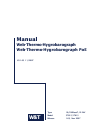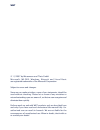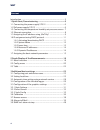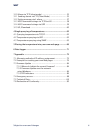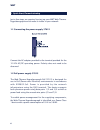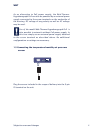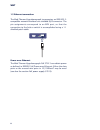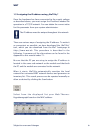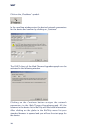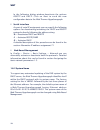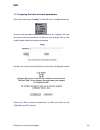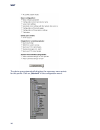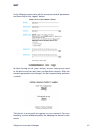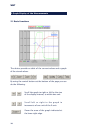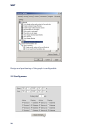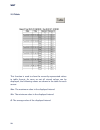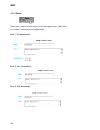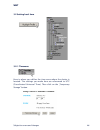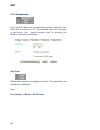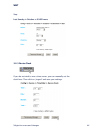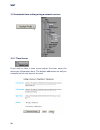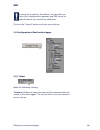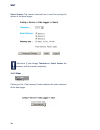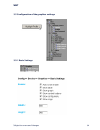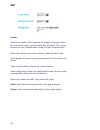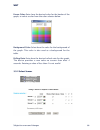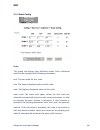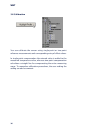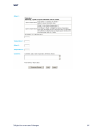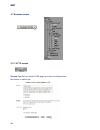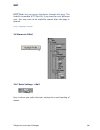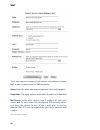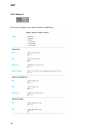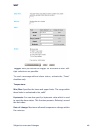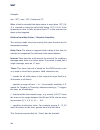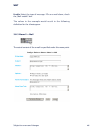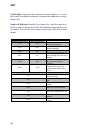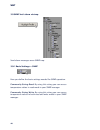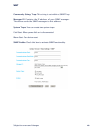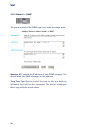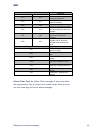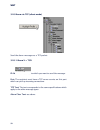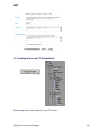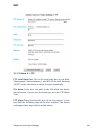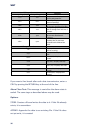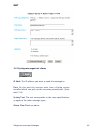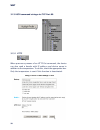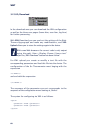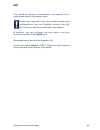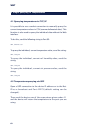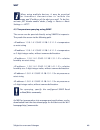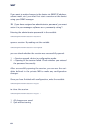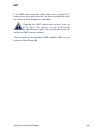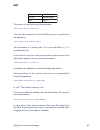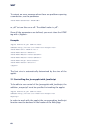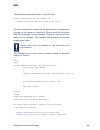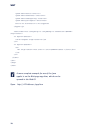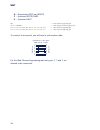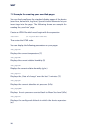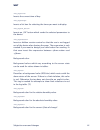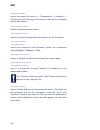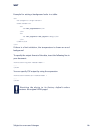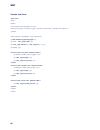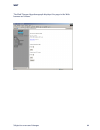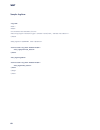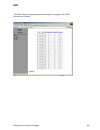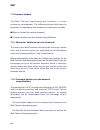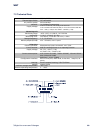W&T Electronics Web-Thermo-Hygrobarograph 57613 Manual
Summary of Web-Thermo-Hygrobarograph 57613
Page 1
W&t manual web-thermo-hygrobarograph type 10/100baset, 12-24v model 57612, 57613 release 1.03, nov 2007 us 1.03 11/2007 web-thermo-hygrobarograph poe.
Page 2
W&t © 11/2007 by wiesemann und theis gmbh microsoft, ms-dos, windows, winsock and visual basic are registered trademarks of the microsoft corporation subject to errors and changes: since we can make mistakes, none of our statements should be used without checking. Please let us know of any mistakes ...
Page 3
W&t introduction the w&t web-thermo-hygrobarograph includes all the functions in one box for measuring, storing and displaying your temperature and humidity data. Numerous alarm functions are also available which can be custom incorporated into your own applications or into existing systems. This ma...
Page 4
4 w&t content introduction ......................................................................... 3 1 quick-start/commissioning ......................................................... 6 1.1 connecting the power supply 57612 ................................ 6 1.2 poe power supply 57613 ............
Page 5
5 w&t subject to errors and changes 3.10 alarm via tcp (client mode) ......................................... 52 3.11 sending alarms via ftp (client mode) ........................... 53 3.12 syslog messages incl. Alarm ......................................... 57 3.13 ascii command strings via tcp ...
Page 6
6 w&t 1 quick-start/commissioning just a few steps are required to start up your w&t web-thermo- hygrobarograph and to make it visible in your network. 1.1 connecting the power supply 57612 connect the ac adaptor provided to the terminal provided for the 12-24v ac/dc operating power. Polarity does n...
Page 7
7 w&t subject to errors and changes as an alternative to poe power supply, the web-thermo- hygrobarograph poe can also be powered by an external power supply connected to the screw terminals on the underside of the housing. Dc voltage of any polarity as well as ac voltage may be used. ! Use of the m...
Page 8
8 w&t 1.5 ethernet connection the web-thermo-hygrobarograph incorporates an ieee 802.3- compatible network interface on a shielded rj45 connector. The pin assignments correspond to an mdi port, so that the connection to the hub or switch is accomplished using a 1:1 shielded patch cable. Power-over-e...
Page 9
9 w&t subject to errors and changes 5xxxx [typ] en=00c03d004a05 ok xxxxxx ethernet-address 1.5 assigning the ip address using „wutility“ once the hardware has been connected to the supply voltage as described above, you must assign the ip address needed for operation in a tcp/ip network. You can obt...
Page 10
10 w&t click on the „ip address“ symbol: in the resulting window enter the desired network parameters for the device and confirm by clicking on „continue“. The dhcp client of the web-thermo-hygrobarograph can be activated in the following window. Clicking on the continue button assigns the network p...
Page 11
11 w&t subject to errors and changes 1.6 ip assignment using dhcp protocol many networks use dhcy (dynamic host configuration protocol) or its predecessor bootp described in the following section for centralized, dynamic assignment of network parameters. By default dhcp protocol is activated, so tha...
Page 12
12 w&t in the following dialog window deactivate the options bootp and dhcp. Click on next to send the new configuration data to the web-thermo-hygrobarograph. • serial interface as part of serial ip assignment you can specify the following options for deactivating/activating the dhcp and bootp prot...
Page 13
13 w&t subject to errors and changes 1.6.3 lease time the lease time determined and sent by the dhcp server specifies how long the ip address will remain in use. After half the lease time has expired the web-thermo-hygrobarograph attempts to extend the time for the assigning dhcp server and to updat...
Page 14
14 w&t 1.6.4 reserved ip addresses the web-thermo-hygrobarograph provides services which can make use of other clients in the network as needed. To open a connection they of course need the current ip address of the web-thermo-hygrobarograph, so that in these applications it makes sense to reserve a...
Page 15
15 w&t subject to errors and changes on the next screen use the profiles to select the configuration path. Select the „basic network parameters“ profile and click on the „highlight profile“ button. 1.7 assigning the basic network parameters select the menu item „config“ to the left in the configurat...
Page 16
16 w&t the device now automatically displays the necessary menu points for this profile. Click on „network“ in the configuration menu..
Page 17
17 w&t subject to errors and changes by then clicking on the „save“ button, all your settings are saved in the device and you quit your configuration session. After the network parameters are changed, the unit automatically performs a restart. The device is now ready to operate in your network. For ...
Page 18
18 w&t 2 graph display of the measurements 2.1 basic functions the device provides a table of the current values and a graph of the stored values. By using the control buttons at the bottom of the page you can do the following. Scroll the graph to right or left by the size of the display interval, t...
Page 19
19 w&t subject to errors and changes zooms back to the previous zoom level. A c t i v a t e s a u t o m a t i c r e f r e s h i n g o f the graph. Value visualization: large marker: this measured value is stored in the device data logger. Small marker: this measured value is a volatile value which i...
Page 20
20 w&t design and positioning of the graph is configurable. 2.2 config menu.
Page 21
21 w&t subject to errors and changes the following functions are available from the configuration menu beneath the graph: start: here you specify the starting time for the x-axis. End: here you specify the ending time for the x-axis. Polling rate: enter here the desired refresh rate for the graph. T...
Page 22
22 w&t 2.3 table this function is used to show the currently represented values in table format. As soon as not all stored values can be displayed, the following values are shown in the table for each sensor: max: the maximum value in the displayed interval min: the minimum value in the displayed in...
Page 23
23 w&t subject to errors and changes 3 additional basic settings 3.1 configuring port and device name 3.1.1 text enter your personalized names and designations in the screen provided and then click on the „temporary storage“ button..
Page 24
24 w&t 3.1.2 ports enter here a name for the sensor and a descriptive text. Then click on „logout“ and save your configuration. Port 1 (temperature): port 2 (rel. Humidity): port 3 (air pressure):.
Page 25
25 w&t subject to errors and changes 3.2 setting local time 3.2.1 timezone here is where you define the time zone where the device is located. The settings you make here are referenced to utc (coordinated universal time). Then click on the „temporary storage“ button..
Page 26
26 w&t 3.2.2 summertime if you wish the device to automatically switch to summer time, first enter the offset to utc. The standard value (for germany) is two hours. Use „ „apply summer time“ to activate this function and save the settings. Start/stop define when summer time begins and ends. The para...
Page 27
27 w&t subject to errors and changes stop: last sunday in october at 03:00 hours 3.2.3 device clock if you do not wish to use a time server, you can manually set the clock here. Then click on „logout“ and save your settings..
Page 28
28 w&t 3.3 automatic time setting using a network service 3.3.1 time server if you wish to have a time server adjust the time, enter the necessary information here. The default addresses are only an example and do not have to be used..
Page 29
29 w&t subject to errors and changes ! If you enter a name as the address, be sure that you have first configured the gateway and dns server so that the device can resolve the addresses. Click on the "logout" button and save your settings. 3.4 configuation of the the data logger 3.4.1 select make th...
Page 30
30 w&t select sensor: the sensor selected here is used for saving the values in the data logger. ! Attention: if you change timebase or select sensor the memory will be erased completely. 3.4.2 clear clicking on the „clear memory“ button deletes the entire contents of the data logger..
Page 31
31 w&t subject to errors and changes 3.5.1 basic settings 3.5 configuration of the graphics settings.
Page 32
32 w&t enable: auto scroll enable: after opening the graphical representation, the measured values are automatically refreshed. The control buttons are not available when using the auto scroll function. Show table: shows the current values in table format as well. Show graph: activates graph represe...
Page 33
33 w&t subject to errors and changes frame color: enter here the desired color for the border of the graph, or select a color from the color selector below: background color: select here the color for the background of the graph. This color is also used as a background for the table. Polling rate: e...
Page 34
34 w&t graphics selection: you can set the following parameters for each sensor: activate/deactivate sensor x:(checkbox selected/deselected) sensor color: enter the desired sensor color, or use the color selector to choose. Show extreme values: if a zoom level is selected in the graph in which a dis...
Page 35
35 w&t subject to errors and changes 3.5.3 scale config scale: the graph can display four different scales. Each individual scale can be assigned the following parameters: unit: the unit used for this scale. Min: the lowest displayed value on this scale max: the highest displayed value on this scale...
Page 36
36 w&t 3.6 calibration you can calibrate the sensor using single-point or two-point reference measurements and corresponding entry of offset values. In single-point compensation the entered value is added to the measured temperature value, whereas two-point compensation calculates a straight line fo...
Page 37
37 w&t subject to errors and changes.
Page 38
38 w&t 3.7 browser access 3.7.1 http access startup: specify here which html page you want to display when the device is started up..
Page 39
39 w&t subject to errors and changes 3.8 alarm via e-mail 3.8.1 basic settings -> mail here is where you make the basic settings for e-mail sending of alarms. Http port: you can access the device through this port. The default is standard http port 80. If you want to use a different port, this may h...
Page 40
40 w&t the e-mail function allows you to send an information or alarm mail to one or more e-mail or sms recipients. Name: enter the name you want to appear at the e-mail recipient. Replyaddr: the reply address with which the device is identified mailserver: in the next step set the ip address of you...
Page 41
41 w&t subject to errors and changes authentication: if a authentification for mail delivery is needed you can configure the user identification here: smtp authentication off: no authentication esmtp: a user-name and a password are needed to log in on the mail-server. Smtp after pop3: for smtp-sendi...
Page 42
42 w&t 3.8.2 alarm x here you configure the desired alarm conditions..
Page 43
43 w&t subject to errors and changes trigger: here you define the trigger for the alarm e-mail. Mul- tiple selections are possible. To send a message without alarm status, activate the „timer“ checkbox only. Temperature: min./max.: specifies the lower and upper limits. The range within these limits ...
Page 44
44 w&t example: min. 10°c / max. 18°c / hysteresis 2°c when a limit is exceeded the alarm status is reset when 16°c (18- 2) is reached or when the value falls below 12°c (10+2). If the temperature rises or falls by more than 2°c in five minutes the alarm is also triggered. Relative humidity/scalar /...
Page 45
45 w&t subject to errors and changes 3.8.3 alarm x -> mail the actual content of the e-mail is specified under this menu point. Enable: select the type of message. For an e-mail alarm, check the „mail enable“ box. The values in the example would result in the following definition for the climatogram...
Page 46
46 w&t e-mail-addr: enter here the recipient‘s e-mail address. To send the e-mail to multiple recipients, separate the addresses using a semicolon. Subject & mailtext: specify the subject line and the mail-text of the e-mail. In these text fields the following tags will be also accepted. The device ...
Page 47
47 w&t subject to errors and changes attach thermo.Csv enable: the „attach thermo.Csv enable“ option allows you to attach the complete contents of the data logger in semicolon-separated cvs format to the e-mail. The time base of the output corresponds to the data logger settings. ! The file is gener...
Page 48
48 w&t 3.9 snmp incl. Alarm via trap send alarm messages as an snmp trap. 3.9.1 basic settings -> snmp here you define the basic settings needed for snmp operation. Community string: read: by using this string you can access temperature values in read mode in your snmp manager. Community string: wri...
Page 49
49 w&t subject to errors and changes community string: trap: this string is set within a snmp-trap manager ip: contains the ip address of your snmp manager. The device sends the snmp messages to this address. System traps: you can create two system traps. Cold start: when power fails or is disconnec...
Page 50
50 w&t 3.9.2 alarm x -> snmp the actual content of the snmp trap is set under this menu point. Manager ip: contains the ip address of your snmp manager. The device sends the snmp messages to this address. Trap text: specifies the text of the trap. In this text field the following tags will be also a...
Page 51
51 w&t subject to errors and changes alarm clear text: an alarm clear message is also sent when the temperature rises or drops to the valid range. Here you can use the same tags as for the alarm message. Function comma spelling (##,#) dot spelling (##.#) temperature: displays the current temperature...
Page 52
52 w&t 3.10 alarm via tcp (client mode) send the alarm messages as a tcp packet. 3.10.1 alarm x -> tcp: ip addr: the ip address to which you want to send the message. Port: the recipient must have a tcp server service on this port which can pick up incoming connections. Tcp text: the text correspond...
Page 53
53 w&t subject to errors and changes 3.11 sending alarms via ftp (client mode) write temperature values directly to an ftp server..
Page 54
54 w&t 3.11.1 basic settings -> ftp here you will find the basic settings needed for ftp mode ftp server ip: enter here the ip address or the host name of the ftp server you want to send the data to. Ftp control port: this is the port needed for the connection. The standard port for ftp access is 21...
Page 55
55 w&t subject to errors and changes 3.11.2 alarm x -> ftp ftp local data port: this is the local data port on the web- thermograph. Values between 1 and 65536 are valid. Entering „auto“ causes the device to select the port dynamically. File name: enter here the path to the file which the device sho...
Page 56
56 w&t if you want a line break after each data transmission, enter a crlf by prssing the return key at the end of the line. Alarm clear text: this message is sent after the alarm state is ended. The same tags as described above may be used. Options: store: creates a file and writes the data to it. ...
Page 57
57 w&t subject to errors and changes 3.12 syslog messages incl. Alarm ip addr: the ip address you want to send the message to. Port: on this port the receiver must have a syslog service installed which can pick up the incoming connections. (stan- dard: 514) syslog text: the text corresponds to the s...
Page 58
58 w&t 3.13 ascii command strings via tcp port 80 3.13.1 http when queried by means of an http-get command, the device can also send a header with ip address and device name in addition to the temperature. To do this, check the appropriate box. Only the temperature is sent if this function is deacti...
Page 59
59 w&t subject to errors and changes the setting of the header which can be appended to the temperature in messages applies here as well. 3.14 ascii command strings via udp in addition to tcp/ip comands, the device can also reply to udp datagrams. For this you must set the port you want the device t...
Page 60
60 w&t 3.15 up-/download in the download area you can download the xml configuration as well as the three user pages (home.Htm, user.Htm, log.Htm) for further processing. With xml-download you can read out the settings of the web- thermo-hygrograph and make any modifications, and xml upload allows y...
Page 61
61 w&t subject to errors and changes the individual options and parameters correspond to the configuration items in the browser menu. ! Please note, especially in the case of mass updates and configurations, that the ip address stored in the xml file is also sent, which only needs has to be adapted....
Page 62
62 w&t 4 single querying of temperatures 4.1 querying temperature via tcp/ip it is possible to use a socket connection to manually query the current temperature values in csv (comma-delineated data). This function is also used to query the individual data without the web interface. To do this, send ...
Page 63
63 w&t subject to errors and changes 4.3 temperature querying using snmp the sensor can be queried directly using snmp-get requests. They reach the sensor via the following path: 1.3.6.1.4.1.5040.1.2.16.1.3.1.1.1 = temperature as octet string 1.3.6.1.4.1.5040.1.2.16.1.4.1.1.1 = temperature as 3 digi...
Page 64
64 w&t if you want to make changes in the device via snmp (ip address, subnet mask, etc.) you must first start a session on the device using your snmp manager. M if you have assigned an administrator password, you must enter it in your manager software as a „community string“! Entering the administr...
Page 65
65 w&t subject to errors and changes if no snmp communication takes place over a period of 5 minutes during an open session, the device unilaterally ends the session and all changes are cancelled. 1 opening an snmp session has priority over an http login. This means: a user with config or administra...
Page 66
66 w&t i the rgb value is given as a 24-bit hex value. E.G.:value="#2f3c09" this is not case-sensitive. Specifying text alignment: const"> const must be one of the following constants: ■ left ■ center ■ right this is not case-sensitive. If a parameter is omitted or incorrectly set, the following sta...
Page 67
67 w&t subject to errors and changes r o l o c g b ) e t i h w ( f f f f f f # r o l o c g f ) k c a l b ( 0 0 0 0 0 0 # n g il a t h g i r the sensor is selected using the parameter the unit (for example for the humidity sensor) is specified by the parameter the parameter is a string type. If it is...
Page 68
68 w&t to output an error message when there are problems opening a connection, use the parameter or „off“ to turn this on or off. The default value is „off“. Once all the parameters are defined, you must close the htmp tag with . Example: codebase="http://192.168.0.10" width="300" height="100"> cod...
Page 69
69 w&t subject to errors and changes the following reading function is used for this: function sensorchanged( idevice, isensor, ival ) { program code run when there is a change on the inputs the above function is invoked by the applet when a temperature change on the sensors is detected. Idevice spe...
Page 70
70 w&t java is not activated or is not supported align="center"> i a more complete example for use of the java applet is on the web page app.Htm, which can be opened in the web-io. Open: http:///app.Htm.
Page 71
71 w&t subject to errors and changes 6 data logger the web-thermo-hygrobarograph stores all the measured values in a non-volatile ring memory, so that they are retained even after loss of power or actuating the reset button. I the measured data in the data logger are recalled through the user page o...
Page 72
72 w&t 7 appendix 7.1 alternate methods of ip address assignment 7.1.2 ...Using arp command the prerequisite is a pc which is located in the same network segment as the web-graph 1x thermo-hygrometer and on which tcp/ip protocol is installed. Read off the mac address of the device from the nameplate...
Page 73
73 w&t subject to errors and changes 7.1.3 ...Using a serial interface in contrast to the procedure described above, you can use the serial port to change an already existing ip address for the web- graph 1x thermo-hygrometer. Connect the rs232 port on the device to a pc (null modem cable, with the ...
Page 74
74 w&t xxx -> web-thermo-hygrograph ip no.+: 172.17.231.99,255.255.255.0,172.17.231.1-0 -> web-thermo-hygrograph 172.17.231.99,255.255.255.0,172.17.231.1-0 web-thermo-hygrograph to connect to a terminal, you will need a null modem cable: for the web-thermo-hygrobarograph only pins 2, 3 and 5 are all...
Page 75
75 w&t subject to errors and changes 7.1.4 ...Using an rarp-server (unix only) working with an rarp server activated under unix is based on entries in the configuration files /etc/ethers and /etc/hosts. First expand /etc/ethers by one line with the assignment of the ethernet address of the web-therm...
Page 76
76 w&t 7.2 example for creating your own web pages you can freely configure the standard display pages of the device (user.Htm, home.Htm, log.Htm). Special control elements let you insert tags into the page. The following shows an example for creating the „user.Htm“ page. Create an html file which m...
Page 77
77 w&t subject to errors and changes inserts the current time of day. Inserts a list box for selecting the times you want to display. Inserts an „ok“ button which sends the selected parameters to the device. Inserts a hidden session control so that the use is not logged out of the device when leavin...
Page 78
78 w&t x> inserts the name of sensor x (1: temperature, 2: humidity, 3: air pressure) into the page and contains a link for the complete sensor description. Inserts the assigned device name. Inserts the freely configurable descriptive text for the device. Inserts the respective text elements, which ...
Page 79
79 w&t subject to errors and changes example for setting a background color in a table: if there is a limit violation, the temperature is shown on a red background. To specify the output format of the data, insert the following line in your document: .... You can specify csv output by using the expr...
Page 80
80 w&t sample user.Htm: web-thermo-hygrobarograph time: : °c output format data logger: output format csv-output:.
Page 81
81 w&t subject to errors and changes the web-thermo-hygrobarograph displays this page in the web browser as follows:.
Page 82
82 w&t sample log.Htm: log.Htm> form action="log.Htm" method="post"> w&t_tags=previous_button> w&t_tags=logtable> form action="log.Htm" method="post"> w&t_tags=next_button> /form>.
Page 83
83 w&t subject to errors and changes the web-thermo-hygrobarograph displays this page in the web browser as follows:.
Page 84
84 w&t 7.3 firmware update the web-thermo-hygrobarograph firmware is under continuous development. The following section describes the procedure for uploading new firmware as it becomes available. . Where to i obtain the current firmware? . Firmware update over the network using windows 7.3.1 where ...
Page 85
85 w&t subject to errors and changes no special preparation of the web-thermo-hygrobarograph is necessary to perform the firmware update. The wutility used for the update detects all the wut devices in your network and is essentially self-explanatory. If you do have any questions or if anything is u...
Page 86
86 w&t 7.3.3 led indicators ■ power-led: indicates presence of supply voltage. If the led does not come on, please check that the power supply is properly connected. ■ status-led: flashes whenever there is network activity of the web-thermo-hygrometer. Periodic flashing indicates that the unit is re...
Page 87
87 w&t subject to errors and changes auxiliary leds (internal ■ on error http://xxx.Xxx.Xxx.Xxx/diag -led: indicates internal configuration errors. For troubleshooting, please open the page http://xxx.Xxx.Xxx.Xxx/diag in the device. ■ system error: serious hardware error. Attempt to start the device...
Page 88
88 w&t 7.4 emergency access the serial connection (dte) of the device provides emergency access. This is activated as follows: use a serial cable (null modem cable: pins 2, 3 5 only) to connect the unit to a pc and start a serial terminal program. Make the program settings as follows: 9600,8,n,1,no ...
Page 89
89 w&t subject to errors and changes 7.5 technical data prod. No.: 57612, 57613 thermo-hygro probe: i2c connection air pressure probe: spi connection network: 10/100baset autosensing supply voltage: 57612: 12-24v ac / dc using screw terminal 57613: power-over-ethernet (poe) or via screw terminal wit...
Page 90
90 w&t 7.6 declaration of conformity.