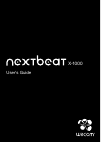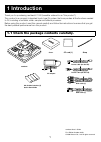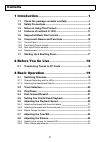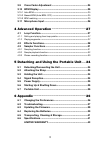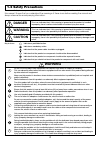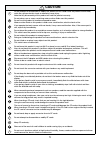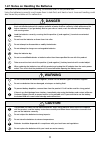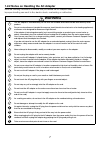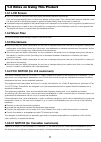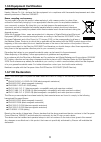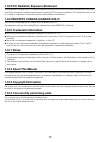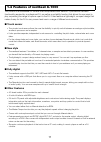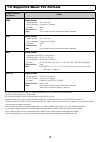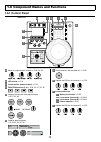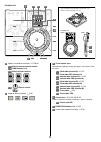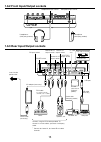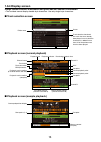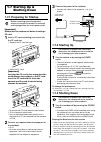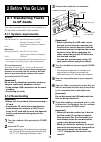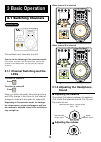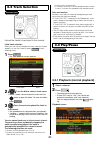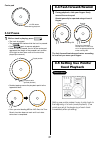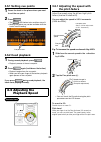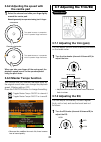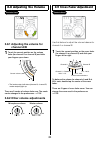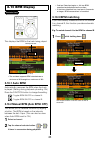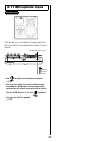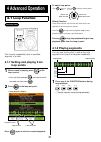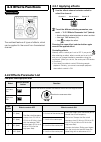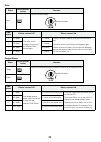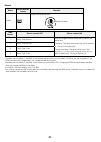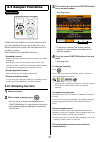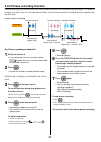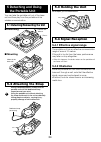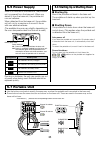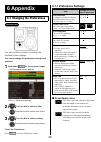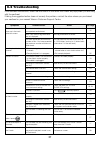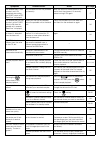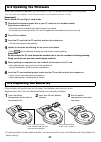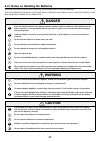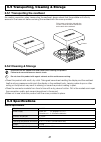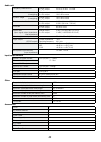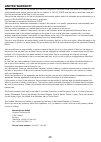Summary of nextbeat X-1000
Page 1
User's guide x-1000
Page 2: 1 Introduction
1 introduction thank you for purchasing nextbeat x-1000 (hereafter referred to as "this product"). This product is a compact, integrated touch-type dj system that incorporates all the functions needed to dj, including a turntable, mixer, sampler and effects processor. Before using this product, read...
Page 3: Contents
2 contents 1 introduction ............................................................................ 1 1.1 check the package contents carefully. .................................1 1.2 safety precautions ..................................................................4 1.3 notes on using this pro...
Page 4: 4 Advanced Operation
3 3.9 cross fader adjustment .......................................................24 3.10 bpm display ...........................................................................25 3.0. Auto bpm ................................................................................... 25 3.0.2 manual bpm ...
Page 5: 1.2 Safety Precautions
4 1.2 safety precautions to ensure that you use your nextbeat safely and correctly, the warning icons shown below are used in this manual. Ensure that you understand the meanings of these icons before reading the manual and always observe the accompanying information. Danger this icon indicates that...
Page 6: Caution
5 caution do not attempt to disassemble or modify this product as this could cause the product to emit heat, catch fire, give an electric shock or otherwise cause injury. Note that any disassembly of this product will void the product warranty. Do not place cups or vases containing water or other fl...
Page 7: Danger
6 1.2.1 notes on handling the batteries note the information below when handling the batteries used in the portable unit. Using the batteries incorrectly could cause them to leak fluid, emit heat or burst. Incorrect handling could also cause the portable unit to malfunction. Danger fluid leaking fro...
Page 8: Warning
7 1.2.2 notes on handling the ac adapter note the following information to ensure that you handle the ac adapter safely. Improper handling can result in fire, electric shock, overheating or malfunction. Warning this ac adapter is intended solely for use with the nextbeat and should not be used with ...
Page 9: 1.3.1 Lcd Screen
8 1.3 notes on using this product 1.3.1 lcd screen the lcd screen is manufactured using highly advanced precision technology. Dots that are permanently black or white may appear on the screen. This is normal and does not indicate a fault. It is also normal for the display image to appear distorted b...
Page 10: 1.3.7 Ce Declaration
9 1.3.6 equipment certification declaration of conformity hereby, wacom co.,ltd., declares that this equipment is in compliance with the essential requirements and other relevant provisions of directive 1999/5/ec. Reuse, recycling, and recovery. You are urged to recycle this product when replacing i...
Page 11: 1.3.10 Trademark Information
0 1.3.8 fcc radiation exposure statement this equipment complies with fcc radiation exposure limits set forth for an uncontrolled environment. End users must follow the specific operating instructions for satisfying rf exposure compliance. This transmitter must not be co-located or operating in conj...
Page 12: Touch Sensor
1.4 features of nextbeat x-1000 this product is a standalone dj console that incorporates touch sensors. It provides all the basic functionality required by a professional dj, as well as a portability function that allows for new ways to play, expanding the range of options open to the dj. It also f...
Page 13
2 1.5 supported music file formats supported music file format details wav audio format sampling rates : 44.1 or 48 khz no. Of channels : 1 (mono) or 2 (stereo) bit depth : 16/24 file extension : .Wav tags : track name and artist name information supported aiff audio format sampling rates : 44.1 or ...
Page 14: 1.6.1 Control Panel
3 1.6 component names and functions 1.6.1 control panel base unit a h i j g c b d e f i-1 i-3 i-4 i-2 a adjust the input/output volume. ➞ p.9, 24, 26 b lcd screen ➞ p.6 c levels meters (master output) ➞ p.24 d function buttons (1-4) ➞ p.23, 25, 27, 3, 32 e used by the sampler and loop functions. ➞ p...
Page 15
4 k l k-2 m k-3 k-1 m-9 m-10 n-1 m-7 m-5 m-8 m-6 m-2 k-4 m-1 m-4 m-3 n portable unit o p you can detach the portable unit and use it via wireless communication. p.34 portable unit (front) (side) 1 2 k used in the effects functions. ➞ p.28-30 k-1 effects channel selector switch k-2 time buttons (1-...
Page 16
5 1.6.2 front input/output sockets headphone output socket microphone input socket headphones (third-party product) microphone (third-party product) 1.6.3 rear input/output sockets rca cable to connect to both channels, use 2 cables. Power switch dc input socket channel b l/r output socket channel a...
Page 17: 1.6.4 Display Screen
6 1.6.4 display screen orange indicates channel a information and green indicates channel b information. The nextbeat cannot display double-byte characters. Use only single-byte characters. Track selection screen folder name cursor track selection checkmark • on tracks that have already been played,...
Page 18: 1.7 Starting Up &
7 1.7 starting up & shutting down 1.7.1 preparing for startup before connecting external equipment, always ensure that this product is turned off and unplugged from the mains power outlet. [important] always turn the nextbeat off before inserting a cf card. 1 insert a cf card containing your music i...
Page 19: 2 Before You Go Live
8 2 before you go live 2.1 transferring tracks to cf cards you can download tracks from a computer to a cf card that is inserted in the nextbeat. 2.1.1 system requirements windows recommended os : microsoft windows vista sp1 microsoft windows xp sp3 (must be pre-installed at shipment) ports : usb po...
Page 20: 3 Basic Operation
9 3 basic operation 3.1 switching channels controls used the nextbeat has 2 channels: a and b. You can do the following in the selected channel: play, pause, use cues, use the centre pad, monitor the channel in the headphones, use the loop and sampler functions. 3.1.1 channel switching and the leds ...
Page 21: 3.2 Track Selection
20 3.2 track selection controls used upload the tracks to be played to the channel. Initial track selection when you start up the nextbeat, the track selection screen appears, so you don't need to press to start selecting tracks. 1 press . The track selection screen appears. Track name artist 2 turn...
Page 22: 3.3.2 Pause
2 centre pad lit led rotates during playback. 3.3.2 pause 1 while a track is playing, press . The track is paused. The led flashes while the track is paused. Press again to resume playback. When a track is paused, the rim of the centre pad represents the length of the paused track and the leds light...
Page 23: 3.5.1 Setting Cue Points
22 3.5.1 setting cue points 1 pause the track in the place where you want to set the cue point. 2 press . The led flashes twice and then stays lit. Setting cue points may not be available while the tracks are still loading. Cue point reset. 3.5.2 cued playback 1 during normal playback, press . Playb...
Page 24: The Centre Pad
23 3.6.2 adjusting the speed with the centre pad 1 select the channel and slide your finger lightly around the centre pad. Should generally be operated using just 1 finger. The speed increases in proportion with the speed of finger movement. Clockwise the speed decreases in proportion with the speed...
Page 25: 3.8 Adjusting The Volume
24 3.8 adjusting the volume controls used 3.8.1 adjusting the volume for channel a/b 1 touch the current position on the volume fader (for channel a or channel b) and slide your fingers up or down. 0 current volume the levels meter indicators (channel a, channel b, master output) light up. There are...
Page 26: 3.10 Bpm Display
25 3.10 bpm display controls used this displays the bpm for the track being played. Bpm parameter auto bpm settings (channels a & b) the nextbeat supports bpm rates between a minimum of 80 through to a maximum of 80. 3.10.1 auto bpm automatically measures the bpm when the track is played. (setting d...
Page 27: 3.11 Microphone Input
26 3.11 microphone input controls used this allows you to connect a microphone (third- party product) to the nextbeat and use it to input sound. Microphone input socket microphone (third-party product) use to adjust the microphone volume. ➞ p.24 you can only apply the selected effect to the micropho...
Page 28: 4 Advanced Operation
27 4 advanced operation 4.1 loop function controls used this function repeatedly plays a specified segment of a track. 4.1.1 setting and playing from loop points 1 while a track is playing, press at the loop-in point. Once you have pressed , you cannot switch channels until you press . 2 press at th...
Page 29: 4.2 Effects Functions
28 4.2 effects functions controls used the nextbeat features 6 types of effects, which can be applied to the sound from the selected channel. 4.2.1 applying effects 1 use the effects channel selector switch to select the channel. Channel b master output channel a 2 to set the different effects param...
Page 30
29 delay effect effect selector button function delay adjusts the delay length. Intensifies the effect time button effects control: off effects control: on 1 1/4 (beat) the delay sound changes in time with the selected time button beats. 1/4 (beat) controls the delay effect by sliding around the cen...
Page 31
30 reverb effect effect selector button function reverb adjusts the reverb amount. Intensifies the effect time button effects control: off effects control: on 1 decay time: 300 ms slide your fingers over the centre pad to control the decay time. Clockwise: the decay time varies from 0 to 6 seconds i...
Page 32: 4.3 Sampler Functions
3 4.3 sampler functions controls used these functions enable you incorporate sounds you have sampled from music tracks into your performances and modify the sampled sound in a variety of ways. The nextbeat has 3 sampler functions: sampling function records (samples) part of a track and stores it in ...
Page 33
32 4.3.2 sample playback function use this function to play sampled sound. The selected sample is divided into 4 equal segments and start points are allocated for each segment on the centre pad. Start point 1 start point 2 start point 3 end point start point 4 start point 4 start point 3 start point...
Page 34
33 4.3.3 phrase recording function phrase recording is a function you can use to create variations and layered loops (phrases). To create a phrase, you play a loop on one channel and then use the other channel to overdub another sample onto the first loop. Example of phrase recording channel a chann...
Page 35: 5 Detaching and Using
34 5 detaching and using the portable unit you can take the portable unit out of the base unit and then play from the portable unit via wireless communication. 5.1 detaching/remounting the unit detaching loosen and detach. Press. Mounting mount in the base unit. 5.2 attaching the strap during handhe...
Page 36: 5.5 Power Supply
35 5.5 power supply when it is mounted in the base unit, the portable unit is powered from the base unit. When you detach it from the base unit, the portable unit runs on batteries. When detached from the base unit, the portable unit will run for a maximum of around 5 hours with new alkaline batteri...
Page 37: 6 Appendix
36 6 appendix 6.1 changing the preferences controls used you can use this procedure to change the nextbeat's basic settings. You cannot change the preferences during track selection. 1 hold down for 2 seconds or longer. The preferences screen appears. Item ➞ "preference settings" 2 turn the dial to ...
Page 38: 6.2 Troubleshooting
37 6.2 troubleshooting if the nextbeat malfunctions, check the information in this table. Also check any equipment you are using with the nextbeat. If taking the suggested action does not remedy the problem, contact the store where you purchased your nextbeat or your nearest wacom customer support c...
Page 39
38 symptoms probable cause action ref. Page the nextbeat doesn't start up when i turn it on immediately after setting the power switch to off. "boot error" is displayed. The portable unit was not powered up correctly. After you set the power switch to off, wait a short time (around 10 seconds) befor...
Page 40: 6.3 Updating The Firmware
39 6.3 updating the firmware when new firmware is released, you can use a cf card to update the firmware in the nextbeat. You can check the nextbeat's current firmware version in the preferences screen. ➞ p.36 [important] have a blank cf card (type 1 card) ready. 1 download the firmware update files...
Page 41: Danger
40 6.4.1 notes on handling the batteries note the information below when handling the batteries used in the portable unit. Using the batteries incorrectly could cause them to leak fluid, emit heat or burst. Incorrect handling could also cause the portable unit to malfunction. Danger fluid leaking fr...
Page 42: 6.5.2 Cleaning & Storage
4 6.5 transporting, cleaning & storage 6.5.1 transporting the nextbeat as a safety precaution when transporting the nextbeat, always check that the portable unit is firmly secured in the base unit before covering the nextbeat with the cover provided. Cut-out fit the cover so that the side with the c...
Page 43
42 audio unit frequency characteristics master output a ch /b ch output 20 hz to 20 khz ±0.5 db 20 hz to 20 khz ±0.5 db s/n ratio (a-weighting) master output a ch /b ch output 104.0 db or more 104.0 db or more dynamic range (a-weighting) master output a ch /b ch output 102.0 db or more 102.0 db or m...
Page 44: Limited Warranty
43 limited warranty wacom warrants to you as the original end-user that the product hardware is free from defects in materials and workmanship under normal use and service for a period of two (2) years after the date of purchase, provided that they are unused at the time of such purchase. Wacom furt...