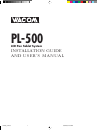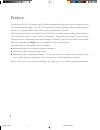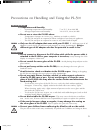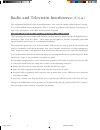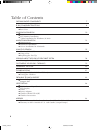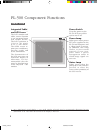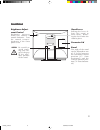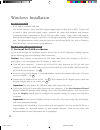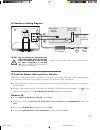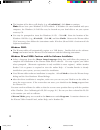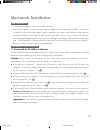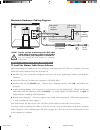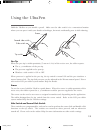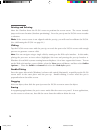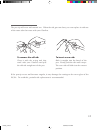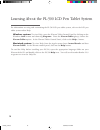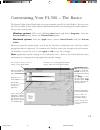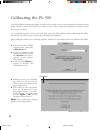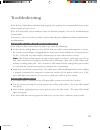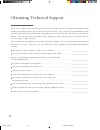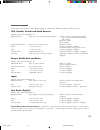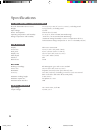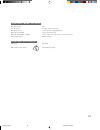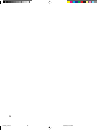- DL manuals
- Wacom
- Tablet
- PL-500
- Installation Manual And User's Manual
Wacom PL-500 Installation Manual And User's Manual
Summary of PL-500
Page 1
1 pl-500 installation guide and u s e r ’ s m a n u a l lcd pen tablet system pl500_content 5/9/2000, 2:06 pm 1.
Page 2
2 preface the wacom ® pl-500 is an integrated lcd tablet designed for direct draw-on-screen interface with a pc or macintosh computer. The pl-500 components include a wacom tablet internally mounted behind a 15.1" diagonal tft color lcd monitor, and wacom’s ultrapen ® . This manual describes how to ...
Page 3
3 precautions on handling and using the pl-500 e n v i r o n m e n t ■ temperature and humidity – operating temperature and humidity 5˚ to 35˚c, 20 to 80% rh – storage temperature and humidity -10˚ to 60˚c, 20 to 90% rh ■ do not use or store the pl-500 where: – temperature changes are severe (e.G., ...
Page 4
4 radio and television interference (u.S.A.) the equipment described in this manual generates, uses, and can radiate radio-frequency energy. If it is not installed and used properly—that is, in strict accordance with wacom instructions—it may cause interference with radio and television reception. F...
Page 5
5 ce declaration (europe) the equipment described in this manual generates, uses, and can radiate radio-frequency energy. If it is not installed and used properly—that is, in strict accordance with wacom instructions—it may cause interference with radio and television reception. R a d i o a n d t e ...
Page 6
6 table of contents checking packed components 7 pl-500 component functions 8 ■ front view ■ rear view windows installation 10 ■ requirements ■ lcd monitor installation ■ tablet installation for windows 98/2000 macintosh installation 13 ■ requirements ■ hardware installation ■ driver installation fo...
Page 7
7 checking packed components in your package you will find the following items: accessories note: some package configurations include an additional cd containing bundled software applications. To install these applications, insert the cd into your computer’s cd-rom drive. If the installation menu do...
Page 8
8 status power pl-500 component functions f r o n t v i e w power switch turns the power to the pl-500 lcd pen tablet system on or off. Power lamp lights green when power has been supplied to the pl-500 and computer and a video signal is present. In addition, this lamp flashes at two-second interval...
Page 9
9 r e a r v i e w brightness adjust- ment control brightness increases when this control is turned clockwise. Turn the control counter- clockwise if the front panel is hot. Caution be careful to avoid catch- ing your fin- ger in the gap of the mov- able portion of the stand. Stand lever pulling this...
Page 10
10 windows installation r e q u i r e m e n t s – a pc with an available usb port. – the pl-500 requires a video card that supports digital output (either dvi or dfp). If you need to install a video card with digital output, complete the video card hardware and software installation before connectin...
Page 11
1 1 pc hardware cabling diagram b d pl-500 rear panel rear panel of your computer video card (dvi or dfp) crt monitor (optional) dvi-to-dvi or dvi-todfp cable ac adaptor to ac outlet a c e caution do not connect or disconnect the dvi video cable while the power cable is attached to the pl-500 or you...
Page 12
12 ■ the location of the driver will display (e.G., d:\usbtab.Inf), click next to continue. Note: please have your windows 98 cd available. If windows 98 came bundled with your computer, the windows 98 cab files may be located on your hard disk or on your system recovery cd. ■ you may be prompted to...
Page 13
1 3 macintosh installation r e q u i r e m e n t s – a macintosh computer with an available usb port. – the pl-500 requires a video card that supports digital output (either dvi or dfp). If you need to install a video card with digital output, complete the video card hardware and software installati...
Page 14
14 macintosh hardware cabling diagram c pl-500 rear panel rear panel of your computer video card (dvi or dfp) crt monitor (optional) dvi-to-dvi or dvi-todfp cable ac adaptor to ac outlet a d b caution do not connect or disconnect the dvi video cable while the power cable is attached to the pl-500 or...
Page 15
1 5 using the ultrapen i pen tip when the pen tip is within proximity (5 mm or 0.2 in) of the active area, the tablet reports: ■ the x, y coordinates of the pen tip. ■ the pressure applied to the pen tip. ■ whether a side switch is on or off. When pressure is applied to the pen tip, the tip switch i...
Page 16
16 u s i n g a p e n pointing and selecting move the ultrapen above the pl-500 screen to position the screen cursor. The cursor instantly jumps to the new location (absolute positioning). Press the pen tip on the pl-500 screen to make a selection. Note: if the screen cursor is not aligned with the p...
Page 17
1 7 r e p l a c i n g t h e p e n t i p the pen tip will wear with normal use. When the nib gets too short, you can replace it with one of the extra nibs that came with your ultrapen. To insert a new nib: slide it straight into the barrel of the pen. Firmly push the nib until it stops. The new nib w...
Page 18
18 learning about the pl-500 lcd pen tablet system v i e w i n g t h e o n l i n e h e l p for information on using and customizing the pl-500 lcd pen tablet system, refer to the lcd pen tablet system online help. Windows systems: to view help, open the wacom tablet control panel by clicking on the ...
Page 19
1 9 customizing your pl-500 – the basics i the wacom tablet control panel makes it easy to customize your pl-500 and ultrapen. Be sure to see the lcd pen tablet system online help for detailed information on customizing your tablet software. To open the control panel: windows systems: click on the w...
Page 20
20 calibrating the pl-500 you will need to calibrate the tablet in order to line up the screen cursor position with the position of the ultrapen on the pl-500 lcd pen tablet system. This is required to adjust for parallax caused by the glass overlay. On a multiple monitor system you must also select...
Page 21
2 1 troubleshooting if the wacom tablet driver failed to load properly, first perform the recommended action in the error message on your screen. If the lcd pen tablet system hardware does not function properly, refer to the troubleshooting section below. If necessary, refer to the lcd pen tablet sy...
Page 22
22 obtaining technical support i p r e - c a l l c h e c k l i s t if you have a problem with your wacom pl-500 lcd pen tablet system, first check the appropriate setup chapter in this book to make sure the tablet is installed correctly. Then review the troubleshooting section in the lcd pen tablet ...
Page 23
2 3 s u p p o r t s t a f f if you think your pl-500 is not working properly, contact the wacom support staff in your area. Usa, canada, central and south america contact your local distributor, or: worldwide web: http://www.Wacom.Com/productsupport 24-hour technical support information: faqs—freque...
Page 24
24 specifications i p l - 5 0 0 g e n e r a l s p e c i f i c a t i o n s physical dimensions (w x d x h ): 414 x 355 x 51 mm (16.3 x 14.2 x 2.0 in), excluding stand weight: 4.9 kg (10.8 lb), including stand input voltage: 15 vdc power consumption: 60 w or less (15 vdc) operating temperature and hum...
Page 25
2 5 u l t r a p e n ( m o d e l u p - 8 0 3 e ) pressure levels: 256 pen tip travel: 0.1 mm (0.004 in) or less eraser tip travel: 2 mm (0.08 in), approximately tip switch on load: 90 g (3.21 oz) or less physical dimensions, weight: 11.4 x 140.5 mm, 12g (0.45 x 5.54 in, 0.40 oz) side switch type: roc...
Page 26
26 appendix limited warranty for products purchased and used in u.S. And canada wacom warrants the product, except for the software, to be free from defects in materials and workman- ship under normal use and service as long as the product remains in possession of the original owner, for a period of...
Page 27
2 7 neither wacom nor anyone else who has been involved in the creation, production, or delivery of this product shall be liable for any direct, consequential, or inciden- tal damages (including damages for loss of business profits, business interruption, loss of business information and the like) a...
Page 28
28 pl500_content 5/9/2000, 2:06 pm 28.