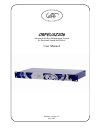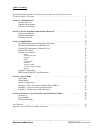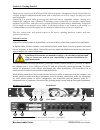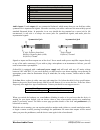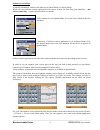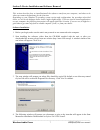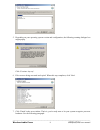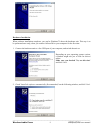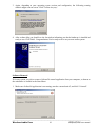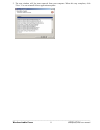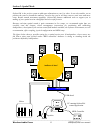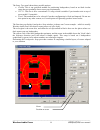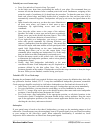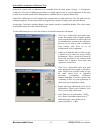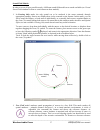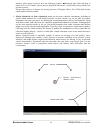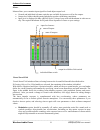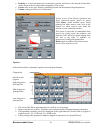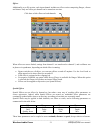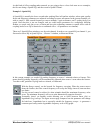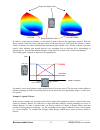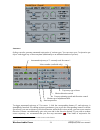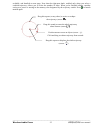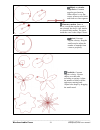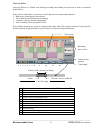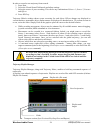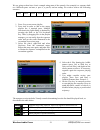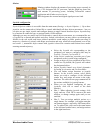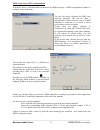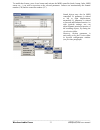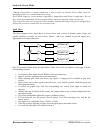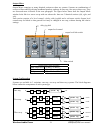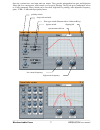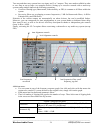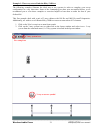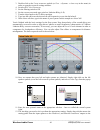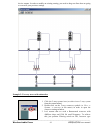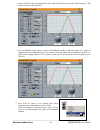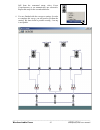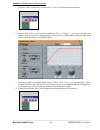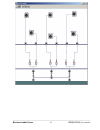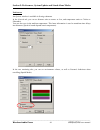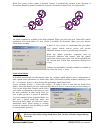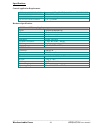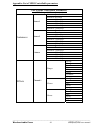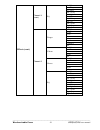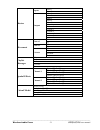- DL manuals
- WAF
- Recording Equipment
- ORFEUSZ206
- User Manual
WAF ORFEUSZ206 User Manual
Summary of ORFEUSZ206
Page 1
Orfeusz206 advanced speaker management system for surround sound and effects user manual software version 1.2 july 2007.
Page 2
____________________________________________________________________________________ wroc ł aw audio force orfeusz206 user manual 1 important safety instructions when you install orfeusz in your equipment rack, make sure maximum operating temperature is observed. In particular, avoid placing it dire...
Page 3
____________________________________________________________________________________ wroc ł aw audio force orfeusz206 user manual 2 table of contents important safety instructions, unpacking and inspection, cleaning instructions, technical support, warranty …………………………………………………………….… 1 section 1: get...
Page 4
____________________________________________________________________________________ wroc ł aw audio force orfeusz206 user manual 3 section 1: getting started thank you for choosing the waf orfeusz206 advanced speaker management system. Orfeusz206 was carefully designed, manufactured and tested, and...
Page 5
____________________________________________________________________________________ wroc ł aw audio force orfeusz206 user manual 4 1 ovd led: lights on when signals are clipping during processing 2 mode pushbutton: press to select operating mode 3 mode leds: indicate in which mode device is running...
Page 6
____________________________________________________________________________________ wroc ł aw audio force orfeusz206 user manual 5 ovd host #1 #2 #3 ovd host #1 #2 #3 ovd host #1 #2 #3 ovd host #1 #2 #3 ovd host #1 #2 #3 ovd host #1 #2 #3 ovd host #1 #2 #3 if no stand-alone mode is stored, and the ...
Page 7
____________________________________________________________________________________ wroc ł aw audio force orfeusz206 user manual 6 software conventions as already mentioned, orfeusz will either run a spatial mode or a stereo mode. When you start orfeusz control application for a remote session, the...
Page 8
____________________________________________________________________________________ wroc ł aw audio force orfeusz206 user manual 7 section 2: device installation and software removal this section describes how to install/uninstall the software onto/from your computer, and what to do when you connec...
Page 9
____________________________________________________________________________________ wroc ł aw audio force orfeusz206 user manual 8 5. Depending on your operating system version and configuration, the following warning dialogue box might popup. Click ' continue anyway '. 6. Files are now being extra...
Page 10
____________________________________________________________________________________ wroc ł aw audio force orfeusz206 user manual 9 hardware installation when software installation completes, you can let windows™ detect the hardware unit. This step is to be performed once only, when you connect orfe...
Page 11
____________________________________________________________________________________ wroc ł aw audio force orfeusz206 user manual 10 3. Again, depending on your operating system version and configuration, the following warning window might come on screen. Click ' continue anyway '. 4. After a short ...
Page 12
____________________________________________________________________________________ wroc ł aw audio force orfeusz206 user manual 11 2. The next window will list items removed from your computer. When this step completes, click ' close '. You can reinstall orfeusz application anytime..
Page 13
____________________________________________________________________________________ wroc ł aw audio force orfeusz206 user manual 12 section 3: spatial mode orfeusz206 is the perfect system to add space dimension to your live show. It not only enables you to position the sources around the audience,...
Page 14
____________________________________________________________________________________ wroc ł aw audio force orfeusz206 user manual 13 general remarks about loudspeaker positioning prior to positioning loudspeakers, there are several issues you should consider: how many loudspeakers do you plan to use...
Page 15
____________________________________________________________________________________ wroc ł aw audio force orfeusz206 user manual 14 the setup type panel shows three possible options: custom . This is our preferred method for positioning loudspeakers, based on an ideal circular setup that you gradua...
Page 16
____________________________________________________________________________________ wroc ł aw audio force orfeusz206 user manual 15 to build your own custom setup: press new and select custom in setup type panel. In the black area, draw lines representing the walls of your place. We recommend that ...
Page 17
____________________________________________________________________________________ wroc ł aw audio force orfeusz206 user manual 16 orfeusz206 loudspeaker calibration tool orfeusz206 comes with a calibration tool reachable from the main menu: settings → loudspeaker calibration . The aim of calibrat...
Page 18
____________________________________________________________________________________ wroc ł aw audio force orfeusz206 user manual 17 sound field models in order to cover all your possible needs, 4 different sound field models were made available (see virtual sound field window for how to switch betw...
Page 19
____________________________________________________________________________________ wroc ł aw audio force orfeusz206 user manual 18 distance, place mouse cursor to have the following symbol displayed, then click and drag to adjust. In free field mode, objects may be displaced with mouse, or prefera...
Page 20
____________________________________________________________________________________ wroc ł aw audio force orfeusz206 user manual 19 software environment master master allows you to monitor input signal level and adjust output level. General and individual soft mute switches are available for inputs...
Page 21
____________________________________________________________________________________ wroc ł aw audio force orfeusz206 user manual 20 predelay is a classic parameter for reverberation systems, and refers to the amount of time delay (in ms) between direct sound and the beginning of late reverb. Colour...
Page 22
____________________________________________________________________________________ wroc ł aw audio force orfeusz206 user manual 21 effects additionally to an eq section, each input channel includes an effect section comprising flanger, vibrato and chorus. Only one effect per channel can be turned ...
Page 23
____________________________________________________________________________________ wroc ł aw audio force orfeusz206 user manual 22 as this kind of effect coupling rather unusual, we are going to have a close look now at two examples, the first one being a 'spatial eq', and the second a 'spatial vi...
Page 24
____________________________________________________________________________________ wroc ł aw audio force orfeusz206 user manual 23 in order to couple gain to distance, set the knob of gain section in the appropriate position. With the range control, select the lower and upper limits of the gain in...
Page 25
____________________________________________________________________________________ wroc ł aw audio force orfeusz206 user manual 24 automove orfeusz can also generate automated trajectories of various types. You can store up to 5 trajectories per object 2 and trigger any of these anytime (additiona...
Page 26
____________________________________________________________________________________ wroc ł aw audio force orfeusz206 user manual 25 available, and detailed on next page. Note that the right-most knob, enabled only when you select a cardioid trajectory, allows you to select the number of lobes. When...
Page 27
____________________________________________________________________________________ wroc ł aw audio force orfeusz206 user manual 26 elliptic or circular trajectories . Constant angular speed motion. When ellipse is very flat, source seems to travel back and forth on a line segment. Planetary motion...
Page 28
____________________________________________________________________________________ wroc ł aw audio force orfeusz206 user manual 27 trajectory editor trajectory editor is a flexible tool allowing recording and editing of trajectories as well as associated spatial effects. In the context of this edi...
Page 29
____________________________________________________________________________________ wroc ł aw audio force orfeusz206 user manual 28 in order to record a new trajectory from scratch: 1. Press new. 2. Select the virtual sound field mode and adjust settings. 3. Select the source of your recording. Thi...
Page 30
____________________________________________________________________________________ wroc ł aw audio force orfeusz206 user manual 29 we are going to show here a basic example using most of the controls. Our example is a sequence built on 4 different parts: an intro, a part a, a part b, and an ending...
Page 31
____________________________________________________________________________________ wroc ł aw audio force orfeusz206 user manual 30 monitor monitor window displays the amount of processing power currently in use. Cpu designates the pc processor, and the graph bar shows the total amount of processin...
Page 32
____________________________________________________________________________________ wroc ł aw audio force orfeusz206 user manual 31 actions assignable to joystick buttons change object to listener change object to source 1 change object to source 2 toggle source control if you use less than 3 joyst...
Page 33
____________________________________________________________________________________ wroc ł aw audio force orfeusz206 user manual 32 midi control and mtc synchronization orfeusz206 may be controlled and synchronized by midi messages. A midi configuration window is available in the main menu. The fir...
Page 34
____________________________________________________________________________________ wroc ł aw audio force orfeusz206 user manual 33 to enable that feature, press learn button and activate the midi controller (knob, button, fader, midi sensor etc…) you wish to associate to the selected parameter. Or...
Page 35
____________________________________________________________________________________ wroc ł aw audio force orfeusz206 user manual 34 section 4: stereo mode although orfeusz206 is a spatial sound unit, it also provides an alternate stereo mode useful for managing speakers in a conventional stereo set...
Page 36
____________________________________________________________________________________ wroc ł aw audio force orfeusz206 user manual 35 the table below summarizes input mixer specifications: input mixer specifications max input level +9 dbu (= 0 dbfs) gain adjustable - ∞ to +12db delay adjustable 0 to ...
Page 37
____________________________________________________________________________________ wroc ł aw audio force orfeusz206 user manual 36 output mixer output mixer comprises as many identical sections as there are systems. Systems are combinations of crossover filters and eqs driving broadband speakers, ...
Page 38
____________________________________________________________________________________ wroc ł aw audio force orfeusz206 user manual 37 one-way systems have one input and one output. They provide independent low-pass and high-pass filters and, as a consequence, total control over crossover filtering. T...
Page 39
____________________________________________________________________________________ wroc ł aw audio force orfeusz206 user manual 38 two-way and three-way systems have one input, and 2 or 3 outputs. They were made available in order to save time at set-up stage (see examples below). Setting up a cro...
Page 40
____________________________________________________________________________________ wroc ł aw audio force orfeusz206 user manual 39 example 1: three-way stereo linkwitz-riley 12db/oct the following examples illustrate the ideal way to use systems in order to complete your set-up configuration in a ...
Page 41
____________________________________________________________________________________ wroc ł aw audio force orfeusz206 user manual 40 3. Double-click on the 3-way crossover symbol (or view → systems → three-way in the menu) in order to open the crossover settings window. 4. Switch off lf cut if it wa...
Page 42
____________________________________________________________________________________ wroc ł aw audio force orfeusz206 user manual 41 device outputs. In order to modify an existing routing, you need to drag new lines that are going to overwrite your previous settings. Example 2: two-way stereo with s...
Page 43
____________________________________________________________________________________ wroc ł aw audio force orfeusz206 user manual 42 switch on but, select the appropriate slope with the knob and type in the cutoff frequency. The expected result is shown below. 4. Our exemplified sound system consist...
Page 44
____________________________________________________________________________________ wroc ł aw audio force orfeusz206 user manual 43 still from the contextual menu, select create complementary to set automatically one subwoofer. Repeat this step for the second subwoofer. 6. You are finished with the...
Page 45
____________________________________________________________________________________ wroc ł aw audio force orfeusz206 user manual 44 example 3: double stereo with subwoofers 1. Click the 1-way system icon (or select insert 1-way system from the context menu). 2. Double-click on the 1-way crossover s...
Page 46
____________________________________________________________________________________ wroc ł aw audio force orfeusz206 user manual 45.
Page 47
____________________________________________________________________________________ wroc ł aw audio force orfeusz206 user manual 46 section 5: preferences, system update and stand-alone modes preferences an options window is available in settings submenu. In the general tab, you can set distance un...
Page 48
____________________________________________________________________________________ wroc ł aw audio force orfeusz206 user manual 47 when auto rotate listener option is checked, listener is automatically oriented in the direction of movement. When this option is unchecked, listener's orientation rem...
Page 49
____________________________________________________________________________________ wroc ł aw audio force orfeusz206 user manual 48 specifications control application requirements minimal configuration processor 1 ghz, 256 mb ram, windows™ 98/2000/xp recommended display 1280 x 1024 or higher resolu...
Page 50
____________________________________________________________________________________ wroc ł aw audio force orfeusz206 user manual 49 appendix: list of midi controllable parameters list of midi controllable parameters (midi setup add menu structure) automove speed automove direction automove 1 start/...
Page 51
____________________________________________________________________________________ wroc ł aw audio force orfeusz206 user manual 50 on/off low freq low gain mid 1 freq mid 1 q mid 2 gain mid 2 freq mid 2 q mid 2 gain high freq channel 1 (cont.) eq high gain on/off strong level rate delay depth feed...
Page 52
____________________________________________________________________________________ wroc ł aw audio force orfeusz206 user manual 51 mute 1 inputs mute 2 mute 1 mute 2 mute 3 mute 4 mute 5 mute 6 volume 1 volume 2 volume 3 volume 4 volume 5 master outputs volume 6 fx source1 fy fx source2 fy fx fy a...