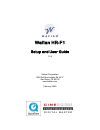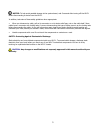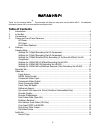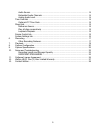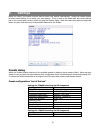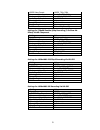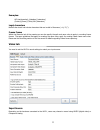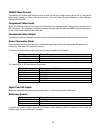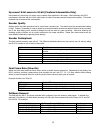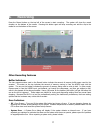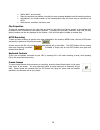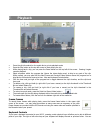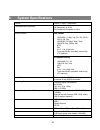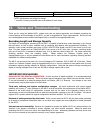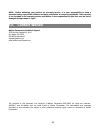Wafian hr-f1 setup and user guide 1.3.0 wafian corporation 3525 del mar heights rd. #417 san diego, ca 92130 www.Wafian.Com february 2008.
2 caution: safety instructions: wafian hr-f1 use the following safety guidelines to help ensure your own personal safety and to help protect your hr-f1 and working environment from potential damage. Safety: general to help prevent electric shock, plug the hr-f1 and device power cables into properly ...
3 notice: to help avoid possible damage to the system board, wait 5 seconds after turning off the hr-f1 before disconnecting a device from the hr-f1. In addition, take note of these safety guidelines when appropriate: when you disconnect a cable, pull on its connector or on its strain-relief loop, n...
4 wafian hr-f1 thank you for choosing wafian ® . This document will help you setup and use the wafian hr-f1. For additional information please visit us at www.Wafian.Com/support.Htm. Table of contents 1. Introduction.......................................................................................
5 audio source.......................................................................................................... 14 embedded audio channels..................................................................................... 14 analog audio level.................................................
6 1. Introduction congratulations, you now have one of the industry’s most powerful high definition tools available. The wafian hr-f1 is a direct-to-disk high definition video disk recorder with hd-sdi and component inputs and outputs for field use. The hr-f1 can record standard definition or high d...
7 3. Connections with the power disconnected: to record from component or composite sources, securely connect to the y/pr/pb inputs in the back panel of your hr-f1. To record from an hdsdi source, connect the hdsdi input cable to the top bnc connector on the rear panel. The bottom two bnc connectors...
8 5. Settings before you record, your system must be setup to match your desired video settings. Access the presets window to select preset settings, or to specify your own settings. To do so click on the media path and record settings link on the record mode window, which will open the presets dial...
9 hdsdi video format hdsdi_720p_5994 component video input analogin_720p_5994 component video output analogout_720psmpte input color bit depth 10-bit ycbcr encoder quality high record type audioandvideo final framerate none pull down removal extract24pfrom60p settings for 720p60 slowmo @24p recordin...
10 settings for 1920x1080 w/pulldown removal (24p) recording via hd-sdi setting value input source hdsdi hdsdi video format hdsdi_1080i_2997 component video input analogin_1080i_30 component video output analogout_1080ismpte input color bit depth 10-bit ycbcr encoder quality high record type audioan...
12 hdsdi video format the selection of this field determines the mode of input for the video format coming into the hr-f1 (the board’s frame buffer geometry or ram on the input board). Users may select standard definition or high definition settings within this field. Component video input within th...
13 up convert 8-bit source to 10-bit (cineform intermediate only) users select this check box only when using a camera that outputs an 8 bit image. When selected, the hr-f1 compresses 8 bit video with the 10 bit video codec in order to increase precision and preserve quality. This mode increases the...
14 de-interlace input video (sd only) selecting this feature will de-interlace the interlaced fields in sd input such that they become progressive. Crop input ntsc to 640x480 selecting this feature will scale 720x486 input into 640x480. This is only active with ntsc input. Drop every other frame whe...
15 colon denotes drop frame coding. Note that frames are not dropped when selecting drop-frame time code, only the count of frames 01 and 02 is dropped after the first minute of recording, with the exception of every tenth minute. In other words, the time code for the first minute goes from 00;00;59...
16 system settings tab within the system settings tab users may specify a port to use on the recorder for network device control over an ethernet connection. Basic authentication can also be established by specifying a user name and password for remote users to enter before connecting to the recorde...
17 6. Recording press the record button on the top left of the screen to start recording. The system will show the record duration on the bottom of the screen. Pressing this button again will stop recording and add the clip to the media bin on the bottom of the screen. Other recording features buffe...
18 wafian hr-f1 serial number steps to reproduce the problem, including the error message displayed and the resulting problem manufacturer and model number of the camera/system that you were using to connect to the hr-f1 media format, resolution, and frame rate clip properties to view the properties...
19 7. Playback press the clip’s thumbnail on the media bin to go into playback mode press the play button on the top left corner to start playing the clip while playing back a clip, you can press the pause button on the top left of the screen. Pressing it again resumes playback select anywhere withi...
20 also press the home or end keys to go to the beginning or the end of a clip. Lastly, press ctrl + left/right keys to skip one full second back/forward. 8. System configuration accessing your media remotely the wafian hr-f1 can show up as a node on your local network. Each wafian hr-f1 is given a ...
21 monitoring video with external monitors to connect your wafian hr-f1 to a vga or dvi monitor for external monitoring, use the vga port in the rear panel. For dvi monitoring, simply connect your monitor using a dvi to vga adaptor. This will mirror the control video interface displayed on the hr-f1...
22 9. System specifications hdsdi: hdsdi: 1 input, 2 output bnc component and composite: hd component in & out sd component/composite in & out sdi, hdsdi 1920x1080: 23.98p, 24p, 25i, 25p, 29.97i, 29.97p, 30i, 30p 1920x1080: 23.98psf, 24psf, 25psf 1280x720: 50p, 59.94p, 60p ntsc pal 4:2:2 - 8 or 10 b...
23 dc: 24 volt 3-pin xlr (optional) operating temperature: 32-104° f or 0-40° c note: specifications are subject to change. * currently 6 missing horizontal lines at the bottom of each frame. 10. Notes and troubleshooting thank you for using the wafian hr-f1, please know that we always appreciate yo...
24 rough handling: even though the hr-f1 has been designed to work out in the field, as with any electronic equipment we recommend the use of caution when moving the hr-f1 while in use and transporting the system. As an additional safety measure please inquire about the hr-f1’s custom pelican case. ...
25 monetary damages would be an inadequate remedy. Licensee agrees that wafian may, in addition to any other remedy available under this agreement or at law, obtain injunctive or other appropriate equitable relief for any such actual or threatened breach, and wafian may take any other measures neces...
26 requires accepting license agreements and hardware terms from multiple vendors. Licensee agrees to adhere to all other relevant vendor license agreements that are applicable to third party components of the system. 10. This agreement shall be governed by and shall be interpreted in accordance wit...
27 12. Wafian hr-f1 one (1) year limited warranty wafian’s warranty obligations are limited to the terms set forth below: wafian corporation (“wafian”) warrants the hardware product against defects in materials and workmanship for a period of one (1) year from the date of original purchase. If a def...
28 note: before delivering your product for warranty service, it is your responsibility to keep a separate backup copy of the software and data, and disable any security passwords. Data recovery is not included in the warranty service and wafian in not responsible for data that may be lost or damage...