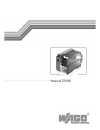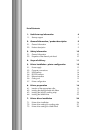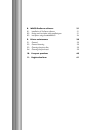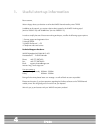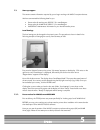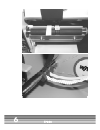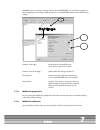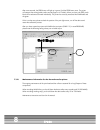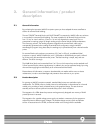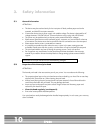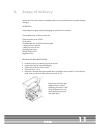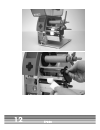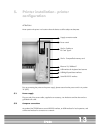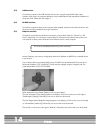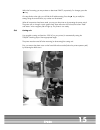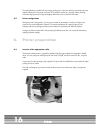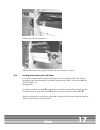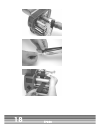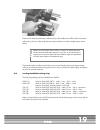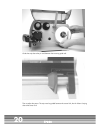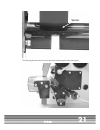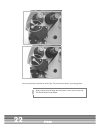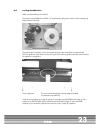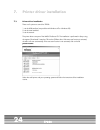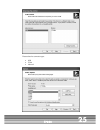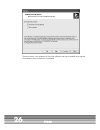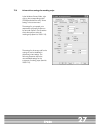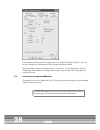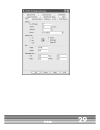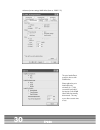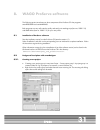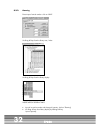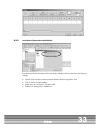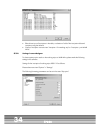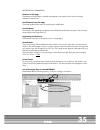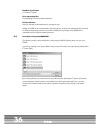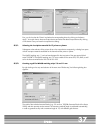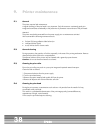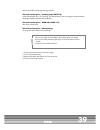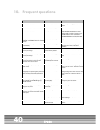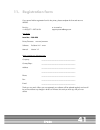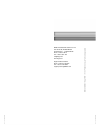Summary of TP298
Page 1
Manual tp298.
Page 2
List of contents 1. Useful start-up information 4 1.1. Start-up support 5 2. General information / product description 9 2.1. General information 9 2.2. Product description 9 3. Safety information 10 3.1. General information 10 3.2. Properties of the thermal print head 10 4. Scope of delivery 11 5. ...
Page 3
8. Wago proserve software 31 8.1. Installation of proserve software 31 8.2. Design and inscription with smartdesigner 31 8.3. Inscription using smartmarking 36 9. Printer maintenance 38 9.1. General 38 9.2. General cleaning 38 9.3. Cleaning the print roller 38 9.4. Cleaning the print head 38 10. Fre...
Page 4: Useful Start-Up Information
4 tp298 1. Useful start-up information dear customer, we are happy about your decision to utilize the wago thermal transfer printer tp298. In addition to this manual, you receive a device that is preset for the wago "marking strips" (art.-no. 2009-0110) and "wmb inline" (art. No. 2009-0115). In orde...
Page 5
5 tp298 1.1. Start-up support this section contains information required by you to begin working with wago inscription devices. We have summarized the following data for you: preset values for marking strip 2009-0110 in smartdesigner preset values for wmb inline 2009-0115 in smartdesigner important:...
Page 6
6 tp298.
Page 7
7 tp298 immediately prior to printing a marking strip from the smartdesigner, we would like to suggest the following settings that have been tested by wago. In smartdesgner, please activate the following settings: distance to left edge: the set position is located left to the roller cut-out as seen ...
Page 8
8 tp298 after some seconds, the feed button will light up in green. Push the feed button once. The printer will measure the existing labels within seconds (approx. 6-7 labels). When you then push feed, each label will be advanced forward individually. The printer has correctly measured the wmb label...
Page 9: Description
9 tp298 2. General information / product description 2.1. General information by purchasing the innovative wago inscription system you have adopted the most cost-effective solution for terminal block labeling. The new topjob ® s terminal blocks with cage clamp ® s connection by wago offer new soluti...
Page 10: 3. Safety
10 tp298 3. Safety information 3.1. General information attention! • this device may be used exclusively for the inscription of labels, endless paper and similar materials, and wago inscription materials. • connect the device using a power supply with suitable voltage. The device is designed for ac ...
Page 11: Scope of Delivery
11 tp298 4. Scope of delivery please verify the printer condition immediately after its arrival to determine any possible transport damages. Attention! Please keep the original transport packaging for possible future transports. The standard scope of delivery comprises: thermal transfer printer tp29...
Page 12
12 tp298.
Page 13: Configuration
13 tp298 5. Printer installation - printer configuration attention! Never position the printer in a location where the device could be subject to dampness. Prior to connecting the printer to the power supply, please assure that the power switch is in position "0" (off). 5.1. Power supply plug one en...
Page 14
14 tp298 5.3. Usb interface connect the computer to the usb interface of the printer, using the supplied a-b cable. Upon initiation of the printer, the computer detects the newly installed device and requests the installation of the printer driver. Please see also chapter 7. 5.4. Rs-232 interface co...
Page 15
15 tp298 within the first setting, you may activate or deactivate "dhcp", respectively. For changes, press the key. One step further to the right, you will find the ip address setting. Press the key to modify the setting. Using the arrow buttons, any number can be entered. When all connections have ...
Page 16: 6. Printer
16 tp298 the cutting blade is provided with two longer guiding pins on the rear. Make sure that these pins are seated in the bores of the printer enclosure. Then press the whole unit - possibly without jamming - with some slight pressure. Finally, hand-tighten the thumb screw on the knife front side...
Page 17
17 tp298 pull the print roller from its guidance. Slide the other roller into the guidance. Replace the cover and screw it back on. 6.2. Loading the thermal transfer ink ribbon for wago inscription materials, please use high-quality resin foil (item no. 258-145). This foil is smudge-proof and scratc...
Page 18
18 tp298.
Page 19
19 tp298 fixate the ink ribbon by attaching an adhesive strip to the cardboard core 1 on the front transport roller and turn the front roller somewhat into transport direction in order to slightly tension the ink ribbon. The thermal transfer ink ribbon and the foil cores are now fixated to the front...
Page 20
20 tp298 guide the strip above the pin and between the two strip guide rails. Then re-adjust the sensor. The strip must be guided between the sensor fork, the ink ribbon is laying above the sensor fork..
Page 21
21 tp298 the following illustration shows an overview of the whole progress of the marking strip. Sensor.
Page 22
22 tp298 now move the lever clockwise to its limit stop. This puts the print head in its printing position. Always loosen the print head, when the printer is not in use for some time. This avoids abrasion and defects..
Page 23
23 tp298 6.4. Loading the wmb inline make sure that the device is turned off. The insertion of the wmb inline (2009-115) is performed analog to the insertion of the marking strip. Please note the following: the spool must be inserted in such a manner that the upper side of the labels is printed and ...
Page 24: Printer Driver Installation
24 tp298 7. Printer driver installation 7.1. Printer driver installation there are 3 options to control the tp298: 1. Via the usb interface (not possible with windows nt or windows 98) 2. Via the serial interface 3. Via the network the printer drivers are part of the wago proserve cd. The installati...
Page 25
25 tp298 please select the connection type: usb com network.
Page 26
26 tp298 the status monitor is not mandatory for the driver operation and may be installed when required. The installation of the printer driver is completed..
Page 27
27 tp298 7.2. Printer driver settings for marking strips in the windows printers folder, right- click on the corresponding printer (tp298) and select the entry "printer setting" in the context menu. The settings for print speed, print temperature and paper format can be set under options. The illust...
Page 28
28 tp298 these settings have been tested for the application of a cutting knife (item no. 258-161). If you do not use a cutting knife, please activate in item cutting the parameter never. The cutting offset is usually in the range between –1.0 mm and –1.8 mm, depending on the print head position. Pl...
Page 29
29 tp298.
Page 30
30 tp298 advanced printer settings wmb inline (item no. 2009-115): the print head offset is preset for the use with wmb inline. Please adjust the print head offset only minimally (in 1/10th increments upwards) if the imprint on the wmb labels shifts horizontally downwards. This may occur after a cer...
Page 31: Wago Proserve Software
31 tp298 8. Wago proserve software the following section introduces two other components of the proserve cd: the programs smartdesigner and smartmarking. Both programs are very well suited to quickly and easily print marking strips (item no. 2009-110) and wmb inline (item no. 2009-115) on your new p...
Page 32
32 tp298 8.2.2. Planning direct input of article number - click on "add" via drag & drop from the library tree / index via drag & drop from the library display insert article several times • input of an article number and change of quantity - click on "planning" • via drag & drop from library displa...
Page 33
33 tp298 8.2.3. Inscription of planned terminal blocks first deactivate the item activation of font size check > limitation of fonts in the menu item options > settings. • section of the inscription surfaces (multiple selection possible using shift or ctrl). • click on button inscription table or • ...
Page 34
34 tp298 • either direct input of inscriptions in the table, or selection of cells of the inscription table and inscription using the wizard. • output of inscription via menu item "inscription - print marking strip" or "inscription - print wmb inline". 8.2.4. Settings in smartdesigner to obtain opti...
Page 35
35 tp298 description of parameters distance to left edge the distance to the left edge is variable and depends on the position of the strip in the device (between 5 and 80 mm). Text distance from left edge the preset standard value does not usually require modification. Line thickness grid lines are...
Page 36
36 tp298 number of print-outs (= number of copies) print separating line the separating lines can be deactivated here. Printer selection here you activate the desired printer for printing the strip. Settings for wmb inline are performed in the same manner, however, the separating lines cannot be set...
Page 37
37 tp298 first, you click on the tab "printer" and select the corresponding driver by clicking on the button apply . You switch then to the area output devices and select the desired output device. By clicking on the button close you leave the output devices dialog. 8.3.1. Selecting the inscription ...
Page 38: 9. Printer
38 tp298 9. Printer maintenance 9.1. General the printer requires little maintenance. A regular cleaning of the print head is very important. Only this assures a consistently good print image and contributes considerably to the prevention of premature wear and tear of the print head. Attention! The ...
Page 39
39 tp298 we recommend the following cleaning intervals. Thermal transfer print – marking strips 2009-110: to be cleaned after 50 to 70 m printing; if a deterioration of the print image is observed earlier, cleaning should be commenced immediately. Thermal transfer print – wmb inline 2009-115: after ...
Page 40: 10. Frequent
40 tp298 10. Frequent questions fault possible cause what to do printer does not react printer is not turned on check the power supply and turn on printer printer is turned on / does not react pc connection faulty check the pc connection via printer does not react false printer driver is active when...
Page 41: 11. Registration
41 tp298 11. Registration form if you cannot find the registration form for the printer, please complete this form and return to wago: fax no.: or via e-mail to: ++49 (0)571 - 8 87 86 56 support.Proserve@wago.Com your device: item no. : 258-298 driver/firmware: xxxxxxx/xxxxxxxx software: proserve v4...
Page 42
42 tp298 wago kontakttechnik gmbh & co. Kg p.O. Box 28 80, d-32385 minden hansastraße 27 · d-32423 minden phone ++49/571/ 887-0 fax ++49/571/ 887-169 info@wago.Com www.Wago.Com support hotline proserve: phone ++49/ 0571/ 887-630 fax ++49/ 571/ 887-8630 support.Proserve@wago.Com 088 8- 041 5/0 4 0 0 ...