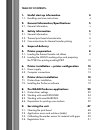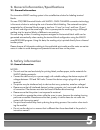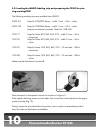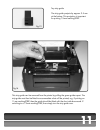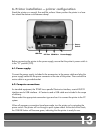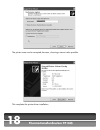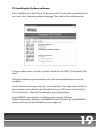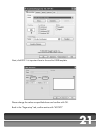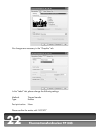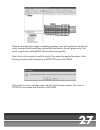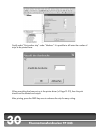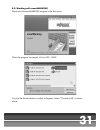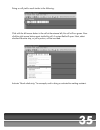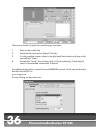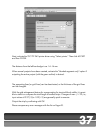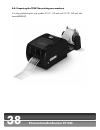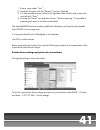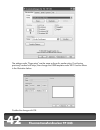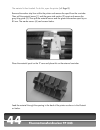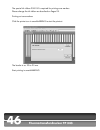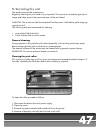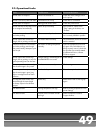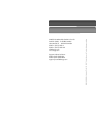- DL manuals
- WAGO
- Printer
- TP343
- Manual
WAGO TP343 Manual - 4.Scopeofdelivery
7
4.Scopeofdelivery
Please check the condition of the printer immediately upon receipt to ensure that nothing
has been damaged in transit.
NOTICE:
Besuretokeeptheoriginalpackagingincasetheprintermustbeship-
pedatalaterdate!
The standard scope of delivery includes:
Thermal transfer printer TP343
Power supply and cable
Parallel Centronics cable 1.5 m and USB cable 1.5 m
2 empty ink ribbon cores 104 mm
1 special spool unwinding unit WAGO markingSTRIP (see Fig. 2)
1 special strip guide for markingSTRIP (see Fig. 1)
1 special label spindle for 1“-cores (see Fig. 3)
1 external unwind stand (see Fig. 3)
1 special label spindle for 3“-cores (see Fig. 4)
Operating manual
WAGO ProServe CD
Registration form
Adapter for international mains sockets
•
•
•
•
•
•
•
•
•
•
•
•
•
Fig.2
Fig.4
Fig.3
Fig.1
Summary of TP343
Page 1
Manual tp 343.
Page 3: 3. Safetyinformation
Table of contents: 1. Usefulstart-upinformation 4 1.1. Handling and care instructions 4 2. Generalinformation/specifications 5 2.1. General information 5 3. Safetyinformation 5 3.1. General information 5 3.2. Thermal print head characteristics 6 3.3. Care instructions for thermal transfer printing 6...
Page 4: Thermotransferdruckertp343
4 thermotransferdruckertp343 1.Usefulstart-upinformation dear customer, thank you for choosing the wago tp343 thermal transfer printer. You are getting a unit that has been calibrated especially for wago “markingstrip” labels (item no. 2009-0110) and for wago core markers (item no. 211-111 and 211-1...
Page 5: 3.Safetyinformation
5 2.Generalinformation/specifications 2.1.Generalinformation: the innovative wago marking system is the cost-effective solution for labeling terminal blocks. The new topjob®s terminal blocks with wago’s cage clamp®s connection technology is the newst solution to reducing the cost of terminal block l...
Page 6: Thermotransferdruckertp343
6 thermotransferdruckertp343 3.2.Thermalprintheadcharacteristics: notice: the thermal print head is the most sensitive part of the printer. Please observe the follow- ing: do not touch the print head’s protective glass layer by hand. Do not use sharp objects (e.G., a knife or screwdriver) while clea...
Page 7: 4.Scopeofdelivery
7 4.Scopeofdelivery please check the condition of the printer immediately upon receipt to ensure that nothing has been damaged in transit. Notice: besuretokeeptheoriginalpackagingincasetheprintermustbeship- pedatalaterdate! The standard scope of delivery includes: thermal transfer printer tp343 powe...
Page 8: Thermotransferdruckertp343
8 thermotransferdruckertp343 5.1.Loadingthethermaltransferinkribbon: please use the following ink ribbons for wago labeling materials: resin film (order no. 258-145) for markingstrip (order no. 2009-110) resin film (order no. 258-150) for conductor identification material series 211 resin-wax film (...
Page 9
9 important: the raised ends of the ink ribbon spindles are always inserted into the printer holder on the right (see also fig. 8). Please remember to note which side of the ink ribbon is coated! When fitting, the coated side must be on the side facing away from the print head. If unsure which is th...
Page 10: Thermotransferdruckertp343
10 thermotransferdruckertp343 5.2.Loadingthewagolabelingstripandpreparingthetp343forprin- tingmarkingstrip the following marking strips are available from wago: 2009-110 strips for topjob ® s series – width 11 mm – 50 m – white 2009-130 strips for topjob ® s series – width 11 mm – 50 m – white (requ...
Page 11
11 top strip guide the strip guide projects by approx. 3.5 mm at the bottom. This projection is important for printing 7.5-mm markingstrip. This strip guide can be removed from the printer by pulling the green guides apart. The strip guide must then be fitted to accommodate what will be printed; e.G...
Page 12: Thermotransferdruckertp343
12 thermotransferdruckertp343 fig.15 feeding in the markingstrip material figures 16 and 17 show feeding in an 11-mm markingstrip. Please ensure that the materi- al forms a straight line from the unwinder to the roller. Then close the printer cover. Caution: the top printer unit must be raised befor...
Page 13
13 stand the printer on a smooth, firm and flat surface. Never position the printer in a loca- tion where the device could become damp! Before connecting the printer to the power supply, ensure that the printer’s power switch is in the “o” position (off). 6.1.Powersupply: connect the power supply, i...
Page 14: Thermotransferdruckertp343
14 thermotransferdruckertp343 7.1.Printerdriverinstallation: pleaseusethelatestdriver,see:www.Wago.Com under service / download / proserve / wago smartmarking the web site will provide the file “tsc_7.1.1.Exe.” this is a self-extracting zip file, which can be started by double- clicking. This driver...
Page 15
15 please accept these conditions by clicking next. This is followed by the allocation of the temporary directory. Here, choose any directory, which may be deleted upon completion of the installation..
Page 16: Thermotransferdruckertp343
16 thermotransferdruckertp343 in the options, choose whether a readme file and a driver installation assistant are to be started after the unpacking process. Driver installation assistant please click next.
Page 17
17 next choose the printer connection. Mark the driver tsc ttp-343..
Page 18: Thermotransferdruckertp343
18 thermotransferdruckertp343 the printer name can be accepted; however, choosing a name is also possible. This completes the printer driver installation..
Page 19
19 7.2.Installingtheproservesoftware: sstart installation from the proserve cd by placing the cd in the drive and waiting for the start menu. Next, choose the preferred language. Then switch to the installation area: if using an older version of proserve, please uninstall this via start /control pan...
Page 20: Thermotransferdruckertp343
20 thermotransferdruckertp343 8.1.Printerdriversettings: in order to print markingstrip, the printer driver requires a few additional settings. First, open the print settings via start/printers and faxes. To do this, click on the tsc ttp 343 printer icon with the right mouse button. The following wi...
Page 21
21 next, click edit. It is important here to choose the user template. Please change the values as specified above and confirm with ok. Back in the “page setup” tab, confirm entries with “accept.”.
Page 22: Thermotransferdruckertp343
22 thermotransferdruckertp343 no changes are necessary in the “graphics” tab. In the “label” tab, please change the following settings: method: thermal transfer type: endless post print action: none please confirm the entries with “accept.”.
Page 23
23 in the “options” tab, please change the print speed : to 50.80 mm/s (i.E., millimeters/second) and the brightness: to 11; confirm the entries with “accept.” all changes to the driver have now been made. An inscription file can now be created..
Page 24: Thermotransferdruckertp343
24 thermotransferdruckertp343 8.2.Workingwithwagosmartdesigner: to work with smartdesigner, it is necessary to first create a project group in order to save the new project. To do this, proceed as follows: click on project/create project group and assign a name. This name will then be displayed at t...
Page 25
25 it is now possible to execute functions such as creating a carrier rail. Next, the assistant will request assigning a name to the carrier rail. It is possible to choose options such as “different carrier rails,” “different end stops,” “start position for the first item,” “length of carrier rail,”...
Page 26: Thermotransferdruckertp343
26 thermotransferdruckertp343 use ok to confirm entries. It is now possible to enter wago item numbers directly and place them on the carrier rail with project (see illustration above). The contents list is another search option. Here, search for the appropriate item in the item hierarchy. An overvi...
Page 27
27 when the terminal rail has been completely populated, mark the first label on the left (red circle), press and hold the shift key and mark the last label on the rail (green circle). The whole range for the markingstrip will be marked automatically. Next, click on the inscription icon (blue circle...
Page 28: Thermotransferdruckertp343
28 thermotransferdruckertp343 under “inscription,” deactivate the “activate text size check” option. “font limitation.” this option must only be deactivated once. Restart the inscription process. First mark all the cells that are to be inscribed, with the mouse pointer. Then click on the assistant..
Page 29
29 in the marking assistant, it is possible to create an alphabetical or numerical series of repeating entries or counts, entering prefixes or suffixes or of working with a header or footer line. Upon confirming the inscription twice, the project should appear as follows: to print out the inscriptio...
Page 30: Thermotransferdruckertp343
30 thermotransferdruckertp343 finally select “print marker strip” under “markers.” it is possible to still enter the number of strips to be printed here: when everything has been set up in the printer driver (cf. Page 21-23), then the print should now be started and output. After printing, press the...
Page 31
31 8.3.Workingwithsmartmarking when the program has started, click on file – new. First, the the device selection window will appear. Select “tt printer (roll)” as shown above. Please start the smartmarking program in the start menu..
Page 32: Thermotransferdruckertp343
32 thermotransferdruckertp343 next, the database selection window will appear. Click on wago (single click), then on marking strip (double click). Select marking strip series 2009 for 11-mm strips or marking strip for series 870, 869, 862, 270. The adjunct “1/2” represents the horizontal subdivision...
Page 33
33 next, please mark the strip with a single click with the left mouse button and then press the right mouse button. The mouse pointer should be on the strip. Now select “divide strip.”.
Page 34: Thermotransferdruckertp343
34 thermotransferdruckertp343 1. Enter the width of the item (e.G., 4.2 mm for topjob ® s series 2001) -> tab 2. Enter the number of items -> tab 3. Click add and confirm with 4. Continue with connecting items (e.G., partitions). The following message will appear if the terminal block width is less ...
Page 35
35 doing so will yield a result similar to the following: click with the left mouse button in the cell at the extreme left; this cell will turn green. Now click the right mouse button again inside this cell. A context field will open. Next, select whether the entire strip, or just a portion, will be...
Page 36: Thermotransferdruckertp343
36 thermotransferdruckertp343 there are a number of options for producing an inscription. 1. Enter a value under line 2. Duplicate the value by the “repeat” function 3. It is also possible to enter values in the right-hand free window and jump to the next cell with “enter.” 4. Activate the “series” ...
Page 37
37 next, activate the tsc ttp 343 printer driver using “select printer.” then click accept and then close. The distance from the left-hand edge is ca. 14–16 mm. When several projects have been created, activate the “marked segments only” option if outputting the active project (with the green outlin...
Page 38: Thermotransferdruckertp343
38 thermotransferdruckertp343 8.4.Preparingthetp343forprintingcoremarkers: it is only possible to print core markers 211-111 (12 mm) and 211-121 (23 mm) with smartmarking..
Page 39
39 clicking on the “new project” icon will revert to program to print mode. Next, the screen will switch back automatically to the database area. Here select wiremarker. Please select 211-111 or 211-121. Note: it is not possible to output 211-155 and 211-156!.
Page 40: Thermotransferdruckertp343
40 thermotransferdruckertp343 please mark the left-hand label and press the right mouse button. When doing so, the mouse pointer must be on the marked (green) label. Then activate “inscribe.” in the marking assistant, there are a number of options for producing an inscription..
Page 41
41 1. Enter a value under “line.” 2. Duplicate the value with the “repeat” function, if desired. 3. It is also possible to enter values in the right-hand free window and jump to the next cell with “enter.” 4. Activate the “series” box and then click on “serial numbering.” it is possible to create lo...
Page 42: Thermotransferdruckertp343
42 thermotransferdruckertp343 the settings under “page setup” are the same as those for marker strips. If not having previously worked with strips, then change the user template under edit. Use the values in the illustration below. Confirm the change with ok..
Page 43
43 ithere are no changes in the “graphics” tab. Please change the options in the “label” settings as follows: it is also possible to use the settings already made for marker strips in the “options” tab..
Page 44: Thermotransferdruckertp343
44 thermotransferdruckertp343 the material is then loaded. To do this, open the printer (cf. Page 8). Remove the marker strip from within the printer and remove the spool from the unwinder. Then pull the material sensor (1) and the green side section (2) apart and remove the gray strip guide (3). Th...
Page 45
45 push the material sensor and the left-hand side section together close enough that the material is able to run through cleanly and absolutely straight. Adjust the marker sensor so that it can cleanly detect the gap and the label. Feed the material over the roller and out of the printer. Changingt...
Page 46: Thermotransferdruckertp343
46 thermotransferdruckertp343 the special ink ribbon 258-150 is required for printing core markers. Please change the ink ribbon as described on pages xx. Printing out core markers click the printer icon in smartmarking to start the printout. The border is ca. 20 to 25 mm. Start printing in smartmar...
Page 47: 9.Servicingtheunit
47 the printer requires little maintenance. Regularly cleaning the print head is very important. This ensures a consistently good print image and helps prevent the premature wear of the print head. Caution: the printer must be disconnected from the power outlet before performing any type of service!...
Page 48: Thermotransferdruckertp343
48 thermotransferdruckertp343 9.1..Cleaningtheprinthead: during the print process, contamination (e.G., dust or ink particles from the transfer foil) may accumulate on the print head. This results in considerable deterioration of the print image quality (e.G., variations in contrast, appearances of ...
Page 49
49 9.2.Operationalfaults: fault: possible cause: recommended action: printer does not respond printer not switched on check the mains voltage, switch on the printer printer is turned on/does not react connection to pc faulty check the pc connection printer does not respond wrong printer driver activ...
Page 50: Thermotransferdruckertp343
50 thermotransferdruckertp343 9.3.Calibratingthemarkersensorformaterialwithgaps: the tp343 is set up both for endless application (markingstrip) and for the application of material with gaps (labels) or material with markers (wiremarker 211-111 or -121). If the red tp343 lamp flashes during printing...
Page 51
51 9.4.Registrationform sehr geehrter kunde, vielen dank, dass sie sich für ein wago-beschriftungsgerät entschieden haben. Bitte nehmen sie sich 2 minuten zeit und faxen den ausgefüllten registrierungsbo- gen an wago zurück. Dear customer; thank you for choosing the wago marking system. Please take ...
Page 52
Wago kontakttechnik gmbh & co. Kg postfach 28 80 · d-32385 minden hansastraße 27 · d-32423 minden telefon (0571) 887- 0 telefax (0571) 887-169 info@wago.Com www.Wago.Com support hotline proserve: telefon (0571)887-630 telefax (0571)887-8630 support.Proserve@wago.Com 08 88 -0 41 5/ 05 00 -0 36 0 · h ...