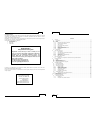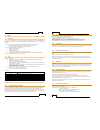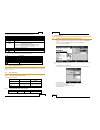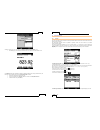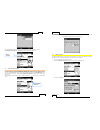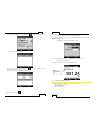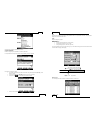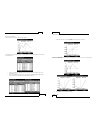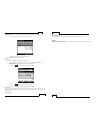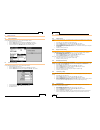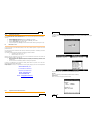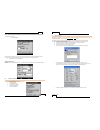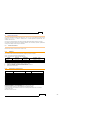Wahl TM612 User Manual
TM612 and TM612A
Pocket RTD
Thermometer
User Manual
WD1020 Rev F
04/08/15
TM612
- 2 -
Acknowledgements
Thank you for choosing this Wahl Instruments high accuracy measuring instrument. Wahl has been providing
high quality, high accuracy measuring instruments for over 50 years.
Because of this, we are able to continue our policy of continuous innovation, which has served our customers
so well for the last 50 years. Wahl Instruments encourages your comments and would willingly accept any
suggestions from you to help us to perfect our know-how and improve our future products.
LIMITED GUARANTEE
LIMITED LIABILITY
Manufacturer warrants the TM612 and TM612A RTD Digital Thermometer to be free from defects in material or
workmanship under normal use and service for a period of 12 months from date of purchase. The
Manufacturer agrees to repair or replace any product, which upon examination is revealed to have been
defective due to faulty workmanship or material if returned to our factory, transportation charges prepaid,
within the above stated warranty period. This warranty is in lieu of all other warranties, expressed or implied
and of all obligations or liabilities on its part for damages including but not limited to consequential damages,
following the use or misuse of instruments sold by the Manufacturer. No agent is authorized to assume for
Manufacturer any liability except as set forth above.