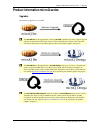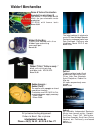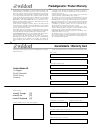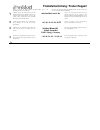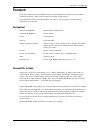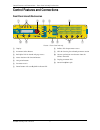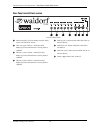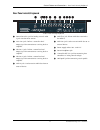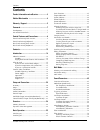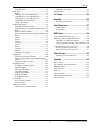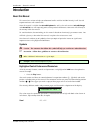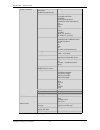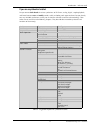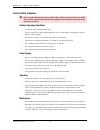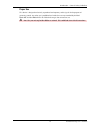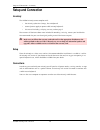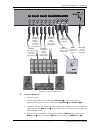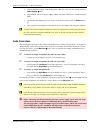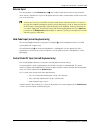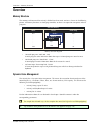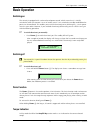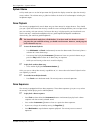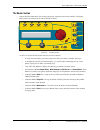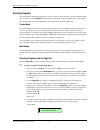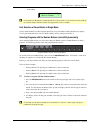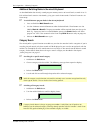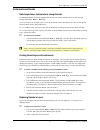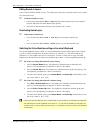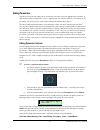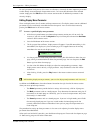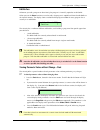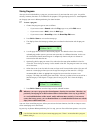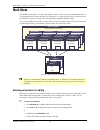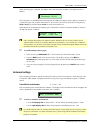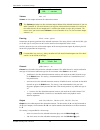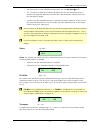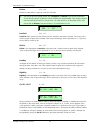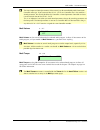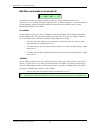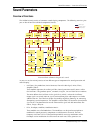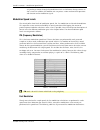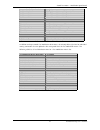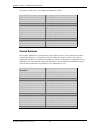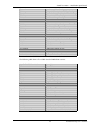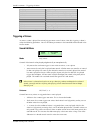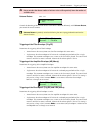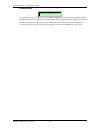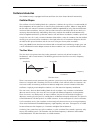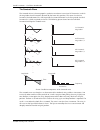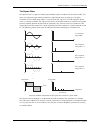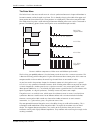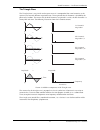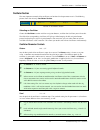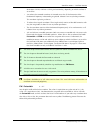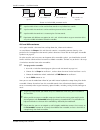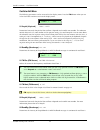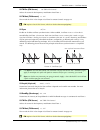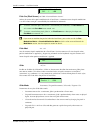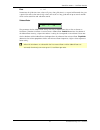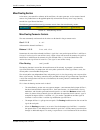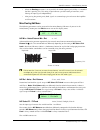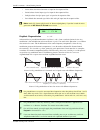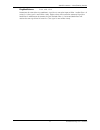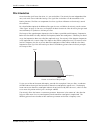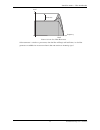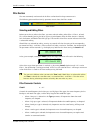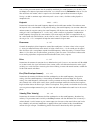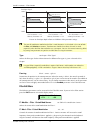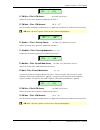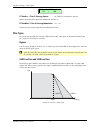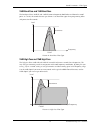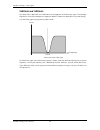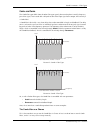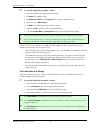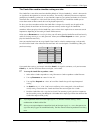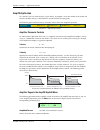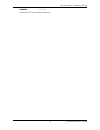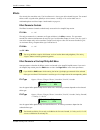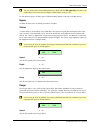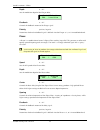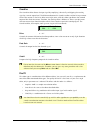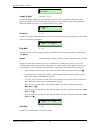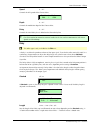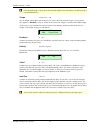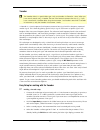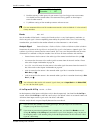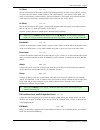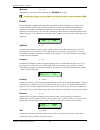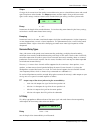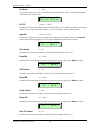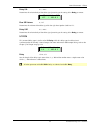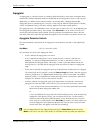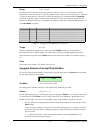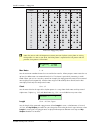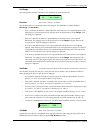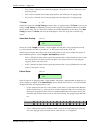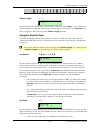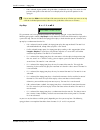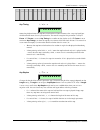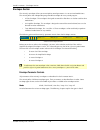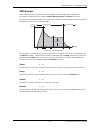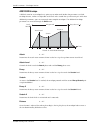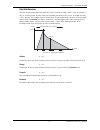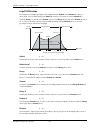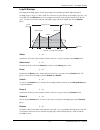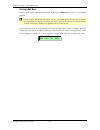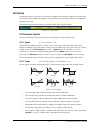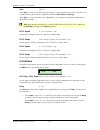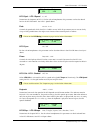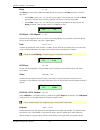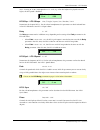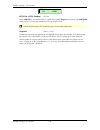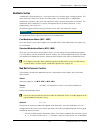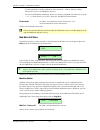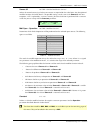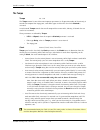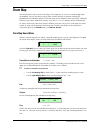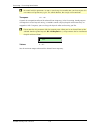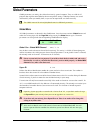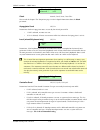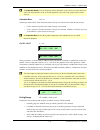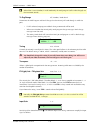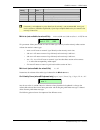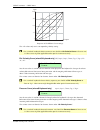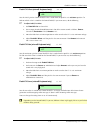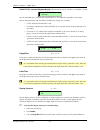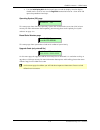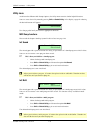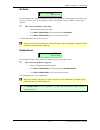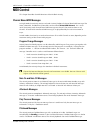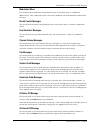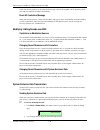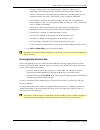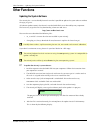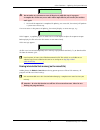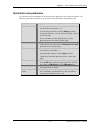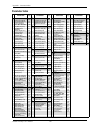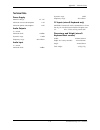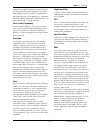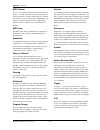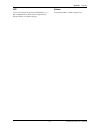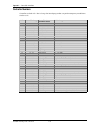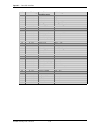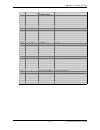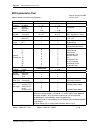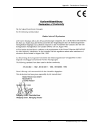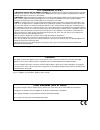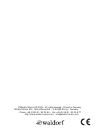- DL manuals
- Waldorf
- Keyboard
- microQ
- User Manual
Waldorf microQ User Manual
Summary of microQ
Page 1
User´s manual microq omega/lite/keyboard.
Page 2
Product information microq series – upgrades 3 waldorf microq user’s manual product information microq series upgrades the following upgrades are available: the microq lite can be upgraded to a fullrange microq . Therefore you need a special upgrade software (standard midi file format) which can be ...
Page 3: Waldorf Merchandise
Zeitlos ii the latest ambient & electronic music cd from waldorf records. Previously unreleased tracks from pete namlook, dadamn..Aka hardfloor, pascal f.E.O.S. Etc. Euro 15,00 waldorf merchandise zeitlos i timeless ambient and cill-out productions from artists like i oliver lieb, pete namlook, astr...
Page 4
➤ vielen dank für den kauf dieses waldorf produktes. Es zeichnet sich durch zuverlässigkeit und langlebigkeit aus. Dennoch können material- oder verarbeitungsfehler nicht völlig ausgeschlossen werden. Daher bieten wir ihnen eine verlängerte garantie. Damit garantieleistungen in kraft treten, müssen ...
Page 5
4 produktunterstützung / product support ✁ wenn sie fragen zu ihrem waldorf produkt haben, gibt es vier möglichkeiten, uns zu kontaktieren: if you have any questions about your waldorf product, feel free to contact us via one of the four options listed below. Schicken sie uns eine e-mail. Das ist de...
Page 6: Foreword
Foreword – development 7 waldorf microq user’s manual foreword thank you for purchasing the waldorf microq, microq keyboard or microq lite. You now own a synthesizer featuring a wide range of unique sounds from analog to digital. To ensure your instrument functions properly and enjoys a long life, p...
Page 7
Control features and connections – front panel microq rackversion waldorf microq user’s manual 8 control features and connections front panel microq rackversion play micro power graphic display multimode peek shif t sound edit multi store recall compare utility global polyphonic synthesizer inst. 1 ...
Page 8
Control features and connections – front panel microq keyboard (additional controls) 9 waldorf microq user´s manual front panel microq keyboard (additional controls) picture 2: microq keyboard 햿 pitch bend 헀 modulation wheel 헁 program select section 헂 3-octave keyboard with aftertouch 헃 keyboard tra...
Page 9
Control features and connections - rear panel microq rack version waldorf microq user´s manual 10 rear panel microq rack version picture 3: rear panel 쐃 stereo external in jack for feeding external audio signals into the mixer section. 쐇 main out jacks. Deliver a stereo line level output signal for ...
Page 10
Control features and connections – rear panel microq keyboard 11 waldorf microq user´s manual rear panel microq keyboard 4. Rear panel microq keyboard stereo external in jack for feeding external audio signals into the mixer section. Main out jacks. Deliver a stereo line level output signal for conn...
Page 11: Contents
Contents waldorf microq user´s manual 12 contents product information microq series ................... 3 waldorf merchandise ....................................... 4 warranty / support............................................ 5 foreword .............................................................
Page 12
Contents 13 waldorf microq user´s manual filter edit menu............................................ 76 filter types....................................................... 78 bypass......................................................... 78 24db low pass and 12db low pass ................ 78 24db ...
Page 13: Introduction
Introduction – about this manual waldorf microq user´s manual 14 introduction about this manual this manual was written to help you to become familiar with the waldorf microq. It will also aid experienced users with routine tasks. Since this manual is valid for the microq keyboard as well as the rac...
Page 14
Introduction – what to read? 15 waldorf microq user´s manual what to read? The biggest problem with any manual is to find a way to cover both the needs of an absolute expert and a beginner alike. There are people who read a manual cover to cover while others don’t even touch it. The latter is the wo...
Page 15
Introduction – what to read? Waldorf microq user´s manual 16 dynamic performance managment modulation speed levels all chapters oscillators fm and fm source wavetable oscillators pulsewidth pwm and pwm source pitchmod and pitchmod source sync keytrack glide mixer/routing section balance routing ring...
Page 16
Introduction – what to read? 17 waldorf microq user´s manual if you are a synthesizer hotshot do you own a whole bunch of various synthesizers of all flavors, analog, digital, sample playback, and know how to create and modify sounds, multis and other patch types on them? Do you already own any wald...
Page 17
Introduction – general safety guidelines waldorf microq user´s manual 18 general safety guidelines please read the following safety tips carefully! They include several precautions you should always observe when dealing with electronic equipment. Read all of the instructions before operating your de...
Page 18
Introduction – general safety guidelines 19 waldorf microq user´s manual proper use this device is designed exclusively to produce low-frequency audio signals for the purpose of generating sound. Any other use is prohibited and voids the warranty extended by waldorf - music ag . Waldorf -music ag is...
Page 19: Setup and Connection
Setup and connection – inventory waldorf microq user´s manual 20 setup and connection inventory the waldorf microq comes complete with: • the microq synthesizer (omega, lite or keyboard) • external power supply or power cable (microq keyboard) • this manual including a inlaying warranty card on page...
Page 20
Setup and connection – connections 21 waldorf microq user´s manual in thru out midi main out sub out 1 sub out 2 in left/stereo right/mono left/stereo right/mono left/stereo right/mono stereo power external in from mixing desk or audio source tip: left signal ring: right signal main output to mixing...
Page 21
Setup and connection – audio connections waldorf microq user´s manual 22 5. Connect the power supply cable or the power cable that came with the microq with the power supply jack. 6. Plug the other side of the power supply cable or the power cable into a suitable ac power outlet. 7. The microq shoul...
Page 22
Setup and connection – external input 23 waldorf microq user´s manual external input the microq offers a stereo external in jack that can be used to feed an external signal into the mixer section. Therefore, the signal can be processed via the filters and the effects section in the same way as the o...
Page 23: Overview
Overview – memory structure waldorf microq user´s manual 24 overview memory structure the memory architecture of the microq is divided into three main sections as shown in the following picture. All memory locations are freely programmable, so there is no separation into preset and user programs. So...
Page 24: Basic Operation
Basic operation – switching on 25 waldorf microq user´s manual basic operation switching on the microq is equipped with a software-based power control, which means that it is initially switched on when you connect it to an ac outlet, even if it was switched to standby mode before the power was disco...
Page 25
Basic operation – system volume waldorf microq user´s manual 26 system volume in play mode you can use the left parameter dial under the display control to adjust the microq’s master volume. The volume setting is global and affects the levels of all audio outputs including the headphone output. Demo...
Page 26: Graphic Display
Basic operation – the master section 27 waldorf microq user´s manual the master section most of the basic operations like managing programs are done in the master section. The picture below shows the controls of the master section in detail: play graphic display multimode peek shif t sound edit mult...
Page 27
Basic operation – selecting programs waldorf microq user´s manual 28 selecting programs the microq offers three types of programs, multis, sounds and drum maps. To switch between them, you can either use the page dial or the left parameter dial under the display (only in play mode). The type of prog...
Page 28
Basic operation – selecting programs 29 waldorf microq user´s manual multi mode: inst:1 multi:009 venice beach t drum maps can be found in sound position 01 to 20 in bank d. The microq can only hold up to 20 drum maps. Therefore higher storage positions aren’t available. Fast selection of sound bank...
Page 29
Basic operation – selecting programs waldorf microq user´s manual 30 additional switching banks in the microq keyboard as described before the microq’s sound program memory consists of several banks, named "a" to "c". Each of these banks contains 100 sounds, giving you a total of 300 sounds. The ban...
Page 30
Basic operation – instruments and sounds 31 waldorf microq user´s manual instruments and sounds switching between instruments to change sounds as mentioned before, the single mode of the microq uses four instruments that can be accessed through the buttons inst. 1 … inst. 4 . In a live situation, fo...
Page 31
Basic operation – instruments and sounds waldorf microq user´s manual 32 editing sounds in layers you can edit individual sounds in layers. This helps you to fine-tune a sound to match it to the sound character of the layer. ☞ to edit one sound of a layer: 1. Press the instrument button inst. 1 … in...
Page 32
Basic operation – editing parameters 33 waldorf microq user´s manual editing parameters in order to change or edit a program in the microq, you must access the appropriate parameters. In spite of the microq’s compactness it uses a sophisticated user interface allowing a fast editing of any parameter...
Page 33
Basic operation – editing parameters waldorf microq user´s manual 34 for each parameter level you can also access an edit menu, since only the most important parameters can be directly accessed through the parameter matrix. To activate the edit menu of the selected section simply press the edit butt...
Page 34
Basic operation – editing parameters 35 waldorf microq user´s manual edit buffers whenever you edit a program on the microq, the program is internally copied to an edit buffer. When you use the store function to save the edits, the program is copied back from the edit buffer to the internal memory. ...
Page 35
Basic operation – editing parameters waldorf microq user´s manual 36 comparing edited programs with stored programs the compare function allows you to compare the currently edited program to its original stored version in the internal memory. ☞ to use the compare function: 1. Choose the program type...
Page 36
Basic operation – editing parameters 37 waldorf microq user´s manual storing programs after you have finished editing a program, you must store it if you intend to use it again. Any of the microq´s memory locations are available for this purpose. The type of program that is stored depends on the pag...
Page 37: Multi Mode
Multi mode – selecting an instrument for editing waldorf microq user´s manual 38 multi mode the waldorf microq offers a 16 part multi mode. As soon as you want to arrange keyboard layers for a live performance or want to do multi track recordings in a studio, you should start to program your own mul...
Page 38
Multi mode – instrument settings 39 waldorf microq user´s manual when the play page is selected, the display shows the instrument number in the top left corner as follows: inst:4 multi:001 sequencer multi the instruments are numbered consecutively from 1 to 16 . In the display shown above, instrumen...
Page 39
Multi mode – instrument settings waldorf microq user´s manual 40 volume !Panning 1 100 ! Center volume 000…127 volume sets the output volume of the selected instrument. This volume parameter sets the maximum output volume of the selected instrument. If you use midi controller #7 (channel volume) to ...
Page 40
Multi mode – instrument settings 41 waldorf microq user´s manual • sub out2 means that the selected instrument plays over the sub out 2 jacks. • fx1…fx4 (only available on instruments 5…16 ) means that the selected instrument is routed to the respective effect bus of instrument 1…4 and therefore als...
Page 41
Multi mode – instrument settings waldorf microq user´s manual 42 detune -64…+63 detunes the instrument in steps of 1/64th of a semitone. You can set up nice layered sounds with transpose and detune . Activate two instruments and set their parameters to identical values including the sound number. Th...
Page 42
Multi mode – instrument settings 43 waldorf microq user´s manual the most important sound parameters of the microq can be controlled by midi continuous controller messages. If you set one of the ctrl w…ctrl z to a controller that is also used for a sound parameter, the microq disables this controlle...
Page 43
Multi mode – instrument settings waldorf microq user´s manual 44 multi mixer (not available for the microq lite) vol ˇ_____ˇ____ˇ____ 127 the multi mixer offers fast graphical editing of volume, panning and effect send for all 16 instruments. The 16 horizontal segments represent the 16 available ins...
Page 44: Sound Parameters
Sound parameters – overview of functions 45 waldorf microq user´s manual sound parameters overview of functions the waldorf microq consists of numerous sound-shaping components. The following overview gives you an idea of how the individual components interact: output r l audio signal controller sig...
Page 45
Sound parameters – modulation speed levels waldorf microq user´s manual 46 assigned to parameters through the modulation matrix and influence these parameters to alter a sound. In addition, the modifier unit can process various mathematical operations and functions on the modulation signals. Modulat...
Page 46
Sound parameters – modulation speed levels 47 waldorf microq user´s manual pre-routed modulation destinations description oscillator pitchmod global pitch modulation of all three oscillators at once oscillator 1 pwm pulse width modulation of oscillator 1 oscillator 2 pwm pulse width modulation of os...
Page 47
Sound parameters – modulation speed levels waldorf microq user´s manual 48 the following table shows all available fast modulation sources: fast modulation sources description off no modulation lfo1 lfo 1 signal lfo1*mw lfo 1 signal shaped by the modwheel lfo2 lfo 2 signal lfo2*prs lfo 2 signal shap...
Page 48
Sound parameters – modulation speed levels 49 waldorf microq user´s manual fe attack attack rate of filter envelope fe decay decay (and decay 2) rate of filter envelope fe sustain sustain (and sustain 2) level of filter envelope fe release release rate of filter envelope ae attack attack rate of amp...
Page 49
Sound parameters – triggering of voices waldorf microq user´s manual 50 ctr delay modifier delay modif. #1...#4 modifier result #1...#4 minimum constant for minimum modulation (equals 0) maximum constant for maximum modulation (equals +1) voice num current voice number as mod source voice %16, %8, %...
Page 50
Sound parameters – triggering of voices 51 waldorf microq user´s manual please note that the chosen number of unisono voices will respectively lower the number of available voices. Unisono detune 000…031 unisono detune 012 controls the detuning of the unison voices. Each voice is detuned differently...
Page 51
Sound parameters – triggering of voices waldorf microq user´s manual 52 rename sound rename sound 02[init sound v1.0 ] this function changes the program’s name. Choose the position of the name with the left parameter knob and change the character of the selected position with the right parameter kno...
Page 52
Sound parameters – oscillators introduction 53 waldorf microq user´s manual oscillators introduction the waldorf microq is equipped with three oscillators that have almost identical functionality. Oscillator shapes the oscillator is the first building block of a synthesizer. It delivers the signal t...
Page 53
Sound parameters – oscillators introduction waldorf microq user´s manual 54 the sawtooth wave the sawtooth wave is the most popular synthesizer waveform. It consists of all harmonics in which the magnitude of each harmonic descends by the factor of its position. This means that the first harmonic (t...
Page 54
Sound parameters – oscillators introduction 55 waldorf microq user´s manual the square wave the square wave is a special waveform generated by a pulse waveform with 50% pulse width. This means that the positive part of the waveform has equal length to the negative part. The pulse waveform can have o...
Page 55
Sound parameters – oscillators introduction waldorf microq user´s manual 56 the pulse wave the pulse wave is the most versatile wave in a classic synthesizer because its shape and therefore its harmonic content can be changed in real time. This is done by changing the width of the upper and lower po...
Page 56
Sound parameters – oscillators introduction 57 waldorf microq user´s manual the triangle wave the triangle wave is very similar to the square wave. It is composed of the same harmonics as the square wave, but with different magnitude ratios. The magnitude of each harmonic is divided by the power of ...
Page 57
Sound parameters – oscillators introduction waldorf microq user´s manual 58 wavetable synthesis in the microq the sound generation of the alternative waveforms (alt1 and alt2) of the microq is based on wavetable synthesis. This type of synthesis combines analog access and digital flexibility in a si...
Page 58
Sound parameters – oscillator section 59 waldorf microq user´s manual oscillator section the most important controls of the oscillators can be found in the parameter matrix. The following picture shows the microq’s oscillators section : octave semi detune fm shape pw pwm source oscillators 1 2 3 pic...
Page 59
Sound parameters – oscillator section waldorf microq user´s manual 60 detune -64…+63 fine-tunes the oscillator in steps of 1/128th of a semitone. The audible result of detuned oscillators is a chorus or flanger effect. Use a positive setting for one oscillator and an equivalent negative setting for ...
Page 60
Sound parameters – oscillator section 61 waldorf microq user´s manual destinations o1pw , o2pw or o3pw gain functionality, depending on which oscillator is set to pulse . • saw selects the sawtooth waveform. A sawtooth wave has all the harmonics of the fundamental frequency in descending magnitude. ...
Page 61
Sound parameters – oscillator section waldorf microq user´s manual 62 pulse width 50% (square) pulse width 33% pulse width 25% pulse width (impulse) picture 12: pulse width parameter results a pulse width of 50% can be used for flute sounds or very hollow bass sounds. A pulse width of around 30% can...
Page 62
Sound parameters – oscillator section 63 waldorf microq user´s manual try out very lively sounds by using different fast modulation sources (lfos or envelopes) on oscillator 1 set to alt1 and oscillator 2 set to alt2 , and additionally ring- and frequency- modulating the signal. Please note that add...
Page 64
Sound parameters – oscillator section 65 waldorf microq user´s manual 02 fm src (fm source) see table “fm sources” selects the source for the frequency modulation of oscillator 2. 02 fm amt (fm amount) 0...127 please read the "fm" in the chapter "oscillator parameter controls" on page 60. Fm require...
Page 66
Sound parameters – oscillator section 67 waldorf microq user´s manual rate 0…127 determines the glide time. Low values will give a short glide time in a range of milliseconds that gives a special character to the sound. High values will result in a long glide time of up to several seconds which can ...
Page 67
Sound parameters – mixer/routing section waldorf microq user´s manual 68 mixer/routing section in the mixer, you control the volumes of the oscillators, the noise generator, and an external sound source. Ring modulation can be applied optionally to extend the microq’s tonal range. Routing controls t...
Page 68
Sound parameters – mixer/routing section 69 waldorf microq user´s manual • when the routing parameter is set to parallel , the whole output signal of filter 1 is routed to the filter’s panning unit. This setting is equivalent to a parallel routing of two filters, each filtering the input signals ind...
Page 69
Sound parameters – mixer/routing section waldorf microq user´s manual 70 • noise selects the noise generator as input for the respective filter. • extleft selects the left input signal as input for the respective filter. • extright selects the right input signal as input for the respective filter. •...
Page 70
Sound parameters – mixer/routing section 71 waldorf microq user´s manual ringmod balance f1 64…mid…f2 63 determines the ratio of the ring modulator’s signal that is sent to the inputs of filter 1 and/or filter 2. If set to f1 64 , the signal is sent to filter 1 only. Higher values will increase the ...
Page 71
Sound parameters – filter introduction waldorf microq user´s manual 72 filter introduction once the audio signal leaves the mixer, it is sent to the filters. The microq has two independent filter units, each with its own individual settings. The signal flow in the filters can be controlled via the r...
Page 72
Sound parameters – filter introduction 73 waldorf microq user´s manual frequency level cutoff resonance picture 19: low pass filter resonance if the resonance is raised to a great extent, then the filter will begin self-oscillation, i.E. The filter generates an audible sine wave even when it does no...
Page 73
Sound parameters – filter section waldorf microq user´s manual 74 filter section the most commonly used controls of the filters can be found in the parameter matrix. The following picture of the microq’s parameter matrix shows the filter section: cutof f keytrack resonance drive env velocity type pa...
Page 74
Sound parameters – filter section 75 waldorf microq user´s manual you can bring more movement into the sound by modulating the cutoff frequency via the lfos, the envelopes or the keytrack parameter of the filter. At a value of 64 and a resonance value of 114 , the filter oscillates with 440hz, which...
Page 75
Sound parameters – filter section waldorf microq user´s manual 76 time envelope depth 100% env parameter = +32 velocity parameter = 0 key velocity = 1…127 env parameter = +32 velocity parameter = +32 env parameter = +32 velocity parameter = -64 0% -100% 50% -50% key velocity = 1 time key velocity = ...
Page 78
Sound parameters – filter types 79 waldorf microq user´s manual 24db band pass and 12db band pass the band pass filters 24db bp and 12db bp remove frequencies both below and above the cutoff point. As a result, the sound character gets thinner. Use these filter types when programming effect and perc...
Page 79
Sound parameters – filter types waldorf microq user´s manual 80 24db notch and 12db notch the notch filters 24db notch and 12db notch are the opposites of the band pass types. They dampen frequencies around the cutoff point. Frequencies below or above the cutoff point are passed through. Use these f...
Page 80
Sound parameters – filter types 81 waldorf microq user´s manual comb+ and comb- the comb filter types differ from the other filter types greatly, because they don’t actually damp any part of the signal, but instead add a delayed version of the input signal to the output. What exactly is a comb filte...
Page 81
Sound parameters – filter types waldorf microq user´s manual 82 ☞ to set up the comb filter to produce a chorus: 1. Select the comb+ filter type for the desired filter. 2. Set cutoff to a medium value. 3. Set resonance , drive , filter keytrack and any other modulation to 0 . 4. Select an lfo as mod...
Page 82
Sound parameters – filter types 83 waldorf microq user´s manual the comb filter used to simulate a string or a tube the comb filter is one of the most basic building blocks of “physical modeling”, which is the term for an algorithmic description of an acoustic instrument. The microq is definitely no...
Page 83
Sound parameters – amp/fx/arp section waldorf microq user´s manual 84 amp/fx/arp section this section is the last of the microq’s signal routing. Its purpose is to set the volume of the sound and contains the effect settings. Furthermore this section controls the arpeggiator. The following picture o...
Page 84
Sound parameters – amp/fx/arp section 85 waldorf microq user´s manual ampmod -64…+63 determines the amount of volume modulation..
Page 85
Sound parameters – effects waldorf microq user´s manual 86 effects the microq has two effect units. The first effect unit is always part of the sound program. The second effect can be assigned either globally or to instruments 1 through 4. To use the effect units in multimode please read the chapter...
Page 86
Sound parameters – effects 87 waldorf microq user´s manual the assignment of the second effect processor is done with the fx2 (glb) link parameter in the global menu. Please also see the chapter “global menu” on page 130. On the following pages all effect types will be described, together with their...
Page 88
Sound parameters – effects 89 waldorf microq user´s manual overdrive the overdrive effect distorts the input signal by amplifying it drastically and clipping the resulting signal to a certain output level. The difference between this overdrive effect and the drive parameter of the filter sections is...
Page 89
Sound parameters – effects waldorf microq user´s manual 90 sample & hold 44.1khz sample & hold 44.1khz…2.6hz controls the output sample rate. 44.1khz means that the signal is unaffected, while other values reduce the sample rate of the sound to the respective rate. You will hear a lot of aliasing wh...
Page 91
Sound parameters – effects waldorf microq user´s manual 92 if the adjusted length is longer than the maximum length of the delay effect, the delay length is halved automatically. Tempo internal / 42…300 sets the tempo in bpm (beats per minute) that is used as basis for the delay length. This paramet...
Page 92
Sound parameters – effects 93 waldorf microq user´s manual vocoder the vocoder effect is a special effect type. Only one vocoder is allowed at a time. When you have several sounds using a vocoder, the one in the lowest instrument slot wins. E.G., if you have a sound with a vocoder effect set up for ...
Page 94
Sound parameters – effects 95 waldorf microq user´s manual s. Offset -64…+63 sets the relative offset of the lowest synthesis band compared with the lowest analysis band. A setting of 0 means that the lowest synthesis band has the same frequency as the lowest analysis band. +63 means that the lowest...
Page 95
Sound parameters – effects waldorf microq user´s manual 96 mid level -64…+63 emphasizes or attenuates the band selected with eq middle by ±18db. The following fx types are not available for the microq lite and can only be selected for fx2 . Reverb the reverb effect is probably the most widely used e...
Page 96
Sound parameters – effects 97 waldorf microq user´s manual shape 0...127 changes the characteristic of the reverb. In most effect units you can select different rooms and reverb types like plate or echo chamber. The shape parameter enables stepless changes of these reverb types. Lower settings simul...
Page 99
Sound parameters – arpeggiator waldorf microq user´s manual 100 arpeggiator an arpeggiator is a device that splits an incoming midi chord into its single notes and repeats them rhythmically. Different sequence modes can be defined for the arpeggiator to cover a wide range of applications. In additio...
Page 100
Sound parameters – effects 99 waldorf microq user´s manual delay s1l 0%...400% determines the relative delay of the effect signal pertaining to the setting of the delay parameter. Rearsr v.!Delay s1r 127
Page 101
Sound parameters – arpeggiator waldorf microq user´s manual 102 ● ● ● ● ● ● ● ● ● ● ● ● ● ● ● ● ● ● ● ● ● ● ● ● ● ● ● ● ● ● ● ● ● ● ● ● ● ● ● ● ● ● ● ● ● ● ● ● ● ● ● ● ● ● ● ● ● ● ● ● ● ● ● ● ● ● ● ● ● ● ● ● ● ● ● ● ● ● ● ● ● ● ● ● ● ● ● ● ● ● ● ● ● ● ● ● ● ● ● ● ● ● ● ● ● ● ● ● ● ● ● ● ● ● ● ● ● ● ...
Page 102
Sound parameters – arpeggiator 103 waldorf microq user´s manual oct.Range 1...10 see "arpeggiator parameter controls" in the amp/fx/arp section on page 92. Direction!Sortorder up !As played direction up / down / alt up / alt down sets the direction that is used to play back the arpeggio. This parame...
Page 103
Sound parameters – arpeggiator waldorf microq user´s manual 104 • if each note is selected, each note of the arpeggio is played back with the velocity that you originally played. • if first note is selected, the first note you played sets the velocity for all arpeggio steps. • if last note is select...
Page 104
Sound parameters – arpeggiator 105 waldorf microq user´s manual pattern step 1 2 3 4 1 2 3 4 1 2 3 4 1 2 3 4 note c1 e1 g1 c1 c1 e1 g1 c1 c1 e1 g1 c1 c1 e1 g1 c1 table 12: arpeggio with pattern reset set to off pattern length 1…16 pattern length 16 sets the length of the rhythm pattern. This paramet...
Page 105
Sound parameters – arpeggiator waldorf microq user´s manual 106 • if ˜ ˜ ˜ ˜ is selected (legato symbol), the glide effect is enabled for this step. This means that the previous note glides to the note that has to be played at this particular position in the arpeggio. Please note that glide in the o...
Page 106
Sound parameters – arpeggiator 107 waldorf microq user´s manual * * - * * * Ú * * Û Ù * ı * ˆ c1 - e1 e1 g1 c1 e1 c1 g1 c1 g1 c1+ g1 e1 c1+ e1+ g1 g1 c1 or e1 or g1 table 13: arp step example arp timing ˆ / ˚ ˚ ˚ ˚ / ¯ … ˛ arp timing 01[˚˛ ˛ ˛ ˛˚˛ ˛ ˛ ˛˚˛ ˛ ˛ ˛˚˛ ˛ ˛ ˛˚˛ ˛ ˛ ˛˚˛ ˛ ˛ ˛˚˛ ˛ ˛ ˛˚˛ ˛ ˛ ...
Page 107
Sound parameters – envelopes section waldorf microq user´s manual 108 envelopes section the microq’s envelopes allow you to manipulate sound parameters via rate or timed modulations. The microq offers four independent programmable envelopes for every sound program: • a filter envelope. This envelope...
Page 108
Sound parameters – envelopes section 109 waldorf microq user´s manual adsr envelope most traditional synthesizers feature adsr envelopes. These envelopes are made up of four parameters that determine their response: attack, decay, sustain and release. The other parameters of the envelope section hav...
Page 109
Sound parameters – envelopes section waldorf microq user´s manual 110 ads1ds2r envelope a difficult name for an envelope that is quite easy to understand. Besides the parameters an adsr envelope features, it offers an adjustable attack level and a second decay and sustain pair. With these additional...
Page 110
Sound parameters – effects waldorf microq user´s manual 98 feedback 0…100% controls the amount of signal that is routed back into the delay line. Lower values therefore produce fewer echoes than higher values. Lfe lp !Input hp 082.4 hz
Page 111
Sound parameters – envelopes section waldorf microq user´s manual 112 loop s1s2 envelope the loop s1s2 envelope type loops the envelope between sustain 1 and sustain 2 as long as a note is held, after has been through the attack phase once. This means that when sustain 2 is reached, decay 1 is used ...
Page 112
Sound parameters – envelopes section 113 waldorf microq user´s manual loop all envelope the loop all envelope type is similar to the loop s1s2 envelope type but it loops through all envelope stages as long as a note is held. This means that it goes through all envelope stages first, and if it ended ...
Page 113
Sound parameters – envelopes section waldorf microq user´s manual 114 envelope edit menu you can select the edit menu for the envelopes by pressing the edit button as soon as any envelope is selected. Unlike all of the edit menus of the other sections, you cannot change any of these values with the ...
Page 114
Sound parameters – lfo section 115 waldorf microq user´s manual lfo section in addition to the main oscillators, the microq is equipped with three low frequency oscillators (lfo) that can be used for modulation purposes. Each lfo generates a periodic waveform with adjustable frequency and shape. The...
Page 115
Sound parameters – lfo section waldorf microq user´s manual 116 sync off, on when sync is set to on, the lfo phases of all voices are synced so that they sound as one lfo. This can be interesting when the lfo is applied to modulate filter cutoff or panning . When sync is set to off , the lfos run in...
Page 116
Sound parameters – lfo section 117 waldorf microq user´s manual lfo1 spd.! Fade 056 ! +20 lfo1 spd. – lfo 1 speed 0...127 determines the frequency of lfo 1. For the sake of completeness this parameter can be also found here in the lfo edit menu. See "lfo 1 speed" above. Fade out 64…in 63 controls th...
Page 117
Sound parameters – lfo section waldorf microq user´s manual 118 delay 0…127 the delay parameter works differently depending on the setting of the fade parameter in the lfo edit menu: • when fade is set to +00…+63 , the lfo signal output is zero for the time set with the delay parameter. After this t...
Page 118
Sound parameters – lfo section 119 waldorf microq user´s manual versa. A setting of +100% corresponds to a 1:1 scale, e.G. When the keyboard is played an octave higher, the lfo speed is doubled. Lfo3 shp.! Delay sine ! 000 lfo3 shp. – lfo 3 shape sine / triangle / square / saw / random / s & h deter...
Page 119
Sound parameters – lfo section waldorf microq user´s manual 120 lfo3 clk !Keytrack off ! +000% lfo3 clk - lfo 3 clocked off / on when lfo1 clk is activated, the lfo is synced to the global tempo of the microq. The lfo speed setting for lfo 3 is changed to offer musically meaningful values. Please re...
Page 120
Sound parameters – mod matrix section 121 waldorf microq user´s manual mod matrix section a modulation can be described as a signal-generating unit’s influence upon a sound parameter. The terms used in this context are "source" and "destination". The microq offers 16 independent modulation assignmen...
Page 121
Sound parameters – mod matrix section waldorf microq user´s manual 122 all midi controllers including modwheel, foot control etc., velocity, release velocity, aftertouch (pressure) and polyphonic pressure. • for the so-called bipolar modulation sources, the resulting amplitude lies within the range ...
Page 122
Sound parameters – mod matrix section 123 waldorf microq user´s manual source #2 see table “standard modulation sources” selects the second source signal when two sources are required for the calculation. See description of modifier functions for further details. The possible settings are the same a...
Page 123
Sound parameters – the tempo waldorf microq user´s manual 124 the tempo tempo 40…300 the tempo control is one of the most important parameters in all operation modes of the microq. It controls the tempo of the arpeggiator, some effect types and the lfos for which clocked is activated. In multi mode,...
Page 124: Drum Map
Drum map – drum map sound menu 125 waldorf microq user´s manual drum map the microq allows you to create drum maps, which represent an array of 32 sounds mapped over the keyboard. You can use them to trigger drum or effect sounds that you don’t need to play polyphonically with different pitches. Eac...
Page 125
Drum map – drum map sound menu waldorf microq user´s manual 126 be careful with this parameter. As soon as you change it to another note, you have to press this new note to call up the entry again. This sounds obvious, but it might cause confusion. Transpose -60…+60 controls the transposition offset...
Page 126: Global Parameters
Global parameters – global menu 127 waldorf microq user´s manual global parameters global parameters are settings that affect the microq’s general response. They are valid for all programs but might be overridden by other more specific settings. Global parameters are stored automatically when you mo...
Page 127
Sound parameters – effects waldorf microq user´s manual 94 [fx default] vocoder
Page 128
Global parameters – global menu 129 waldorf microq user´s manual set controller send to ctl+sysex during normal operation. Only switch it to sysex when you work with layered multis, or to ctl if your sequencer can’t work with system exclusive data anyway. Controller recv off / on determines whether ...
Page 129
Global parameters – global menu waldorf microq user´s manual 130 when filter is set to number , in multi mode only the multi program itself can be changed, not the instrument sounds. Tx prgchange off / number / nmb.+bank determines the midi program and bank changes that the microq will send through ...
Page 130
Global parameters – global menu 131 waldorf microq user´s manual input gain setting gain max. Input level remarks 1 -8db +14dbm for very high level signals. 2 0db +6dbm studio level signals. This is the recommended setting. 3 +10db -4dbm line level signals. 4 +29db -23dbm low level signals such as m...
Page 131
Global parameters – global menu waldorf microq user´s manual 132 input output 1 127 1 127 log 2 log 1 lin exp 1 exp 2 31 63 95 31 63 95 response of the different curve settings the 4 fix values only use its corresponding velocity setting. For a standard keyboard velocity response, you should set on ...
Page 132
Global parameters – global menu 133 waldorf microq user´s manual pedal/cv offset (microq keyboard only) -64…+63 pedal/cv offset +00 sets the initial gain for control pedal/cv that is used when the pedal is at its minimum position. To find out which value is suited for the control pedal/cv you want t...
Page 133
Global parameters – global menu waldorf microq user´s manual 134 pedal/cv ctrl. (microq keyboard only) off/volume/control w...Z/filter 1 cutoff/filter 2 cutoff pedal/cv1 ctrl. Volume sets the controller that is used for the control pedal/cv. The respective controller is sent to the internal tone gen...
Page 134
Global parameters – global menu 135 waldorf microq user´s manual 4. Turn the left display dial clockwise until you can read the display. Now the display should work as usual. If not, turn the page dial counterclockwise for a short while and repeat the procedure from step 3. Operating system (os) pag...
Page 135
Global parameters – utility menu waldorf microq user´s manual 136 utility menu aside from the different midi dump options, the utility menu contains further helpful functions. You can access the utility menu by pressing shift + global/utility . In the display a page for selecting the desired functio...
Page 136
Global parameters – utility menu 137 waldorf microq user´s manual init drums init drums d01 [utility] the microq provides a special function for setting all parameters of a drum map to initial values. You can use it to create a new drum map from scratch. This function is only available if a drum map...
Page 137: Midi Control
Midi control – channel based midi messages waldorf microq user´s manual 138 midi control this chapter describes the midi functions of the waldorf microq. Channel based midi messages in single mode, the microq receives and sends (microq keyboard) channel based midi messages like notes, aftertouch, pi...
Page 138
Midi control – channel based midi messages 139 waldorf microq user´s manual modulation wheel the microq receives modulation wheel msb messages and evaluates them as “modwheel" abbreviated as “mw” modulation source. The microq keyboard also sends modulation wheel msb messages. Breath control messages...
Page 139
Midi control – modifying / editing sounds over midi waldorf microq user´s manual 140 when the microq receives an all sound off message, it closes the amplifiers of all sounding voices and stops the output of all effects immediately. Reset all controllers message when the microq receives a reset all ...
Page 140
Midi control – system exclusive data transmission 141 waldorf microq user´s manual • if sound is selected, the current sound program will be sent. When used in multimode, the sound program of the currently selected instrument will be sent. • if multi is selected, the current multi program will be se...
Page 141: Other Functions
Other functions – updating the system software waldorf microq user´s manual 142 other functions updating the system software the microq has a service-friendly feature that makes it possible to update the system software without changing any parts. All software updates come in the form of a standard ...
Page 142
Other functions – updating the system software 143 waldorf microq user´s manual updating system do not under any circumstances turn off the microq while this step is in progress. A complete loss of data may occur and it will be impossible for you to make your machine work again! 7. Wait until the op...
Page 143: Appendix
Appendix – tips & tricks waldorf microq user´s manual 144 appendix tips & tricks • noise as fm source for an oscillator gives a colored noise output whose character can be changed with fm amount, the oscillator waveform and the pitch of the oscillator. • use envelope 3 or 4 to blend in one of the os...
Page 144
Appendix – tips for better voice performance 145 waldorf microq user´s manual tips for better voice performance the dynamic voice management of the microq makes optimal use of its processing power. The following table shows you how to set up your microq for the best voice performance. Sound paramete...
Page 145: Parameter Index
Appendix - parameter index parameter page parameter page parameter page parameter page a ae (mono) 51 e env (filter) 75 p pan (filter) 76 t tempo (delay fx) 92 a.Hi.Frq (vocoder fx) 94 eq hiband (vocoder fx) 95 pan mod (filter) 77 tempo (main parameter) 124 a.Lo.Frq (vocoder fx) 94 eq lobnd (vocoder...
Page 146
Appendix – technical data 147 waldorf microq user´s manual technical data power supply nominal voltage: ac 12v maximum current consumption: 1.0a maximum power consumption: 12w audio outputs (3 x stereo) maximum level: +10dbm dynamic range: 110db frequency range: 0hz-24khz audio input (1 x stereo) ma...
Page 147: Glossary
Appendix – glossary waldorf microq user´s manual 148 glossary aftertouch the majority of contemporary keyboards are capable of generating aftertouch messages. On this type of keyboard, when you press harder on a key you are already holding down, a midi aftertouch message is generated. This feature m...
Page 148
Appendix - glossary 149 waldorf microq user´s manual dampens the frequencies below the cutoff. The band pass filter allows only those frequencies around the cutoff frequency to pass, all others are dampened. A band stop filter does just the opposite, i.E. It dampens only the frequencies around the c...
Page 149
Appendix - glossary waldorf microq user´s manual 150 midi channel this is a very important element of most messages. A receiver can only respond to incoming messages if its receive channel is set to the same channel as the one the sender is using to transmit data. Subsequently, the sender can addres...
Page 150
Appendix - glossary 151 waldorf microq user´s manual vcf vcf is the acronym for voltage-controlled filter. It is a filter component that allows you to manipulate the filter parameters via control voltages. Volume the term describes a sound's output level..
Page 151
Appendix – controller numbers waldorf microq user´s manual 152 controller numbers controllers marked with * don’t change the sound program but can perform temporary modulations or other tasks. Ctrl # controller range controller name or sound parameter value range 0 - not used - bank select msb - not...
Page 152
Appendix – controller numbers 153 waldorf microq user´s manual ctrl # controller range controller name or sound parameter value range 32 0…3 bank select lsb* bank a…d 33 0…127 osc 1 pw 0…127 34 0…127 osc 1 pwm -64…+63 35 16, 28, 40…112 osc 2 octave 128’…1/2’ 36 52…76 osc 2 semitone -12…+12 37 0…127 ...
Page 153
Appendix – controller numbers waldorf microq user´s manual 154 ctrl # controller range controller name or sound parameter value range 64 0…127 sustain pedal* off, on 65 0…127 glide active off, on 66 0…127 sostenuto off, on 67 0…127 routing serial/parallel 68 0…10 filter 1 type see “filter types” 69 ...
Page 154
Appendix – controller numbers 155 waldorf microq user´s manual ctrl # controller range controller name or sound parameter value range 96 0…127 fe decay 0…127 97 0…127 fe sustain 0…127 98 0…127 fe decay 2 0…127 99 0…127 fe sustain 2 0…127 100 0…127 fe release 0…127 101 0…127 ae attack 0…127 102 0…127...
Page 155
Appendix – midi implementation chart waldorf microq user´s manual 156 midi implementation chart modell: waldorf microq/microq keyboard datum: january/12/2003 version: 2.20 function transmitted recognized remarks basic default channel changed 1 1 – 16 1 1 – 16 memorized default mode messages altered ...
Page 156
Appendix - declaration of conformity 157 waldorf microq user´s manual.
Page 157
Fcc information (u.S.A.) 1. Important notice: do not modify this unit! This product, when installed as indicated in the instructions contained in this manual, meets fcc requirements. Modifications not expressly approved by waldorf may void your authority, granted by the fcc, to use this product. 2. ...
Page 158
©waldorf-music ag 2003• all rights reserved •printed in germany waldorf-music ag • schloß ahrenthal • d-53489 sinzig • germany phone: +49-(0)26 42 - 90 20 8-0 • fax +49-(0) 26 42 - 90 20 8-77 http://www.Waldorf-music.Com• info@waldorf-music.Com.