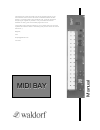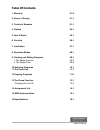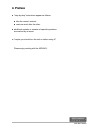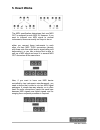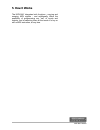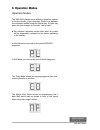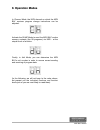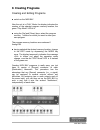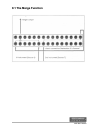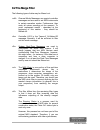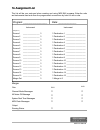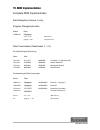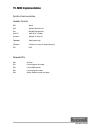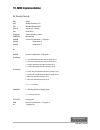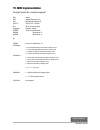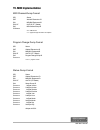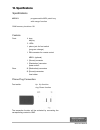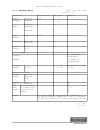Waldorf MIDI BAT Manual
MIDI BAY
MIDI BAY
M
a
n
u
a
l
This manual is a quite accurate copy of the original manual. A guy
from Waldorf was so kind to send it to me before Waldorf left the
market. I scanned, OCR´d and worked it over. I tried to reproduce
everything as original as possible. I only corrected some minor
mistakes in writing, left out the blank pages and so on.
I did it without any financial interest. If you´re happy that you´ve found
it please think about if there is something that you can do for the rest of
the world. ;-)
Regards,
Lars
loopino@hotmail.com
12/13/04
Summary of MIDI BAT
Page 1
Midi bay midi bay m a n u a l this manual is a quite accurate copy of the original manual. A guy from waldorf was so kind to send it to me before waldorf left the market. I scanned, ocr´d and worked it over. I tried to reproduce everything as original as possible. I only corrected some minor mistake...
Page 2: Table Of Contents
Table of contents table of contents 1. Warranty 01-0 2. Scope of supply 01-1 3. Technical remarks 01-1 4. Preface 04-1 5. How it works 05-1 6. Controls 06-1 7. Installation 07-1 8. Operation modes 08-1 9. Creating and editing programs 09-1 1. 1. The merge function 09-4 2. The merge filter 09-8 10.Se...
Page 3: 1. General
1. General 1. General warranty waldorf electronics warrants the midi bay for a period of 6 months. This applies solely to flaws in material. Any claims can be made within this period only. Damages, consequential damages and cost directly or indirectly resulting from use of this product or product fa...
Page 4: 4. Preface
4. Preface 4. Preface dear customer, thank you for purchasing the midi bay. This product from waldorf electronics is an extremely powerful and easy-to-use midi processor which will facilitate the use of your midi system and will considerably enhance the system's efficiency. Perhaps you are already f...
Page 5: 4. Preface
4. Preface 4. Preface "step-by-step" instructions appear as follows: ● take the owner's manual. ● read one word after the other. Additional remarks or remarks of special importance are marked by an arrow. ➔ "maybe you should turn the unit on before using it!" please enjoy working with the midi bay. ...
Page 6: 5. How It Works
5. How it works 5. How it works how it works if you own several midi devices - probably some of them sending and receiving data on several midi channels - you're probably vexed regularly because the connection cables have to be rearranged all the time: when controlling several sound expanders from o...
Page 7: 5. How It Works
5. How it works 5. How it works the midi specification determines that one midi out is assigned to each midi in. However, if you want to transmit one midi signal to several instruments, there are exactly two ways to do so: either you connect these instruments to each other via their midi thru connec...
Page 8: 5. How It Works
5. How it works 5. How it works the midi bay integrates both functions - copying and merging midi signals - and additionally offers the possibility of programming any "set" of inputs and outputs, and of selecting them at the touch of a key or with a midi instruction, at any time. Midi bay manual.
Page 9: 6. Controls
6. Controls 6. Controls controls the midi bay features the following controls and female connectors: the upper portion of the front panel is reserved for the assignment list. The two notches on the plexiglass frame serve for pulling out the assignment list. Entering the connected units in that list ...
Page 10: 6. Controls
6. Controls 6. Controls the front panel of the midi bay also accomodates four connectors: offers two midi connectors that are identical to the connectors [source 15] and [destination 15] on the rear. The midi in connector on the front has priority: as soon as you hook up a midi instrument here, the ...
Page 11: 7. Installation
7. Installation 7. Installation installation ● set up the midi bay at a place where it is not exposed to strong vibrations, dust or extreme humidity. Connect the unit to the mains. ➔ the midi bay may also be installed within a 19" rack. The required bolts are not enclosed. ● now connect the midi out...
Page 12: 8. Operation Modes
8. Operation modes 8. Operation modes operation modes the midi bay places seven different operation modes, or function levels, at your disposal. Switch over between the individual modes using the [mode] key. At each key press the unit changes to the level "next in rank". ● the selected operation mod...
Page 13: 8. Operation Modes
8. Operation modes 8. Operation modes in channel mode, the midi channel on which the midi bay receives program change instructions can be adjusted. Activate the dump mode to send the midi bay's entire memory contents (the 99 programs) via midi - at the simple touch of a button. Finally, in unit mode...
Page 14: 9. Creating Programs
9. Creating programs 9. Creating programs creating and editing programs ● switch on the midi bay. Now the unit is in play mode: the display indicates the number of the selected program memory location, the green "play mode" led is lit. ● using the [up] and [down] keys, select the program memory loca...
Page 15: 9. Creating Programs
9. Creating programs 9. Creating programs however, it will be most useful to program a simple standard configuration before. ● select memory location #1 - as described above - and activate the edit mode. The display changes from to when using this kind of representation, the right display half shows...
Page 16: 9. Creating Programs
9. Creating programs 9. Creating programs ➔ all changes are accepted immediately. So you can check - while running the sequencer or playing on your master keyboard - whether the desired connection has actually been established. Of course, you should also observe that both sending and receiving units...
Page 17: 9.1 The Merge Function
9.1 the merge function 9.1 the merge function the merge function as you have already noticed, you may not only send one midi data package to several connectors simultaneously, but you may also combine two data packages and subsequently send them to one or several outputs. This is called merging, the...
Page 18: 9.1 The Merge Function
9.1 the merge function 9.1 the merge function ● using the [down] key. Select connector [source 5]. Thus, [source 5] is defined as second merger input. Now, you just have to determine to which [destination] connector(s) the data shall be routed. Proceed as follows: ● using the [up] key, select connec...
Page 19: 9.1 The Merge Function
9.1 the merge function 9.1 the merge function coming from any two [sources], simply change this connector's assignment. The only disadvantage of this procedure is that now you only have 14 inputs and outputs at your disposal. Another example to clarify the facts: ● connect [destination 15] to [sourc...
Page 20: 9.1 The Merge Function
9.1 the merge function 9.1 the merge function midi bay manual.
Page 21: 9.2 The Merge Filter
9.2 the merge filter 9.2 the merge filter the merge filter merging midi signals leads to specific problems, above all if "system overlapping" messages are concerned. For instance. Roland keyboards send the midi message "all notes off" as soon as all keys are released, which switches off all notes pl...
Page 22: 9.2 The Merge Filter
9.2 the merge filter 9.2 the merge filter the following types of data may be filtered out: channel mode messages are special controller messages and are used to set midi instruments to certain operation modes. Furthermore, they mute all voices sounding at the moment. To avoid unpleasant results - de...
Page 23: 9.2 The Merge Filter
9.2 the merge filter 9.2 the merge filter switch off the running status for the merger output. Simply depress the [up] key. Having effected all settings as desired, you may return to the play mode by depressing the [mode] key. However, if you do not want to store the changes you made, leave the merg...
Page 24: 10. Selecting Programs
10. Selecting programs 10. Selecting programs selecting programs there are three ways to switch over between the programs of the midi bay. The unit must always be in play mode. Changing programs on the unit: use the [up] and [down] keys to select a midi bay program. Changing programs via foot switch...
Page 25: 10. Selecting Programs
10. Selecting programs 10. Selecting programs ➔ please note that when changing the configuration while playing, you might also change the assignment of a certain [destination] connector, even if notes are still played. To avoid hanging notes, an "all notes off" message is sent to all connectors when...
Page 26: 11. The Panic Key
11. The panic key 11. The panic key the panic key hanging notes are not as usual as you would suppose when reading relevant articles, leaflets and brochures, however, if they occur they are always good for a large- scale panic. There are two reasons for hanging notes: due to a (mechanical) interrupt...
Page 27: 11. The Panic Key
11. The panic key 11. The panic key if you just hit the [panic] key. The following instructions are sent to all [destination] jacks; • all notes off • sustain pedal off • mod wheel off • pitch wheel 64 (center position) if you depress the [panic] key for more than one second, the hyperpanic function...
Page 28: 12. Copying Programs
12. Copying programs 12. Copying programs copying programs every now and then, you might wish to copy a midi bay program from one memory location to another. Especially, if you need an already existing program a second time, in a slightly changed version, this function will be very useful. Copying p...
Page 29: 13. The Dump Function
13. The dump function 13. The dump function the dump function like any other advanced midi device, the midi bay offers the possibility of transmitting your program data as a so-called sys ex dump via midi, of course, sys ex data may also be received. On the one hand, this means that you can also pro...
Page 30
13.1 changing the unit id 13.1 changing the unit id changing the unit id if you own a very extensive midi system you might also have two or even more midi bays. In this case, it will also be possible to send sys ex data to one of these midi bays only. This is done with the "unit id" feature. This is...
Page 31: 14. Assignment List
14. Assignment list 14. Assignment list this list will be your note-pad when creating and using midi bay programs. Enter the units and instruments used and draw the programmed connections by hand or with a ruler. Program: __________________ date: _____________ instrument instrument (merge in 1) sour...
Page 32: 15. Midi Implementation
15. Midi implementation 15. Midi implementation complete midi implementation data reception (source 1 only) program change instruction: status data 1100nnnn oppppppp nnnn = 0-15 midi channel ppppppp = 0-98 program number data transmission (destination 1 – 15) on briefly hitting the [panic] key: stat...
Page 33: 15. Midi Implementation
15. Midi implementation 15. Midi implementation sys ex-communication header-format: $f0 status $3e waldorf electronics-id $01 midi bay equipment-id $00-0f unit-id (7f = global) onnnnnnn request- or dump-id ( oddddddd ...) data (dumps only) osssssss checksum (in case of request always 0) $f7 eox requ...
Page 34: 15. Midi Implementation
15. Midi implementation 15. Midi implementation all dump-format: $f0 status $3e waldorf electronics-id $01 midi bay equipment-id $00-0f unit-id (7f = global) $40 dump all-id oppppppp current program number oooonnnn midi channel ooooiiii source for destination 1 program 1 ooooiiii " destination 2 " o...
Page 35: 15. Midi Implementation
15. Midi implementation 15. Midi implementation dump-format for current program: $f0 status $3e waldorf electronics-id $01 midi bay equipment-id $00-0f unit-id (7f = global) $41 id for current program oppppppp program number ooooiiii source for destination 1 ooooiiii " destination 2 ooooiiii " desti...
Page 36: 15. Midi Implementation
15. Midi implementation 15. Midi implementation midi channel-dump-format: $f0 status $3e waldorf electronics-id $01 midi bay equipment-id $00-0f unit-id (7f = global) $42 midi channel dump-id oooxcccc cccc = midi channel x = 0: programchange instructions are accepted program change dump format $f0 s...
Page 37: 16. Specifications
16. Specifications 16. Specifications specifications midi bay programmable midi patch bay with merge function ram memory locations: 99 controls: front: 4 keys display 2 led's 1 phone jack for foot switch (program change) 1 din connector for remote control mbr-1 (optional) 1 [source] connector 1 [des...
Page 38
Midi implementation chart model: midibay mb-15 date: jun, 05, 1990 version: 1.0 function transmitted recieved remarks basic channel default changed 1-16 x 1 1 . .16 mode default messages altered x x x x x x note number true voice 1-127 x x x 2) velocity note on note off o 0 x x after touch key's ch'...