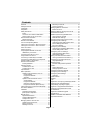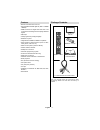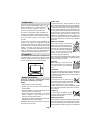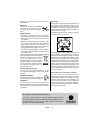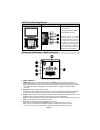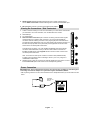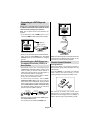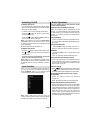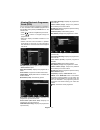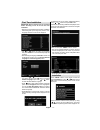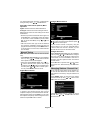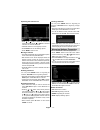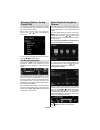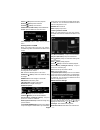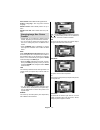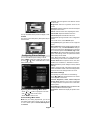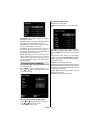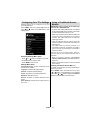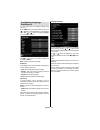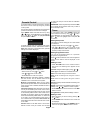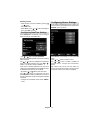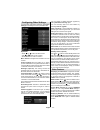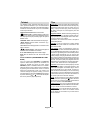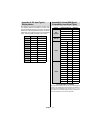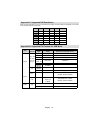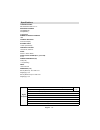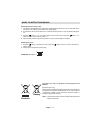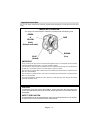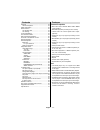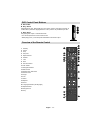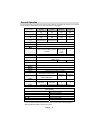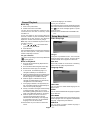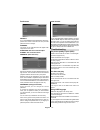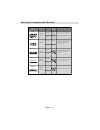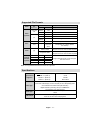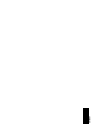- DL manuals
- Walker
- TV
- Saorview WP19LEDVD
- Operating Instructions Manual
Walker Saorview WP19LEDVD Operating Instructions Manual
Summary of Saorview WP19LEDVD
Page 1
Colour television with remote control operating instructions wp19ledvd be walker wise...Logon to www.Walker.Ie.
Page 2
English - 1 - contents features ................................................................. 2 package contents .................................................. 2 introduction ............................................................. 3 preparation ............................................
Page 3
English - 2 - features remote controlled colour lcd tv. • fully integrated terrestrial digital tv (dvb-t - mpeg2 • - mpeg4) hdmi connectors for digital video and audio. This • connection is also designed to accept high defi nition signals. Usb input. • 1000 programmes (analogue+digital). • osd menu ...
Page 4
English - 3 - introduction thank you for choosing this product. This manual will guide you for the proper operation of your tv. Before operating the tv, please read this manual thoroughly. Please do keep this manual in a safe place for future references. This device is intended to receive and displa...
Page 5
English - 4 - substitutions may result in fi re, electrical shock or other hazards. Servicing please refer all servicing to qualifi ed personnel. Do not remove the cover yourself as this may result in an electric shock. Waste disposal packaging and packaging aids are recyclable • and should principa...
Page 6
English - 5 - licence notifi cation (optional) manufactured under license from dolby laboratories. Trademark acknowledgment “dolby” and the double-d symbol are trademarks of dolby laboratories. Connection to a television distribution system (cable tv etc.) from tuner device connected to the protecti...
Page 7
English - 6 - remote control buttons standby 1. Pause (in media browser mode) 2. Stop (in media browser mode) 3. No function 4. Rapid advance (in media browser mode) 5. No function 6. Subtitle on-off / txt subtitle (analogue tv 7. Mode) / subtitle (in media browser mode) blue button 8. Yellow button...
Page 8
English - 7 - lcd tv and operating buttons front and rear view control buttons view control buttons p\v-av 1. Standby off/on button 2. Tv/av button 3. Programme up/down buttons- volume up/down buttons note:you can use +/- buttons to change volume. If you want to change channels, press p/v/ av button...
Page 9
English - 8 - s/pdif coaxial out 5. Outputs digital audio signals of the currently watched source. Use an spdif coaxial cable to trasfer audio signals to a device that has s/pdif input dc 12 v input 6. Is used for connecting the supplied power adaptor. V+ v+ v- v- . Viewing the connections - side co...
Page 10
English - 9 - aerial connection connect the aerial ,cable tv plug to the aerial • input socket located at the rear of the tv. Hdmi 1 spdif coax.Out 12v dc in using digital multimedia connectors you can connect usb devices to your tv by using • the usb input of the tv. This feature allows you to disp...
Page 11
English - 10 - hdmi 1 spdif coax.Out 12v dc in scart cable (not supplied) external device note • : these three methods of connection perform the same function but in different levels of quality. It is not necessary to connect by all three methods. Remote control handset inserting batteries remove th...
Page 12
English - 11 - switching on/off to switch the tv on connect the power cord to the 220-240v ac 50 hz. • then the standby led lights up.(the led will blink during the standby on/off) to switch on the tv from standby mode either: • press the “ • ” button, p+ / p- or a numeric button on the remote contr...
Page 13
English - 12 - viewing electronic programme guide (epg) you can view the electronic programme guide (epg) to view information about available programmes.To view the epg menu please press epg button on the remote control. Press “ • ”/“ ” buttons to navigate through channels. Press “ • ”/“ ” buttons t...
Page 14
English - 13 - first time installation important: ensure that the aerial is connected before switching on the tv for the first time installation. When the tv is operated for the fi rst time, installation • wizard will guide you through the process. First, language selection screen will be displayed:...
Page 15
English - 14 - can select digital aerial, analogue or digital aerial- analogue tuning using “ ”/“ ” and ok buttons. Automatic channel scan (retune) menu operation digital: searches and stores aerial dvb stations. Analogue: searches and stores analogue stations. Full: searches and stores both analogu...
Page 16
English - 15 - operating the channel list press “ • ” or “ ” button to select the channel that will be processed. Press “ ” or “ ” button to select a function on channel list menu. Use • p+/p- buttons to move page up or down. Press • blue button to view fi ltering options. Press • “menu” button to e...
Page 17
English - 16 - managing stations: sorting channel list you can select broadcasts to be listed in the channel list. To display specifi c types of broadcast, you should use active channel list setting. Select active channel list from the channel list menu by using “ ” or “ ” button. Press ok button to...
Page 18
English - 17 - pause ( button): pause the video playback. Rewind ( button): goes backward. Forward ( button): goes forward. Subtitle/audio (lang. Button): sets subtitle/audio. Yellow: opens subtitle time correction menu press return button to switch back to previous menu. Viewing photos via usb when...
Page 19
English - 18 - show subtitle:sets subtitle enabling preference. Subtitle language:sets supported subtitle language. Subtitle position:sets subtitle position as up or down. Subtitle font size: sets subtitle font size (max. 54pt). Changing image size: picture formats programmes can be watched in diffe...
Page 20
English - 19 - the top and bottom of the picture are slightly cut off. Cinema this zooms up the wide picture (16:9 aspect ratio) to the full screen. Confi guring picture settings you can use different picture settings in detail. Press “menu” button and select the picture icon by using “ ” or “ ” but...
Page 21
English - 20 - autoposition: automatically optimizes the display. Press ok to optimize. H position: this item shifts the image horizontally to right hand side or left hand side of the screen. V position: this item shifts the image vertically towards the top or bottom of the screen. Dot clock: dot cl...
Page 22
English - 21 - confi guring your tv’s settings detailed settings can be configured to suit your personal preferences. Press “menu” button and select settings ikon by using “ ” or “ ” button. Press ok button to view settings menu. Operating settings menu items press “ • ” or “ ” button to highlight a...
Page 23
English - 22 - confi guring language preferences you can operate the tv’s language settings using this menu. Press “menu” button and select the fi fth icon by using “ ” or “ ” button. Press ok button to view settings menu. Use “ ” or “ ” button to highlight language and press ok to continue: use “ ”...
Page 24
English - 23 - parental control to prohibit viewing of certain programmes, channels and menus can be locked by using the parental control system. This function enables or disables the menu protection system and allows the pin code to be changed. Press “menu” button and select the icon by using “ ” o...
Page 25
English - 24 - deleting a timer select the timer you want to delete by pressing “ • ” or “ ” button. Press • red button. Select • yes by using “ ” or “ ” buttons to delete the timer. Select no to cancel. Confi guring date/time settings select date/time in the settings menu to confi gure date/time se...
Page 26
English - 25 - confi guring other settings to view general confi guration preferences, select other settings in the settings menu and press ok button. Operation press “ • ” or “ ” buttons to select an item. Use “ • ” or “ ” button to set an option. Press • ok button to view a sub-menu. Menu timeout:...
Page 27
English - 26 - teletext the teletext system transmits information such as news, sports and weather on your tv. Note that if the signal degrades, for example in poor/adverse weather conditions, some text errors may occur or the teletext mode may be aborted. Teletext function buttons are listed below:...
Page 28
English - 27 - appendix a: pc input typical display modes the display has a maximum resolution of 1360 x 768. The following table is an illustration of some of the typical video display modes. Your tv may not support different resolutions. Supported resolution modes are listed below. If you switch y...
Page 29
English - 28 - appendix c: supported dvi resolutions when connecting devices to your tv’s connectors by using dvi converter cables (not supplied), you can refer to the following resolution information. 24hz 25hz 30hz 50hz 60hz 480i ; 480p ; 576i ; 576p ; 720p ; ; 1080i ; ; 1080p ; ; ; ; ; appendix d...
Page 30
English - 29 - appendix e: software upgrade • your tv is capable of fi nding and updating new software upgrades over broadcast channels. • for broadcast channels search, tv looks the available channels stored in your settings. So before software upgrade search, it is advised to auto search and updat...
Page 31
English - 30 - specifi cations tv broadcasting pal/secam b/g d/k k’ i/i’ l/l’ receiving channels vhf (band i/iii) uhf (band u) hyperband number of preset channels 1000 channel indicator on screen display rf aerial input 75 ohm (unbalanced) operating voltage 110-240v ac, 50/60 hz. Audio german + nica...
Page 32
English - 31 - mobil tv instruction manual switching the tv on using 12 volt connect the cigarette lighter plug cable to the cigarette lighter socket of your car or a cable with clips to 1. The battery of car, making sure to observe the correct polarity. Plug the other side of 12 volt cable to dc 12...
Page 33
English - 32 - important instruction for your own safety read following instruction carefully before attempting to connect this unit to the mains supply. Mains (ac) operation the wires in the mains lead are coloured in accordance with the following code : important as the colours of the wires in the...
Page 34
English - 33 - contents features ............................................................... 33 general properties............................................ 33 safety information ................................................ 34 notes on discs ...................................................
Page 35
English - 34 - safety information caution dvd player is a class 1 laser product. However this product uses a visible laser beam which could cause hazardous radiation exposure. Be sure to operate the player correctly as instructed. Class 1 laser product risk of electric shock the lightning flash with...
Page 36
English - 35 - dvd control panel buttons a. Disc loader b. Play / pause plays/pauses the disc. When dvd menu (root menu) is active, this button functions as “button select” (selects the highlighted item in menu) if this is not prohibited by the disc. C. Stop / eject stop playing disc / eject or load...
Page 37
English - 36 - general operation you can operate dvd, movie cd, music or picture cd’s content by using the proper buttons on your remote control. Below are main functions of commonly used remote control buttons. Buttons on the remote control dvd playback movie playback picture playback music playbac...
Page 38
English - 37 - general playback basic play press on the power button 1. Please insert a disc to the loader. 2. The disc will be automatically loaded and play commences if the disc does not have any menus recorded on it. A menu may appear on the tv screen after a few moments or the fi lm may start im...
Page 39
English - 38 - preferences default if you choose reset and press select, the factory- presets are loaded. Parental level and parental password does not change. Downmix this mode can be selected when the digital audio output of the tv is used. Surround: surround sound output. Stereo: two channels ste...
Page 40
English - 39 - some functions (angle, zoom etc) do not work • these functions are not available on the dvd. • angle can only be changed when the angle symbol is displayed. No picture • have you pressed the correct buttons on the remote control? Try once more. No sound • check the volume is set to an...
Page 41
English - 40 - disc types compatible with this unit d i g it a l a u d i o d v d a u d io -c d a u d io + v id e o 1 2 c m a u d io 8 c m 1 2 c m 8 c m a u d io (x x x x .M p 3 ) m p 3 -c d j p e g r e a d a b l e p ic t u r e -c d v id e o (s t ill p ic tu r e ) • m p 3 is r e c o r d e d a s a d i...
Page 42
English - 41 - supported file formats media file extension format remarks video audio (maximum resolution/bit rate etc.) movie (optional) .Mpg/ .Dat/ .Vob mpeg1 mpeg layer 1/2/3 mpeg2 mpeg2 .Avi xvid/ 3ivx pcm/mp3 xvid verson up to: 1.1.2 / divx 3.1.X, 4.X, 5.X mpeg4 pcm/mp3 ms iso mpeg4 pcm/mp3 sup...
Page 43
50 17 98 61.