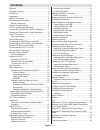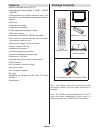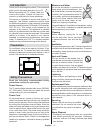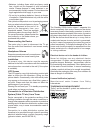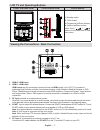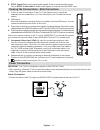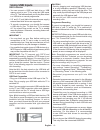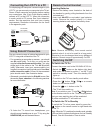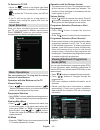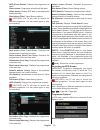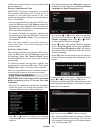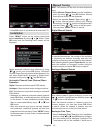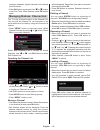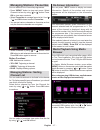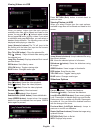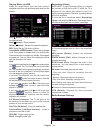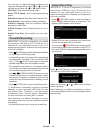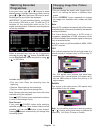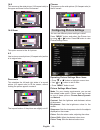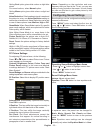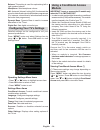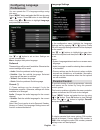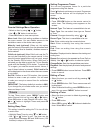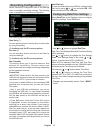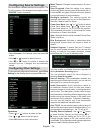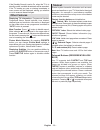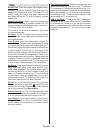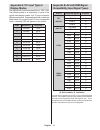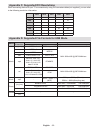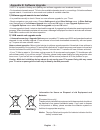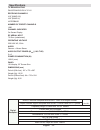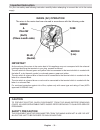- DL manuals
- Walker
- TV
- SaorView WP3882S
- Operating Instructions Manual
Walker SaorView WP3882S Operating Instructions Manual
Summary of SaorView WP3882S
Page 1
Colour television with remote control operating instructions wp3882s be walker wise...Logon to www.Walker.Ie approved.
Page 2: Contents
English - 1 - contents features ................................................................. 2 package contents .................................................. 2 introduction ............................................................. 3 preparation ............................................
Page 3: Features
English - 2 - features remote controlled colour lcd tv. • fully integrated terrestrial digital tv (dvb-t - mpeg2 • - mpeg4) hdmi connectors for digital video and audio. This • connection is also designed to accept high definition signals. Usb input. • programme recording • programme timeshifting • 1...
Page 4: Introduction
English - 3 - introduction thank you for choosing this product. This manual will guide you for the proper operation of your tv. Before operating the tv, please read this manual thoroughly. Please do keep this manual in a safe place for future references. This device is intended to receive and displa...
Page 5
English - 4 - batteries, including those which are heavy metal • free, should not be disposed of with household waste. Please dispose of used batteries in an environmentally friendly manner. Find out about the legal regulations which apply in your area. Do not try to recharge batteries, there is a d...
Page 6: Environmental Information
English - 5 - environmental information this television is designed to consume less energy to save environment. • you not only help to save the environment but also you can save money by reducing electricity bills thanks to the energy efficiency feauture of this tv. To reduce energy consumption, you...
Page 7: Remote Control Buttons
English - 6 - remote control buttons standby 1. Image size / zooms videos (in media browser 2. Video mode) sleep timer 3. Mono / stereo - dual i-ii / currrent language (*) 4. (in dvb channels) favourite mode selection (in dvb channels) 5. Numeric buttons 6. Electronic programme guide (in dvb channel...
Page 8: Lcd Tv and Operating Buttons
English - 7 - lcd tv and operating buttons front and rear view control buttons view control buttons 1. Standby button 2. Tv/av button 3. Programme up/down buttons 4. Volume up/down buttons note: press “ ” / “ ” buttons at the same time to view main menu. Viewing the connections - back connectors hdm...
Page 9: Power Connection
English - 8 - spdif coaxial out 6. Outputs digital audio signals of the currently watched source. Use an spdif coaxial cable to trasfer audio signals to a device that has spdif input viewing the connections - side connectors ci slot is used for inserting a ci card. A ci card allows you to view all t...
Page 10: Using Usb Inputs
English - 9 - using usb inputs usb connection you can connect a usb hard disk drive or usb • memory stick to your tv by using the usb inputs of the tv. This feature allows you to play files stored in a usb drive or record programmes. 2.5” and 3.5” inch (hdd with external power supply) • external har...
Page 11: Via Component Sockets
English - 10 - connecting to a dvd player via component sockets (ypbpr) or scart cable some dvd players are connected through • component sockets (ypbpr). In this case, you must use the supplied component video connection cable for enabling connection. First, plug single jack of the cable to the tv’...
Page 12: Using Side Av Connectors
English - 11 - connecting the lcd tv to a pc for displaying your computer’s screen image on your lcd tv, you can connect your computer to the tv set. Power off both computer and display before making any connections. Use 15-pin d-sub display cable to connect a pc to the lcd tv. When the connection i...
Page 13: Input Selection
English - 12 - to switch the tv off switch the “ • ” button on the bottom right hand side under the screen to position 2 as illustrated, to isolate the tv from the mains, the led will go out. If the tv will not be used for a long period i.E. • holidays, then unplug the power cord from the mains sock...
Page 14
English - 13 - info (event details): displays the programmes in detail. Green button: programme schedule will be listed yellow button: display epg data in accordane with timeline schedule blue button (filter): views filtering options. (record): the tv will start to record the selected progamme. You ...
Page 15: First Time Installation
English - 14 - in epg menu, using this option, you can switch to the selected channel. Record / delete record timer important: to record a programme, you should first connect a usb disk to your tv while the tv is switched off. You should then switch on the tv to enable recording feature. Otherwise, ...
Page 16: Installation
English - 15 - press • ok button to quit channel list and watch tv. Installation press “menu” button on the remote control and select installation by using “ ” or “ ” button. Press ok button and the following menu screen will be displayed. Select automatic channel scan (retune) by using “ ”/“ ” butt...
Page 17
English - 16 - analogue channels, digital channels and external sources stored. Press • ok button to proceed. Use “ ” or “ ” button to set fine tune. When finished, press ok button again. Managing stations: channel list the tv sorts all stored stations in the channel list. You can edit this channel ...
Page 18: Managing Stations: Sorting
English - 17 - managing stations: favourites you can create a list of favourite programmes. Press • “menu” button to view main menu. Select channel list item by using “ ” or “ ” button. Press ok to view menu contents. Select • favourites to manage favourite list. Use “ ”/“ ” and ok buttons to select...
Page 19
English - 18 - viewing videos via usb when you select videos from the main options, available video files will be filtered and listed on this screen. You can use “ ” or “ ” button to select a video file and press ok button to play a video. If you select a subtitle file and press ok button, you can s...
Page 20
English - 19 - playing music via usb when you select music from the main options, available audio files will be filtered and listed on this screen. Play ( button) : plays all media files starting with the selected one. Stop ( button) : stops playback. Pause ( button) : pauses the selected playback. ...
Page 21: Timeshift Recording
English - 20 - you can set your media browser preferences by using the settings dialog. Press “ ” or “ ” button to highlight an item and use “ ” or “ ” button to set. View style: sets default browsing mode. Music ff/fr speed: sets forwarding/advancing speed. Slide show interval: sets slide show inte...
Page 22: Watching Recorded
English - 21 - watching recorded programmes in the main menu, use “ ” or “ ” buttons to select media browser. Highlight recordings library item by using “ ” or “ ” button and press ok button to enter. Recordings library will then be displayed. Important: to view recordings library, you should first ...
Page 23: Configuring Picture Settings
English - 22 - 14:9 this zooms up the wide picture (14:9 aspect ratio) to the upper and lower limits of the screen. 14:9 zoom this option zooms to the 14:9 picture. 4:3 use to view a normal picture (4:3 aspect ratio) as this is its original size. Panoramic this stretches the left and right sides of ...
Page 24: Configuring Sound Settings
English - 23 - setting cool option gives white colours a slight blue stress. For normal colours, select normal option. Setting warm option gives white colours a slight red stress. Noise reduction: if the broadcast signal is weak and the picture is noisy, use noise reduction setting to reduce the noi...
Page 25: Using A Conditional Access
English - 24 - balance: this setting is used for emphasizing left or right speaker balance. Headphone: sets headphone volume. Avl: automatic volume limiting (avl) function sets the sound to obtain fixed output level between programmes (for instance, volume level of advertisements tend to be louder t...
Page 26: Configuring Language
English - 25 - configuring language preferences you can operate the tv’s language settings using this menu. Press “menu” button and select the fifth icon by using “ ” or “ ” button. Press ok button to view settings menu. Use “ ” or “ ” button to highlight language and press ok to continue: use “ ” o...
Page 27: Timers
English - 26 - parental settings menu operation select an item by using “ • ” or “ ” button. Use “ • ” or “ ” button to set an item. Press • ok button to view more options. Menu lock: menu lock setting enables or disables the menu access. You can disable access to the installation menu or the whole ...
Page 28: Recording Configuration
English - 27 - recording configuration select recording configuration item in the settings menu to configure recording settings. The following menu is displayed for recording configuration. The following options are available for adjustments: start early (*) you set recording timer’s starting time t...
Page 29: Configuring Source Settings
English - 28 - configuring source settings you can enables or disable selected source options. The tv will not switch to the disabled source options when “source” button is pressed. Select • sources in the settings menu and press ok button. Press“ • ” or “ ” buttons to select a source. Use “ • ” or ...
Page 30: Other Features
English - 29 - if the standby search is set to on, when the tv is in standby mode, available broadcasts will be searched. If the tv locates any new or missing broadcasts, a menu screen will be displayed, asking you whether or not to execute these changes. Other features displaying tv information: pr...
Page 31: Tips
English - 30 - tips screen care: clean the screen with a slightly damp, soft cloth. Do not use abrasive solvents as they may damage the coating layer of the tv screen. For your safety, unplug the mains plug when cleaning the set. When moving the tv, hold it properly from the bottom part. Image persi...
Page 32: Display Modes
English - 31 - appendix a: pc input typical display modes the display has a maximum resolution of 1360 x 768. The following table is an illustration of some of the typical video display modes. Your tv may not support different resolutions. Supported resolution modes are listed below. If you switch y...
Page 33
English - 32 - appendix c: supported dvi resolutions when connecting devices to your tv’s connectors by using dvi converter cables (not supplied), you can refer to the following resolution information. 24hz 25hz 30hz 50hz 60hz 480i þ 480p þ 576i þ 576p þ 720p þ þ 1080i þ þ 1080p þ þ þ þ þ appendix d...
Page 34: Appendix E: Software Upgrade
English - 33 - appendix e: software upgrade • your tv is capable of finding and updating new software upgrades over broadcast channels. • for broadcast channels search, tv looks the available channels stored in your settings. So before software upgrade search, it is advised to auto search and update...
Page 35: Specifications
English - 34 - specifications tv broadcasting pal/secam b/g d/k k’ i/i’ l/l’ receiving channels vhf (band i/iii) uhf (band u) hyperband number of preset channels 1000 channel indicator on screen display rf aerial input 75 ohm (unbalanced) operating voltage 220-240v ac, 50hz. Audio german + nicam ste...
Page 36: Important Instruction
English - 35 - important instruction for your own safety read following instruction carefully before attempting to connect this unit to the mains supply. Mains (ac) operation the wires in the mains lead are coloured in accordance with the following code : important as the colours of the wires in the...
Page 37
50 21 19 26.