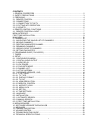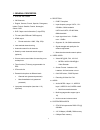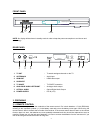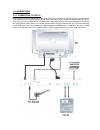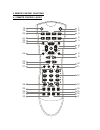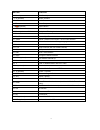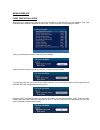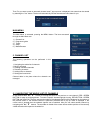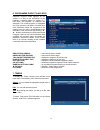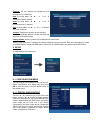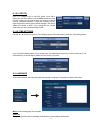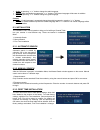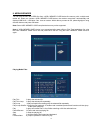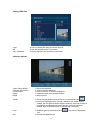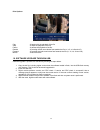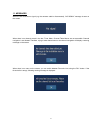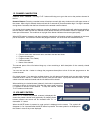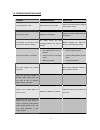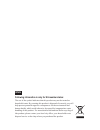- DL manuals
- Walker
- Receiver
- WP10DTB
- Operating Instructions Manual
Walker WP10DTB Operating Instructions Manual
Summary of WP10DTB
Page 1
Digital terrestrial receiver operating instructions wp11dtb be walker wise...Logon to www.Walker.Ie saorview digital receiver.
Page 2
1 contents 1. General properties ...................................................................................................... 2 2. Safety precautions ....................................................................................................... 3 3. Preparing ........................
Page 3
2 1. General properties dvb and vbi teletext 200 channels english, german, french, spanish, portuguese, italian, finnish, swedish, danish, norwegian, slovak osd. dvb 7 days event information (7 days epg) tv scart (with rgb and cvbs support) hdmi output format resolution: 1080i, 720p, 576...
Page 4
3 2. Safety precautions power source always use the provided ac adapter. operate only from the power source specified on the ac adapter. during use of the ac adapter, the surface of it gets hot. This is normal and not a failure. do not cover the case of the ac adapter with any material, whil...
Page 5
4 front panel saorview digital receiver on/off key prog down prog up display note: no display will be shown in standby mode in order to keep the power consumption to a minimum and save energy. Rear panel 35027700 scart (tv) tv out audio l audio r hdmi out dc in usb ant. In 1 2 3 4 5 6 7 8 1. Tv out ...
Page 6
5 3.2. Connections 3.2.1. Connection to the tv connect your set-top box with a scart cable using the tv scart connector on the rear panel to your television’s scart connector or use an hdmi cable to connect the hdmi output of your receiver to the hdmi input of your tv (only if your tv has an hdmi in...
Page 7
6 1) connect one end of scart cable to tv scart connector on the stb and the other end of to a scart connector on your tv 3.2.2. Putting into operation be sure that you put through all the cable connections. After plugging in the mains cord of the set-top-box to the mains supply, a red light will be...
Page 8
7 4. Remote control functions 4.1. Remote control layout ok text back menu info pr vol 2 3 5 6 7 8 9 0 abc def ghi jkl mno lib. P p subt. 1 4 pqrs tuv wxyz fav. Wide guide pip pip- swap pip+ timers aux 1 2 3 4 5 6 7 8 9 10 11 12 13 14 15 16 17 18 19 20 21 22 23 24 25 26 27 28 29 30 31 32.
Page 9
8 button function 1. Standby on / standby 2. (optional) search forward 3. Lib. Media browser menu 4. Timers timer setup 5. (optional) record button 6. Info i-bar 7. Direction buttons / ok navigation / entering the channel list 8. Back / exit exit 9. P+ / p- channel up / down 10. Yellow yellow tele...
Page 10
9 menu interface first time installation when the box is opened from stand-by mode and if there is no channel stored in the database, first time installation menu window is displayed on the screen. In the first window, menu language is asked. Then, you are asked to choose the country you are located...
Page 11
10 then “do you want to start an automatic channel scan?” pop-up menu is displayed. Auto search can be started by selecting the “yes” button. The box will automatically find the channels and store them for you. Main menu the main menu is accessed, pressing the menu button. The items accessed through...
Page 12
11 5.2. Moving channels reordering the list can be done by moving the programs one by one to new positions. In order to do that, the "move" button should be highlighted by pressing the “◄ / ►” keys. Using the “▲ / ▼” keys, select the programme which should be moved and press the ok button. Then, ent...
Page 13
12 6. Programme guide (7 days epg) electronic program guide appears on the screen. It is able to get information of the channel - programs weekly by means of 7- day–epg. All programs of channels are displayed. The current program is highlighted and if you press the info button, there will be a brief...
Page 14
13 channel: “◄ / ►” buttons will navigate the user through the tv or radio list. Date: by using either “◄ / ►” or “0,1,2…,9” buttons start date is entered. Start: by using either “◄ / ►” or “0,1,2…,9” buttons start time is entered. End: by using either “◄ / ►” or “0,1,2…,9” buttons end time is enter...
Page 15
14 8.1.2. Audio delay by pressing “▲ / ▼” buttons on the remote control, you can set to audio delay to desired value. You can use this setting when there is a synchronization problem in the received broadcast . Press “◄ / ►” buttons to change the delay. Note: this function will be available while us...
Page 16
15 8.1.8. Tv settings 8.1.8.1. Tv type digital terrestrial television channels can broadcast programmes in a widescreen format which must be output differently to normal and widescreen tv sets. This function tells the receiver the screen format of the tv connected so that broadcasts are displayed co...
Page 17
16 8.1.9.3. Set pin use “/” buttons to go to “set pin” option. Press ok to display the “set pin” window. Use numeric buttons to enter new pin number you will need to input your new pin a second time for verification purposes. If both pin numbers are four digits long and the same, the pin will be c...
Page 18
17 audio: by pressing “/” buttons change the audio language. subtitle: alter the subtitle language with“/” buttons. The chosen language will be seen in subtitles. guide: by pressing “/” buttons change the guide language. Current audio: if audio language is supported change the audio la...
Page 19
18 9. Media browser you can play the mp3 and jpeg files from a usb / memory card device like memory stick, multiple card reader etc. When you connect a usb / memory card device, the receiver recognizes it automatically and displays usb drive 1, usb drive 2 etc. Icons on screen. Which device you want...
Page 20
19 viewing jpeg files jump jump to selected file using the numeric buttons. Ok view the selected picture in full screen. Play / slideshow start to slideshow with all pictures in the folder. Slideshow options: pause (pause button) pause the slideshow. Continue (play button) continue with th...
Page 21
20 divx options: play begins with the playback of the file. Stop stops the playback of the file. Pause pauses the playback of the file. Rewind pressing the left arrow button fast rewinds the file (x1, x2, x4, x8 and x16). Forward pressing the right arrow button fast forwards the file (x1, ...
Page 22
21 11. Messages when the box receives no signal (e.G. The antenna cable is disconnected), “no signal” message is seen on the screen. When there is no channel stored in the box, timer menu, channel table menus are not accessible. Channel navigation is not allowed. Therefore, trying to enter these men...
Page 23
22 12. Channel navigation channel “p+/p-” buttons: pressing “p+/p-” buttons will help you to go to the next or the previous channel in the list. Numeric buttons: pressing a number button will activate a small digit entry window on the left upper corner of the screen. After a digit is entered, the bo...
Page 24
23 14. Troubleshooting guide trouble possible reasons what to do the standby led is not lit. Mains cable is not connected. Check if the mains cable is plugged into the power socket. No picture or sound. No signal or weak signal. Check the signal cable and scart connectors. The settings you have done...
Page 25
24 15. Technical specifications general supply voltage : 220 - 240 v ac, 50-60hz input frequency : 174mhz - 862 mhz power consumption : 16 w (max) active antenna output : 5 v operating temperature : 5ºc to +40ºc storage temperature : -20ºc to +70ºc humidity : 25 to 75 % rel physical dimensions : 295...
Page 26
25 tv scart socket pin signal pin signal 1 audio right output 12 tx 2 audio right input 13 gnd 3 audio left output 14 gnd 4 gnd 15 red output 5 gnd 16 fast blanking output 6 audio left input 17 gnd 7 blue output 18 gnd 8 function switching output 19 cvbs output 9 gnd 20 cvbs input 10 rx 21 gnd 11 gr...
Page 27: Eng
Eng following information is only for eu-member states: the use of the symbol indicates that this product may not be treated as household waste. By ensuring this product is disposed of correctly, you will help prevent potential negative consequences for the environment and human health, which could ...