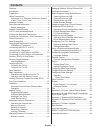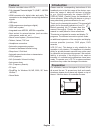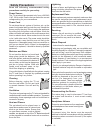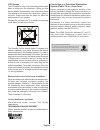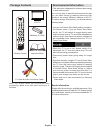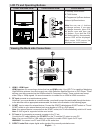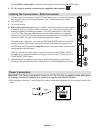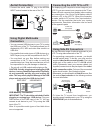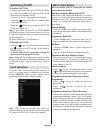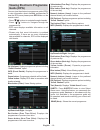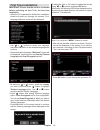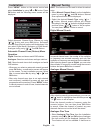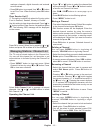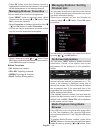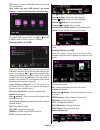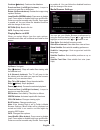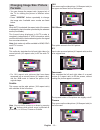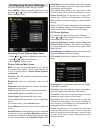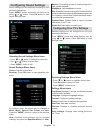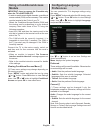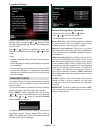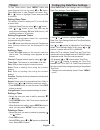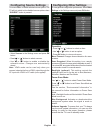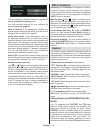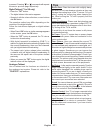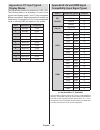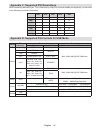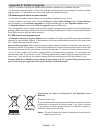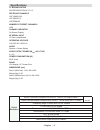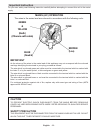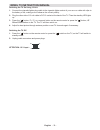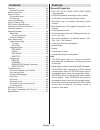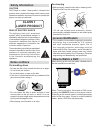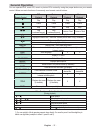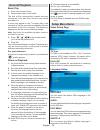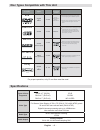Colour television with remote control operating instructions wp16ledvd be walker wise...Logon to www.Walker.Ie.
English - 1 - contents features ................................................................. 2 introduction ............................................................. 2 preparation ............................................................. 2 safety precautions ...............................
English - 2 - features remote controlled colour lcd tv. • fully integrated terrestrial digital tv (dvb-t - mpeg2 • - mpeg4) hdmi connectors for digital video and audio. This • connection is also designed to accept high definition signals. Usb input. • 1000 programmes (analogue+digital). • osd menu s...
English - 3 - safety precautions read the following recommended safety precautions carefully for your safety. Power source the tv set should be operated only from a 220-240 v ac, 50 hz outlet. Ensure that you select the correct voltage setting for your convenience. Power cord do not place the set, a...
English - 4 - lcd screen the lcd panel is a very high technology product with about a million thin film transistors, giving you fine picture details. Occasionally, a few non-active pixels may appear on the screen as a fixed blue, green or red point. Please note that this does not affect the performa...
English - 5 - environmental information this television is designed to consume less energy • to save environment. You not only help to save the environment but also you can save money by reducing electricity bills thanks to the energy efficiency feauture of this tv. To reduce energy consumption, you...
English - 6 - remote control buttons sleep screen presets lang. Fav epg swap source c disp. Search mode info ch v standby 1. Image size / zooms videos (in media browser 2. Video mode) sleep timer 3. Mono / stereo - dual i-ii / currrent language (*) 4. (in dvb channels) favourite mode selection (in d...
English - 7 - lcd tv and operating buttons front and rear view control buttons view control buttons p/ -av v 1. Standby off/on button 2. Tv/av button 3. Programme up/down buttons- volume up/down buttons note:you can use +/- buttons to change volume. If you want to change channels, press p/v/ av butt...
English - 8 - use an spdif coaxial cable to transfer audio signals to a device that has s/pdif input dc 12 v input is used for connecting the supplied power adaptor. 6. V+ v+ v- v- . Viewing the connections - side connectors ci slot is used for inserting a ci card. A ci card allows you to view all t...
English - 9 - aerial connection connect the aerial ,cable tv plug to the aerial • input socket located at the rear of the tv. H m d i 1 spdif coax.Out 12v dc in using digital multimedia connectors you can connect usb devices to your tv by using • the usb input of the tv. This feature allows you to d...
English - 10 - h m d i 1 spdif coax.Out 12v dc in scart cable (not supplied) external device note • : these three methods of connection perform the same function but in different levels of quality. It is not necessary to connect by all three methods. Remote control handset inserting batteries remove...
English - 11 - switching on/off to switch the tv on connect the power cord to the 110-240v ac, 50/60 • hz.. Then the standby led lights up.(the led will blink during the standby on/off) to switch on the tv from standby mode either: • press the “ • ” button, p+ / p- or a numeric button on the remote ...
English - 12 - viewing electronic programme guide (epg) you can view the electronic programme guide (epg) to view information about available programmes.To view the epg menu please press epg button on the remote control. Press “ • ”/“ ” buttons to navigate through channels. Press “ • ”/“ ” buttons t...
English - 13 - first time installation important: ensure that the aerial is connected before switching on the tv for the first time installation. When the tv is operated for the first time, installation • wizard will guide you through the process. First, language selection screen will be displayed: ...
English - 14 - installation press “menu” button on the remote control and select installation by using “ ” or “ ” button. Press ok button and the following menu screen will be displayed. Select automatic channel scan (retune) by using “ ”/“ ” button and press ok button. Automatic channel scan (retun...
English - 15 - analogue channels, digital channels and external sources stored. Press • ok button to proceed. Use “ ” or “ ” button to set fine tune. When finished, press ok button again. Clear service list (*) (*) this setting is visible only when the country option is set to denmark, sweden, norwa...
English - 16 - press • ok button when the desired channel is highlighted to lock/unlock the channel. Lock symbol will be displayed next to the selected channel. Managing stations: favourites you can create a list of favourite programmes. Press • “menu” button to view main menu. Select channel list i...
English - 17 - ok button to continue. Media browser menu options will be displayed. Also, when you plug usb devices, the media browser screen will be displayed automatically: you can play music, picture and video files from the connected usb memory stick. Use “ ” or “ ” button to select videos, phot...
English - 18 - continue ( button): continues the slideshow. Previous/next (left/right buttons): jumps to previous or next file on slideshow. Rotate (up/down buttons): rotates the image using up/down buttons. Loop/shuffle (green button): press once to disable loop. Press again to disable both loop an...
English - 19 - changing image size: picture formats you can change the aspect ratio (image size) of • the tv for viewing the picture in different zoom modes. Press • “screen” button repeatedly to change the image size. Available zoom modes are listed below. Auto when auto is selected, the aspect rat...
English - 20 - configuring picture settings you can use different picture settings in detail. Press “menu” button and select the picture icon by using “ ” or “ ” button. Press ok button to view picture settings menu. Operating picture settings menu items press “ • ” or “ ” button to highlight a menu...
English - 21 - configuring sound settings sound settings can be configured according to your personal preferences. Press “menu” button and select the first icon by using “ ” or “ ” button. Press ok button to view sound settings menu. Operating sound settings menu items press “ • ” or “ ” button to h...
English - 22 - using a conditional access module important: insert or remove the ci module only when the tv is switched off. In order to watch certain digital channels, a conditional • access module (cam) can be necessary. This module must be inserted in the ci slot of your tv. Obtain the conditiona...
English - 23 - language settings in the configuration menu, highlight the language settings item by pressing “ ” or “ ” buttons. Press ok and language settings submenu will be displayed on the screen: use “ ” or “ ” buttons to highlight the menu item that will be adjusted and then press “ ” or “ ” b...
English - 24 - timers to view timers menu, press “menu” button and select channel list icon by using “ ” or “ ” button. Press ok button to view channel list menu. Use “ ” or “ ” button to highlight timers and press ok to continue: setting sleep timer this setting is used for setting the tv to turn o...
English - 25 - configuring source settings you can enables or disable selected source options. The tv will not switch to the disabled source options when “source” button is pressed. Select • sources in the settings menu and press ok button. Press“ • ” or “ ” buttons to select a source. Use “ • ” or ...
English - 26 - you can enable or disable automatic upgrade by setting automatic scanning option. You can manually search for new software by selecting scan for upgrade. Hard of hearing: if the broadcaster enables any special signal concerning the audio, you can set this setting as on to receive such...
English - 27 - is present. Pressing “ ” or “ ” commands will request the next or previous page respec tively. Digital teletext (** for uk only) • press the “ txt” button. The digital teletext information appears. • operate it with the coloured buttons, cursor buttons • and ok button. The operation m...
English - 28 - appendix a: pc input typical display modes the display has a maximum resolution of 1360 x 768. The following table is an illustration of some of the typical video display modes. Your tv may not support different resolutions. Supported resolution modes are listed below. If you switch y...
English - 29 - appendix c: supported dvi resolutions when connecting devices to your tv’s connectors by using dvi converter cables (not supplied), you can refer to the following resolution information. 24hz 25hz 30hz 50hz 60hz 480i þ 480p þ 576i þ 576p þ 720p þ þ 1080i þ þ 1080p þ þ þ þ þ appendix d...
English - 30 - appendix e: software upgrade • your tv is capable of finding and updating new software upgrades over broadcast channels. • for broadcast channels search, tv looks the available channels stored in your settings. So before software upgrade search, it is advised to auto search and update...
English - 31 - specifications tv broadcasting pal/secam b/g d/k k’ i/i’ l/l’ receiving channels vhf (band i/iii) uhf (band u) hyperband number of preset channels 1000 channel indicator on screen display rf aerial input 75 ohm (unbalanced) operating voltage 110-240v ac, 50/60 hz. Audio german + nicam...
English - 32 - important instruction for your own safety read following instruction carefully before attempting to connect this unit to the mains supply. Mains (ac) operation the wires in the mains lead are coloured in accordance with the following code : important as the colours of the wires in the...
English - 33 - mobil tv instruction manual switching the tv on using 12 volt connect the cigarette lighter plug cable to the cigarette lighter socket of your car or a cable with clips to 1. The battery of car, making sure to observe the correct polarity. Plug the other side of 12 volt cable to dc 12...
English - 34 - contents features ............................................................... 34 general properties............................................ 34 safety information ................................................ 35 notes on discs ...................................................
English - 35 - safety information caution dvd player is a class 1 laser product. However this product uses a visible laser beam which could cause hazardous radiation exposure. Be sure to operate the player correctly as instructed. Class 1 laser product risk of electric shock the lightning flash with...
English - 36 - dvd control panel buttons a. Disc loader b. Play / pause plays/pauses the disc. When dvd menu (root menu) is active, this button functions as “button select” (selects the highlighted item in menu) if this is not prohibited by the disc. C. Stop / eject stop playing disc / eject or load...
English - 37 - general operation you can operate dvd, movie cd, music or picture cd’s content by using the proper buttons on your remote control. Below are main functions of commonly used remote control buttons. Buttons on the remote control dvd playback movie playback picture playback music playbac...
English - 38 - general playback basic play press on the power button 1. Please insert a disc to the loader. 2. The disc will be automatically loaded and play commences if the disc does not have any menus recorded on it. A menu may appear on the tv screen after a few moments or the film may start imm...
English - 39 - preferences default if you choose reset and press ok, the factory- presets are loaded. Parental level and parental password does not change. Downmix this mode can be selected when the digital audio output of the tv is used. Surround: surround sound output. Stereo: two channels stereo....
English - 40 - no picture • have you pressed the correct buttons on the remote control? Try once more. No sound • check the volume is set to an audible level. • make sure you have not switched the sound off accidentally. Distorted sound • check that the appropriate listening mode setting is correct....
English - 41 - disc types compatible with this unit d i g it a l a u d i o d v d a u d io -c d a u d io + v id eo 1 2 cm a u d io 1 2 cm a u d io (x x x x .M p 3 ) m p 3 -c d j p e g r e a d a b l e p ic t u r e -c d v id eo (s till p ic tu re ) • m p 3 is re c o rde d a s a d ig ita l s ig na l w i...
50 20 03 77.