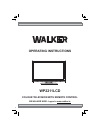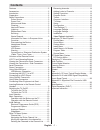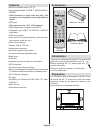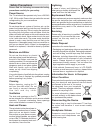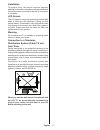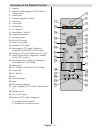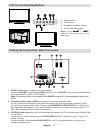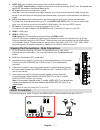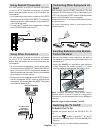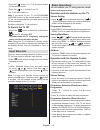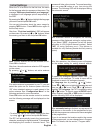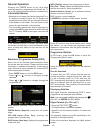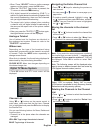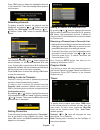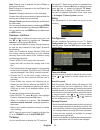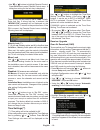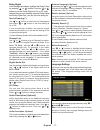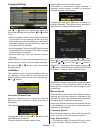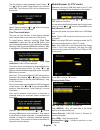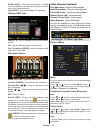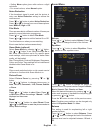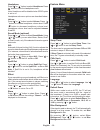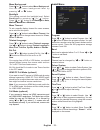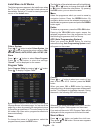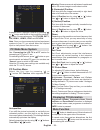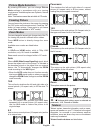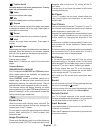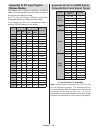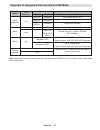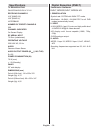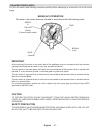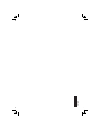- DL manuals
- Walker
- TV
- WP2211LCD
- Operating Instructions Manual
Walker WP2211LCD Operating Instructions Manual
Summary of WP2211LCD
Page 1
Colour television with remote control operating instructions wp2211lcd be walker wise...Logon to www.Walker.Ie.
Page 2: Contents
English - 1 - contents features ................................................................. 2 accessories ............................................................ 2 introduction ............................................................. 2 preparation .......................................
Page 3: Features
English - 2 - features • remote controlled colour lcd tv. • fully integrated digital tv (dvb-t - mpeg2) (dvb-t- mpeg4). • hdmi connectors for digital video and audio. This connection is also designed to accept high definition signals. • usb input. • 200 programmes from vhf, uhf(analogue). • 1000 pro...
Page 4: Safety Precautions
English - 3 - safety precautions please read the following recommended safety precautions carefully for your safety. Power source the tv set should be operated only from a 220-240 v ac, 50 hz outlet. Ensure that you select the correct voltage setting for your convenience. Power cord do not place the...
Page 5
English - 4 - installation to prevent injury, this device must be securely attached to the wall in accordance with the installation instructions when mounted to the wall (if the option is available). Lcd screen the lcd panel is a very high technology product with about a million thin film transistor...
Page 6
English - 5 - overview of the remote control standby 1. Yellow (current language (in dtv mode) (*) / 2. Feature menu) install menu 3. Previous programme / swap 4. Cursor up 5. Cursor right 6. Cursor down 7. Tv / digital tv 8. Mono/stereo - dual i-ii 9. Programme up/down 10. Numeric buttons 11. Exit ...
Page 7: Lcd Tv and Operating Buttons
English - 6 - lcd tv and operating buttons standby button 1. Tv/av button 2. Programme up/down buttons 3. Volume up/down buttons 4. Note: press “ ” / “ ” buttons at the same time to view main menu. Viewing the connections- back connectors hdmi 2 scart socket 1. Inputs or outputs for external devices...
Page 8: Aerial Connection
English - 7 - spdif out 4. Outputs digital audio signals of the currently watched source. Use an spdif coaxial cable to transfer audio signals to a device that has spdif input. You should also set spdif out option in the sound menu as on. Rf input 5. Connects to an antenna or a cable. Note that if y...
Page 9: Power Connection
English - 8 - power connection important: the tv set is designed to operate on 220-240v ac, 50 hz. • after unpacking, allow the tv set to reach the ambient room temperature before you connect the set to the mains. • plug the power cable to the mains socket outlet. Using side usb input • you can conn...
Page 10: Using Side Av Connectors
English - 9 - using side av connectors you can connect a range of optional equipment to your lcd tv. Possible connections are shown below. Note that cables shown in the illustration are not supplied. • for connecting a camcorder, connect to the video in socket and the audio sockets. For selecting th...
Page 11: Input Selection
English - 10 - • press the “ ” button, p+ / p- or a numeric button on the remote control. • press the “ ” or +/- button on the tv. The tv will then switch on. Note: if you switch on your tv via programme up/down buttons on the remote control or on the tv set, the programme that you were watching las...
Page 12: Initial Settings
English - 11 - initial settings when the tv is turned on for the first time, the menu for the language selection appears on the screen. The message “ welcome please select your language!” is displayed in all language options sequentially in the osd. By pressing the “ ” or “ ” buttons highlight the l...
Page 13: General Operation
English - 12 - general operation pressing the tv/dtv button at any time while watching television programmes will switch the tv set to the digital terrestrial television broadcasting. Information banner • whenever you change the channel using the p + or p - button or numeric buttons, the tv displays...
Page 14: Dijital Tv Menu System
English - 13 - • when “press “select” button or similar message appears on the screen, press the ok button. • when the teletext ( ) button is pressed, the tv returns to television broadcasting. • with digital terrestrial broadcasting (dvb-t), in addition to digital teletext broadcasting together wit...
Page 15
English - 14 - press “ok’ button to delete the highlighted channel in the channel list. Then the message below appears on the screen. Renaming channels to rename a specific channel, the channel must be highlighted via pressing “ ” or “ ” buttons and then highlight the “edit name” item by pressing “ ...
Page 16
English - 15 - start: starting time is entered via the left/right or the numeric buttons. End: ending time is entered via the left/right or the numeric buttons. Duration: displays the duration of the recording. Duration item will be automatically displayed after the starting and ending times are ent...
Page 17
English - 16 - • use “ ” or “ ” buttons to highlight parental control. Press ok button to enter parental control menu. A dialog box asking for the lock key is displayed: there is only one key which is set to “ 0000” initially. Enter lock key. If wrong lock key is entered, the “ wrong pin” message wi...
Page 18
English - 17 - dolby digital in the configuration menu, highlight the dolby d item by pressing “ ” or “ ” buttons. Use the “ ” or “ ” buttons to set the dolby digital as on or off. If the channel that you are watching supports dolby digital and dolby digital plus, you can turn this setting on. Hard ...
Page 19
English - 18 - language settings . Use “ ” or “ ” buttons to highlight the menu item that will be adjusted and then press “ ” or “ ” button to set. • audio language is used for selecting the soundtrack of a channels. Primary settings are the first priority when multiple choices are available on a br...
Page 20
English - 19 - use this setting to clear channels stored. Press “ ” or “ ” button to select clear service list and then press ok. The following osd will be displayed on the screen: press ok to cancel. Select yes by pressing “ ” or “ ” button and press ok to delete all of the channels. First time ins...
Page 21: Analogue Tv Menu System
English - 20 - shuffle (info) : plays the files randomly. If shuffle mode is enabled, previous/next functions will also jump to the tracks randomly. Loop (blue) : plays the selected file repeatedly. Viewing jpeg files jump (0...9) : jump to selected file using the numeric buttons. Ok : view the sele...
Page 22
English - 21 - • setting warm option gives white colours a slight red stress. • for normal colours, select normal option. Noise reduction if the broadcast signal is weak and the picture is noisy, use noise reduction setting to reduce the noise amount. Press “ ” or “ ” button to select noise reductio...
Page 23
English - 22 - headphone press “ ” or “ ” button to select headphone. Press “ ” button to view the headphone menu. Note: headphone will be disabled when spdif option is set to on. Headphone sub-menu options are described below: volume press “ ” or “ ” button to select volume. Press “ ” button to inc...
Page 24
English - 23 - menu background press “ ” or “ ” button to select menu background. Yo u c a n s e t m e n u b a c k g r o u n d l e v e l b y pressing “ ” or “ ” button. Backlight this setting controls the backlight level. Select backlight by pressing “ ” or “ ” button. Press“ ” or “ ” button to set ...
Page 25
English - 24 - install menu in av modes the following screen appears in the install menu when the tv is in av modes. Note that limited options will be available. Switch to tv mode for viewing complete version of the install menu. Colour system press “ ” or “ ” button to select colour system. Use “ ”...
Page 26: Pc Mode Menu System
English - 25 - in source menu, highlight a source by pressing “ ” or “ ” button and switch to that mode by pressing “ ” button. Source options are; tv, dtv/usb, ext-1, fav, hdmi-1, hdmi-2, ypbpr and pc-vga. Note: once you have connected optional equipment systems to your tv, you should select the re...
Page 27: Picture Mode Selection
English - 26 - picture mode selection by pressing pp button, you can change picture mode settings in accordance with your viewing requirements. Available options are dynamic, natural and cinema. Note: this feature cannot be set while in pc mode. Freezing picture you can freeze the picture on the scr...
Page 28: Tips
English - 27 - “ ” teletext on-off activates teletext mode when pressed once. Pressing again will quit the teletext mode. “ ” index selects the teletext index page. “ ” mix places the teletext screen over the programme. “ ” expand press once to enlarge top half of the page, press again to enlarge th...
Page 29: Display Modes
English - 28 - appendix a: pc input typical display modes the display has a maximum resolution of 1600 x 1200 . The following table is an illustration of some of the typical video display modes. Your tv may not support different resolutions. Supported resolution modes are listed below. If you switch...
Page 30
English - 29 - appendix d: supported file formats for usb mode media file extension format remarks video audio (maximum resolution/bit rate etc.) movie (optional) .Avi xvid/ 3ivx pcm/mp3 xvid verson up to: 1.1.2 mpeg4 pcm/mp3 ms iso mpeg4 pcm/mp3 support sp and asp music - - pcm sample rate: 8k ~ 48...
Page 31: Specifications
English - 30 - specifications tv broadcasting pal/secam b/g d/k k’ i/i’ l/l’ receiving channels vhf (band i/iii) uhf (band u) hyperband number of preset channels 200 channel indicator on screen display rf aerial input 75 ohm (unbalanced) operating voltage 220-240v ac, 50 hz. Audio german+nicam stere...
Page 32: Important Instruction
English - 31 - important instruction for your own safety read following instruction carefully before attempting to connect this unit to the mains supply. Mains (ac) operation the wires in the mains lead are coloured in accordance with the following code : important as the colours of the wires in the...
Page 33
501 740 18.