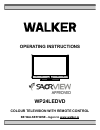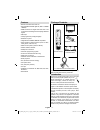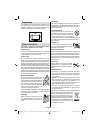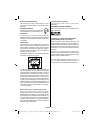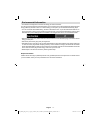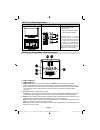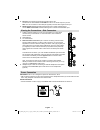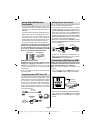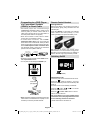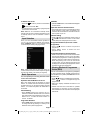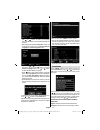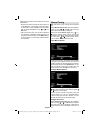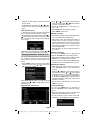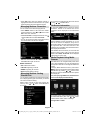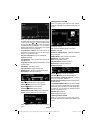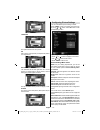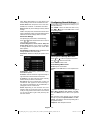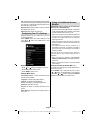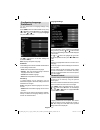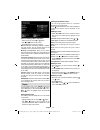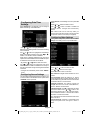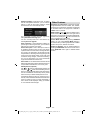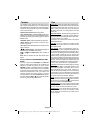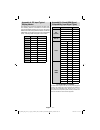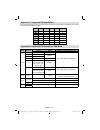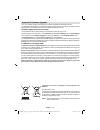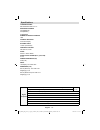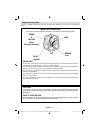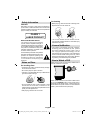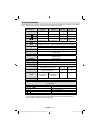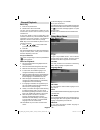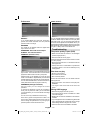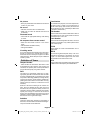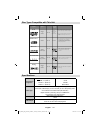- DL manuals
- Walker
- TV
- WP24LEDVD
- Operating Instructions Manual
Walker WP24LEDVD Operating Instructions Manual
Summary of WP24LEDVD
Page 1
Colour television with remote control operating instructions wp24ledvd be walker wise...Logon to www.Walker.Ie approved.
Page 2
English - 1 - contents features ................................................................. 2 package contents .................................................. 2 introduction ............................................................. 2 preparation ............................................
Page 3
English - 2 - features remote controlled colour led tv. • fully integrated terrestrial digital tv (dvb-t - mpeg2 • - mpeg4) hdmi connectors for digital video and audio. This • connection is also designed to accept high de fi nition signals. Usb input. • 1000 programmes (analogue+digital). • osd menu...
Page 4
English - 3 - preparation for ventilation, leave a free space of at least 10 cm all around the set. To prevent any fault and unsafe situations, please do not place any objects on top of the set. Use this device in moderate climates. 10 cm 10 cm 10 cm safety precautions read the following recommended...
Page 5
English - 4 - disconnecting the device the mains plug is used to disconnect the tv set from the mains and therefore it must remain readily operable. Headphone volume excessive sound pressure from earphones and headphones can cause hearing loss. Installation to prevent injury, this device must be sec...
Page 6
English - 5 - environmental information this television is designed to consume less energy to save environment. • you not only help to save the environment but also you can save money by reducing electricity bills thanks to the energy ef fi ciency feauture of this tv. To reduce energy consumption, y...
Page 7
English - 6 - remote control buttons sleep screen presets lang. Fav epg swap source c disp. Search mode info ch v standby 1. Image size / zooms videos (in media browser 2. Video mode) sleep timer 3. Mono / stereo - dual i-ii / currrent language (*) 4. (in dvb channels) favourite mode selection (in d...
Page 8
English - 7 - led tv and operating buttons front and rear view control buttons view control buttons p\v-av 1. Standby off/on button 2. Tv/av button 3. Programme up/down buttons- volume up/down buttons note :you can use +/- buttons to change volume. If you want to change channels, press p/v/ av butto...
Page 9
English - 8 - pc input 5. Is for connecting a personal computer to the tv set. Connect the pc cable between the pc input on the tv and the pc output on your pc. Note : you can use ypbpr to vga cable(not supplied) to enable ypbpr signal via pc input. S/pdif coaxial out 6. Outputs digital audio signal...
Page 10
English - 9 - using digital multimedia connectors you can connect usb devices to your tv by using • the usb input of the tv. This feature allows you to display/play jpg, mp3 and video fi les stored in a usb stick. It is possible that certain types of usb devices (e.G. • mp3 players) may not be compa...
Page 11
English - 10 - remote control handset inserting batteries remove the battery cover located on the back of • the handset by gently pulling backwards from the indicated part. Insert two • aaa/r3 or equivalent type batteries inside. Observe the correct polarity (+/-) when inserting batteries and replac...
Page 12
English - 11 - to switch the tv off switch the “ • ” button to position 2 as illustrated, so the tv will switch off . To power down the tv completely, unplug the power • cord from the mains socket. Note : when the tv is switched to standby mode, standby led can blink to indicate that features such a...
Page 13
English - 12 - up/down/left/right : navigate. Ok (options): displays programme options including “ select channel ” option. Info (event details): displays the programmes in detail. Green button: programme schedule will be listed yellow button: display epg data in accordane with timeline schedule blu...
Page 14
English - 13 - use “ • ” or “ ” buttons to select your language and press ok button to set selected language and continue. After selecting the language, “ • welcome! ” screen will be displayed, requiring you to set country,teletext language and scan encrypted options. By pressing “ • ” or “ ” button...
Page 15
English - 14 - full: searches and stores both analogue and aerial dvb stations. Whenever you select an automatic search type and • press ok button, a con fi rmation screen will appear on the screen. To start installation process, select yes , to cancel select no by using .“ ” or “ ” and ok button. A...
Page 16
English - 15 - analogue channels, digital channels and external sources stored. Press • ok button to proceed. Use “ ” or “ ” button to set fine tune. When fi nished, press ok button again. Clear service list (*) (*) this setting is visible only when the country option is set to denmark, sweden, norw...
Page 17
English - 16 - press • ok button when the desired channel is highlighted to lock/unlock the channel. Lock symbol will be displayed next to the selected channel. Managing stations: favourites you can create a list of favourite programmes. Press • “menu” button to view main menu. Select channel list i...
Page 18
English - 17 - when you select videos from the main options, available video fi les will be fi ltered and listed on this screen. You can use “ ” or “ ” button to select a video fi le and press ok button to play a video. If you select a subtitle fi le and press ok button, you can select or deselect t...
Page 19
English - 18 - up/down : navigate. Play ( button) : plays all media fi les starting with the selected one. 0..9 (numeric buttons) : the tv will jump to the fi le starting with the letter you input via the numeric buttons on your remote control. Play this (ok button) : plays the selected fi le. Stop ...
Page 20
English - 19 - 14:9 zoom this option zooms to the 14:9 picture. 4:3 use to view a normal picture (4:3 aspect ratio) as this is its original size. Panoramic this stretches the left and right sides of a normal picture (4:3 aspect ratio) to fi ll the screen, without making the picture appear unnatural....
Page 21
English - 20 - note: when game mode is on, some items in the picture settings menu will be unavailable to be set. Picture zoom :sets the picture size to auto,16:9, subtitle,14:9, 14:9 zoom, 4:3, panoramic or cinema. Reset : resets the picture settings to factory default settings. While in vga (pc) m...
Page 22
English - 21 - avl : automatic volume limiting (avl) function sets the sound to obtain fi xed output level between programmes (for instance, volume level of advertisements tend to be louder than programmes). Dynamic bass : dynamic bass is used to increase bass effect of the tv set. Digital out : set...
Page 23
English - 22 - con fi guring language preferences you can operate the tv’s language settings using this menu. Press “menu” button and select the fi fth icon by using “ ” or “ ” button. Press ok button to view settings menu. Use “ ” or “ ” button to highlight language and press ok to continue: use “ ...
Page 24
English - 23 - parental settings menu operation select an item by using “ • ” or “ ” button. Use “ • ” or “ ” button to set an item. Press • ok button to view more options. Menu lock : menu lock setting enables or disables the menu access. You can disable access to the installation menu or the whole...
Page 25
English - 24 - con fi guring date/time settings select date/time in the settings menu to con fi gure date/time settings. Press ok button. Use “ • ” or “ ” buttons to highlight date / time. Date,time,time settings mode and time zone setting will be available. Use “ ” or “ ” buttons to highlight the t...
Page 26
English - 25 - software upgrade : to ensure that your tv always has the most update information, you can use this setting. In order for the proper operation, please ensure that the tv is set to standby mode. You can enable or disable automatic upgrade by setting automatic scanning option. You can ma...
Page 27
English - 26 - teletext the teletext system transmits information such as news, sports and weather on your tv. Note that if the signal degrades, for example in poor/adverse weather conditions, some text errors may occur or the teletext mode may be aborted. Teletext function buttons are listed below:...
Page 28
English - 27 - appendix a: pc input typical display modes the display has a maximum resolution of 1360 x 768. The following table is an illustration of some of the typical video display modes. Your tv may not support different resolutions. Supported resolution modes are listed below. If you switch y...
Page 29
English - 28 - appendix c: supported dvi resolutions when connecting devices to your tv’s connectors by using dvi converter cables (not supplied), you can refer to the following resolution information. 24hz 25hz 30hz 50hz 60hz 480i ; 480p ; 576i ; 576p ; 720p ; ; 1080i ; ; 1080p ; ; ; ; ; appendix d...
Page 30
English - 29 - appendix e: software upgrade • your tv is capable of fi nding and updating new software upgrades over broadcast channels. • for broadcast channels search, tv looks the available channels stored in your settings. So before software upgrade search, it is advised to auto search and updat...
Page 31
English - 30 - speci fi cations tv broadcasting pal/secam b/g d/k k’ i/i’ l/l’ receiving channels vhf (band i/iii) uhf (band u) hyperband number of preset channels 1000 channel indicator on screen display rf aerial input 75 ohm (unbalanced) operating voltage 220-240v ac, 50 hz. Audio german + nicam ...
Page 32
English - 31 - important instruction for your own safety read following instruction carefully before attempting to connect this unit to the mains supply. Mains (ac) operation the wires in the mains lead are coloured in accordance with the following code : important as the colours of the wires in the...
Page 33
English - 32 - contents features ............................................................... 32 general properties............................................ 32 safety information ................................................ 33 notes on discs ...................................................
Page 34
English - 33 - safety information caution dvd player is a class 1 laser product. However this product uses a visible laser beam which could cause hazardous radiation exposure. Be sure to operate the player correctly as instructed. Class 1 laser product risk of electric shock the lightning flash with...
Page 35
English - 34 - dvd control panel buttons a. Disc loader b. Play / pause plays/pauses the disc. When dvd menu (root menu) is active, this button functions as “button select” (selects the highlighted item in menu) if this is not prohibited by the disc. C. Stop / eject stop playing disc / eject or load...
Page 36
English - 35 - general operation you can operate dvd, movie cd, music or picture cd’s content by using the proper buttons on your remote control. Below are main functions of commonly used remote control buttons. Buttons on the remote control dvd playback movie playback picture playback music playbac...
Page 37
English - 36 - general playback basic play press on the power button 1. Please insert a disc to the loader. 2. The disc will be automatically loaded and play commences if the disc does not have any menus recorded on it. A menu may appear on the tv screen after a few moments or the fi lm may start im...
Page 38
English - 37 - preferences default if you choose reset and press ok, the factory- presets are loaded. Parental level and parental password does not change. Downmix this mode can be selected when the digital audio output of the tv is used. Surround: surround sound output. Stereo: two channels stereo....
Page 39
English - 38 - no picture • have you pressed the correct buttons on the remote control? Try once more. No sound • check the volume is set to an audible level. • make sure you have not switched the sound off accidentally. Distorted sound • check that the appropriate listening mode setting is correct....
Page 40
English - 39 - disc types compatible with this unit d i g it a l a u d i o d v d a u d io -c d a u d io + v id e o 1 2 c m a u d io 1 2 c m a u d io (x x x x .M p 3 ) m p 3 -c d j p e g r e a d a b l e p ic t u r e -c d v id e o (s t ill p ic tu r e ) • m p 3 is r e c o r d e d a s a d ig ita l s ig...
Page 41
50 19 92 87.