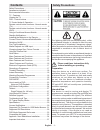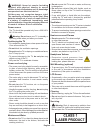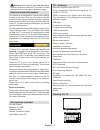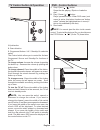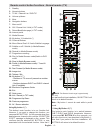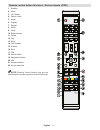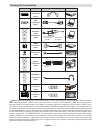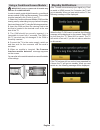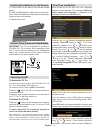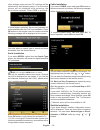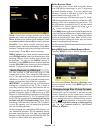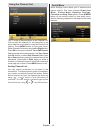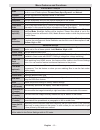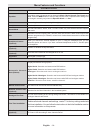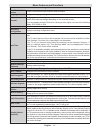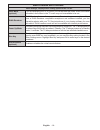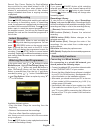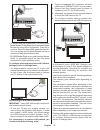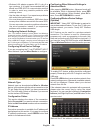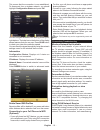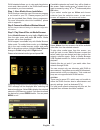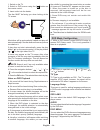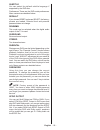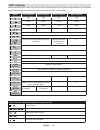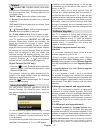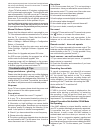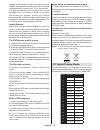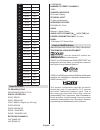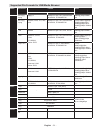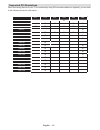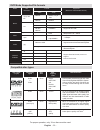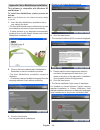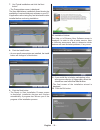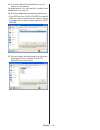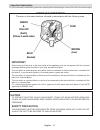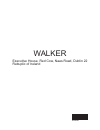- DL manuals
- Walker
- TV
- WPS32DVD
- Operating Instructions Manual
Walker WPS32DVD Operating Instructions Manual
Summary of WPS32DVD
Page 1
Colour television with remote control operating instructions wps32dvd be walker wise...Logon to www.Walker.Ie approved.
Page 2: Safety Precautions
English - 1 - safety precautions risk of electric shock do not open caution caution: to reduce the risk of electric shock, do not remove cover (or back). No user-serviceable parts inside. Refer servicing to qualified service personnel. Risk of electric shock do not open caution caution: to reduce th...
Page 3
English - 2 - warning: never let people (including children) with physical, sensory or mental abilities or lack of experience and / or knowledge unsupervised use electrical device! Children may not recognize dangers right! The swallowing of batteries can be fatal. Keep batteries always out of reach ...
Page 4
English - 3 - tv - features • remote controlled colour led tv. • fully integrated digital/cable/satellite tv (dvb-t/c/s-s2). • hdmi connectors for digital video and audio. This connection is also designed to accept high definition signals. • usb input. • programme recording. • programme timeshifting...
Page 5: Dvd - Control Buttons
English - 4 - tv control button & operation 1. Up direction 2. Down direction 3. Programme/volume / av / standby-on selection switch the control switch allows you to control the volume/ programme/ source and standby-on functions of the tv. To change volume : increase the volume by pushing the button...
Page 6
English - 5 - remote control button functions - normal remote (tv) 1. Using my button 2 (**) this button’s main function is to switch between dvb-t, dvb-c and dvb-s broadcasts. However, if you press my button 2 for five seconds, you can set a function to it as described in my button 1. Note that if ...
Page 7
English - 6 - remote control button functions - normal remote (dvd) 1. Standby 2. Menu 3. Ok / select 4. Return / back 5. Angle 6. Display 7. Repeat 8. Zoom 9. Lang. 10. Rapid reverse 11. Pause 12. Play 13. Stop 14. Fast forward 15. Subtitle 16. Root 17. Title 18. Search mode 19. Navigation buttons ...
Page 9: Standby Notifications
English - 8 - using a conditional access module important: insert or remove the ci module only when the tv is switched off. In order to watch certain digital channels, a conditional access module (cam) can be necessary. This module must be inserted in the ci slot of your tv. 1. Obtain the conditiona...
Page 10
English - 9 - installing the batteries to the remote 1. Lift the cover on the back of the remote upward gently. 2. Install two aaa batteries. Make sure to match the + and - ends of the batteries in the battery compartment (observe the correct polarity. 3. Replace the cover. Connect power & antenna/c...
Page 11
English - 10 - other settings menu and your tv’s settings will be optimized for best display quality. A confirmation screen will be displayed after selecting the store mode (optional). Select yes to proceed. If home mode is selected, store mode (optional) will not be available after the first time i...
Page 12
English - 11 - direct: if you have a single receiver and a direct satellite dish, select this antenna type. After selecting direct , another menu screen will be displayed. Select an available satellite and press ok to scan for services. Unicable: if you have multiple receivers and a unicable system,...
Page 13
English - 12 - using the channel list the tv sorts all stored stations in the channel list. You can edit this channel list, set favourites or set active stations to be listed by using the channel list options. Press menu button to view main menu. Select channel list item by using left or right butto...
Page 14
English - 13 - menu features and functions picture menu contents mode for your viewing requirements, you can set the related mode option. Picture mode can be set to one of these options: cinema , game,sport , dynamic and natural . Contrast sets the lightness and darkness values of the screen. Bright...
Page 15
English - 14 - menu features and functions sound menu contents volume adjusts volume level. Equalizer : in equalizer menu, the preset can be changed to music , movie , speech , flat , classic and user . Press the menu button to return to the previous menu. Equalizer menu settings can be changed manu...
Page 16
English - 15 - menu features and functions settings menu contents conditional access controls conditional access modules when available. Language configures language settings. Parental configures parental settings. Deafult pin code can change depending on the selected country. If you are asked to en...
Page 17
English - 16 - menu features and functions other settings: displays other setting options of the tv set: store mode (optional) if you are displaying the tv in a store, you can activate this mode. While store mode is enabled, some items in the tv menu may not be available to be set. Dlna renderer dln...
Page 18
English - 17 - electronic programme guide (epg) some, but not all channels send information about the current and next programmes. Press the epg button to view the “ ” menu. Up/down/left/right: navigate epg. Ok: displays programme options. Info: displays, in detail information on programme selected....
Page 19
English - 18 - record, play, pause, display (for playlistdialog) keys could not be used when teletext is on. If a recording starts from timer when teletext is on, teletext is automatically turned off. Also teletext usage is disabled when there is ongoing recording or playback. Timeshift recording pr...
Page 20
English - 19 - lan(ethernet cable) broadband isp connection rear of tv • to access and play shared files, you must select media browser. Press menu button and select media browser by using left or right button. Press ok to continue. Select the desired file type and press ok. You must always use the ...
Page 21
English - 20 - • wireless lan adaptor supports 802.11 a,b,g & n type modems. It is highly recommended that you should use ieee 802.11n communication protocol in order to avoid any possible problems while watching videos. • use the other usb input, if you experience problems with audio/video performa...
Page 22
English - 21 - this means that the connection is now established. To disconnect from a wireless network, you should highlight configuration status and press ok . You can navigate between menu tabs by pressing left/ right buttons. The help bar on the bottom of the dialog shows features that you may u...
Page 23
English - 22 - dlna standard allows you to view and play photos, music and videos stored in the dlna media server connected to your home network. Step 1: nero media home installation dlna function cannot be used if the server program is not install to your pc. Please prepare your pc with the provide...
Page 24
English - 23 - internet portal you can access portal mode using your tv. To do this, an active internet connection is required. Follow the steps on connecting to a wired (optional) network section to connect your tv to internet. After the connection is established, you can select or view portal opti...
Page 25
English - 24 - 1. Switch on the tv. 2. Switch to dvd source using the “ source ” button on the remote control. 3. Insert a disc into the loader. The disc must be facing you when looking at the tv screen. Most discs will be automatically loaded and play will start automatically if the disc does not h...
Page 26
English - 25 - subtitle you can select the default subtitle language if supported by the dvd disc. Preferences: these are the dvd mode preferences. Menu contents are detailed below: default if you choose reset and press select, the factory- presets are loaded. Parental level and parental password do...
Page 27: Dvd Controls
English - 26 - dvd controls you can operate dvd, movie cd, music or picture cd’s content by using the correct buttons on your remote control. Below are main functions of commonly used remote control buttons. Other functions – button combinations (during playback) + slow forward ( + ) + sets slow for...
Page 28: Teletext
English - 27 - teletext “ ” teletext / mix : activates teletext mode when pressed once. Press again to place the teletext screen over the programme (mix). Pressing again will quit the teletext mode. “back” index : selects the teletext index page. “İ” reveal : shows hidden information (e.G. Solutions...
Page 29
English - 28 - reboot sequence panel power is closed and front led indicates the activity with blinking. Around 5 minutes later tv restarts with new software activated. • if your tv fails to restart in 10 minutes, unplug power for 10 minutes and re-plug again. Tv should open with new software safely...
Page 30
English - 29 - connect to the internet. Contact your internet service provider and request information on how to connect a different device, such as your tv, to the internet. It is also possible that the connection may not be available due to a firewall problem. If you think this causes your problem...
Page 31
English - 30 - 18 1024x768 70hz 19 1024x768 72hz 20 1024x768 75hz 21 1024x768 85hz 22 1152x864 60hz 23 1152x864 70hz 24 1152x864 75hz 25 1152x864 85hz 26 1152x870 75hz 27 1280x768 60hz 28 1360x768 60hz 29 1280x768 75hz 30 1280x768 85hz 31 1280x960 60hz 32 1280x960 75hz 33 1280x960 85hz 34 1280x1024 ...
Page 32
English - 31 - supported file formats for usb media browser media extension format notes video audio movie dat, mpg, mpeg mpeg1,2 mpeg1/2 layer 1/2/3, aac/heaac, ac3/eac3, lpcm/adpcm 1080p@ 30fps 50mbit/ sec dat, mpg, mpeg mpeg2 ,h.264, vc1, avs, mvc mpeg1/2 layer 1/2/3, aac/heaac, ac3/eac3, lpcm/ad...
Page 33
English - 32 - supported dvi resolutions when connecting devices to your tv’s connectors by using dvi converter cables (not supplied), you can refer to the following resolution information. 56hz 60hz 66hz 70hz 72hz 75hz 640x400 þ 640x480 þ þ þ þ 800x600 þ þ þ þ þ 832x624 þ 1024x768 þ þ þ þ þ 1152x86...
Page 34
English - 33 - media file extension format supported (maximum resolution/bit rate etc.) video audio movie .Mpg/.Dat/. Vob mpeg1 mpeg layer 1/2/3 mpeg2 mpeg2 .Avi xvid/3ivx pcm/mp3 xvid version up to:1.1.2 mpeg4 pcm/mp3 ms iso mpeg4 pcm/mp3 support sp and asp music - - pcm sample rate: 8k ~ 48khz .Mp...
Page 35
English - 34 - appendix: nero mediahome installation this software is compatible with windows xp and windows 7. To install nero mediahome, please proceed as follows: note : to use dlna function, this software should be installed to your pc. 1. Insert the nero mediahome installation disc in your opti...
Page 36
English - 35 - 7. Use typical installation and click the next button. • the prerequisites screen is displayed. The nero mediahome installation wizard checks the availability of required third-party software on your pc. If applications are missing they are listed and must be installed before continui...
Page 37
English - 36 - 13. A shortcut called nero mediahome 4 is now placed on your desktop congratulations! You successfully installed nero mediahome 4 on your pc. 14. Run nero mediahome by pressing shortcut icon. • click add icon from local folders to add the folder you want to share with the network. Sel...
Page 38: Mains (Ac) Operation
English - 37 - important instruction for your own safety read following instruction carefully before attempting to connect this unit to the mains supply. Mains (ac) operation the wires in the mains lead are coloured in accordance with the following code : important as the colours of the wires in the...
Page 39
50239336 executive house, red cow, naas road, dublin 22 rebuplic of ireland walker.