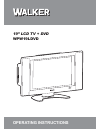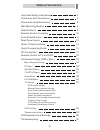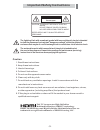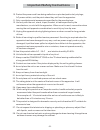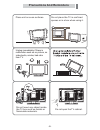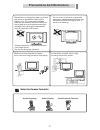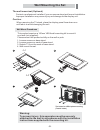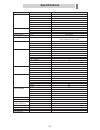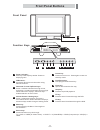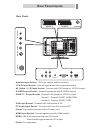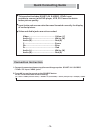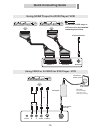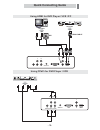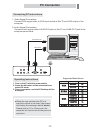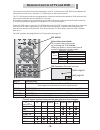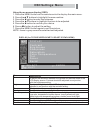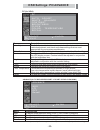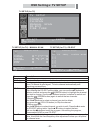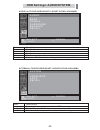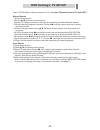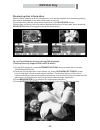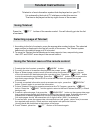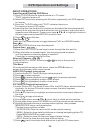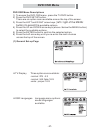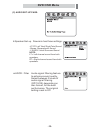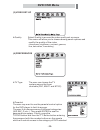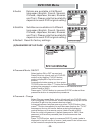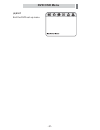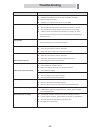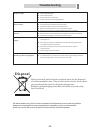- DL manuals
- Walker
- LCD TV
- WPW19LDVD
- Operating Instructions Manual
Walker WPW19LDVD Operating Instructions Manual
Summary of WPW19LDVD
Page 1
19” lcd tv + dvd wpw19ldvd operating instructions.
Page 2: Table Of Contents
-2- table of contents specifications 9 front panel buttons 11 quick connecting guide 14 pc connection 17 remote control functions 10 precautions and reminders 6 wall mounting the set 8 important safety instructions 3 5 conformity and compliance quick tv set-up guide 13 rear panel inputs 12 troublesh...
Page 3
-3- important safety instructions 1. Read these instructions. 2. Keep these instructions. 3. Heed all warnings. 4. Follow all instructions. 5. Do not use this apparatus near water. 6. Clean only with dry cloth. 7. Do not block any ventilation openings. Install in accordance with the manufacturer's i...
Page 4
-4- important safety instructions 。 。 10. Protect the power cord from being walked on or pinched particularly at plugs, ac power outlets, and the point where they exit from the apparatus. 11. Only use attachments/accessories specified by the manufacturer. 12. Use only with the cart, stand, tripod, b...
Page 5: Conformity And Compliance
Electrical connection for your safety please read the following information. The appliance must be connected to a 220-240 volts 50 cycle ac supply by means of a three pin socket, suitably earthed and should be protected by a 3 amp fuse in the plug or a 3 amp fuse in the consumer unit. Never use a fu...
Page 6: Precautions And Reminders
-6- precautions and reminders place unit on even surfaces. Do not place the tv in confined spaces or in a box when using it. 6 inches do not any object inside the tv box such as metals or flammable materials. Insert do not open the tv cabinet. Unplug immediately if there is malfunction such as no pi...
Page 7: Precautions And Reminders
Pip txt i x ? Dvd mute alter nate/ virtu al sleep title picture size pip txt i x ? Dvd mute alter nate/ virtu al sleep title picture size -7- precautions and reminders make sure to unplug the unit when not in use for a long period of time (days). Avoid direct sunlight, dusty, high humidity and smoky...
Page 8: Wall Mounting The Set
-8- wall mounting the set the wall mount set (optional) caution: contact a professional installer if you are unsure about wall mount installation. Improper installation may cause injury and damage display unit. When removing the tv stand, place the display panel face down on a soft fabric to avoid d...
Page 9: Specifications
-9- specifications 19" 16:9 1440 x 900 300 nits 700:1 150/135 5ms pal,secam b/g,d/k,i,l/l' 48.25mhz~863.25mhz pal,secam top/flof a2(b/g,d/k)/nicam(b/g,d/k,i,l/l') yes video, scart, tuner, line, hdmi, dvi 2 x 3 w 1 2 1 1 1 1 1 1 yes yes yes yes yes yes yes yes yes 70w 650mm x 408mm x 220mm 8.6kg wpw1...
Page 10: Remote Control Functions
-10- remote control functions putting the batteries in the remote l open the battery compartment cover and insert the batteries as shown. Use two aaa/r03 batteries and follow the indications ( , ) inside the compartment. Close the cover when you're finished. L l 1 2 key(s) power dvd indicator av tv ...
Page 11: Front Panel Buttons
-11- front panel function keys 2 1 front panel buttons 3 4 5 6 7 8 9 10 11 12 1 2 3 4 5 6 power indicator: ir receiver: channels / cursor up/down keys: menu key: source key: stand by mode displays amber. Power on displays green. Aim at the ir receiver window when using remote controls. Press - to se...
Page 12: Rear Panel Inputs
R l v ideo phone s-v ideo power -12- rear panel inputs rear panel audio in pr pb y r l l r hdmi vga scart 2 scart 1 antenna antenna input socket y pb pr input socket av (video / l / r) input socket s-video input socket input socket vga input socket pc audio input socket power : : : : : socket 1 : su...
Page 13: Quick Tv Set-Up Guide
-13- quick tv set-up guide 1. If power input is connected correctly, the led on the front panel becomes (i.E. Stand-by mode). Press the power button on the function panel or press the red power button “ ” of the remote control. The tv will switch on and the led on the front panel becomes green. 2. T...
Page 14: Quick Connecting Guide
-14- quick connecting guide ● this product includes scart, av, s-video, input sockets to connect with dvd player, vcr, dv camera to obtain better picture quality. Input jacks and source selection need to match correctly for display of correct picture. Video and audio jacks are colour-coded: ypbpr ● ...
Page 15: Quick Connecting Guide
Using video or video for dvd player / vcr s- r l video phone s-video power r l r l s s v v on mic1 mic2 open/close digital out dvd / svcd / vcd / cd / mp3 player + + vol.1 vol.2 power off rew fwd play stop pause taxt sound please refer to dvd player or vcr manual for instructions. More detailed conn...
Page 16: Quick Connecting Guide
-16- quick connecting guide using hdmi for dvd player / vcr / pc using ypbpr for dvd player / vcr audio in pr pb y r l l r hdmi vga on mic1 mic2 open/close digital out dvd / svcd / vcd / cd / mp3 player + + vol.1 vol.2 power off rew fwd play stop pause taxt sound option 1 option 2 r l r l hdmi cable...
Page 17: Pc Connection
Audio in pr pb y r l l r hdmi vga -17- pc connection connecting pc instructions 1. Video signal connection: connect vga signal cable to vga input and vga output of the computer. 2. Audio signal connection: connect audio signal cable to audio in and line out jack of the computer socket of the tv jack...
Page 18
-18- remote control of tv and dvd the remote control has two modes of operation, one for tv and one for dvd. Switching between the two modes is achieved by using the tv / dvd button on the remote control. The tv / dvd button works like a toggle switch. One press switches the remote to dvd mode and t...
Page 19: Osd Settings: Menu
-19- osd settings: menu 1. Press the menu button on the remote control to display the main menu. 2. Press the buttons to highlight the menu entries. 3. Press the button to enter the submenu. 4. Press the buttons to highlight the item to be adjusted. 5. Press the button to confirm your choice. 6. Pre...
Page 20: Osd Settings: Pc/advance
-20- osd settings: pc/advance pc auto adjust white balance contrast brightness clock color temperature recall menu : select : exit : enter pc (for vga) menu auto adjust white balance contrast brightness clock phase color temperature recall descriptions to allow the monitor to determine and select th...
Page 21: Osd Settings: Tv Setup
-21- osd settings: tv setup tv setup country ch-scan manual scan pr-edit fine tune menu : select : exit : enter tv setup (for tv) channel t u t u t u t u t u c 1 system pal - bg program p 1 name save search 41.250mhz t u menu : select : back : adjust manual scan tv setup (for tv) - manual scan tv se...
Page 22: Osd Settings: Audio/system
Audio bass treble surround balance recall menu : select : exit : enter audio (for tv/dvd/video/scart-1/scart-2/ypbpr/vga/hdmi) osd settings: audio/system system language lamp recall menu : select : exit : enter system (for tv/dvd/video/scart-1/scart-2/ypbpr/vga/hdmi) descriptions to adjust the bass ...
Page 23: Osd Settings: Tv Setup
-23- osd settings: tv setup press tv/dvd button to ensure remote is in tv mode (see "remote control of tv and dvd"). Manual search auto search 1)press menu button 2)press up/down arrow buttons. 3)select tv setup and select left/right arrow buttons to select manual search. 4)select desired program nu...
Page 24: Dvd Hot Key
Displaying disc information various track, chapter and title information, such as the elapsed and remaining playing time can be displayed on-screen while a disc is playing. To show/switch/hide the information displayed, press button. When a disc is playing, the information appears at the top of the ...
Page 25: Teletext Instructions
Teletext instructions teletext is a free information system that displays text on your tv. It is noteworthy that not all tv stations provide this service. The time is displayed on the top right corner of the screen. Using teletext press the t.T. Button of the remote control. You will directly go int...
Page 26
4; / 4; / 4; / 4; / dvd operation and settings -26- basic operations inserting and ejecting dvd discs play/pause : stop : picture scan : skipping chapters : title menu title 1) press tv/dvd button to ensure remote is in tv mode : "dvd" indicator lamp is off. 2) select dvd picture by pressing the av ...
Page 27: Dvd Osd Menu
Dvd osd menu -27- .. General setup page .. Tv display osd lang go to general setup page .. General setup page .. Tv display osd lang go to general setup page .. General setup page .. Tv display osd lang english french spanish german portuguese italian dutch set osd language .. General setup page .. ...
Page 28: Dvd Osd Menu
Dvd osd menu -28- .. Speak setup page .. Downmix lt/rt stereo v surr set downmix mode .. Speak setup page .. Downmix lt/rt stereo v surr set downmix mode .. Hdcd setup page .. Filter off 1x 2x filter .. Hdcd setup page .. Filter off 1x 2x filter audio setup page speaker setup hdcd go to audio setup ...
Page 29: Dvd Osd Menu
Dvd osd menu -29- (4) preferences preference page tv type parental audio subtitle default go to preference page .. .. Preference page tv type parental audio subtitle default go to preference page .. .. Preference page tv type parental audio subtitle default preferred audio language .. .. Preference ...
Page 30: Dvd Osd Menu
Dvd osd menu -30- preference page tv typentsc parental audio subtitle default preferred audio language .. .. Preference page tv typentsc parental audio subtitle default preferred audio language .. .. English french spanish chinese japanese korean russian thai english french spanish chinese japanese ...
Page 31: Dvd Osd Menu
Dvd osd menu -31- (6) exit exit the dvd set-up menu. Exit setup menu exit setup menu.
Page 32: Osd Menu Descriptions
Osd menu descriptions troubleshooting -32- check item l check power adapter and cord is connected properly. Check power adapter and cord if they have been damaged. Check if outlet is working. Unplug tv for a few minutes and turn it on again. Check batteries are not dead or installed incorrectly. Che...
Page 33: Osd Menu Descriptions
Osd menu descriptions troubleshooting -33- l l l l l l l l l l l l l l l l check brightness level. Check contrast level. Adjust saturation or hue levels. Check lcd monitor for possible damage. The reception may be weak. The quality of the broadcast may also be bad. Adjust the antenna to face the cor...