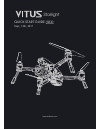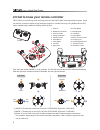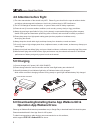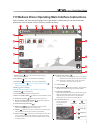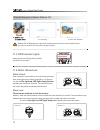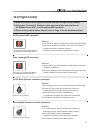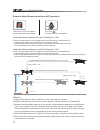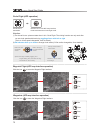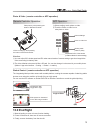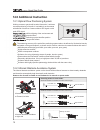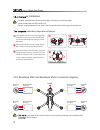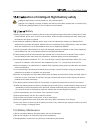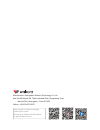Walkera Vitus Starlight Quick Start Manual - 9.0 Prepare For Aircraft
8.0 Walkera GO Main Interface Instruction
The Walkera GO can be activated when the aircraft is in Auto Mode with a strong GPS signal.
9.0 Prepare for Aircraft
1. Turn backward to unfold aircraft’s
rear arm, propeller and landing gear.
Mount the stand cushion(B).
2. Turn forward to unfold aircraft’s
front arm, propeller & landing gear.
Mount the stand cushion(A).
3. Press the green position and
remove the Camera fixture.
Be sure to unfold the rear arms before unfolding the front arms. Activate the aircraft after the arms,
propellers and landing gears are all unfolded.
1. FPV simulation mode: Just connecting remote controller with your cellphone, you can enjoy a flight experience
simulating a real scene.
2. MR games: With virtual reality combined with game, it has 3 game modes including racing, collection & battle.
Racing Mode: Click to enter Racing mode. You can set up a virtual circuit in a real scene, practice the racing flight,
and improve your flight skills.
Collection Mode: Click to enter Collection mode. You can follow a prescribed route to collect COINS,
and win rewards after completing the game.
Combatting Mode: Click to enter Battle Mode. Enemy aircrafts around you, press fire and shoot down
enemy planes to win the game.
3. Aerial mode: Simple aerial photo mode, photography & video.
Quick Start Guide
Starlight
8