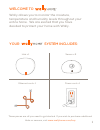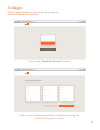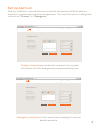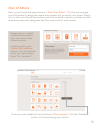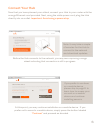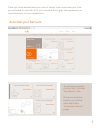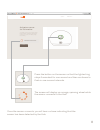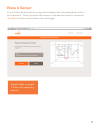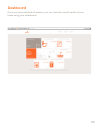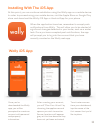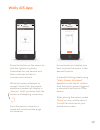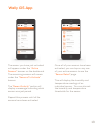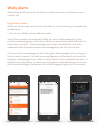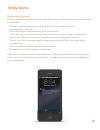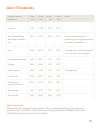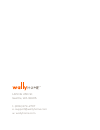Summary of Temperature Controller
Page 1
Product manual version 1.0
Page 2: Welcome to
Welcome to wally allows you to monitor the moisture, temperature and humidity levels throughout your entire home. We are excited that you have decided to protect your home with wally. These pieces are all you need to get started. If you wish to purchase additional hubs or sensors, visit www.Wallyhom...
Page 3: Compatibility:
Compatibility: browsers: internet explorer 10+ and the most recent versions of chrome, firefox, and safari. Mobile operating systems: android 4.0.3 and up ios 7.0 or later. Compatible with iphone, ipad, and ipod touch. This app is optimized for iphone 5. To download the most recent version of your b...
Page 4: To Begin:
To begin: open a web browser on your computer and go to www.Wallyhome.Com/mywally . Click on the “create an account” button. Enter in your information and then continue by clicking the “create my account” button. Email password can't access your account? Sign in welcome to wally. Lets get started. C...
Page 5
Set up alert list add any additional contacts that you would like alerted should wally detect a hazard or conditions that require maintenance. You have the option to designate contacts as “primary” or “emergency.” signout need help ? Full name mobile phone set up alert list primary contact primary e...
Page 6
Next, you will have the opportunity to “plan your attack.” on this set-up page, you will be able to designate where each sensor will go within your home. Simply click on the icon of each area where you’d like to place a sensor and then use the drop down menus to designate the floor and room for each...
Page 7
Now that you have planned your attack, connect your hub to your router with the orange ethernet cord provided. Next, using the white power cord, plug the hub directly into an outlet. Important: avoid using a power strip. Before the hub connects to the network, you may see a spinning orange wheel ind...
Page 8
Once you have established your plan of attack and connected your hub, you will need to activate all of your sensors. Each grey tile represents an inactive sensor on your dashboard. Activate your sensors 7 to activate a sensor, click on the “activate this sensor” link. Once you click this button, you...
Page 9
Activate a sensor for dishwasher to activate a sensor, press and hold the button until the light turns off and then realease. The sensor will flash quickly for a minute. Cancel signout need help ? Once the sensor connects, you will hear a chime indicating that the sensor has been detected by the hub...
Page 10: Place A Sensor
Place a sensor you will then be directed to a page that displays the recommended location for the sensor. Once you place the sensor in the desired location, press the “continue” button to proceed to the next page. 9 repeat steps on pages 7-9 for your remaining sensors..
Page 11: Dashboard
Dashboard once you have installed all sensors, you can view the overall health of your home using your dashboard. 10
Page 12: Wally Ios App
Wally ios app once you've downloaded the wally app, you will be prompted to create an account with personal and property information. After creating your account, you will "plan your attack" by choosing the appliances and spaces you wish to monitor. Sensor locations will appear grey at this time bec...
Page 13: Wally Ios App
Wally ios app press the button on the sensor so that the lighted ring stays illuminated for one second and then continues to flash in one-second intervals. While the sensor attempts to connect to the hub, the mobile dashboard screen will display a “spinner” to let you know that the sensor is attempt...
Page 14: Wally Ios App
The sensor you have just activated will appear under the “active sensors” banner on the dashboard. The remaining sensors will remain under the “sensors to activate” banner. The “recent activity” section will display a message indicating which sensor was just paired. Repeat this process until all the...
Page 15: Wally Alerts
Wally alerts wallyhome has three levels of alerts to better reach you and those on your contact list. High-priority alerts: wally will send a high-priority alert should any of the following circumstances be detected: • one of your wally sensors detects water. Should this situation be detected, wally...
Page 16: Wally Alerts
Wally alerts 15 medium-priority alert: wally will send a medium-priority alert should any of the following circumstances be detected: • a sensor reads temperature and humidity that is outside of your established thresholds. • your hub stops communicating with the sensors. • your hub starts communica...
Page 17: Alert Thresholds
High thresholds: thresholds can fluctuate significantly. We recommend keeping the humidity maximum set to 100% to limit false alarms. High humidity data will always be collected and monitored for risk of mold. * alert thresholds location and/or temp temp humid humid notes appliance min max min max o...
Page 18: Hanging Your Hub
Hanging your hub in order to hang your hub on a wall, simply remove the back plate on the bottom of the unit. Place a screw in your wall where you want to hang the hub. Align the screw with the key-shaped hole in the back of your hub and mount the hub on the wall. Your hub should be secure on the wa...
Page 19
1415 ne 45th st. Seattle, wa 98105. T: (206) 673-2707 e: support@wallyhome.Com w: wallyhome.Com.