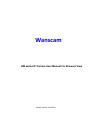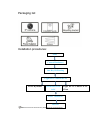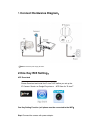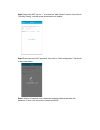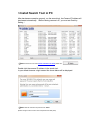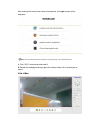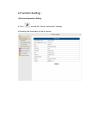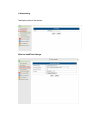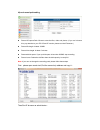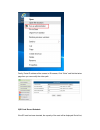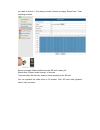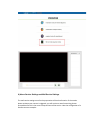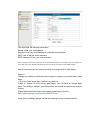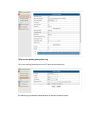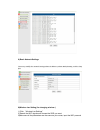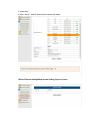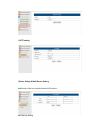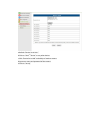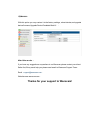- DL manuals
- Wanscam
- IP Camera
- HW Series
- User Manual
Wanscam HW Series User Manual
Summary of HW Series
Page 1
Wanscam hw series ip camera user manual for browser view version number : 20160721.
Page 2
Packaging list: installation procedures: note :for the first time use ip camera, please refer to the procedures above. Start connect hardwares one key wifi setting login the ip camera in lan access in browser login the ip camera in pc client access by mobile install search tool in pc the end.
Page 3
1. Connect hardwares diagram : note: connect the power supply as above. 2.One key wifi setting : app download please download and install the e-view7 app before you set up the ip camera. Search on google play store or app store for “e-view7” one key setting function (cell phone must be connected to ...
Page 4
Step2. Launch the app, tap on “+” to access the “add camera” function, then click on “one key setting”, and the screen shown below will appear: step3. Enter the correct wifi password, then click on “start configuration”, like shown in the screen below: step4. Wait for 60 seconds, then choose the res...
Page 5
3. Install search tool in pc after hardwares connection properly, run the search tool, the camera ip address will be showed automatically. ( before viewing camera in ie, you must set one key setting ) note :if the search tool shows subnet mask does not match ,please click double click the camera ip ...
Page 6
After entering the correct user name and password, the login screen will be displayed. Note: if the ocx already has been installed you may login directly. If not, please install ocx. A. Click “ocx” to download and install it. B. Refresh the webpage and login again,the camera video will be displayed ...
Page 7
4.Function setting : 1)device imformation setting a..Click , access the “ device imformation” settings b.Checking the imformation of the ip camera.
Page 8
2) alias setting the display name of the camera 3)device date&time settings.
Page 9
4)local record path setting record & capture path: where to store the files, video and photos. (if you can’t choose this, pay attention to your pc os and ie version, please use the ie browser.) record file length: at least 100mb record time length: at least 5 minutes. Reserved disk space: if your pc...
Page 10
Finally, paste ip address of the camera in ie browser, click “enter” and find the below page then you can modify the video path : 5)sd card record schedule if the sd card has been inserted, the capacity of the card will be displayed. But at first,.
Page 11
You need to format it. This setting includes: record coverage, record time, timer recording.As follow: record coverage: delete old files when the sd card is nearly full. Record time: create a video file every 10 minutes. Timer recording: set the time, select all, store recording to the sd card. You ...
Page 12
6) alarm service settings and mail service settings the mail service settings serve for the preparation of the alarm function. If the motion detect activates your camera is triggered, you will receive an email containing photos. Precondition for this is the correct setup and test of the service. Her...
Page 13
You must enter the following information: sender: enter your email address receiver: enter your email address or a different email address smtp user: enter the email username smtp password: enter your email password note: this function only works if the ip camera is connected to the network. If you ...
Page 14
7)ftp service setting and system log ftp service setting:(upload pictures to ftp when motion detection) the alarm log is provided for administrators to monitor the alarm events:.
Page 15
8).Basic network settings 1)you may modify the network settings about ip address ,subnet mask,gateway, and the http port 9)wireless lan setting (for changing wireless ) 1).Click “wireless lan settings” 2).Search the wifi signals and choose the ssid you want 3)make sure all the parameters are the sam...
Page 16
In “share key” 4).Click “set up”, after 60 seconds,the camera will reboot . 10)onvif stream setting&rtsp stream setting (open or close).
Page 17
11)ptz setting 12)user setting & multi-device setting modification of the user name & password of ip camera : multi-device setting:.
Page 18
A.Refresh “device list in lan “ b.Click on “the 2 nd device” or any other device c.Click “device list in lan” and add ip of another camera d.Input user name and password of the camera e.Click on “set up”.
Page 19
13)maintain with this option you may restore it to the factory settings, reboot device,and upgrade device firmware,upgrade device emdeded web ui : after-sale service : if you have any suggestions or questions to us wanscam,please contact your direct seller first;if they canot help you,please send em...