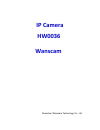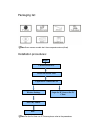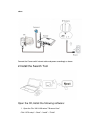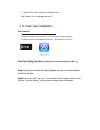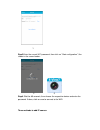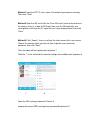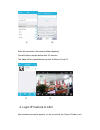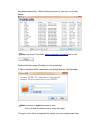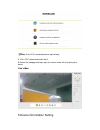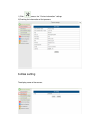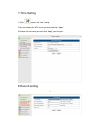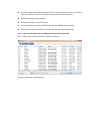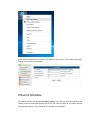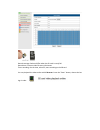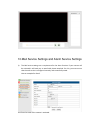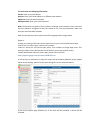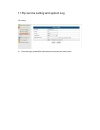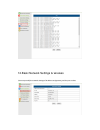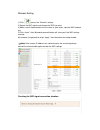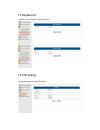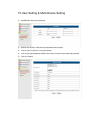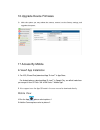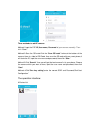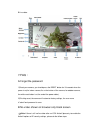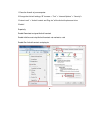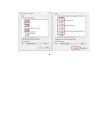Summary of HW0036
Page 1
Ip camera hw0036 wanscam shenzhen wanscam technology co., ltd.
Page 2
Packaging list: note: some camera models don’t have separate antenna(fixed) installation procedures: note: for the first time use ip camera,please refer to the procedures connect hardwares install the search tool login the ip camera in lan login the ip camera on pc client access by mobile wireless s...
Page 3
Above connect the camera with internet cable and power accordingly as above 2.Install the search tool open the cd,install the following software: 1. Open the file “jw & hw series”-”browser view”: click “ocx setup”—“next”—“install”—“finish”.
Page 4
2. Open the file “jw & hw series”-”browser view”: copy “search tool ” to desktop and run it 3. E-view7 app installation app download please download and install the e-view7 app before you set up the ip camera. Search on google play store or app store for “e-view7” one key setting function (cell phon...
Page 5
1 step3. Enter the correct wifi password, then click on “start configuration”, like shown in the screen below: 2 3 step4. Wait for 60 seconds, then choose the respective device and enter the password. If done, click on save to connect to the wifi. Three methods to add ip camera.
Page 6
Method 1:input the p2p id, user name, password of your camera manually. Then click “save” method 2: scan the qr code:click the “scan qr code” button,at the bottom of the camera, there is a label of qr code, then scan the qr code with your smart phone,it will show the id, input the user name and pass...
Page 7
9 10 after wifi connection, the camera will be rebooting, you will find the camera online after 3-5 minutes the video will be showed wirelessly,refer to picture 11and 12 11 12 4. Login ip camera in lan after hardwares connection properly, run the search tool, the camera ip address will.
Page 8
Be showed automatically.(before viewing camera on ie, you must set one key setting) note:if the search tool shows subnet mask does not match ,please click double click the camera ip address in the search tool. A sign-in interface will be showed on your default browser, like the below: note: username...
Page 9
Note: if the ocx installed before,then login directly a. Click “ocx” to download and install it. B. Refresh the webpage and login again,the camera video will be displayed as below live video . 5.Device imformation setting.
Page 10
1).Click , access the “ device imformation” settings 2)checking the imformation of the ipcamera 6.Alias setting the display name of the camera.
Page 11
7.Time setting 1).Click , access the “time” setting 2)you can choose the ntp server you want,and click “apply” 3)choose the time zone you want,click “apply”,you can get it 8.Record setting 1.
Page 12
record & capture path: where to store the files, video and photos. (if you can’t choose this, pay attention to your pc os and ie version, please use the ie browser.) record file length: at least 100mb record time length: at least 5 minutes. reserved disk space: if your pc disk space is less ...
Page 13
Finally, paste ip address of the camera in ie browser, click “enter” and find the below page then you can modify the video path : 9.Record schedule this section explains the sd card recording settings. If the sd card has been inserted, the capacity of the card will be displayed. But at first, you ne...
Page 14
Record coverage: delete old files when the sd card is nearly full. Record time: create a video file every 10 minutes. Timer recording: set the time, select all, store recording to the sd card. You can playback the video online with ie browser. Press the “enter” button, choose the last sign in code:.
Page 15
10.Mail service settings and alarm service settings 1). The mail service settings are a requirement for the alarm function. If your camera will be activated it will send you an email with photos attached. For this, you must assure that the mail service is configured correctly and successfully tested...
Page 16
You must enter the following information: sender: enter your email address receiver: enter your email address or a different email address smtp user: enter the email username smtp password: enter your email password note: this function only works if the ip camera is accessed via the network. If you ...
Page 17
11.Ftp service setting and system log ftp setting: 1). The alarm log is provided for administrators to monitor the alarm events.
Page 18
12.Basic network settings & wireless 1)you may modify the network settings of ip address and gateway, and the port number.
Page 19
Wireless setting 1 ).Click , access the “wireless” settings 2).Search the wifi signals and choose the ssid you want 3).Make sure all the parameters are the same as your router, input the wifi network key. 5).Click “check”, after 30seconds,one notification will show you if the wifi settings succeed 6...
Page 20
13.Rtsp&onvif 1)support onvif function and rtsp function 14.Ptz setting through setting to set some ptz function.
Page 21
15.User setting & multi-device setting 1) modification of the user password 2) refresh the device in lan search to find add another camera 3) click on “the 2 nd device” or any other device 4) click on the lan equipment added in the search, enter the user name and password 5) click on “submit”.
Page 22
16.Upgrade device firmware 2). With this option you may reboot the camera, restore it to the factory settings, and upgrade the system. 17.Access by mobile e-view7 app installation a. For ios (iphone/ipad),download app “e-view7” in app store; for android phones, download app “e-view7” in google play,...
Page 23
1. 2. Three methods to add ip camera: method 1:input the p2p id, user name, password of your camera manually. Then click “save” method 2:scan the qr c ode:click the “scan qr code” button,at the bottom of the camera, there is a label of qr code, then scan the qr code with your smart phone,it will sho...
Page 24
B.Live video 7.Faq : a.Forget the password 1)reset your camera, you should press the reset button for 10 seconds when the power is on(for indoor camera,it’s on the bottom of the camera, for outdoor camera , the white reset button is at the end of the power cable). 2)finishing reset, the camera will ...
Page 25
1.Close the firewall of your computer. 2.Change the activex settings,“ie” browser > “tool” > “internet options” > “security”> “custom level” > “activex control and plug-ins”,all the activex options set to be “enable”: especially: enable:download unsigned activex controls enable:initialize and script...
Page 26
B..
Page 27
Fcc warning: this equipment has been tested and found to comply with the limits for a class b digital device, pursuant to part 15 of the fcc rules. These limits are designed to provide reasonable protection against harmful interference in a residential installation. This equipment generates, uses an...