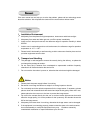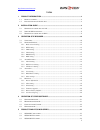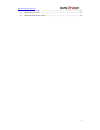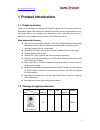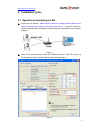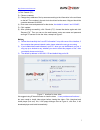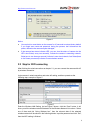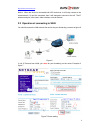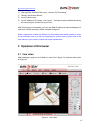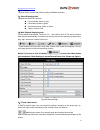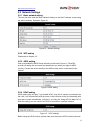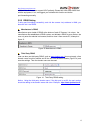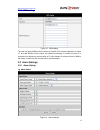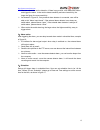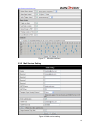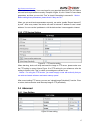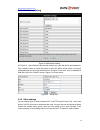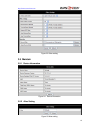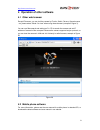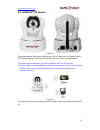- DL manuals
- Wansview
- IP Camera
- B Series
- User Manual
Wansview B Series User Manual
Summary of B Series
Page 1
Dear users, the configuration for this camera is professional, so please read the user manual carefully before using the camera. I i p p c c a a m m e e r r a a ( ( b b s s e e r r i i e e s s ) ) u u s s e e r r m m a a n n u u a a l l 2012-11 v4.19.
Page 2
Statement if the user manual can not help you to solve the problem, please call our technology center about the solutions. We will update the content for the new functions without notice. Notice 1、 installation environment , keep away from the places for high-temperature, heat source and direct sunl...
Page 3
Http://www.Wansview.Com 2 index 1 product introduction ...................................................................................................... 4 1.1 p roduct summary ................................................................................................................. 4 1.2...
Page 4
Http://www.Wansview.Com 3 5.4 ncb540w ptz camera ....................................................................................................... 24 5.5 ncb547w ptz camera ....................................................................................................... 25 5.6 ncb543w w ...
Page 5: 1 Product Introduction
Http://www.Wansview.Com 4 1 product introduction 1.1 product summary thank you for choosing our company’s b series ip camera, the ip camera combines a high quality digital video camera with network connectivity and a powerful web server to bring clear video to your desktop from anywhere on your loca...
Page 6
Http://www.Wansview.Com 5 ncb541w ptz camera 5v √ √ √ √ ncb545w ptz camera 5v √ √ √ √ ncb540w ptz camera 5v √ √ √ √ ncb547w ptz camera 5v √ √ √ √ ncb543w waterproof camera 5v √ √ √ √ notice: ♦ if you choose ip camera with wireless function, so it includes wifi module inside the camera and antenna in...
Page 7: 2 Installation
Http://www.Wansview.Com 6 2 installation guide 2.1 operation of connecting to lan power on the ip camera( please check carefully the voltage of power adaptor, don’t insert incorrect power, otherwise it will damage the device ) , connect ip camera to router by network cable, meanwhile, connect comput...
Page 8
Http://www.Wansview.Com 7 1) click ‘search (f3)’; 2) choose a camera; 3) change the ip address of the ip camera according to the information in the red frame on the left. The numbers in the red circle should not be the same. Http port should be a number between 80~65535; 4) enter user name and passw...
Page 9
Http://www.Wansview.Com 8 figure 4 notice: ♦ you can hold on reset button on the camera for 10 seconds to restore factory default if you forget user name and password, during the process, don’t disconnect the power, otherwise the camera maybe damaged; ♦ if the camera has status indicator led, you ca...
Page 10
Http://www.Wansview.Com 9 notice:when the device is connected both wifi and wired, it will firstly connect to the wired network, if it can’t be connected, then it will changed to connect to the wifi. The ip address and port is the same, either wireless or wired network. 2.3 operation of connecting t...
Page 11: 3 Operation of Ie Browser
Http://www.Wansview.Com 10 operation steps: 1) after login the interface of the router,choose “port forwarding” 2) choose “add custom service” 3) input ip camera port. 4) input ip address of ip camera,click “apply”。 ( the http port and ip address should be the same as figure 2 which set by you own) ...
Page 12
Http://www.Wansview.Com 11 1) main menu the main menu includes the function setting of different submenu. 2) status displaying area indicates the status for 9 devices: if unconnected, button is gray if connected, button is green if connected wrong, button is yellow if alarm , button is red 3) multi ...
Page 13
Http://www.Wansview.Com 12 3.2 network settings 3.2.1 basic network setting the user can also enter the basic network settings to set the ip address except using the search software. See below figure 10. Figure 10 network settings 3.2.2 wifi setting please refer to chapter 2.2. 3.2.3 adsl setting us...
Page 14
Http://www.Wansview.Com 13 enabled. Not all the routers support upnp perfectly. Please test if the router works well with the equipment, if not, we suggest you to disable this function and do the port-forwarding manually. 3.2.5 ddns setting if doing port forwarding successfully, and visit the camera...
Page 15
Http://www.Wansview.Com 14 3.2.6 msn setting figure 15 msn setting the user can apply msn account number by himself, fill in account information in figure 15, and add friends to the number, the camera will display in friends list when it is connected, the friend only need to send “url?” to the camer...
Page 16
Http://www.Wansview.Com 15 ¾ user can select the motion detection. If there is any motion, it will detect the motion and trigger the alarm. In the motion detect sensibility and sound sensitivity, the larger the figure, the more sensitivity. ¾ as showed in figure 16, if any external alarm detector is...
Page 17
Http://www.Wansview.Com 16 figure 17 schedule interface 3.3.2 mail service setting figure 18 mail service setting.
Page 18
Http://www.Wansview.Com 17 when it detects alarming, it can send email to your appointed email box, but you need to set email service parameters correctly. Example of figure 18, click “submit” to save these parameters, and then you can click “test” to check if the setting is successful. ( notice: be...
Page 19
Http://www.Wansview.Com 18 3.4.2 multi-device setting figure 21 multi-device setting as figure 21, user can add 9 devices the maximum to view the device simultaneously. Click “refresh” button to check the device in the lan. When click a device, will popup setting dialogue box and input the device in...
Page 20
Http://www.Wansview.Com 19 figure 23 other setting 3.5 maintain 3.5.1 device information figure 24 device information 3.5.2 alias setting figure 25 alias setting.
Page 21
Http://www.Wansview.Com 20 3.5.3 time setting if the device is connected to the internet, you enable the ntp server to correct the time and need to select the correct time zone. Otherwise you should use the pc’s time to correct its time. Figure 26 date and time settings 3.5.4 firmware upgrade figure...
Page 22
Http://www.Wansview.Com 21 4 operation of other software 4.1 other web browser except ie browser, you can visit the camera by firefox, safari, chrome, opera browser etc, please select “mode 2 to view” when using these browser (example of figure 3). You can use “mac search and setting tool” in cd to ...
Page 23
Http://www.Wansview.Com 22 4.3 centralization control ipcmonitor is a free software offered by factory, several devices on lan and wan can be browsed at the same time. The software also supports snapshot, video record, alarming and so on. The interface is as figure 30. Figure 30 for more information...
Page 24
Http://www.Wansview.Com 23 5 product family for ncb series 5.1 ncb546w card camera figure 31 the camera adopts 300k pixels cmos sensor, 3.6mm lens, built in mic, 12 pieces ir led, audio out port. It uses 5v power adaptor. 5.2 ncb541w ptz camera figure 32 the camera adopts 300k pixels cmos sensor, 3....
Page 25
Http://www.Wansview.Com 24 5.3 ncb545w ptz camera figure 33 the camera adopts 300k pixels cmos sensor, ir cut, 3.6mm lens, built in ptz and mic, 8 pieces ir led, audio out port, alarm in/out port. It uses 5v power adaptor. 5.4 ncb540w ptz camera figure 34 the camera adopts 300k pixels cmos sensor, i...
Page 26
Http://www.Wansview.Com 25 5.5 ncb547w ptz camera figure 35 the camera adopts 300k pixels cmos sensor, ir cut, 3.6mm lens, wifi module, built in ptz, speaker and mic, 10 pieces ir led, audio out port. It uses 5v power adaptor. The camera have a slide switch, you can put switch to ap on or ap off mod...
Page 27
Http://www.Wansview.Com 26 5.6 ncb543w waterproof camera figure 37 the camera adopts 300k pixels cmos sensor, 4mm ir lens, 36pcs ir led. It uses 5v power adaptor. Statement: 1. This manual may be different with your using camera, if you have any questions of the manual, please contact our technical ...