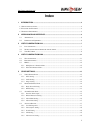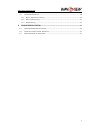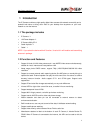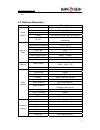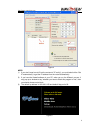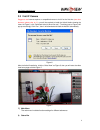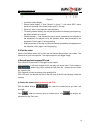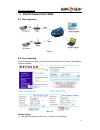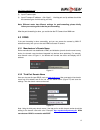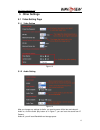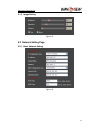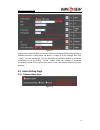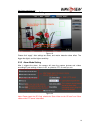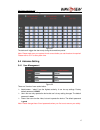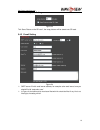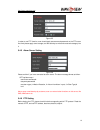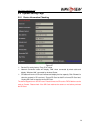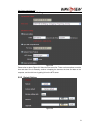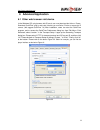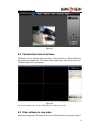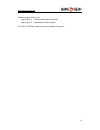- DL manuals
- Wansview
- IP Camera
- NCH-532MW
- User Manual
Wansview NCH-532MW User Manual
Summary of NCH-532MW
Page 1
H h s s e e r r i i e e s s — — — — m m e e g g a a p p i i x x e e l l s s o o f f w w a a t t e e r r p p r r o o o o f f n n c c h h - - 5 5 3 3 2 2 m m w w u u s s e e r r m m a a n n u u a a l l v3.0
Page 2: Index
Http://www.Wansview.Com 2 index 1 introduction ........................................................................................................................... 4 1.1 t he package includes ........................................................................................................
Page 3
Http://www.Wansview.Com 3 5.4.6 ptz setting ........................................................................................................................ 19 5.5 s ystem s etting p age ............................................................................................................
Page 4: 1 Introduction
Http://www.Wansview.Com 4 1 introduction the ip camera combines a high quality digital video camera with network connectivity and a powerful web server to bring clear video to your desktop from anywhere on your local network or over the internet. 1.1 the package includes 9 ip camera * 1 9 12v power ...
Page 5
Http://www.Wansview.Com 5 9 manufacture provides free software, support multi-view, long time recording, video replay etc. 1.3 technical parameters item sub item description sensor mega pixels cmos sensor minimum illumination ir lights on, 0 lux lens f=12mm, f=1.2, fixed iris lighting 36pcs 850nm in...
Page 6
Http://www.Wansview.Com weight 1130g dimension 220m(l)*112mm(w)*106mm(h) power dc 12v power consumption operating temperature -20 ~ ℃ 50℃ physical index humidity 10% ~ 80% non-condensing os supported microsoft windows 98/2000/xp/vista etc. Browser internet explorer6.0 and above or compatible browser...
Page 7
Http://www.Wansview.Com ¾ sd card socket is in the ip camera, if you want to install sd card, you must open the rear cover. ¾ press the reset button for 5 seconds or more, the device will return to factory default and reboot automatically. Please don’t cut off the power of device during this time. F...
Page 8
Http://www.Wansview.Com figure 4 note: 1) if you don’t know how to fill out the content of “ip config”, you could also tick the “set ip automatically” to get the ip address from the router automatically. 2) if you have the firewall software in your pc, when you run the hsearch_en.Exe, it may pop up ...
Page 9
Http://www.Wansview.Com 3.3 visit ip camera suggest to use internet explorer or compatible browser to visit it for the first time ( use other browsers, please refer to 6.1 ), you will be required to install the activex before viewing the video. As figure 5, click “download activex (when first use)”....
Page 10
Http://www.Wansview.Com figure 8 ① connection status display ② record status display:if click “record” in figure 7, it will show “rec” which stands for recording; click record button again, it will stop. ③ zoom out, zoom in and reduction picture buttons ④ file saving location setting:you may set the...
Page 11
Http://www.Wansview.Com 4 visit ip camera from wan 4.1 wan connection figure 9 4.2 port forwarding if visit ip camera from wan, you must do port forwarding on the router. Take netgear router for example. Figure 10 operation steps: 1) after login the interface of the router,choose “port forwarding” 1...
Page 12
Http://www.Wansview.Com 2) choose “add custom service” 3) input ip camera port. 4) input ip camera ip address,click “apply”。 (the http port and ip address should be the same as figure 4 which set by you own) note: different router has different settings for port-forwarding; please kindly follow your...
Page 13: 5 Other Settings
Http://www.Wansview.Com 5 other settings 5.1 video setting page 5.1.1 video setting figure 13 5.1.2 audio setting figure 14 after you change any settings for audio, you need to power off the item and reboot it. Audio on, click the audio play button as in figure 7, you can hear the sound from ip came...
Page 14
Http://www.Wansview.Com 5.1.3 image setting figure 15 5.2 network setting page 5.2.1 basic network setting figure 16 14.
Page 15
Http://www.Wansview.Com 5.2.2 wifi setting figure 17 please use the network cable to connect the device into internet before doing settings of wireless connection. Please follow the above 1-4 steps to do the settings, then click “apply” to save the settings. You can also check the wireless network i...
Page 16
Http://www.Wansview.Com 5.3.2 motion detection setting figure 19 please click “apply” after settings are done, and motion detection takes effect. The bigger the digital, and the higher sensitivity. 5.3.3 alarm mode setting after it triggers the alarm, the camera will store the capture pictures and v...
Page 17
Http://www.Wansview.Com 5.3.4 alarm time setting figure 21 the device will trigger the alarm only during the armed time period. Note: please make sure your system time is correct before you set the alarm time period. Please refer to 5.5.2 to set system time. 5.4 advance setting 5.4.1 user management...
Page 18
Http://www.Wansview.Com 5.4.2 auto capture setting figure 23 tick “save picture on the sd card”, the snap pictures will be stored onto sd card. 5.4.3 e-mail setting figure 24 ¾ smtp server: fill with email server address, for example: sohu email sever, here you should fill with “smtp.Sohu.Com” ¾ in ...
Page 19
Http://www.Wansview.Com 5.4.4 ftp setting figure 25 in order to use ftp function, user should apply username and password on the ftp server first. And please apply some storage, and the authority to write and create sub-category into it. 5.4.5 alarm server setting figure 26 please confirm if you hav...
Page 20
Http://www.Wansview.Com 5.5 system setting page 5.5.1 device information checking figure 27 ¾ device id is set by factory. Every id is unique ¾ network connection status will display “lan” when connected by wired cable and display “wireless lan” connected by wireless router. ¾ sd status will remind ...
Page 21
Http://www.Wansview.Com 5.5.2 date and time setting figure 28 please refer to above figure 28. Select the time zone first. There are three options to set the time and date. One is manually, another is keeping the same as the time and date on the computer, and the third one is getting it from the ntp...
Page 22: 6 Advanced Application
Http://www.Wansview.Com 6 advanced application 6.1 other web browser visit device in the windows os, using browser with ie kernel, user must download the active-x. Please download “quicktime” plug-in and install it before you use safari, firefox to access the ip camera. (we suggest quicktime 7.6) af...
Page 23
Http://www.Wansview.Com figure 31 6.2 centralization control software ipcmonitor is a free software offered by factory, several devices on lan and wan can be browsed at the same time. The software also support snap, video record and so on. The below figure 32 is the interface. Figure 32 for more inf...
Page 24
Http://www.Wansview.Com 24 camera video. It is compatible with quicktime 7.6 and vlc 1.1.11 version or above. Please use below url to visit: rtsp://ip:port/11 (view the video under first stream) rtsp://ip:port/12 (view video by second stream) the port is rtsp port, please refer to the settings of fi...