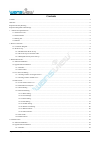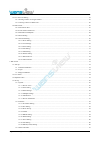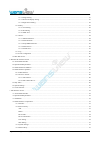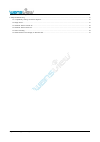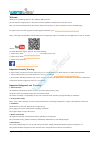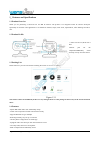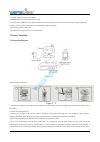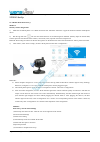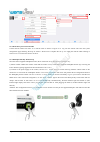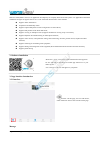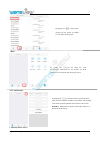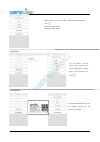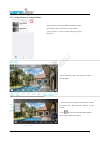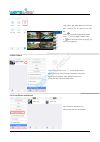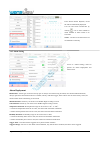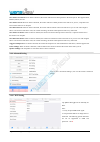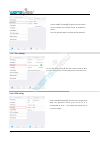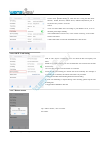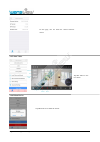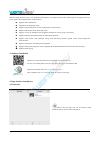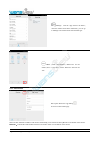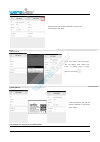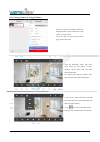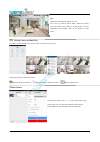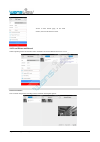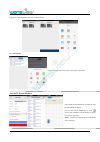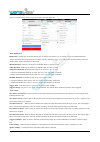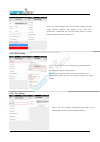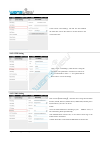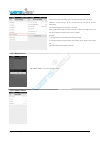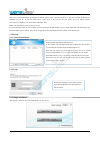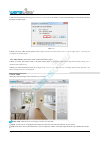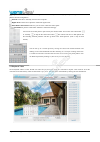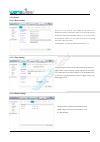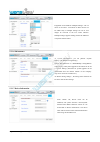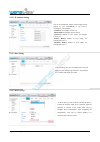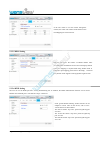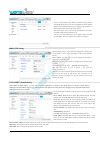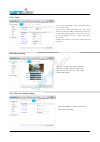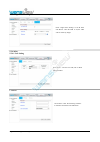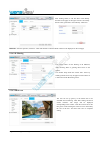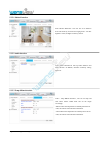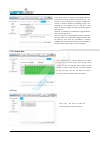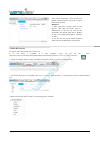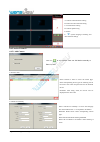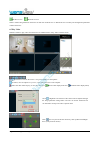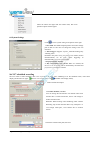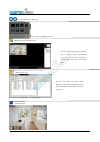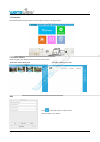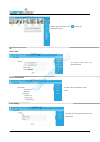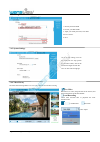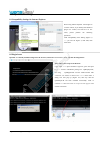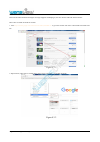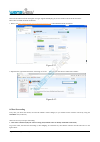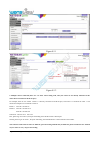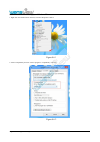- DL manuals
- Wansview
- IP Camera
- Pro HD
- User Manual
Wansview Pro HD User Manual
Summary of Pro HD
Page 1
Support email/ skype: service2@wansview.Com 1 wansview pro hd 1080p pro ip camera k1 user manual revised 18 th april 2016.
Page 2: Contents
Support email/ skype: service2@wansview.Com 2 contents contents...............................................................................................................................................................................................................2 welcome........................
Page 3
Support email/ skype: service2@wansview.Com 3 4.2.2 add camera............................................................................................................................................................................ 23 4.3 live view and setting........................................
Page 4
Support email/ skype: service2@wansview.Com 4 5.3.3.1 video............................................................................................................................................................................41 5.3.3.2 image setting................................................
Page 5
Support email/ skype: service2@wansview.Com 5 7.4.5 camera log.............................................................................................................................................................................56 8. Faqs/troubleshooting..........................................
Page 6
Support email/ skype: service2@wansview.Com 6 welcome thank you for purchasing wansview k1 1080p pro hd ip camera! The user manual is designed to be a reference tool for the installation and operation of your k1 camera. Here you can find information about the camera's features and functions, as well...
Page 7
Support email/ skype: service2@wansview.Com 7 do not aim the camera at a strong light source, as it may cause overexposure of the picture, and may affect the longevity of the camera's sensors. Ensure that the camera is in a well ventilated area to prevent overheating. 6. Operation and maintenance do...
Page 8
Support email/ skype: service2@wansview.Com 8 1.features and specifications 1.1 product overview thank you for purchasing a wansview k1 pro hd ip camera! The product is an integrated indoor ip camera developed specifically for network video applications. It is suitable for families, shops, chain sto...
Page 9
Support email/ skype: service2@wansview.Com 9 - motion/audio detection, send alarm pictures or video to email/ftp/sd - local micro sd card storage up to 64gb - qss/wps button for easy wifi connection setup - provide wansview ddns service, support web browser viewing and control interface (ie, firefo...
Page 10
Support email/ skype: service2@wansview.Com 10 detected by the lan computer). For detailed information, please refer to section 2.2 wi-fi set up. 2.2 wi-fi set up 2.2.1 mobile phone wi-fi set up method 1: one key wi-fi configuration 1) make sure the mobile phone is in a wifi connection state. Instal...
Page 11
Support email/ skype: service2@wansview.Com 11 2.2.2 wi-fi set up via network cable connect the ip camera and router via a network cable as shown in figure 2.1.2. Log into the camera and access the system configuration page following the steps in section 5. Web access. Complete the set up and unplug...
Page 12
Support email/ skype: service2@wansview.Com 12 3. Iphone/ipad access wansview app (iphone version) is an application developed by our company based on the ios system. It is applicable to ipad/ipod of iphone4s or higher. It supports ios 6.0 or 9.2. The functional characteristics of this software: sup...
Page 13
Support email/ skype: service2@wansview.Com 13 more 3.2.2 add camera 1. Manually add the camera by tapping icon to check alarm message, tap the camera you added you can check the alarm type. By tapping icon you can check the local records/photo, multi-view for the cameras, do wi-fi configuration, do...
Page 14
Support email/ skype: service2@wansview.Com 14 2. Lan search: 3. Scan qrcode please input the info: camera did, username and password, then click . Default user name:admin default password: 123456 tap “lan search”, then the camera info will appear, click camera and access to another page to input pa...
Page 15
Support email/ skype: service2@wansview.Com 15 3.3 live view and setting 3.3.1 viewing camera on a single window tap the camera successfully added and displayed online, tap the camera, then it will start to view the camera. Or you can tap > to access to edit camera page, choose start video. Tap the ...
Page 16
Support email/ skype: service2@wansview.Com 16 3.3.2 viewing camera on multi-view 3.4 edit camera 3.4.1 local picture and record 1.Tap “more” and select multi-view, there are max. 4 cameras can be viewed at the same time. 2. Tap to hide the equipment list button 3. Tap to exit multiple windows mode ...
Page 17
Support email/ skype: service2@wansview.Com 17 3.4.2 sd/tf record playback 3.4.3 alarm setting alarm deployment io detection:sensor type can choose always open or always close. When using io check, user should enable io detection, always open means external alarm device is needed, and only with alar...
Page 18
Support email/ skype: service2@wansview.Com 18 alarm action: save picture to email: when an alarm is detected, the camera will send two alarm pictures to the email you set. We support gmail, hotmail, yahoo, gmx etc. Save picture to ftp: when an alarm is detected, the camera will send 2 alarm picture...
Page 19
Support email/ skype: service2@wansview.Com 19 3.4.4.2 user settings 3.4.4.3 time setting 3.4.4.4 ftp setting click to enter【user setting】,the password of the camera can be modified and username cannot be modified at present note: the password shall be not longer than 20 characters click to enter【ti...
Page 20
Support email/ skype: service2@wansview.Com 20 3.4.4.5 e-mail setting 3.4.4.6 sd/tf card setting 3.4.4.7 reboot camera click to enter 【 e-mail setting 】 , when the user is using the mail alarm function, sender, receiver, smtp server, smtp port(common port is 25,465 and 587), tls etc. Can be set. Not...
Page 21
Support email/ skype: service2@wansview.Com 21 3.4.4.8 about camera 3.4.5 start video 3.4.6 delete device on this page, user can check the camera firmware version tap start video to view live stream. Tap delete device to delete the camera..
Page 22
Support email/ skype: service2@wansview.Com 22 4. Android access wansview app (android version) is an application developed by our company based on the android system. It supports ios 2.3.0 or 6.0. The functional characteristics of this software: supports alarm notification temperature and humidity ...
Page 23
Support email/ skype: service2@wansview.Com 23 4.2.2 add camera there are three methods available to add camera: add manually, lan search and scan qrcode on the bottom of the camera. Reminder:camera id is did number showed on the sticker which is on the bottom of the camera. Message : tick the “app ...
Page 24
Support email/ skype: service2@wansview.Com 24 1) manually add the camera 2) lan search 3) scan qrcode . Note: default user name/password: admin/123456 please input the info: camera id (did), username and password, then click done. Click “lan search”, then the camera info will appear, click camera a...
Page 25
Support email/ skype: service2@wansview.Com 25 4.3 live view and setting 4.3.1 viewing camera on a single window click the monitoring screen. The video menu action bar will appear to allow snapshot, record, listen, talk and other advanced functions. The mobile phone app can capture video files and s...
Page 26
Support email/ skype: service2@wansview.Com 26 4.3.2. Viewing camera on multi-view tap “more” and select multi-view, there are max. 4 cameras can be viewed figure 4.3.2.1 functional operation in multi-view mode hide the equipment list button multiple windows mode exit button equipment playing now 4....
Page 27
Support email/ skype: service2@wansview.Com 27 4.4.1 edit camera alias 4.4.2 local picture and record check snapshot pictures and recorded video on mobile. Click local pictures and local records. Check local picture user can check the pictures according to date, and check the snapshot picture. Acces...
Page 28
Support email/ skype: service2@wansview.Com 28 share local picture long press a selected picture, then user can share picture. View local video 4.4.3 sd/tf record playback select the needed video and choose video player to broadcast. Enter sd/tf record playback, recorded file will be automatically d...
Page 29
Support email/ skype: service2@wansview.Com 29 4.4.4 alarm setting access to “alarm setting”, there are options for alarm area and alarm io. Alarm deployment io detection:sensor type can choose always open or always close. When using io check, user should enable io detection, always open means exter...
Page 30
Support email/ skype: service2@wansview.Com 30 4.4.5 advanced setting 4.4.5.1 wi-fi setting 4.4.5.2 user settings access to advanced settings, users can edit camera settings like wifi setting, password changing, time display on live video, save picture/video to ftp/email and tf card, reboot camera t...
Page 31
Support email/ skype: service2@wansview.Com 31 4.4.5.3 time setting 4.4.5.4 ftp setting 4.4.5.5 mail setting click to enter "time setting". The user can auto calibrate the local time zone of the camera to set the camera in the correct time zone. Click to enter "ftp setting"; when the user is using t...
Page 32
Support email/ skype: service2@wansview.Com 32 4.4.5.6 sd/tf setting 4.4.5.7 reboot device 4.4.5.8 about camera click to enter "sd/tf card setting". User can check the sd card capacity and status. Enable the “record overwrite”, the new recorded files will overwrite the old files automatically. The r...
Page 33
Support email/ skype: service2@wansview.Com 33 5. Web access there was a cd included when you bought the camera, please insert it into the cd driver of your pc to install the search tool searchpro to your pc. If your pc doesn’t have a cd driver or the cd can’t be read, please go to our official webs...
Page 34
Support email/ skype: service2@wansview.Com 34 view video-mode 1: apnpi viewing mode (ocx plugin) ● you must download the ocx plugin the first time you use view video mode 1. Click “download plugin” to download and install the plugin as below figure. Figure 5.4 ● when you select video viewing mode 1...
Page 35
Support email/ skype: service2@wansview.Com 35 snapshot: click here to capture the live image and save to local computer. Checking captured pictures, please find the store path for the local configuration. Record: click here to manually record to local computer.. Digital zoom: click here to adjust t...
Page 36
Support email/ skype: service2@wansview.Com 36 5.3 set up 5.3.1 system 5.3.1.1 device status 5.3.1.2 time setting 5.3.1.4 other settings click here user can check the current number of users with access to ipc/network connection method/mac address of the device/sd card status and recording status /i...
Page 37
Support email/ skype: service2@wansview.Com 37 5.3.1.5 multiple settings 5.3.1.6 maintenance 5.3.1.7 device information equipment can be added at "multiple settings". The 1st device is the native. A maximum of three devices can be added. Only at multiple settings can one or four images be reviewed a...
Page 38
Support email/ skype: service2@wansview.Com 38 5.3.2 network 5.3.2.1 ip address setting 5.3.2.2 port setting 5.3.2.3 wi-fi set up you can set whether the camera will be assigned an ip address by your router(dhcp) or you want to manually set a fixed address. - ip address (for example 192.168.X.X) - s...
Page 39
Support email/ skype: service2@wansview.Com 39 5.3.2.4 upnp 5.3.2.5 ddns setting 5.3.2.6 rtsp setting the user can set the rtsp port after entering rtsp setting bar. In addition, the rtsp authentication function can be closed. Default value of rtsp port is: 554 selection range: 554-65535 if the user...
Page 40
Support email/ skype: service2@wansview.Com 40 5.3.2.7 onvif setting 5.3.2.8 ftp setting 5.3.2.9 smtp (e-mail) setting enter smtp (e-mail) setting. Fill out relevant e-mail parameters as shown in the figure below to achieve e-mail delivery. Mainstream e-mail suffixes supported by smtp include: smtp....
Page 41
Support email/ skype: service2@wansview.Com 41 5.3.3 video and audio 5.3.3.1 video 5.3.3.2 image setting 5.3.3.3 on screen display setting enter “video encoding setting” to adjust camera power frequency and video stream settings. Power frequencies include: 50hz, 60hz; (220v voltage selection 50hz. 1...
Page 42
Support email/ skype: service2@wansview.Com 42 5.3.3.4 night vision setting 5.3.4 safety 5.3.4.1 user setting 1: add user enter "night vision setting" to set ir led and ircut. Once ir led is off, the led will not work any longer. Enter "user ". The user can add, edit or delete users as needed. Click...
Page 43
Support email/ skype: service2@wansview.Com 43 2. Modify the user reminder: after the operation, click save. Then click refresh so that the edited content will be displayed on the web page. 5.3.4.2 ip filtering 5.3.4.3 mask area after clicking admin, it will turn blue. Click modify and enter to the ...
Page 44
Support email/ skype: service2@wansview.Com 44 5.3.5 alarm 5.3.5.1 motion detection 5.3.5.2 audio detection 5.3.5.3 temp &hum detection enter "motion detection". The user can set 4 detection areas and sensitivity for each area ranging from 1-100. The higher the value, the higher sensitivity will be....
Page 45
Support email/ skype: service2@wansview.Com 45 5.3.5.2 alarm action 5.3.5.3 armed time 5.3.7 log enter"alarm action" to respond to abnormalities detected by io detection/motion detection/audio detection etc,and execute a variety of alarm actions at linkage:snapshot and sending via email, snapshot an...
Page 46
Support email/ skype: service2@wansview.Com 46 5.3.8 local configuration 5.4 mac web access for specific setup steps, please refer to section 5.3. If no cd driver is available on a mac computer, please log into the official website http://www.Wansview.Com/service/download/23.Html to download the sea...
Page 47
Support email/ skype: service2@wansview.Com 47 6. Windows pc software access 6.1 about ismartviewpro ismartviewpro is an ip centralized monitoring software provided by the smartcloud ip camera centralized monitoring software manufacturer. It supports monitoring, intercom, video recording, alarm dete...
Page 48
Support email/ skype: service2@wansview.Com 48 6.4.2 access to camera 6.4.2.1 add camera a. Search to add b. Add device manually a: camera control menu bar setting b: video and video menu bar setting c: local menu bar setting d: camera operation log e: search f: system language switching and other f...
Page 49
Support email/ skype: service2@wansview.Com 49 6.4.2.2 edit / delete device edit device icon delete device icon select a camera being added into the device list and click "edit device" or "delete device" to modify user management parameters or delete the device. 6.5 play video select the camera to p...
Page 50
Support email/ skype: service2@wansview.Com 50 6.6 system settings set 24/7 scheduled recording the user needs to create scheduled video when required to use local video scheduling to set the scheduled video; video status display (divided into two types: manual video display status and scheduled vid...
Page 51
Support email/ skype: service2@wansview.Com 51 6.7 local menu bar play /close all devices in device list view camera on multiple windows playback and query recorded video manage device log full screen mode open the video playback player so that the user can directly access corresponding video files ...
Page 52
Support email/ skype: service2@wansview.Com 52 7. Mac software access 7.1 about ismartviewpro ismartviewpro 2.0 is an ip centralized monitoring software provided by the smartcloud ip camera centralized monitoring software manufacturer. It supports monitoring, intercom, video recording, alarm detecti...
Page 53
Support email/ skype: service2@wansview.Com 53 7.4 ismartviewpro 2.0 operation 7.4.1 interface run ismartviewpro2.0 client software on the computer as shown in the figure below: 7.4.2 device library check setting list, add, delete and advanced settings of the camera icon: show camera list by icon li...
Page 54
Support email/ skype: service2@wansview.Com 54 delete set device edit device information user setting select a specified camera. Click to delete the camera from the list. To modify device name and change password to check relevant information of the camera to modify user name and password of the adm...
Page 55
Support email/ skype: service2@wansview.Com 55 wifi setting 7.4.3 system settings 7.4.4 video library click the cameras being added to the list at the right side for real-time viewing 1: search your wifi ssid 2: choose your wifi ssid 3: input your wifi password, and make sure it is correct. 4: save ...
Page 56
Support email/ skype: service2@wansview.Com 56 7.4.5 camera log the user can get online information of the device through a camera log query, such as alarm information etc...
Page 57
Support email/ skype: service2@wansview.Com 57 8. Faqs/troubleshooting 8.1 compatibility settings for internet explorer 8.2 plugin issues question: i’ve already installed a plug-in for the browser, but the live stream shows messy code like the image below: when using internet explorer 9 and higher t...
Page 58
Support email/ skype: service2@wansview.Com 58 8.3 install ie tab for chrome 43 due to the fact that chrome43 and higher no longer supports npapi plug-in, the user needs to add an ie tab for chrome. Here is how to install an ie tab for chrome: 1. Visit https://chrome.Google.Com/webstore/search/ie%20...
Page 59
Support email/ skype: service2@wansview.Com 59 8.4 install ie tab for firefox 42 due to the fact that firefox42 and higher no longer supports npapi plug-in, the user needs to add an ie tab for firefox. Here is how to install an ie tab for firefox: 1. Please visit https://addons.Mozilla.Org/en-us/fir...
Page 60
Support email/ skype: service2@wansview.Com 60 figure 8.5.1 figure 8.5.2 2 .Multiple routers connected (there are 2 or more routers being used, and your camera is not directly connected to the router that is connected to the wan port) for example, there are two routers . Router 1 is directly connect...
Page 61
Support email/ skype: service2@wansview.Com 61 8.6 ismartviewpro exit abruptly on windows xp 1: right click the ismartviewpro shortcut, and select properties as below. Figure 8.6.1 2. Select compatibility and tick “run this program in compatibility mode for” figure 8.6.2.
Page 62
Support email/ skype: service2@wansview.Com 62 technical support we hope your wansview ip camera is enjoyable and easy to set up and use. You may have some additional questions or conc erns that are not clarified in this user manual. You can always contact us at : email: service@wansview.Com / servi...