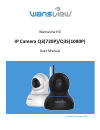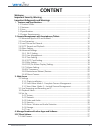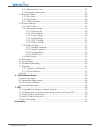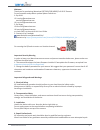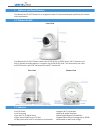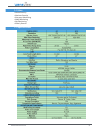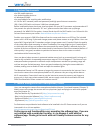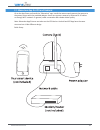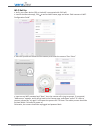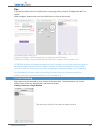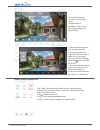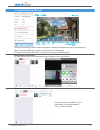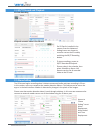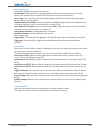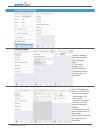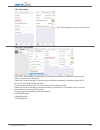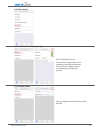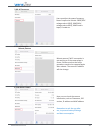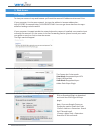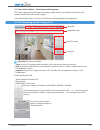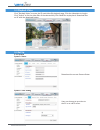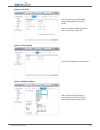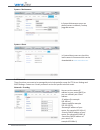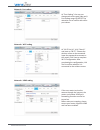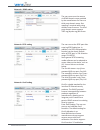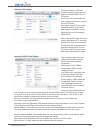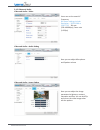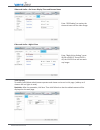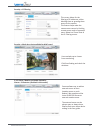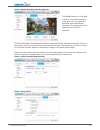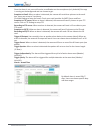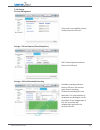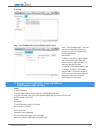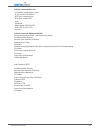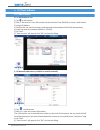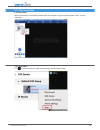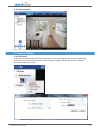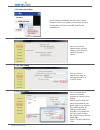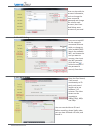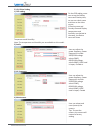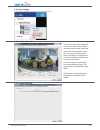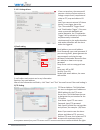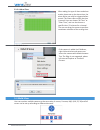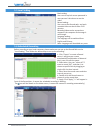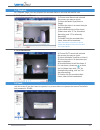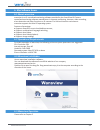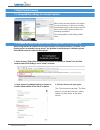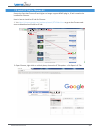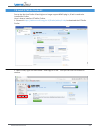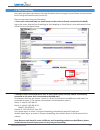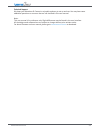- DL manuals
- Wansview
- IP Camera
- Q3
- User Manual
Wansview Q3 User Manual
Summary of Q3
Page 1
Wansview hd ip camera q3(720p)/q3s(1080p) user manual revised 15th august 2017.
Page 3: Welcome
Www.Wansview.Com 3 welcome ...............................................................................................................................5 important security warning ............................................................................................5 important safeguards an...
Page 4
Www.Wansview.Com 4 5.1.1 add camera in lan ....................................................................................37 5.1.2 manually add camera ...............................................................................37 5.2 play/stop video .............................................
Page 5
Www.Wansview.Com 5 welcome thank you for purchasing wansview q3(720p)/q3s(1080p) full hd ip camera. For any question and product updates please contact us: 1: by email: us: service@wansview.Com service2@wansview.Com uk: service3@wansview.Com 2: by skype: us:service2@wansview.Com uk:service3@wansview...
Page 6
Www.Wansview.Com 6 5. Environment the camera should be kept in a cool, dry place away from direct sunlight, flammable materials, explosive substances, etc. This product should be transported, stored, and used only in the specified environments as stated above. Do not aim the camera at a strong light s...
Page 7: Features and Specifications
Www.Wansview.Com 7 1 . features and specifications 1.1 product profile 1.2 features the wansview full hd ip camera is an integrated indoor ip camera developed specifically for network video applications. Front view rear view bottom view the wansview full hd ip camera comes with 4 pcs ir led, a cmos sen...
Page 8: 1.3 Uses
Www.Wansview.Com 8 1.3 uses 1.4 specifications •home security •business security •entryway monitoring •baby monitoring •pet monitoring •elderly parents.
Page 9: 1.5 System Requirements
Www.Wansview.Com 9 1.5 system requirements 2. Camera management with smartphones/tablets •an ios mobile device or •an android mobile device or •a windows pc/mac. •an email address for receiving alert notifications •a 2.4 ghz wi-fi network (name and password) and high speed internet connection (dsl, c...
Page 10
Www.Wansview.Com 10 2.1 wansview app for ios and android go to the app store and install the “wansview” app. Install the antenna and connect the camera to the power source with the provided adapter. Users can connect cameras by ethernet rj-45 cables or through wi-fi network. In general, cable connec...
Page 11: Wi-Fi Set Up
Www.Wansview.Com 11 wi-fi set up • verify your smart device (ios or android) is connected with 2.4g wifi. • launch the wansview app, click to access add camera page and select “add cameras via wifi configuration guide” • scan the qr code on the back of the camera, and name the camera. Then “next” • in...
Page 12: 2.2 Live Streaming
Www.Wansview.Com 12 2.2 live streaming tips: if you feel the beeps from the mobile phone is annoying, please uncheck “configuration wifi via sound”. When configure, please make sure the mobile phone is close to the camera. Q3 immediately after setup go to: 1)advanced setting > user management to chang...
Page 13
Www.Wansview.Com 13 b) tap the monitoring screen to see the video menu. C) digital zoom is available on the screen by enlarging fingers (4x digital zoom). 1: two-way audio function: turn on listen and talk. 2: ir leds switches on at night when the luminosity is under 5 lux. If you want control the ir...
Page 14: 2.3 Local Picture and Record
Www.Wansview.Com 14 2.3 local picture and record during live streaming, users can take snapshots by tapping on snapshot to phone and record to phone. To stop recording, tap again or exit from the live streaming. In local picture and record users can find all the pictures and videos taken. Share pictu...
Page 15: 2.5 Alarm Setting
Www.Wansview.Com 15 2.4 sd/tf record and playback 2.5 alarm setting sd card recording playback recorded video in the sd card if a sd card is installed in the camera, from the advanced settings users can choose to record or not on the sd card by switching the sd/tf recording button. To view recording...
Page 16
Www.Wansview.Com 16 alarm deployment in the alarm deployment screen users can set: io detection: camera allows user to add an external source of alert (motion sensor or push button). We recommend the instar in-500 pir sensor as external motion sensor. Sensor type: the external sensor can be always o...
Page 17: 2.6 Advanced Settings
Www.Wansview.Com 17 2.6 advanced settings 2.6.1 wi-fi setting 2.6.2 user management (change user and password) tap wi-fi setting to manually input the wi-fi password. Note: 1. This camera supports only 2.4ghz frequency. 2. Password shall be no longer than 31 characters. In user management, users can...
Page 18
Www.Wansview.Com 18 2.6.3 time setting 2.6.4 sd/tf card setting click time setting to set time and time zone. Click "sd/tf card setting" to check the sd card capacity and status. A 128gb sd card can store videos continuously up to 3 days. Enable the “record coverage” to overwrite the old files automa...
Page 19
Www.Wansview.Com 19 2.6.5 misc setting 2.6.6 osd (on screen display) setting 2.6.7 volume setting click "osd setting" to set: -overlay time: camera time in live streaming, recording and pictures -overlay name: camera name in live streaming, recording and pictures user can adjust the volume for the l...
Page 20
Www.Wansview.Com 20 2.6.8 ac frequency 2.6.9 maintenance reboot /restore 2.6.10 about camera user can adjust the power frequency, power frequencies include: 50hz(220v voltage selects 50hz), 60hz(110v voltage selects 60hz), 60hz used in japan, canada etc. Reboot camera if wi-fi connection is not work...
Page 21: 3. Web Access
Www.Wansview.Com 21 3. Web access 3.1 settings to view your camera in any web browser you’ll need the camera’s ip address and camera’s port. If your computer is in the same network, just type the address in browser address bar: http://ip:port for example http://113.116.100.223:80. Users can get thes...
Page 22
Www.Wansview.Com 22 3.2 live streaming and recording on pc 3.1.3 view video- mode 2 – limited camera management this view is supported by the adobe flash player plugin and if is not installed, the browser will prompt to download and install the plugin. In the flash player mode, users have less funct...
Page 23: 3.3 Playback Video
Www.Wansview.Com 23 3.3 playback video 3.4 set up click "playback video" to enter the sd card video file playback page. Click the video date to inquire. Click "search" to list the video files of the selected day. Click listed files to play back. Download files on pc with the download button. 3.4.1 syste...
Page 24
Www.Wansview.Com 24 system > pan & tilt users can set the pan/tilt speed (fast/medium/slow) and cruise circles. Users can disable motion detection when the camera pan or tilt. System > other settings system > multiple settings turn off led indicators at your choice. Add up cameras for multiple 4 view...
Page 25
Www.Wansview.Com 25 system > maintenance in system maintenance users can reboot/restore to default / backup /upgrade camera. System > about in system about users can check the latest camera’s firmware which can be downloaded at www.Wansview.Com. 3.4.2 network these functions are meant to be managed b...
Page 26
Www.Wansview.Com 26 network > port setting at "port setting", the user can change web access port (http port). Port setting range: 80-65535. Pay attention not to conflict with other port values. Network > wi-fi setting at "wi-fi set up", click "search" and start up "wi-fi". Choose the wireless router...
Page 27
Www.Wansview.Com 27 network > ddns setting the user can access the camera via ddns domain name provided by the manufacturer for free or a third party domain name. Port mapping is required while using domain name to access. The third party domain name supports 3322.Org/dyndns.Org/no-ip.Com. Network >...
Page 28
Www.Wansview.Com 28 network >ftp settings network >smtp (e-mail) setting ftp server address: this field allows the user to designate an ip address or ddns address for the ftp server. Server port: this field allows the user to designate the port number for the ftp server. User name: input ftp user name...
Page 29
Www.Wansview.Com 29 3.4.3 video and audio video and audio > video video and audio > audio setting video and audio > image setting users can set the exact ac frequency. Bit stream settings include: resolution ( 1920*1080 or 1280*720 ) , bit rate (256~4096kbps), frame rate (1~30fps) here you can adjus...
Page 30
Www.Wansview.Com 30 video and audio > on screen display time and camera name video and audio > night vision enter "osd setting" to overlay the time and name on the video image. Enter "night vision setting" to set ir led and ircut. Once ir led is off, the ir led ir cut will not work any longer. 3.4.4 ...
Page 31
Www.Wansview.Com 31 security > ip filtering this screen allows for the filtering of ip addresses, either blocking them or granting them access to the camera. This feature helps make the camera more secure by limiting remote access only to approved users. Below is a screen shot of the ip filtering scr...
Page 32
Www.Wansview.Com 32 alarm > motion detection (intruder monitor) the motion detection in the web interface is more advanced than in the app. User can set up to 4 detection areas and different sensitivity. 15 corresponds to the lower level and 55 to the mid-level. The ip camera begins recording when it...
Page 33
Www.Wansview.Com 33 once the alarm is set, users will receive a notification on the smartphone (only android) if the app is running on the background and can choose to get: snapshot to email: when an alarm is detected, the camera will send three pictures to the email box. Users can set up to 2 recipi...
Page 34
Www.Wansview.Com 34 3.4.6 storage sd card management storage > sd card capture (timed snapshots) storage > sd card scheduled recording schedule recording and store them on sd card. Set the time span of each recording. Choose the resolution/bit rate. Reminder: the system default is automatic overwrit...
Page 35: Add Camera to Ispy Connect
Www.Wansview.Com 35 4. Manage camera with other apps and software add camera to ispy connect 3.4.7 log log > local configuration (not available for mac users) enter "local configuration". You can set the save path for videos and pictures on your pc as well as the recording duration. Reminders: 1: when...
Page 36
Www.Wansview.Com 36 add the camera on blue iris in ip camera configuration, input: -ip: the camera’s ip address -http port: camera’s port -rstp port: default 554 -user -password -make model: ncm ga/gb -path: ch0, or ch1 or ch2 click ok add the camera to sighthound video set-up with ethernet cable - a...
Page 37: 5. Pc Client Software
Www.Wansview.Com 37 5. Pc client software 5.1: add camera 5.1.1 add camera in lan 1) tap to add camera 2) search the camera in lan, did number will be searched if use did(p2p) to search, while search ip will get ip address 3) double-click the searched camera, and the camera information will be filled...
Page 38: 5.2 Play/stop Video
Www.Wansview.Com 38 5.2 play/stop video 5.2.1 play video when the camera is connected, double-click the camera or right-click and choose “play” to play the video. 5.2.2 stop video click to stop the video or right-click the camera and choose “stop”.
Page 39: 5.3 Camera Settings
Www.Wansview.Com 39 5.3 camera settings 5.2.3 video interface 5.3.1 edit device right-click the camera info and select”edit device”, here can change the device name and group; and edit the username and password if input wrong or changed; delete the device or save the parameters you have edited..
Page 40
Www.Wansview.Com 40 5.3.2 advanced settings on the advanced settings, user can check camera firmware version, set up time, create other account for operater or visitor, set up wifi and sd card recording etc. 5.3.2.1 device info 5.3.2.2 time setting 5.3.2.3 user setting user can check the camera statu...
Page 41
Www.Wansview.Com 41 user can also edit the account information, such as change the user name and password and change the role for each account, then save. And delete some accounts if you need 5.3.2.4 wifi setting 5.3.2.5 sd/tf setting user can set up wifi for the camera is connected ethernet cable, ...
Page 42
Www.Wansview.Com 42 5.3.2.6 other setting 1) osd setting on the osd setting, users can set up the overlay name and overlay time, so user can check name and time on the video screen. If overlay name and overlay time and display temperature and humidity are checked at the same, the device name will sh...
Page 43
Www.Wansview.Com 43 5.3.3 alarm setting in the alarm setting, use can set up the alarm alert. 5.3.3.1 motion detection user can set up motion detection area here to narrow the motion detected area to some important places, tick each window, move your mouse to the lower right corner and drag it can a...
Page 44
Www.Wansview.Com 44 5.3.3.3 linkage alarm if user set up alarm, the camera will execute a variety of alarm actions at linkage: snap to email, snapshot and video to ftp, snap and video to sd card. And if you connect external i/o alarm device, it can trigger alarm too. Tips: the mothod of”trigger alon...
Page 45: 5.4 Multi-View
Www.Wansview.Com 45 5.4 multi-view 5.3.3.4 alarm time after setting the type of alarm and alarm action, please set up the alarm time, the alarm action can only be triggered when armed. The green color means the time is armed. User can choose “all time” or “clear time”, and can also choose a specific ...
Page 46: 5.5 Local Setting
Www.Wansview.Com 46 5.5 local setting 5.6 scheduled recording about software: basic setting: user can set up lock screen password in case you won’t let others to see the video. Record setting: user can set the record path, and each recorded video can be set from 5-60 minutes. Recorded video can be o...
Page 47: 5.7 Playback
Www.Wansview.Com 47 5.7 playback 5.8 lock on “playback” page, user can playback the recorded videos on the local disk and sd card. 5.7.1 playback local record 5.7.2 sd card record 1) choose local record and selected the camera you want to check. 2) select the media type(video or image) 3) select the...
Page 48: 6.2 Operational Requirements
Www.Wansview.Com 48 6.2 operational requirements 6.3 wansview installation 6.4 wansview operation 6. Mac software access 6.1 about wansview wansview is an ip centralized monitoring software provided by the smartcloud ip camera centralized monitoring software manufacturer. It supports monitoring, int...
Page 49: 7.Faqs/troubleshooting
Www.Wansview.Com 49 when using internet explorer 9 or higher to view the camera, if you have already downloaded a plug-in for camera, but still have no live video, please perform the following operations: click compatibility view setting >add> close. 7.1 compatibility settings for internet explorer ...
Page 50
Www.Wansview.Com 50 due to the fact that chrome43 and higher no longer support npapi plug-in, ie tab is need to be installed for chrome. Here is how to install an ie tab for chrome: 1. Visit https://chrome.Google.Com/webstore/search/ie%20tab.Hl=en to go to the chrome web store to download and instal...
Page 51
Www.Wansview.Com 51 due to the fact that firefox 42 and higher no longer support npapi plug-in, ie tab is need to be installed for firefox. Here is how to install an ie tab for firefox: 1. Please visit https://addons.Mozilla.Org/en-us/firefox/addon/ie-tab/ to download the ie tab for firefox. 2. Open ...
Page 52: 7.5 Port Forwarding
Www.Wansview.Com 52 every time you reboot the camera, the local ip address will be changed, so you’d better set the camera’s local ip using the searchpro tool (on the cd). There are two ways to do port forwarding: 1. One router connected (only one router used, and the router is directly connected to...
Page 53
Www.Wansview.Com 53 technical support we hope your wansview ip camera is enjoyable and easy to set up and use. You may have some additional questions or concerns that are not clarified in this user manual. Note: this user manual is for reference only. Slight differences may be found in the user interf...
Page 54
Www.Wansview.Com 54 warranty policy all products sold by wansview are covered by 12 months warranty. Wansview endeavours to provide customer highest satisfactory. Should a customer receives any product which is faulty or dead on arrival please contact us first. Our technician will then examine the fa...
Page 56
Www.Wansview.Com.