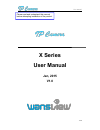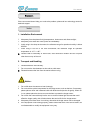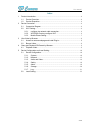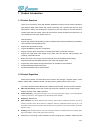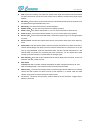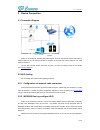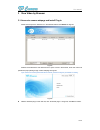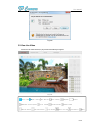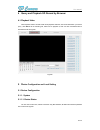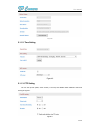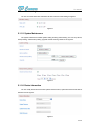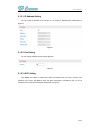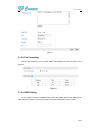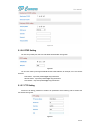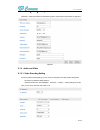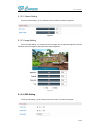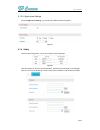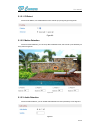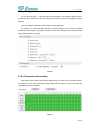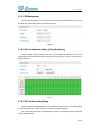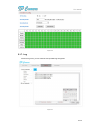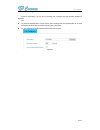- DL manuals
- Wansview
- IP Camera
- X SERIES
- User Manual
Wansview X SERIES User Manual
Summary of X SERIES
Page 1
User manual 1 / 23 x series user manual jan, 2015 v1.0 please read and understand this manual before attempting installation of the product..
Page 2
User manual 2 / 23 statement if the user manual doesn’t help you to solve the problem, please call our technology center for technical support. Notice 1. Installation environment keep away from the places for high-temperature, heat source and direct sunlight; keep away from water and if wet, power o...
Page 3
User manual 3 / 23 index 1 product introduction .................................................................................................................4 1.1. Product overview ......................................................................................................... 4 1.2. Pr...
Page 4
User manual 4 / 23 1 product introduction 1.1.Product overview thank you for choosing x series high definition smartp2p ip camera, the ip camera combines a high definition digital video camera with network connectivity and a powerful web server to bring high definition video to your desktop from any...
Page 5
User manual 5 / 23 lens for best effect if the video is fuzzy; ptz: control ptz remotely, view video from several vision angle. Some device have ptz function and some device have not ptz due to the product cover is different, and ptz moving angle maybe different; sd socket : some product use sd sock...
Page 6
User manual 6 / 23 2 device connection 2.1.Connection diagram figure1 power on the camera by attaching the power adapter, and then connect the camera and router by network cable, so you can visit the camera via computer in lan and view camera video as video by browser>> you can also connect camera a...
Page 7
User manual 7 / 23 figure2 2.2.3. Mobile phone setting install the ismartviewpro app in android phone or iphone at first , open the app, access to more interface, select “one key configure wi-fi” and fill in wi-fi ssid and password, and then click configure to finish the setting as figure3. Figure3 ...
Page 8
User manual 8 / 23 3 view video by browser 3.1.Access to camera webpage and install plug-in double click to open the “searchpro” in the attached cd and click search as figure4. Figure4 select the founded device and double click it to open to view in the browser, enter user name and password at popup...
Page 9
User manual 9 / 23 figure6 3.2.View live video access to live video interface, it plays video automatically as figure7. Figure7 close video open video open monitor open talking snapshot record hide ptz control panel first stream second stream third stream horizon cruise vertical cruise stop cruise p...
Page 10
User manual 10 / 23 4 query and playback sd record by browser 4.1.Playback video click playback video to access to sd record playback interface, click record date which you want to query ,click search to list recording file, select one to playback it, also can click download button to download the f...
Page 11
User manual 11 / 23 figure9 5.1.1.2. Time setting figure10 5.1.1.3. Ptz setting you can set up ptz speed, cruise circles (1-10 turns) and disable motion detection when ptz moving as figure11. Figure11.
Page 12
User manual 12 / 23 5.1.1.4. Other setting you can turn off the status led and wps led of the camera in other setting as figure12. Figure12 5.1.1.5. System maintenance the system maintenance includes system setting and timing reboot setting. You can set up reboot, backup setting, restore backup sett...
Page 13
User manual 13 / 23 5.1.2. Network 5.1.2.1. Ip address setting you can modify ip address of the camera etc, the default is dhcp,achieve automatically as figure15. Figure15 5.1.2.2. Port setting you can change webpage http port here as figure16. Figure16 5.1.2.3. Wi-fi setting click search, and switc...
Page 14
User manual 14 / 23 figure17 5.1.2.4. Port forwarding access to port forwarding, you can enable upnp port forwarding and check the status of it as figure18. Figure18 5.1.2.5. Ddns setting you can enable manufacturer’s ddns and set up third party ddns (the third party ddns support 3322.Org/dyndns.Org...
Page 15
User manual 15 / 23 figure19 5.1.2.6. Rtsp setting you can set up rtsp port, also can close rtsp authentication as figure20. Figure20 you can view video by some general rtsp stream media software, for example, vlc. The visit link as below : first stream : rtsp://user:password@ip:rtsp port/live/ch0 s...
Page 16
User manual 16 / 23 5.1.2.8. Smtp ( e-mail ) setting please fill in relative parameters as the following case to achieve the e-mail transfer, as figure22. Figure22 5.1.3. Audio and video 5.1.3.1. Video encoding setting access to video encoding setting, you can set up ac frequency and video stream as...
Page 17
User manual 17 / 23 figure23 5.1.3.2. Volume setting access to volume setting, you can adjust the volume of mic and speaker as figure24. Figure24 5.1.3.3. Image setting access to image setting, you can flip and mirror the image, also can adjust the brightness, contrast, saturation and hue of image f...
Page 18
User manual 18 / 23 figure26 5.1.3.5. Night vision settings access to night vision settings , you can set up ir led and ircut as figure27. Figure27 5.1.4. Safety access to user management, you can add or edit the user as figure28. Figure28 tips: after setting up, click save and refresh button, the e...
Page 19
User manual 19 / 23 5.1.5. Alarm 5.1.5.1. Io detect access to io detector, can enable detect function and set up input signal type as figure29. Figure29 5.1.5.2. Motion detection access to motion detection, you can set up max 4 detection area, also can set up the sensitivity for every area as figure...
Page 20
User manual 20 / 23 5.1.5.4. Linkage alarm setting you can set up io detect , motion detection and audio detect, it can linkage to trigger the action: snapshot to email or ftp server or sd card, recording to ftp server or sd card, and trigger io output as figure32. Tips: the usage for combination of...
Page 21
User manual 21 / 23 5.1.6. Storage 5.1.6.1. Sd management access to sd management, you can check and download recording and snapshot file in sd card, and check sd card remaining capacity, format sd as figure34. Figure34 5.1.6.2. Sd card snapshot setting ( timing snapshot ) access to setting of timin...
Page 22
User manual 22 / 23 figure36 5.1.7. Log access to log menu, you can check the user operation log as figure37. Figure37.
Page 23
User manual 23 / 23 5.2.Local setting access to local setting, you can set up recording path, snapshot path and recording duration as figure38. Tips: you must use administrator to run the browse, then recording path and snapshot path can be save successfully at above ie9; the default recording path ...