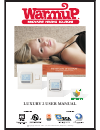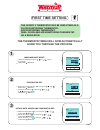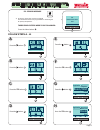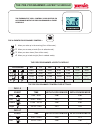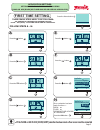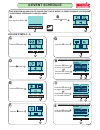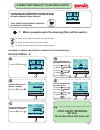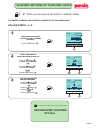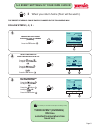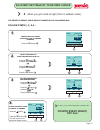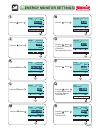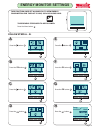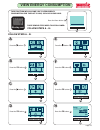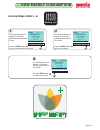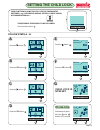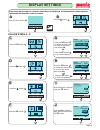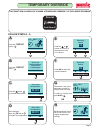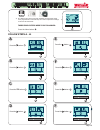Luxury 2 user manual copyright reserved - 1985 heatsolve sa (pty) ltd warmup - 1/5/2011 t/a c iso 9001; 2000 q ua l i t y energy efficient.
3 yr guarantee dual sensor 3 1 4 2 5 8 7 the luxury 2 quick reference guide: 4- event programmable clock thermostat stock code: luxy2d44 stock code: luxy2d24 an intuitive menu guides you through the setting process: 1. On/off 2. Current time 3. Day of the week 4. 4-event schedule 5. Current set temp...
Luxury 2 user manual display, buttons and symbols. Luxury 2 4 event programmable clock thermostat energy efficient 7 8 9 1 2 6 3 4 5 10 on/off slide switch mode selection temperature 2 pole isolator switch down/right selection ok selection current event day time auto mode up/left selection 11 7 8 9 ...
The thermostat menu will now automatically guide you through the process. 17: 10 time ok 1 english language german dutch ok language must be set: choose the language using the or button eg, (english). 3 confirm with button. Ok 4 5 time must be set: page 2 choose the current time hour (17 ) using the...
If after the above settings have been completed but.. The screen indicates an error message if the floor sensor has not been connected the thermostat needs to be programmed for monitoring the air (room) temperature. E2: error message these simple steps need to be followed: follow steps a - h: press ...
Cost effective r the thermostat will control your heating in accordance with the pre-programmed 4-event schedule 17.20 mon comfort menu manual 15.0 c the pre-programmed 4-event schedule. 2 3 4 1 programs mo tu th fr sa su we 6:00 8:00 16:00 22:30 6:00 8:00 16:00 22:30 6:00 8:00 16:00 23:30 6:00 8:00...
5 ok 4-event settings press the button 5 5 press the button 5 user settings ok press the button 4 ok 4 engineer settings ok 5 press the button 5 offset temp. Ok 5 press the button 5 adaptive function ok press the button 4 ok 4 application ok 5 press the button 5 application ok room/limit regulator r...
This function allows you to choose the type of weekly 4-event schedule you require. These simple steps need to be followed: follow steps a - j: menu 4 press the menu button 4 5 ok 4-event settings press the button 5 press the button 5 user settings ok press the button 4 ok 5 5 press the button 5 a b...
4-event settings of your own choice cost effective r this allows you to program your own choice of temperature settings as well as different event settings during the day or night. Ok 4-event settings 2 3 4 the 4-events for economic control.: (an event is a function) the preset schedule can be easil...
2nd event settings of your own choice the preset schedule can be easily changed in the following way: 2 when you are away at work (floor in setback mode). Follow steps 1, 2, 3 : 1 choose the daily event you would like to change (daytime) press the button 4 ok event ok daytime evening morning 4 time ...
3rd event settings of your own choice the preset schedule can be easily changed in the following way: follow steps 1, 2, 3 : 1 choose the daily event you would like to change (evening) press the button 4 ok event ok evening night daytime 4 time ok 16:00 08:30 min 23:45 max 2 3 3 5 select the time yo...
4th event settings of your own choice the preset schedule can be easily changed in the following way: follow steps 1, 2, 3,4 : 1 choose the daily event you would like to change (evening) press the button 4 ok event ok night back evening 4 time ok 23:00 16:00 min 06:00 max 2 3 3 5 select the time you...
....Energy monitor settings m 4 press the button 4 ok energy ok cost/unit load currency 5 press the button 5 press the button 5 i j k l 4 press the button 4 ok 5 energy ok month year 2 days energy ok year currency month energy ok currency cost/unit year energy ok zar euro euro 4 press the button 4 o...
This function once set allows you to view energy consumption for the past 2 days, 30 days or 365 days. These simple steps need to be followed: follow steps a - r: press the menu button menu 4 4 5 ok 4-event settings press the button press the button 5 5 user settings ok press the button 4 ok 5 5 pre...
5 ok 4-event settings press the button press the button 5 5 user settings ok press the button 4 ok 5 5 press the button 5 press the button 5 ok a b c f e ok time and date 5 d ok child lock 5 press the button 5 ok page 13 ok display settings ok 4-event schedule % 4 view energy consumption this functi...
Energy efficient 5 the selected screen will display % of kilowatt and rand value used after 2 days. Press the button to view next screen for last month next 5 i energy back energy consumption for the last 2 days 0% = 0 kwh 0.00 zar exit next 5 the selected screen will display % of kilowatt and rand ...
Child lock this function allows you to lock the thermostat settings...E.G. Children’s rooms, offices, public areas, accommodation etc.... These simple steps need to be followed: follow steps a - g: press the menu button menu 4 4 5 ok 4-event settings press the button press the button 5 5 user settin...
This function allows you to select what will be shown on the thermostat screen once set . These simple steps need to be followed: follow steps a - j: menu 4 press the menu button 4 5 ok 4-event settings press the button 5 press the button 5 user settings ok press the button 4 ok 5 a b c d e f ok tim...
This function allows you to make a temporary override of the 4-event program. Follow steps a - j: press the button 3 comfort 4 press the button to increase temperature press the or button to increase or decrease time from 1h to 8hours. Press to select the override duration. Ok once selected, 5 a h b...
Set the thermostat to accept a different make of of floor probe other than the oj microline sensor. If a different floor sensor has been installed, the thermostat needs to be programmed to read and relay the correct temperature readings to the new oj thermostat. These simple steps need to be followe...