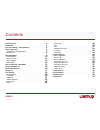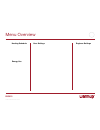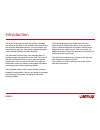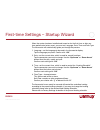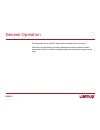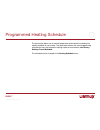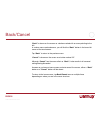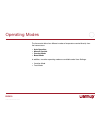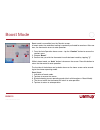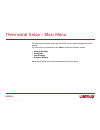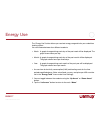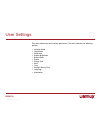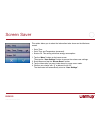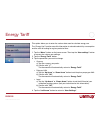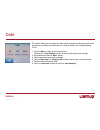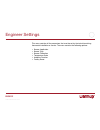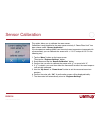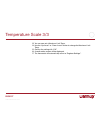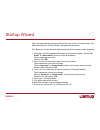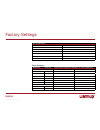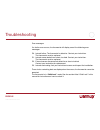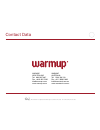- DL manuals
- Warmup
- Thermostat
- WT01
- User Manual
Warmup WT01 User Manual
Summary of WT01
Page 1
Www.Warmup.Co.Nz © 2014 oj electronics a/s wt01 colour touch thermostat.
Page 2
Page 2 © 2014 oj electronics a/s contents menu overview . . . . . . . . . . . . . . . . . . . . . . . . . . . . . . . 3 introduction . . . . . . . . . . . . . . . . . . . . . . . . . . . . . . . . . 4 first-time settings – startup wizard . . . . . . . . . . . . . . . . . 5 general operation . . . . ...
Page 3
Page 3 © 2014 oj electronics a/s menu overview heating schedule user settings engineer settings energy use.
Page 4
Page 4 © 2014 oj electronics a/s introduction thank you for buying our touch thermostat . We hope you will enjoy the ease of use offered by the touchscreen and intuitively designed interface . You can program the thermostat any way you want with the options provided under heating schedule and user s...
Page 5
Page 5 © 2014 oj electronics a/s first-time settings – startup wizard when the system has been installed and turned on for the first time, or after you have performed a factory reset, you must set language, date, time and floor type . The thermostat will automatically guide you through the process ....
Page 6
Page 6 © 2014 oj electronics a/s the thermostat has an on/off switch on the left side of the thermostat . Otherwise, the thermostat is intuitively operated via the high-resolution colour touchscreen, which is used to navigate through the menus and to change the set- tings . General operation.
Page 7
Page 7 © 2014 oj electronics a/s the thermostat allows you to control temperature automatically according to a weekly schedule of your choice . The thermostat comes with a pre-programmed schedule for easy and economic heating control of most homes, see factory settings: preset schedule . The schedul...
Page 8
Page 8 © 2014 oj electronics a/s back/cancel “back” is shown on the screen as a button marked with an arrow pointing to the left . In various menus and submenus, you will find the “back” button in the lower left corner of the touchscreen . Tap “back” to return to the previous menu . “cancel” is show...
Page 9
Page 9 © 2014 oj electronics a/s operating modes the thermostat offers four different modes of temperature control directly from the home screen: • autooperation • manualoverride • comfortmode • boostmode in addition, two other operating modes are available under user settings: • vacationmode • fros...
Page 10
Page 10 © 2014 oj electronics a/s auto operation the system will operate in auto operation unless you choose to override the scheduled events . During auto operation, the temperature is controlled automatically according to the programmed heating schedule – see “heating schedule” . During auto opera...
Page 11
Page 11 © 2014 oj electronics a/s manual override manual override allows you to disable auto operation and maintain a specified tem- perature around the clock . 1 . From the auto operation home screen - tap the “manual” button to access manual override . You have now overridden the programmed event ...
Page 12
Page 12 © 2014 oj electronics a/s comfort mode you can use comfort mode on special occasions when you want to extend an event during auto operation e .G . For a party or when you want to stay up late . You can manually set a comfort temperature and the thermostat will then maintain this temperature ...
Page 13
Page 13 © 2014 oj electronics a/s boost mode boost mode is accessible from the comfort screen . In boost mode, the underfloor heating is constantly activated for one hour . After one hour, the thermostat returns to auto operation . 1 . From the auto operation home screen - tap the “comfort” button t...
Page 14
Page 14 © 2014 oj electronics a/s the main menu consists of four options which can be used to configure your ther- mostat . The main menu is accessed via the “menu” button on the home screen . • heatingschedule • energyuse • usersettings • engineersettings some of the menus have various parameters w...
Page 15
Page 15 © 2014 oj electronics a/s heating schedule 1/2 the heating schedule allows you to control temperature automatically according to a programmed schedule of your choice . The thermostat comes with a pre- programmed event schedule for easy and economic heating control, see preset schedule under ...
Page 16
Page 16 © 2014 oj electronics a/s 9 . Tap the time if you want to change it, then tap the “up arrow” or “down ar- row” button to set the time in steps of 15 minutes . Confirm with “ok” . 10 . Tap the “leftarrow” or “right arrow” button to toggle through the various events . 11 . Once you have comple...
Page 17
Page 17 © 2014 oj electronics a/s energy use the “energy use” button allows you read out energy usage data for your underfloor heating system . You can choose between four different readouts: • week: agraphofusageduringeachdayofthepastweekwillbedisplayed.The graph shows hours per day . • month: agra...
Page 18
Page 18 © 2014 oj electronics a/s this menu allows you to set various parameters . The menu contains the following options: • vacationmode • frostmode • childlock • displaybrightness • screensaver • events • energytariff • date • time • daylightsavingtime • language • information user settings.
Page 19
Page 19 © 2014 oj electronics a/s vacation mode allows you to set the heating of your home to a minimum while you are away on vacation, thus saving energy and money . You must set the date you leave on vacation and the date you return . The thermo- stat will ensure that your floor is kept above free...
Page 20
Page 20 © 2014 oj electronics a/s frost mode is used when heating is not needed but the temperature must be kept above freezing point until changed manually . 1 . Tap the “menu” button on the home screen . Then tap the “user settings” button to access the various user settings . 2 . Tap the “frost m...
Page 21
Page 21 © 2014 oj electronics a/s the child lock prevents children and others from tampering with the thermostat and changing any of its settings . 1 . Tap the “menu” button on the home screen . Then tap the “user settings” button to access the various user settings . 2 . Tap the “child lock” button...
Page 22
Page 22 © 2014 oj electronics a/s this option allows you to change the brightness of the display . 1 . Tap the “menu” button on the home screen . Then tap the “user settings” button to access the various user settings . 2 . Scroll down and tap the “display brightness” button . 3 . Select one of the ...
Page 23
Page 23 © 2014 oj electronics a/s this option allows you to select the information to be shown on the idle home screen . • date,time. • date,timeandtemperature(measured). • screenoff.Thissettingminimisesenergyconsumption. 1 . Tap the “menu” button on the home screen . Then tap the “user settings” bu...
Page 24
Page 24 © 2014 oj electronics a/s this option affects the schedule used during auto operation . An event is a scheduled time of day when the thermostat automatically changes the temperature setting . You can choose between a four or six event schedule . Choose the setting that best fits your daily r...
Page 25
Page 25 © 2014 oj electronics a/s this option allows you to enter the various data used to calculate energy use . The “energy use” function uses this information to calculate electricity consumption and the cost of heating for a given period of time . 1 . Tap the “menu” button on the home screen . T...
Page 26
Page 26 © 2014 oj electronics a/s date this option allows you to change the date, which is sometimes shown on the home screen and is used for functions such as “vacation mode” and “daylight saving time”) . 1 . Tap the “menu” button on the home screen . Then tap the “user settings” button to access t...
Page 27
Page 27 © 2014 oj electronics a/s time this option allows you to change the time, which is used by the clock to control heating schedule events during auto operation . 1 . Tap the “menu” button on the home screen . Then tap the “user settings” button to access the various user settings . 2 . Scroll ...
Page 28
Page 28 © 2014 oj electronics a/s daylight saving time when set to on, the “daylight saving time” function will automatically adjust the thermostat clock to cet daylight saving time . 1 . Tap the “menu” button on the home screen . Then tap the “user settings” button to access the various user settin...
Page 29
Page 29 © 2014 oj electronics a/s language this option allows you to change the language used on the screen . 1 . Tap the “menu” button on the home screen . Then tap the “user settings” button to access the various user settings . 2 . Scroll down and tap the “language” button . 3 . Tap the language ...
Page 30
Page 30 © 2014 oj electronics a/s information this option provides a read-out containing the following information: • applicationversion • unitid • sensortemperatures 1 . Tap the “menu” button on the home screen . Then tap the “user settings” button to access the various user settings . 2 . Scroll d...
Page 31
Page 31 © 2014 oj electronics a/s engineer settings this menu contains all the parameters that must be set by the technician during thermostat installation or service . The menu contains the following options: • sensorapplication • sensortype • sensorcalibration • temperaturescale • adaptivefunction...
Page 32
Page 32 © 2014 oj electronics a/s sensor application this option allows you to choose which sensor is used to control the heating sys- tem . • floor(default):withthissetting,thefloorsensorcontrolstheheatingsystem. • room/floorlimit(advanced):withthissetting,theroomsensorcontrolsthe heating system su...
Page 33
Page 33 © 2014 oj electronics a/s this option allows you to choose the type of floor sensor used with the thermostat . You can therefore choose to use an existing sensor with the thermostat, e .G . In renovation projects . Choose the sensor actually used from the list . The sensor supplied with the ...
Page 34
Page 34 © 2014 oj electronics a/s sensor calibration this option allows you to calibrate the room sensor . Calibration is only possible for the room sensor and only if “room/floor limit” has been chosen under “sensor application” . If the temperature reading differs from the actual room temperature ...
Page 35
Page 35 © 2014 oj electronics a/s temperature scale 1/3 this option allows you to set the minimum and maximum temperature to which the thermostat can be set – as well as the minimum and maximum limits for floor temperature . Operating temperatures: • minimumtemperaturecanbesetbetween5°cand15°c. • ma...
Page 36
Page 36 © 2014 oj electronics a/s • minimumlimittemp.–usethissettingtomaintainacomforttemperatureontile floors . Can be set between 5°c and 25°c . • maximumlimittemp.–usethissettingtoprotectwoodenfloorsfromexcessive temperatures . Can be set between 10°c and 40°c . Note: if the maximum limit for flo...
Page 37
Page 37 © 2014 oj electronics a/s 13 . You can now set a maximum limit temp . 14 . Use the “up arrow” or “down arrow” button to change the maximum limit temp . 15 . Confirm the setting with “ok” . 16 . A confirmation screen will be displayed . 17 . The thermostat will automatically return to “engine...
Page 38
Page 38 © 2014 oj electronics a/s adaptive function select “on” if you want the room to be warmed up before the beginning of an event . After just a few days, the adaptive function will have automatically calculated how much earlier the heating must be turned on to achieve this . Select “off” if you...
Page 39
Page 39 © 2014 oj electronics a/s factory reset this option allows you to restore the thermostat to factory settings . Note! This action cannot be undone, and all your personal settings will be lost . 1 . Tap the “menu” button on the home screen . Scroll down and tap the “engineer settings” button ....
Page 40
Page 40 © 2014 oj electronics a/s startup wizard when the thermostat is powered up for the first time, or after a “factory reset” has been performed, the “startup wizard” will appear on the screen . This allows you to enter the basic data required by the thermostat in order to operate . 1 . Language...
Page 41
Page 41 © 2014 oj electronics a/s factory settings preset temperatures operating mode factory preset temperatures auto operation see preset schedule* manual override 23°c* comfort mode 23°c* boost mode max °c ≤ maximum limit vacation mode 5°c frost mode 5°c event name event start target/setpoint tem...
Page 42
Page 42 © 2014 oj electronics a/s troubleshooting error messages: if a fault or error occurs, the thermostat will display one of the following error messages: e0: internal failure . The thermostat is defective . Contact your technician . The thermostat must be replaced . E1: internal sensor defectiv...
Page 43
The trademark is registered and belongs to oj electronics a/s · © 2014 oj electronics a/s contact data warmup new zealand tel: 0800 927 687 fax: +64 9 820 7090 info@warmup .Co .Nz www .Warmup .Co .Nz warmup australia tel: 1300 138 126 fax: +61 2 9980 1803 info@warmtech .Com .Au www .Warmtech .Com .A...