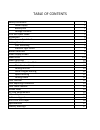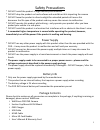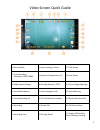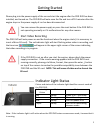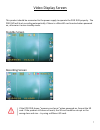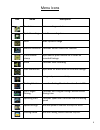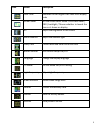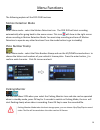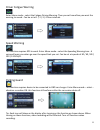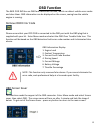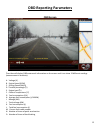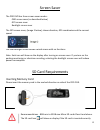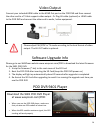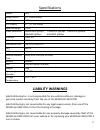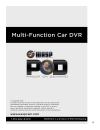Summary of 9401
Page 2
Table of contents safety precautions 1 power supply 1 battery info 1 package contents 1 pod dvr quick guide 2 installation 3 video screen quick guide 4 getting started 5 start recording 5 indicator light status 5 button functions 6 video display screen 7 menu icons 8-‐9 menu functions 10 motion det...
Page 3
1 safety precautions * do not install the product in high humidity environments * do not drop the product on hard surfaces and avoid direct hits impacting the camera * do not leave the product in direct sunlight for extended periods of time as this decreases the life span of the product and may caus...
Page 4
2 pod dvr quick guide component description component description 1. Gps module built-‐in gps antenna 10. Display 2.7” tft lcd screen 2. Indicator light displaying current operation of the pod dvr 11. Reset reset button 3. Up button select up 12. Menu button menu interface/sos emergency file lock 4...
Page 5
3 installation 1. Attach the 3m bracket or the suction cup bracket to the waspcam dvr 2. Clean the mounting area well, remove the 3m sticker backing and place the dvr in the desired location 3. Connect the obd power supply 4. Turn obd power switch on 5. Set up the parameters 6. The product is now re...
Page 6
4 video screen quick guide 1. Record mode 8. Loop recording / 3mins 15. Time stamp 2. Cycle recording resolution 1920*1080p 9. Exposure compensation / 0 16. Date stamp 3. Wide dynamic range 10. Parking monitor / 2fps 17. Driver fatigue warning 4. Auto white balance 11. Save emergency file 18. Speed ...
Page 7
5 getting started please plug into the power supply of the car and start the engine after the pod dvr has been installed, and turned on. The pod dvr will auto-‐save the file and turn off 10 minutes after the engine stops or the power supply of car has been disconnected. You can remove the power sup...
Page 8
6 button functions this page lists the function(s) of each button on the pod dvr and what status the pod dvr is in power button (#17 on page 2) operation function status press power button turns power on / off pod dvr is recording when on and charging when off menu button (#12 on page 2) operation f...
Page 9
7 video display screen this product should be connected to the power supply to operate the pod dvr properly. The pod dvr will start recording automatically if there is a microsd card inserted when powered on, otherwise it enter standby mode. Standby screen recording screen if the pod dvr shows “memo...
Page 10
8 menu icons icon name description resolution sets recording resolution cycle recording sets file recording time wdr wide dynamic range motion detection launches motion detection function plate number stamp input vehicle plate number so it shows on recorded footage voice launches voice recording dat...
Page 11
9 icon name description obd clear removes the car engine obd fault error display code screen saver set the screen saver mode: gps screen saver / obd / backlight / choose whether to launch the time so it shows on display ev adjust the brightness of the screen white balance adjust the ambient light da...
Page 12
10 menu functions the following explains all the pod dvr functions motion detection mode enter menu mode – select the motion detection icon. The pod dvr will start recording automatically after going back to the menu screen. This icon will show in the right corner when recording in motion detection ...
Page 13
11 driver fatigue warning enter menu mode – select the fatigue driving warning. Then you set how often you want the warning to sound. Can be set at 1 / 2 / 3 / 4 hour intervals. Speed warning this function requires gps to work. Enter menu mode – select the speeding warning icon. A voice will warn yo...
Page 14: Obd Function
12 obd function the 9401 pod dvr has an obd fault detection function, which can detect vehicle error codes and clear them. Obd information can be displayed on the screen, seeing how the vehicle engine is running. Remove obd error code please ensure that your pod dvr is connected to the obd port with...
Page 15: Obd Screen
13 obd reporting parameters obd screen the video will display obd watermark information on the screen and it can show 15 different readings (measurement in brackets): a. Voltage (v) b. Engine speed (rpm) c. Driving speed (km/h) d. Throttle percentage (%) e. Engine load (%) f. Coolant temperature (°c...
Page 16: Obd Power Module
14 obd power module this product is obd - 16 standard interface, support is09141-2/iso14230 (kwp)/ iso15765 (canbus) protocol, suitable for most of ecu of cars in current market for diagnostic verification off: supplies power once the car is started. (this is the normal obd mode for video) on: conti...
Page 17
15 screen saver the pod dvr has three screen saver modes: obd screen saver (as described below) gps screen saver backlight screen saver the gps screen saver, (image 2 below), shows direction, gps coordinates and the current speed. Use the backlight screen shows a black screen with no functions note:...
Page 18
16 video output connect your included hdmi cable to the hdmi out port on the pod dvr and then connect the other end to a tv that supports video output. Or plug av cable (optional) or hdmi cable to the pod dvr and connect the other end to audio / video equipment. Please adjust pal/ntsc in tv mode acc...
Page 19: Liability Warnings
17 specifications model 9401 image sensor 1/3” cmos sensor view angle 148° lcd display 2.7” tft lcd screen aperture range f/#1.6 video resolution 1920x1080p @30fps 1280x720p @30fps 1280x720p @60fps 848x480p @30fps 640x480p @30fps g-‐sensor 3 axis, 4g video format mov connection port usb 2.0 / hdmi ...
Page 20
18.