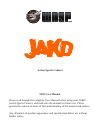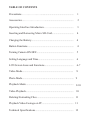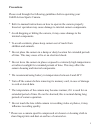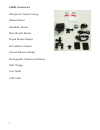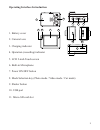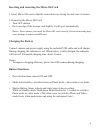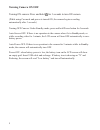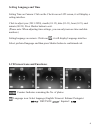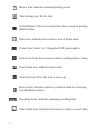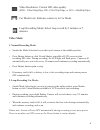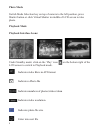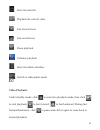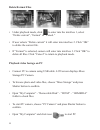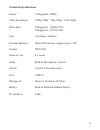Action sports camera 9903 user manual please read through the complete user manual before using your jakd action sports camera, and hold onto the manual for future use. Please operate the camera on basis of full understanding of the manual and camera. Any alteration of product appearance and specifi...
Precautions………………… ................................................... 1 accessories……………………… .......................................... 2 operating interface introduction……… ................................. 3 inserting and removing micro sd-card ................................. 4 charging the bat...
Please read through the following guidelines before operating your jakd action-sports camera. * refer to manual instructions on how to operate the camera properly incorrect operation may cause damage to internal camera components. * avoid dropping or hitting the camera, it may cause damage to the in...
Jakd accessories waterproof camera casing helmet mount handlebar mount basic buckle mount tripod mount adapter flat adhesive mount curved adhesive mount rechargeable lithium-ion battery wall charger user guide usb cable 2.
Operating interface introduction 1 2 3 4 5 6 7 8 9 10 11 1. Battery cover 2. Camera lens 3. Charging indicator 4. Operation (recording) indicator 5. Lcd 2-inch touch screen 6. Built-in microphone 7. Power on/off button 8. Mode selection key (photo mode / video mode / car mode) 9. Shutter button 10. ...
Inserting and removing the micro sd-card 1. Insert micro-sd card so that the connections are facing towards rear of camera. 2. Removing the micro sd-card: • turn off camera • press on edge of the storage card slightly, it will eject automatically notice: please ensure you install the mirco-sd card c...
Turning camera on/off turning on camera: press and hold for 3 seconds to turn on camera. (while using car mode and power is turned on, the camera begins recording automatically after 3 seconds.) turning off camera: under standby mode, press and hold power button for 3 seconds. Auto-screen-off: if th...
Setting language and time setting time on camera: click on the clock icon on lcd screen, it will display a setting interface. Click to adjust year (2013-2050), month (01-12), date (01-31), hour (0-23), and- minute (00-59). Press shutter button to exit. (please note: when adjusting time settings, you...
Battery icon: indicates remaining battery power time setting icon: set the time virtual shutter: click to record picture/video instead of pressing shutter button photo icon: indicates that camera is now in photo mode picture size: select 3 or 5 megapixel (mp) photo quality zoom icon: press this to z...
Video resolution: current hd video quality (fhd - 1920x1080p25fps, hd - 1280x720p/30fps, or vga - 640x480p30fps) car mode icon: indicates camera is in car mode loop recording mode: select loop record by 2 minutes or 5 minutes video mode 1. Normal recording mode: • switch the mode selection key on th...
Photo mode switch mode selection key on top of camera to the left position, press shutter button or click virtual shutter in middle of lcd screen to take photo. Playback mode playback interface icons: under standby mode: click on the ‘play’ icon on the bottom right of the lcd screen to switch to pla...
Enter into last file playback the current video fast-forward icon fast-rewind icon pause playback continue playback enter into delete interface switch to video/photo mode video playback: under standby mode: click to enter into playback mode, then click to start playback, to fast forward, to fast bac...
Delete/format files • under playback mode, click to enter into the interface 1, select “delete current”, “format” or “cancel.” • if user selects “delete current” it will enter into interface 2. Click “ok” to delete the current file. • if “format” is selected, camera will enter into interface 3. Clic...
Technical specifications sensor: 5 megapixel cmos video resolution: 1080p 25fps / 720p 30fps / vga 30fps photo size: 3megapixel (2048x1536) 5megapixel (2592x1994) lens: 130 degree, all glass external memory: micro sd card slot, supports up to 32g format: jpeg/avi zoom in /out: 4 x zoom audio: built-...