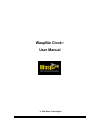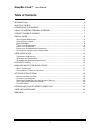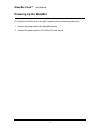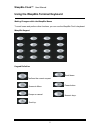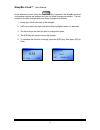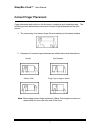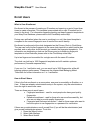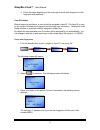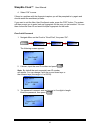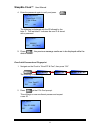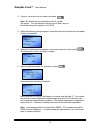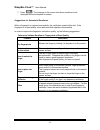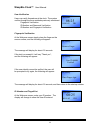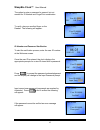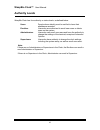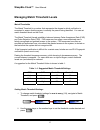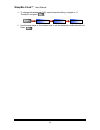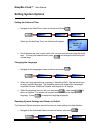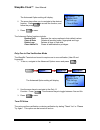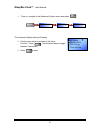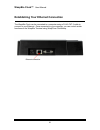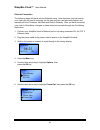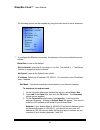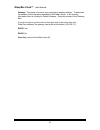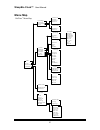- DL manuals
- Wasp
- Touch terminals
- B100
- User Manual
Wasp B100 User Manual - Introduction
Summary of B100
Page 1
Waspbio clock ™ user manual © 2005 wasp technologies.
Page 2
Wasp technologies reserves the right to revise documentation and to make changes from time to time to the content herein without obligation to notify any person of such revision or changes..
Page 3: Table of Contents
Waspbio clock™ user manual 1 table of contents introduction ............................................................................................................................. 2 what’s in the box .................................................................................................
Page 4: Introduction
Waspbio clock™ user manual 2 introduction congratulations on your purchase of the waspbio clock! This manual explains how to use the terminal through the built in keyboard and how to connect to your host computer..
Page 5: What’S In The Box
Waspbio clock™ user manual 3 what’s in the box in your box you will find the following items: 1. Waspbio terminal 1 unit 2. Ac power adapter 1 pc 3. Drywall screws (phillips) 2 pcs 4. Wall anchors 2 pcs 5. Ethernet cable 8 ft 1 2 3 and 4 5.
Page 6: Powering Up The Waspbio
Waspbio clock™ user manual 4 powering up the waspbio (you should mount the clock to the wall, if desired, prior to powering up the clock.) 1. Connect the power cable to the waspbio terminal. 2. Connect the power cable to 110v 50hz ac power source.
Page 7
Waspbio clock™ user manual 5 using the waspbio terminal keyboard making changes within the waspbio menus to enroll users and perform other functions, you can use the waspbio clock’s keyboard. Waspbio keypad: keypad definition confirms the current request. Scroll down. Access to menu. Power button. E...
Page 8
Waspbio clock™ user manual 6 at the welcome screen, when the key is pressed, the waspbio terminal configuration options are enabled and you can make changes as needed. The key sequence to make changes and save those changes is as follows; 1. Arrow keys identify the item to be changed. 2. [ok] key to...
Page 9: Correct Finger Placement
Waspbio clock™ user manual 7 correct finger placement finger placement and position is the first step in creating a good template image. The following pictures demonstrate correct and incorrect finger placement on the optic sensor. 1. The correct way is to place a finger flat and centered on the sen...
Page 10: Enroll Users
Waspbio clock™ user manual 8 enroll users what is user enrollment enrollment is the process of creating an id number and scanning a user’s finger three times to create a template. This template is associated with a user id number and is stored in the clock. For information regarding backing up these...
Page 11
Waspbio clock™ user manual 9 4. Follow the steps beginning on the next page to enroll with fingerprint or with fingerprint and password. User id number before beginning enrollment, a user should be assigned a user id. This user id is used by the system to access the fingerprint record during user ve...
Page 12
Waspbio clock™ user manual 10 4. Select “ok” to save. If there is a problem with the fingerprint capture you will be prompted to try again and should restart the enrollment process. If you want to exit the new user enrollment mode, press the “esc” button. The system will then prompt you to enter bac...
Page 13
Waspbio clock™ user manual 11 4. Enter the password again to verify and press : the following is displayed with the id followed by the letter p. This last letter p indicates the user id is stored with a password. 5. Press , the previous message continues to be displayed while the data is stored. Enr...
Page 14
Waspbio clock™ user manual 12 3. If known, input the user id number and press . Note: by default the next sequential user id number will appear. You can change it with the up and down keys or the numeric keys (the range is 1 to 65534). 4. When the following prompt appears, place the finger to be enr...
Page 15
Waspbio clock™ user manual 13 7. Press . The message in the screen shot above continues to be displayed while the template is created. Suggestions for successful enrollment when a fingerprint is captured successfully, the verification speed will be fast. If the fingerprint is of poor quality, slow r...
Page 16
Waspbio clock™ user manual 14 user verification users can verify themselves at the clock. The system verifies through the three methods previously mentioned: fingerprint verification id number and password verification id number and fingerprint verification fingerprint verification at the welcome sc...
Page 17
Waspbio clock™ user manual 15 the option to enter a password is present, but not needed for id number and fingerprint combination. To verify, place an enrolled finger on the reader. The following will appear: id number and password verification to start the verification process, enter the user id nu...
Page 18: Authority Levels
Waspbio clock™ user manual 16 authority levels waspbio clock has four authority or status levels, as defined below: users people whose identity must be verified to have their attendance recorded. Enrollers users who are authorized to enroll new users or delete users on the system. Administrators use...
Page 19
Waspbio clock™ user manual 17 managing match threshold levels match thresholds the match threshold is a number that represents the degree to which verification is examined to ensure that the person is actually the person being identified. You can set match threshold levels on the clock. The match th...
Page 20
Waspbio clock™ user manual 18 3. To change the one to one (1:1), match threshold setting, navigate to 1:1 threshold, and press . 4. Use the arrow keys, or the number keys to set the threshold number desired and press . Options adv option 1:1 thr menu ok ok.
Page 21: Setting System Options
Waspbio clock™ user manual 19 setting system options setting the date and time 1. Navigate to the date/time screen as follows and press . When you access date time, the following will appear: 2. Scroll between the year, month, date, hour, minutes and seconds using the arrow keys. To modify the selec...
Page 22
Waspbio clock™ user manual 20 the advanced option setting will display. 2. The arrow keys allow you to navigate to the desired function. Press to access the function, and follow the prompts. 3. Press to save. The advanced option functions include: restore deflt restores the various options to their ...
Page 23
Waspbio clock™ user manual 21 1. To do so, navigate to the advanced options menu and press . The advanced option setting will display. 2. Use the arrow keys to navigate to the voice function. Press . Use the arrow keys to toggle between yes and no. 3. Press to save. Ok options system opt adv option ...
Page 24
Waspbio clock™ user manual 22 establishing your ethernet connection the waspbio clock can be connected to a computer using a rj-45 cat 5 cable to connect to your ethernet. Once connected to your computer, you can control certain functions on the waspbio terminal using wasptime clocksetup. Ethernet c...
Page 25
Waspbio clock™ user manual 23 ethernet connection the following steps will assist with the ethernet setup. Note that when you first receive your clock you will need to manually set the date and time (see previous chapter) and manually set the ip address, net mask and default gateway. After you have ...
Page 26
Waspbio clock™ user manual 24 the following options will be available by using the down arrow to scroll selections. 7. To configure the ethernet connection, the options on this screen should be set as follows: baud rate: leave at the default device number: machine id, the range is 1 to 255. The defa...
Page 27
Waspbio clock™ user manual 25 gateway: this needs to be set to your computer’s gateway address. To determine the address, follow the steps described for net mask, above. In the ipconfig information there is a listing for default gateway. Enter this number in the gateway field. If you do not plan to ...
Page 28: Care and Maintenance
Waspbio clock™ user manual 26 care and maintenance cleaning the optical sensor may be required if performance begins to degrade or is visibly obstructed. A fine, lint free optical quality cloth can be used to wipe off the optical plate and the terminal..
Page 29: Menu Map
Waspbio clock™ user manual 27 menu map comm opt system opt power mng options auto test log opt pendrive mng user manage options menu sleep shutdown power on power mng idle min idle lcd test run all test auto test fp reader voice test key test ric test fp & pwd enroll fp enroll pwd enroll admin fp & ...