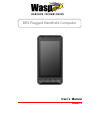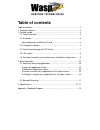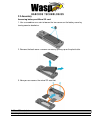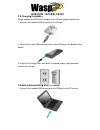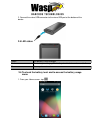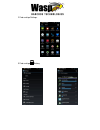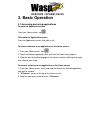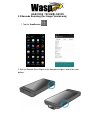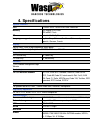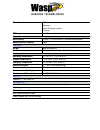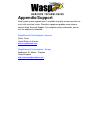Summary of DR2
Page 1
Dr2 rugged handheld computer user ’s manual version 1.0
Page 2: Table Of Contents
Table of contents table of contents ............................................................................................ 2 1. Package contents ...................................................................................... 3 2. Getting started ............................................
Page 3: 1. Package Contents
1. Package contents dr2 usb cable (standard usb to micro usb) charger battery power plug adapter hand strap.
Page 4: 2. Getting Started
2. Getting started the wasp dr2 is an android platform device. This android platform device has great flexibility that allows you to make customized configurations and enhancements by installing and removing apps. With the android operating system, your device has limitless possibilities to update w...
Page 5
13. Barcode scan engine 15. Volume down button 14. Scan button (yellow) 16. Volume up button 17. Micro usb port 19. Power button 18. Phone jack 20. Scan button (yellow).
Page 6
2.2 assembly accessing battery and micro sd card 1. Use a screwdriver or a coin to loosen the two screws on the battery cover by turning counter-clockwise. 2. Remove the back cover. Remove the battery, pulling up on the plastic tab. 3. Now you can access the micro sd card slot. 1. Micro sd card slot...
Page 7
2.3 charging the battery simply connect the dr2 to the charger, and it will be charged automatically. 1. Connect the standard usb connector to the charger. 2. Connect the micro usb connector to the micro usb port at the bottom of the device. 3. Plug the ac charger into a wall outlet. If needed, atta...
Page 8
2. Connect the micro usb connector to the micro usb port at the bottom of the device. 2.5 led status green the battery is fully charged. Red the battery is charging. The battery level is between low and full. Blue message is received. 2.6 to check the battery level and to access the battery usage me...
Page 9
2 find and tap settings. 3 find and tap battery..
Page 10: 3. Basic Operation
3. Basic operation 3.1 accessing and using applications to open the application screen from your home screen, tap . To browse the application screen from the application screen, flick right or left. To create a shortcut to an application on the home screen 1. From your home screen, tap . 2. Touch an...
Page 11
3.2 barcode scanning (for imager version only) 1. Tap the scanservice . 2. Aim the barcode scan engine at the barcode and press one of two scan buttons..
Page 12: 4. Specifications
4. Specifications system features cpu ti omap 4470 1.5ghz dual core processor memory 1gb mobile ddr ram 8gb emmc flash os android 4.1.1 jelly bean languages support english, simp. Chinese, traditional chinese, japanese, spanish, german, french display gorilla glass ii with 5-point capacitive touch p...
Page 13
Other sensors gps ecompass light & proximity sensor g-sensor gps 12 x 12 mm patch antenna power source main battery 11.9wh 3.7v @3220mah li-polymer battery pack backup battery capacity 1 hour enclosure weight 285g (with battery) dimension 160mm x17.4mm x 80mm ( without engine ) environmental operati...
Page 14: Appendix/support
Appendix/support wasp’s professional support team is available to quickly answer questions or assist with technical issues. Should an equipment problem occur, please contact wasp technical support. For complete contact information, please visit the websites listed below: wasp barcode technologies - ...