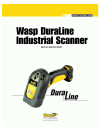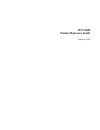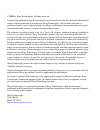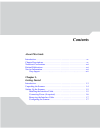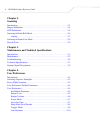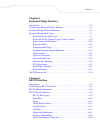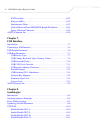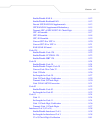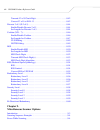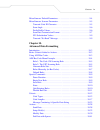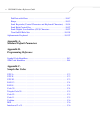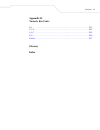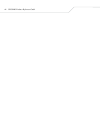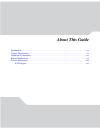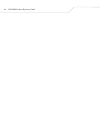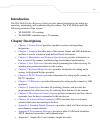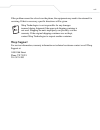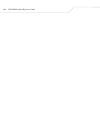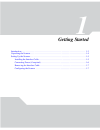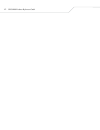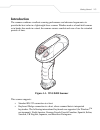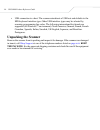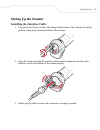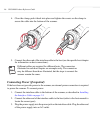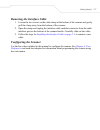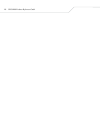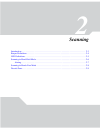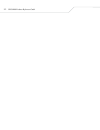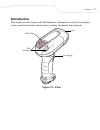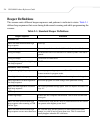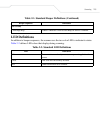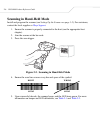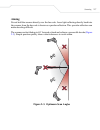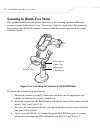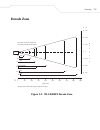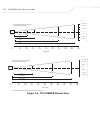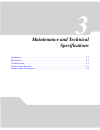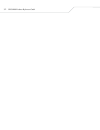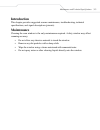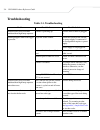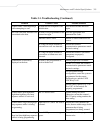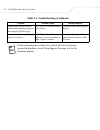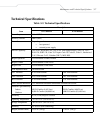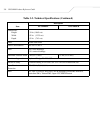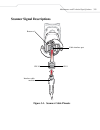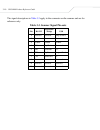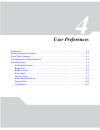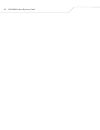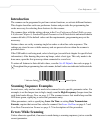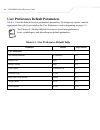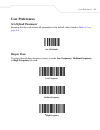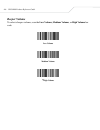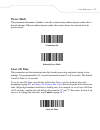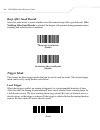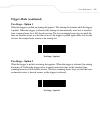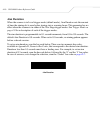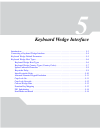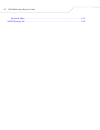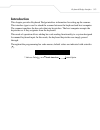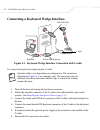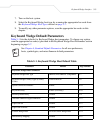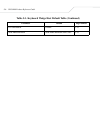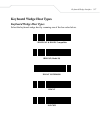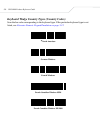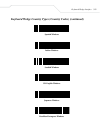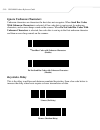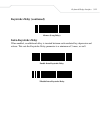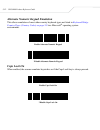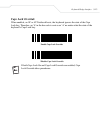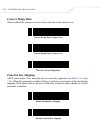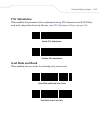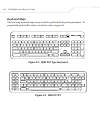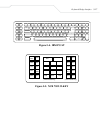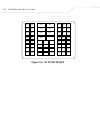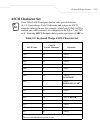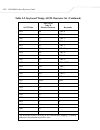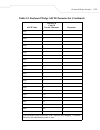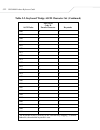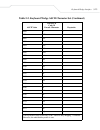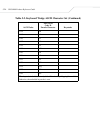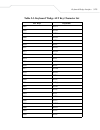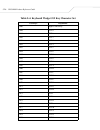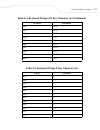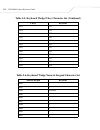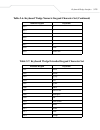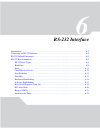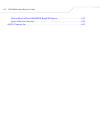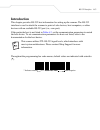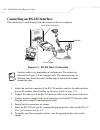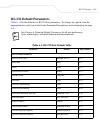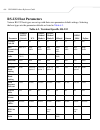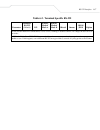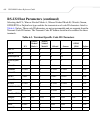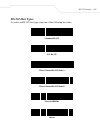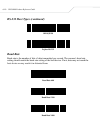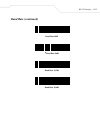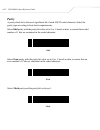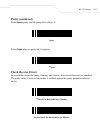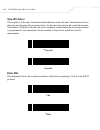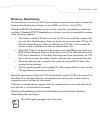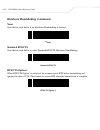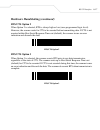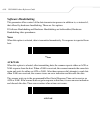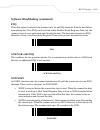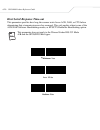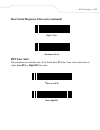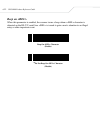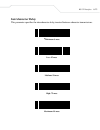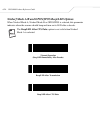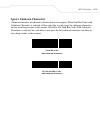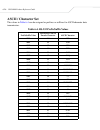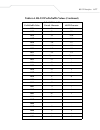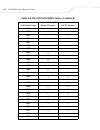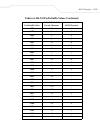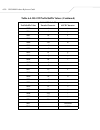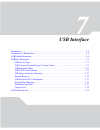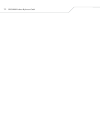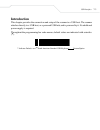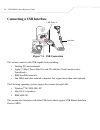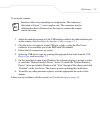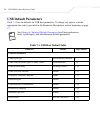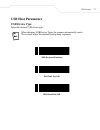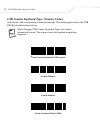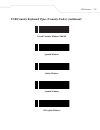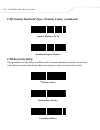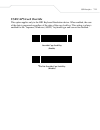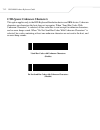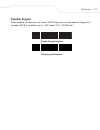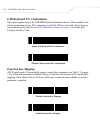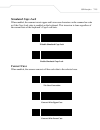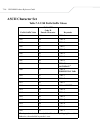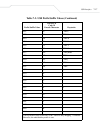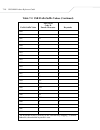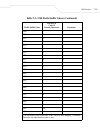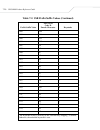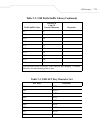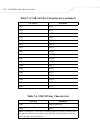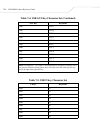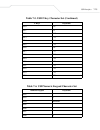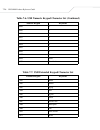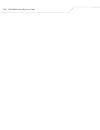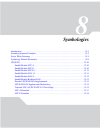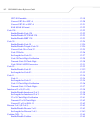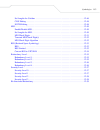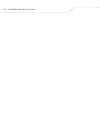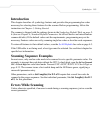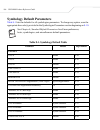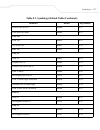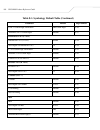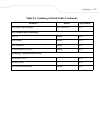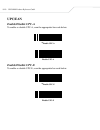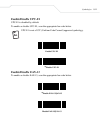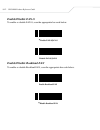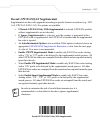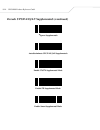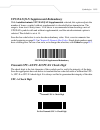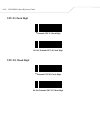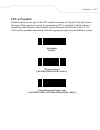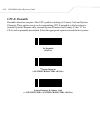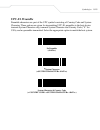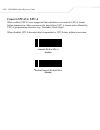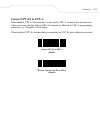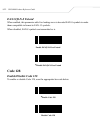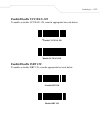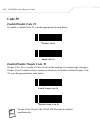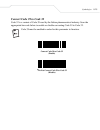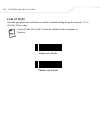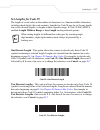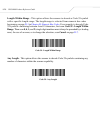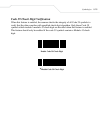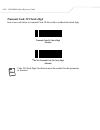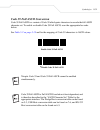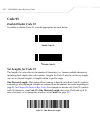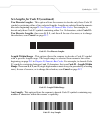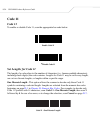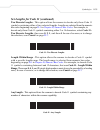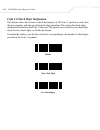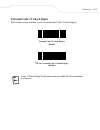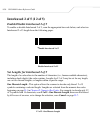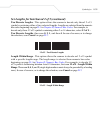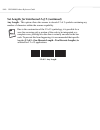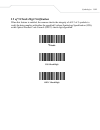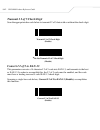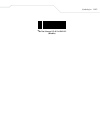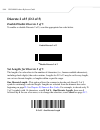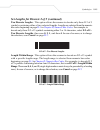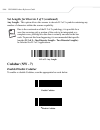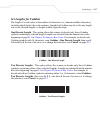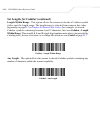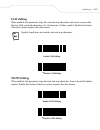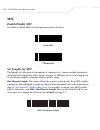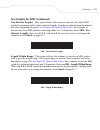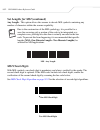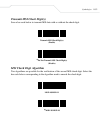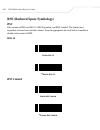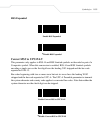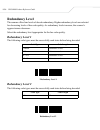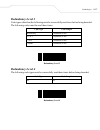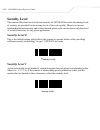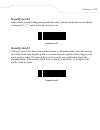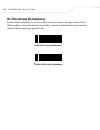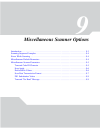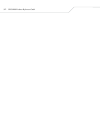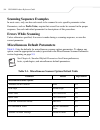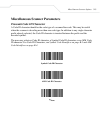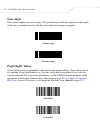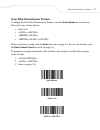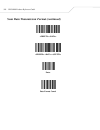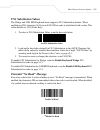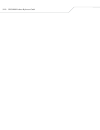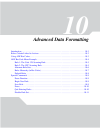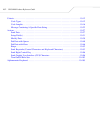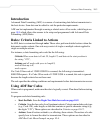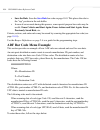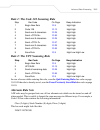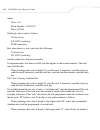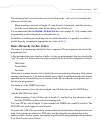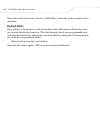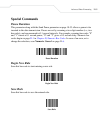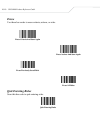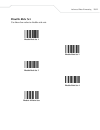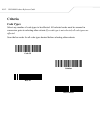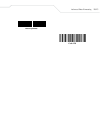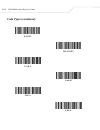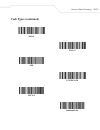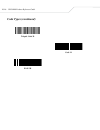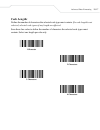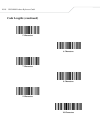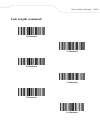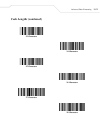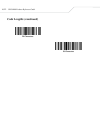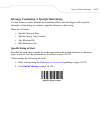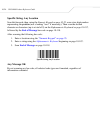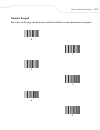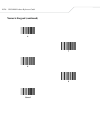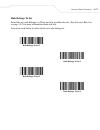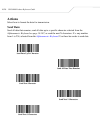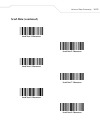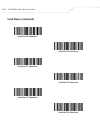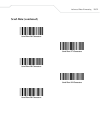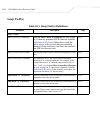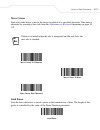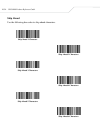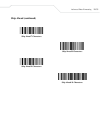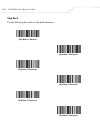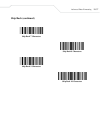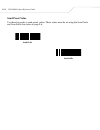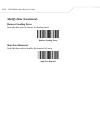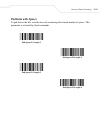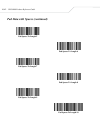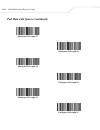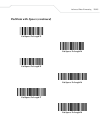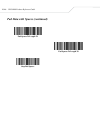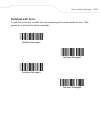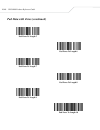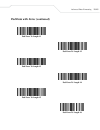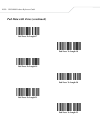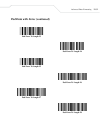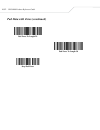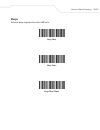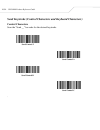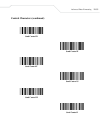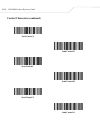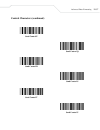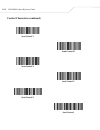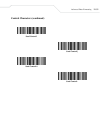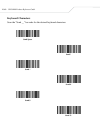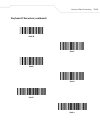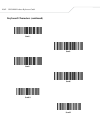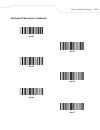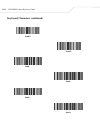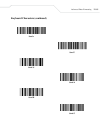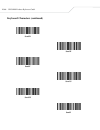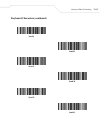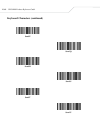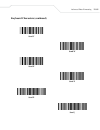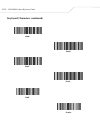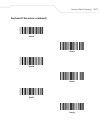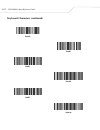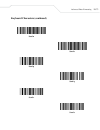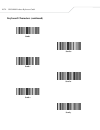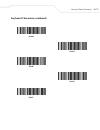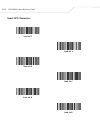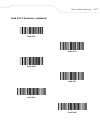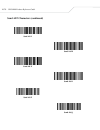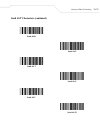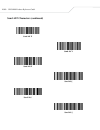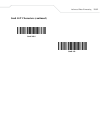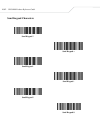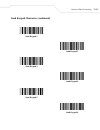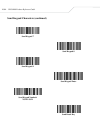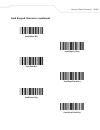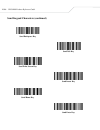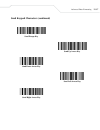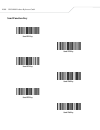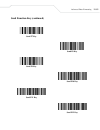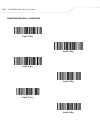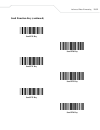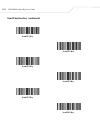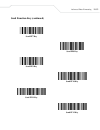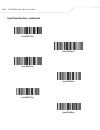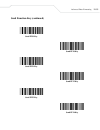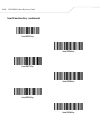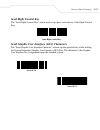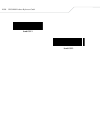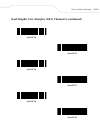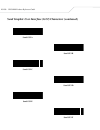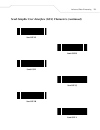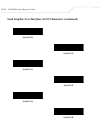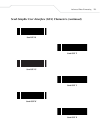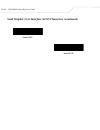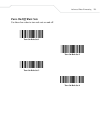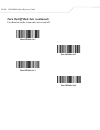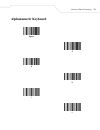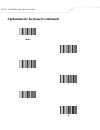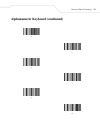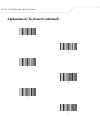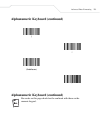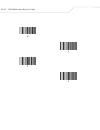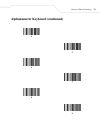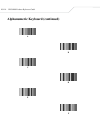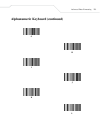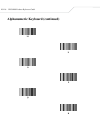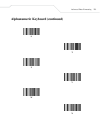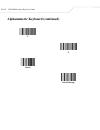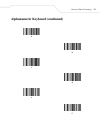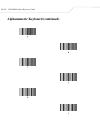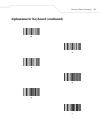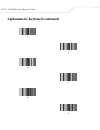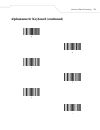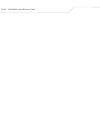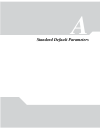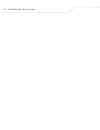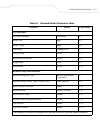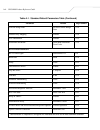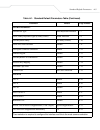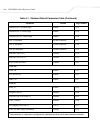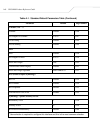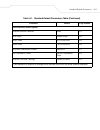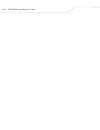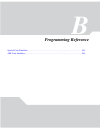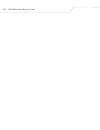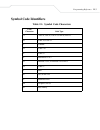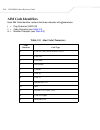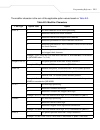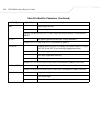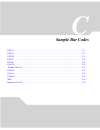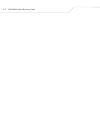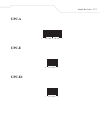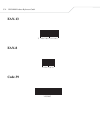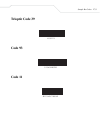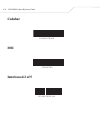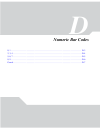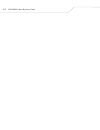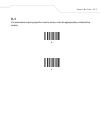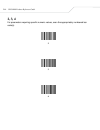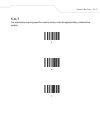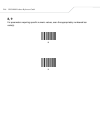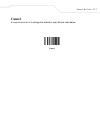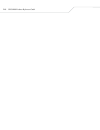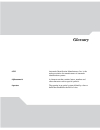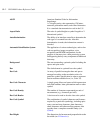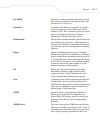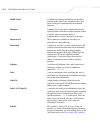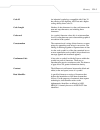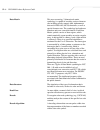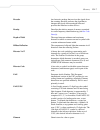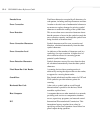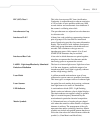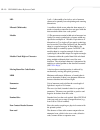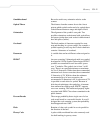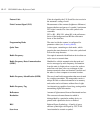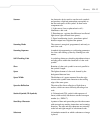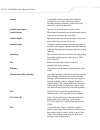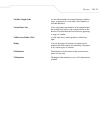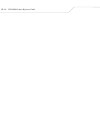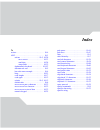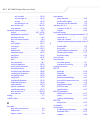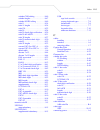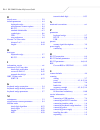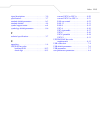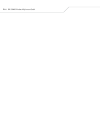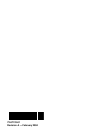- DL manuals
- Wasp
- Scanner
- Duraline WLS 8400 ER Series
- Product Reference Manual
Wasp Duraline WLS 8400 ER Series Product Reference Manual
Summary of Duraline WLS 8400 ER Series
Page 3: Wls 8400
Wls 8400 product reference guide february 2005.
Page 4
2 © 2005 by wasp technologies. All rights reserved. No part of this publication may be reproduced or used in any form, or by any electrical or mechanical means, without permission in writing from wasp technologies. This includes electronic or mechanical means, such as photocopying, recording, or inf...
Page 5: Contents
Contents about this guide introduction . . . . . . . . . . . . . . . . . . . . . . . . . . . . . . . . . . . . . . . . . . . . . . . . . Xv chapter descriptions. . . . . . . . . . . . . . . . . . . . . . . . . . . . . . . . . . . . . . . . . . Xv notational conventions. . . . . . . . . . . . . . . ....
Page 6: Chapter 2.
Wls 8400 product reference guide iv chapter 2. Scanning introduction . . . . . . . . . . . . . . . . . . . . . . . . . . . . . . . . . . . . . . . . . . . . . . . 2-3 beeper definitions . . . . . . . . . . . . . . . . . . . . . . . . . . . . . . . . . . . . . . . . . . . 2-4 led definitions . . . . ...
Page 7: Chapter 5.
Contents v chapter 5. Keyboard wedge interface introduction . . . . . . . . . . . . . . . . . . . . . . . . . . . . . . . . . . . . . . . . . . . . . . . . 5-3 connecting a keyboard wedge interface . . . . . . . . . . . . . . . . . . . . . . . . . 5-4 keyboard wedge default parameters . . . . . . . ...
Page 8: Chapter 7.
Wls 8400 product reference guide vi rts line state . . . . . . . . . . . . . . . . . . . . . . . . . . . . . . . . . . . . . . . . . 6-21 beep on . . . . . . . . . . . . . . . . . . . . . . . . . . . . . . . . . . . . . . . . . 6-22 intercharacter delay . . . . . . . . . . . . . . . . . . . . . . . ...
Page 9
Contents vii enable/disable ean-8 . . . . . . . . . . . . . . . . . . . . . . . . . . . . . . . . . . . 8-12 enable/disable bookland ean . . . . . . . . . . . . . . . . . . . . . . . . . . . . 8-12 decode upc/ean/jan supplementals . . . . . . . . . . . . . . . . . . . . . . 8-13 upc/ean/jan suppleme...
Page 10: Chapter 9.
Wls 8400 product reference guide viii transmit i 2 of 5 check digit . . . . . . . . . . . . . . . . . . . . . . . . . . . . . . 8-42 convert i 2 of 5 to ean-13. . . . . . . . . . . . . . . . . . . . . . . . . . . . . . . . 8-42 discrete 2 of 5 (d 2 of 5) . . . . . . . . . . . . . . . . . . . . . . ....
Page 11: Chapter 10.
Contents ix miscellaneous default parameters. . . . . . . . . . . . . . . . . . . . . . . . . . . . . . . 9-4 miscellaneous scanner parameters . . . . . . . . . . . . . . . . . . . . . . . . . . . . . . 9-5 transmit code id character. . . . . . . . . . . . . . . . . . . . . . . . . . . . . . . . 9-5...
Page 12: Appendix A.
Wls 8400 product reference guide x pad data with zeros . . . . . . . . . . . . . . . . . . . . . . . . . . . . . . . . . . . . 10-47 beeps . . . . . . . . . . . . . . . . . . . . . . . . . . . . . . . . . . . . . . . . . . . . . . . . 10-53 send keystroke (control characters and keyboard characters)...
Page 13: Appendix D.
Contents xi appendix d. Numeric bar codes 0, 1 . . . . . . . . . . . . . . . . . . . . . . . . . . . . . . . . . . . . . . . . . . . . . . . . . . . . . . D-3 2, 3, 4 . . . . . . . . . . . . . . . . . . . . . . . . . . . . . . . . . . . . . . . . . . . . . . . . . . . . .D-4 5, 6, 7 . . . . . . . . ...
Page 14
Wls 8400 product reference guide xii.
Page 15: About This Guide
About this guide introduction . . . . . . . . . . . . . . . . . . . . . . . . . . . . . . . . . . . . . . . . . . . . . . . . . . . . . . . . . . . . . . . Xv chapter descriptions . . . . . . . . . . . . . . . . . . . . . . . . . . . . . . . . . . . . . . . . . . . . . . . . . . . . . . . . Xv notat...
Page 16
Wls 8400 product reference guide xiv.
Page 17: Introduction
Xv introduction the wls 8400 product reference guide provides general instructions for setting up, operating, maintaining, and troubleshooting the scanner. The wls 8400 includes the following variations of the scanner: • wls8400fz: 1-d scanning • wls8400er: extended range 1-d scanning. Chapter descr...
Page 18: Notational Conventions
Wls 8400 product reference guide xvi • appendix d, numeric bar codes includes the numeric bar codes to scan for parameters requiring specific numeric values. Notational conventions the followingconventions are used in this document: • bullets (•) indicate: • action items • lists of alternatives • li...
Page 19: Wasp Support
Xvii if the problem cannot be solved over the phone, the equipment may need to be returned for servicing. If that is necessary, specific directions will be given. Wasp technologies is not responsible for any damages incurred during shipment if the approved shipping container is not used. Shipping th...
Page 20
Wls 8400 product reference guide xviii.
Page 21: Getting Started
1 getting started introduction . . . . . . . . . . . . . . . . . . . . . . . . . . . . . . . . . . . . . . . . . . . . . . . . . . . . . . . . . . . . . . 1-3 unpacking the scanner . . . . . . . . . . . . . . . . . . . . . . . . . . . . . . . . . . . . . . . . . . . . . . . . . . . . . . 1-4 setting...
Page 22
Wls 8400 product reference guide 1-2.
Page 23: Introduction
Getting started 1-3 introduction the scanner combines excellent scanning performance and advanced ergonomics to provide the best value in a lightweight laser scanner. Whether used as a hand-held scanner or in hands-free mode in a stand, the scanner ensures comfort and ease of use for extended period...
Page 24: Unpacking The Scanner
Wls 8400 product reference guide 1-4 • usb connection to a host. The scanner autodetects a usb host and defaults to the hid keyboard interface type. Other usb interface types may be selected by scanning programming bar codes. The following international keyboards are supported (for windows ™ environ...
Page 25: Setting Up The Scanner
Getting started 1-5 setting up the scanner installing the interface cable 1. Loosen the two screws on the cable clamp at the bottom of the scanner and gently pull the clamp away from the bottom of the scanner. 2. Open the clamp and plug the interface cable modular connector into the cable interface ...
Page 26
Wls 8400 product reference guide 1-6 4. Close the clamp, push it back into place and tighten the screws on the clamp to secure the cable into the bottom of the scanner. 5. Connect the other end of the interface cable to the host (see the specific host chapter for information on host connections). Di...
Page 27: Removing The Interface Cable
Getting started 1-7 removing the interface cable 1. Loosen the two screws on the cable clamp at the bottom of the scanner and gently pull the clamp away from the bottom of the scanner. 2. Open the clamp and unplug the interface cable modular connector from the cable interface port on the bottom of t...
Page 28
Wls 8400 product reference guide 1-8.
Page 29: Scanning
2 scanning introduction . . . . . . . . . . . . . . . . . . . . . . . . . . . . . . . . . . . . . . . . . . . . . . . . . . . . . . . . . . . . . . 2-3 beeper definitions. . . . . . . . . . . . . . . . . . . . . . . . . . . . . . . . . . . . . . . . . . . . . . . . . . . . . . . . . . 2-4 led defini...
Page 30
Wls 8400 product reference guide 2-2.
Page 31: Introduction
Scanning 2-3 introduction this chapter provides beeper and led definitions, techniques involved in scanning bar codes, general instructions and tips about scanning, and decode zone diagrams. Figure 2-1. Parts scan trigger scan led indicators tether plate.
Page 32: Beeper Definitions
Wls 8400 product reference guide 2-4 beeper definitions the scanner emits different beeper sequences and patterns to indicate its status. Table 2-1 defines beep sequences that occur during both normal scanning and while programming the scanner. Table 2-1. Standard beeper definitions beeper sequence ...
Page 33: Led Definitions
Scanning 2-5 led definitions in addition to beeper sequences, the scanner uses the two-color led to indicate its status. Table 2-2 defines led colors that display during scanning. Rs-232 only 1 short high beep a character is received and beep on is enabled. Table 2-2. Standard led definitions led in...
Page 34: Scanning In Hand-Held Mode
Wls 8400 product reference guide 2-6 scanning in hand-held mode install and program the scanner (see setting up the scanner on page 1-5). For assistance, contact the local supplier or wasp support . 1. Ensure the scanner is properly connected to the host (see the appropriate host chapter). 2. Aim th...
Page 35: Aiming
Scanning 2-7 aiming do not hold the scanner directly over the bar code. Laser light reflecting directly back into the scanner from the bar code is known as specular reflection. This specular reflection can make decoding difficult. The scanner can be tilted up to 65° forward or back and achieve a suc...
Page 36: Scanning In Hands-Free Mode
Wls 8400 product reference guide 2-8 scanning in hands-free mode the optional intellistand adds greater flexibility to the scanning operation. When the scanner is seated in the stand’s “cup,” the scanner’s built-in sensor places the scanner in hands-free mode. When the scanner is removed from the st...
Page 37: Decode Zone
Scanning 2-9 decode zone figure 2-5. Wls 8400fz decode zone 2.5" 7.25" 5 mil 2.0" 15.75" 7.5 mil 1.0" 24" 13 mil 100% upc 0"* 39.5" 26.5" 20 mil (80%mrd) 20 mil (31%mrd) 40 mil 55 mil 2.0"* 4.0"* 67.0" 84.0" 0 10 20 30 40 50 60 70 80 0 25.4 50.8 76.2 101.6 127.0 152.4 177.8 203.2 90 228.6 30 20 10 0...
Page 38
Wls 8400 product reference guide 2-10 figure 2-6. Wls 8400er decode zone 15" 180" 55 mil 365" 70 mil reflective * 540" 100 mil reflective 0 60 120 180 240 300 360 420 480 540 600 0 152.4 304.8 457.2 609.6 762.0 914.4 1066.8 1219.2 1371.6 1524.0 0 24 48 72 72 48 24 0 61.0 121.9 182.9 182.9 121.9 61.0...
Page 39: Maintenance and Technical
3 maintenance and technical specifications introduction . . . . . . . . . . . . . . . . . . . . . . . . . . . . . . . . . . . . . . . . . . . . . . . . . . . . . . . . . . . . . . 3-3 maintenance . . . . . . . . . . . . . . . . . . . . . . . . . . . . . . . . . . . . . . . . . . . . . . . . . . . . ...
Page 40
Wls 8400 product reference guide 3-2.
Page 41: Introduction
Maintenance and technical specifications 3-3 introduction this chapter provides suggested scanner maintenance, troubleshooting, technical specifications, and signal descriptions (pinouts). Maintenance cleaning the scan window is the only maintenance required. A dirty window may affect scanning accur...
Page 42: Troubleshooting
Wls 8400 product reference guide 3-4 troubleshooting table 3-1. Troubleshooting problem possible causes possible solutions scanner emits short low/short medium/short high beep sequence. Scanner is powering up. Normal when scanner is plugged in. Nothing happens when scan trigger is pressed. No power ...
Page 43
Maintenance and technical specifications 3-5 scanner emits 4 short high beeps while attempting to scan. Scanner has not completed usb initialization. Wait several seconds and scan again. Bar code is decoded, but data is not transmitted to the host. Scanner is not programmed for the correct host type...
Page 44
Wls 8400 product reference guide 3-6 if after performing these checks the symbol still does not decode, contact the distributor or call wasp support. See page xvii for the telephone number. Scanner emits a short low/short medium/short high beep sequence after changing usb host type. The usb bus re-e...
Page 45: Technical Specifications
Maintenance and technical specifications 3-7 technical specifications table 3-2. Technical specifications item description wls 8400fz wls 8400er power requirements 4.5 - 14vdc stand-by current 50ma (max) power source depending on host: • host powered • external power supply decode capability upc/ean...
Page 46
Wls 8400 product reference guide 3-8 dimensions: height width depth 7.34 in. (18.65 cm) 4.82 in. (12.25 cm) 2.93 in. (7.43 cm) laser 650nm laser diode laser classifications iec 825-1 class 2 esd 20 kv area discharge 8 kv contact discharge minimum element width 5 mil (0.127 mm) 7.5 mil (0.191 mm) int...
Page 47: Scanner Signal Descriptions
Maintenance and technical specifications 3-9 scanner signal descriptions figure 3-1. Scanner cable pinouts cable interface port interface cable modular bottom of pin 1 pin 10
Page 48
Wls 8400 product reference guide 3-10 the signal descriptions in table 3-3 apply to the connector on the scanner and are for reference only. Table 3-3. Scanner signal pin-outs pin rs-232 keyboard wedge usb 1 reserved reserved jump to pin 6 2 power power power 3 ground ground ground 4 txd keyclock re...
Page 49: User Preferences
4 user preferences introduction . . . . . . . . . . . . . . . . . . . . . . . . . . . . . . . . . . . . . . . . . . . . . . . . . . . . . . . . . . . . . . 4-3 scanning sequence examples . . . . . . . . . . . . . . . . . . . . . . . . . . . . . . . . . . . . . . . . . . . . . . . . . 4-3 errors whil...
Page 50
Wls 8400 product reference guide 4-2.
Page 51: Introduction
User preferences 4-3 introduction the scanner can be programed to perform various functions, or activate different features. This chapter describes each user preference feature and provides the programming bar codes necessary for selecting these features for the scanner. The scanner ships with the s...
Page 52
Wls 8400 product reference guide 4-4 user preferences default parameters table 4-1 lists the defaults for user preferences parameters. To change any option, scan the appropriate bar code(s) provided in the user preferences section beginning on page 4-5 . See chapter a, standard default parameters fo...
Page 53: User Preferences
User preferences 4-5 user preferences set default parameter scanning this bar code returns all parameters to the default values listed in table a-1 on page a-3 . Set all defaults beeper tone to select a decode beep frequency (tone), scan the low frequency, medium frequency, or high frequency bar cod...
Page 54: Beeper Volume
Wls 8400 product reference guide 4-6 beeper volume to select a beeper volume, scan the low volume, medium volume, or high volume bar code. Low volume medium volume * high volume.
Page 55: Power Mode
User preferences 4-7 power mode this parameter determines whether or not the scanner enters reduced power mode after a decode attempt. When in reduced power mode, the scanner draws less current from its power source. *continuous on reduced power mode laser on time this parameter sets the maximum tim...
Page 56: Beep After Good Decode
Wls 8400 product reference guide 4-8 beep after good decode scan a bar code below to select whether or not the scanner beeps after a good decode. If do not beep after good decode is selected, the beeper still operates during parameter menu scanning and indicates error conditions. * beep after good d...
Page 57: Trigger Mode (Continued)
User preferences 4-9 trigger mode (continued) two stage - option 1 when the trigger is pulled, an aiming dot appears. This aiming dot remains while the trigger is pulled. When the trigger is released, the aiming dot automatically turns into a standard laser scanning beam for a full decode session. T...
Page 58: Aim Duration
Wls 8400 product reference guide 4-10 aim duration when the scanner is in level trigger mode (default mode), aim duration sets the amount of time the aiming dot is seen before turning into a scanning beam. This parameter has no affect when the scanner is in either of the two stage trigger modes. See...
Page 59: Keyboard Wedge Interface
5 keyboard wedge interface introduction . . . . . . . . . . . . . . . . . . . . . . . . . . . . . . . . . . . . . . . . . . . . . . . . . . . . . . . . . . . . . . 5-3 connecting a keyboard wedge interface . . . . . . . . . . . . . . . . . . . . . . . . . . . . . . . . . . . . . . . . 5-4 keyboard w...
Page 60
Wls 8400 product reference guide 5-2 keyboard maps . . . . . . . . . . . . . . . . . . . . . . . . . . . . . . . . . . . . . . . . . . . . . . . . . . . . . . . 5-15 ascii character set . . . . . . . . . . . . . . . . . . . . . . . . . . . . . . . . . . . . . . . . . . . . . . . . . . . . . . . 5-18.
Page 61: Introduction
Keyboard wedge interface 5-3 introduction this chapter provides keyboard wedge interface information for setting up the scanner. This interface type is used to attach the scanner between the keyboard and host computer. The scanner translates the bar code data into keystrokes. The host computer accep...
Page 62
Wls 8400 product reference guide 5-4 connecting a keyboard wedge interface figure 5-1. Keyboard wedge interface connection with y-cable to connect the keyboard wedge interface y-cable: interface cables vary depending on configuration. The connectors illustrated in figure 5-1 are examples only. The c...
Page 63
Keyboard wedge interface 5-5 7. Turn on the host system. 8. Select the keyboard wedge host type by scanning the appropriate bar code from the keyboard wedge host types section on page 5-7 . 9. To modify any other parameter options, scan the appropriate bar codes in this chapter. Keyboard wedge defau...
Page 64
Wls 8400 product reference guide 5-6 fn1 substitution disable 5-15 send make and break send make and break scan codes 5-15 table 5-1. Keyboard wedge host default table (continued) parameter default page number.
Page 65: Keyboard Wedge Host Types
Keyboard wedge interface 5-7 keyboard wedge host types keyboard wedge host types select the keyboard wedge host by scanning one of the bar codes below. *ibm pc/at & ibm pc compatibles ibm ps/2 (model 30) ibm at notebook ibm xt ncr 7052.
Page 66
Wls 8400 product reference guide 5-8 keyboard wedge country types (country codes) scan the bar code corresponding to the keyboard type. If the particular keyboard type is not listed, see alternate numeric keypad emulation on page 5-12 . * north american german windows french windows french canadian ...
Page 67
Keyboard wedge interface 5-9 keyboard wedge country types (country codes) (continued) spanish windows italian windows swedish windows uk english windows japanese windows brazilian-portuguese windows.
Page 68: Ignore Unknown Characters
Wls 8400 product reference guide 5-10 ignore unknown characters unknown characters are characters the host does not recognize. When send bar codes with unknown characters is selected, all bar code data is sent except for unknown characters, and no error beeps sound on the scanner. When do not send b...
Page 69: Keystroke Delay (Continued)
Keyboard wedge interface 5-11 keystroke delay (continued) 40 msec (long delay) intra-keystroke delay when enabled, an additional delay is inserted between each emulated key depression and release. This sets the keystroke delay parameter to a minimum of 5 msec, as well. Enable intra-keystroke delay *...
Page 70: Caps Lock On
Wls 8400 product reference guide 5-12 alternate numeric keypad emulation this allows emulation of most other country keyboard types not listed in keyboard wedge country types (country codes) on page 5-8 in a microsoft ® operating system environment. Enable alternate numeric keypad *disable alternate...
Page 71: Caps Lock Override
Keyboard wedge interface 5-13 caps lock override when enabled, on at or at notebook hosts, the keyboard ignores the state of the caps lock key. Therefore, an ‘a’ in the bar code is sent as an ‘a’ no matter what the state of the keyboard’s caps lock key. Enable caps lock override *disable caps lock o...
Page 72: Convert Wedge Data
Wls 8400 product reference guide 5-14 convert wedge data when enabled, the scanner converts all bar code data to the selected case. Convert wedge data to upper case convert wedge data to lower case * do not convert wedge data function key mapping ascii values under 32 are normally sent as control ke...
Page 73: Fn1 Substitution
Keyboard wedge interface 5-15 fn1 substitution when enabled, this parameter allows replacement of any fn1 characters in an ean128 bar code with a keystroke chosen by the user. (see fn1 substitution values on page 9-9 ). Enable fn1 substitution *disable fn1 substitution send make and break when enabl...
Page 74: Keyboard Maps
Wls 8400 product reference guide 5-16 keyboard maps the following keyboard maps are provided for prefix/suffix keystroke parameters. To program the prefix/suffix values, see the bar codes on page 9-6 . Figure 5-2. Ibm ps2 type keyboard figure 5-3. Ibm pc/xt 7013 7014 5001 5002 5003 5004 5005 5006 50...
Page 75: Figure 5-4. Ibm Pc/at
Keyboard wedge interface 5-17 figure 5-4. Ibm pc/at figure 5-5. Ncr 7052 32-key 5001 5002 5003 5004 5005 5006 5007 5008 5009 5010 7009 7008 7013 7012 7004 7011 7003 7002 7014 5007 5008 5010 5002 5003 5004 5005 5006 1046 1045 5014 1043 5013 5015 5016 5018 5019 5001 5017 7013 5011 (7013 if double key)...
Page 76
Wls 8400 product reference guide 5-18 figure 5-6. Ncr 7052 58-key 5007 5008 5010 5002 5003 5004 5005 5006 1046 1045 5014 1043 5013 5015 5016 5018 5019 1086 1087 1088 1089 1090 5001 1066 1072 1073 1079 1080 1065 1070 1076 1077 1083 1084 1071 1078 1085 1069 5017 7013 5011 1082 1075 1068 1067 (1043 if ...
Page 77: Ascii Character Set
Keyboard wedge interface 5-19 ascii character set code 39 full ascii interprets the bar code special character ($ + % /) preceding a code 39 character and assigns an ascii character value to the pair. For example, when code 39 full ascii is enabled and a +b is scanned, it is interpreted as b, %j as ...
Page 78
Wls 8400 product reference guide 5-20 1018 $r ctrl r 1019 $s ctrl s 1020 $t ctrl t 1021 $u ctrl u 1022 $v ctrl v 1023 $w ctrl w 1024 $x ctrl x 1025 $y ctrl y 1026 $z ctrl z 1027 %a ctrl [ /esc 1 1028 %b ctrl \ 1029 %c ctrl ] 1030 %d ctrl 6 1031 %e ctrl - 1032 space space 1033 /a ! 1034 /b “ 1035 /c ...
Page 79
Keyboard wedge interface 5-21 1042 /j * 1043 /k + 1044 /l , 1045 - - 1046 . . 1047 /o / 1048 0 0 1049 1 1 1050 2 2 1051 3 3 1052 4 4 1053 5 5 1054 6 6 1055 7 7 1056 8 8 1057 9 9 1058 /z : 1059 %f ; 1060 %g 1061 %h = 1062 %i > 1063 %j ? 1064 %v @ 1065 a a table 5-2. Keyboard wedge ascii character set...
Page 80
Wls 8400 product reference guide 5-22 1066 b b 1067 c c 1068 d d 1069 e e 1070 f f 1071 g g 1072 h h 1073 i i 1074 j j 1075 k k 1076 l l 1077 m m 1078 n n 1079 o o 1080 p p 1081 q q 1082 r r 1083 s s 1084 t t 1085 u u 1086 v v 1087 w w 1088 x x 1089 y y table 5-2. Keyboard wedge ascii character set ...
Page 81
Keyboard wedge interface 5-23 1090 z z 1091 %k [ 1092 %l \ 1093 %m ] 1094 %n ^ 1095 %o _ 1096 %w ‘ 1097 +a a 1098 +b b 1099 +c c 1100 +d d 1101 +e e 1102 +f f 1103 +g g 1104 +h h 1105 +i i 1106 +j j 1107 +k k 1108 +l l 1109 +m m 1110 +n n 1111 +o o 1112 +p p 1113 +q q table 5-2. Keyboard wedge ascii...
Page 83
Keyboard wedge interface 5-25 table 5-3. Keyboard wedge alt key character set alt keys keystroke 2065 alt a 2066 alt b 2067 alt c 2068 alt d 2069 alt e 2070 alt f 2071 alt g 2072 alt h 2073 alt i 2074 alt j 2075 alt k 2076 alt l 2077 alt m 2078 alt n 2079 alt o 2080 alt p 2081 alt q 2082 alt r 2083 ...
Page 84
Wls 8400 product reference guide 5-26 table 5-4. Keyboard wedge gui key character set gui keys keystrokes 3000 right control key 3048 gui 0 3049 gui 1 3050 gui 2 3051 gui 3 3052 gui 4 3053 gui 5 3054 gui 6 3055 gui 7 3056 gui 8 3057 gui 9 3065 gui a 3066 gui b 3067 gui c 3068 gui d 3069 gui e 3070 g...
Page 85
Keyboard wedge interface 5-27 3081 gui q 3082 gui r 3083 gui s 3084 gui t 3085 gui u 3086 gui v 3087 gui w 3088 gui x 3089 gui y 3090 gui z table 5-5. Keyboard wedge f key character set f keys keystroke 5001 f1 5002 f2 5003 f3 5004 f4 5005 f5 5006 f6 5007 f7 5008 f8 5009 f9 5010 f10 5011 f11 5012 f1...
Page 86
Wls 8400 product reference guide 5-28 5013 f13 5014 f14 5015 f15 5016 f16 5017 f17 5018 f18 5019 f19 5020 f20 5021 f21 5022 f22 5023 f23 5024 f24 table 5-6. Keyboard wedge numeric keypad character set numeric keypad keystroke 6042 * 6043 + 6044 undefined 6045 - 6046 . 6047 / 6048 0 6049 1 6050 2 605...
Page 87
Keyboard wedge interface 5-29 6052 4 6053 5 6054 6 6055 7 6056 8 6057 9 6058 enter 6059 num lock table 5-7. Keyboard wedge extended keypad character set extended keypad keystroke 7001 break 7002 delete 7003 pg up 7004 end 7005 pg dn 7006 pause 7007 scroll lock 7008 backspace 7009 tab 7010 print scre...
Page 88
Wls 8400 product reference guide 5-30 7015 up arrow 7016 dn arrow 7017 left arrow 7018 right arrow table 5-7. Keyboard wedge extended keypad character set (continued) extended keypad keystroke.
Page 89: Rs-232 Interface
6 rs-232 interface introduction . . . . . . . . . . . . . . . . . . . . . . . . . . . . . . . . . . . . . . . . . . . . . . . . . . . . . . . . . . . . . . 6-3 connecting an rs-232 interface . . . . . . . . . . . . . . . . . . . . . . . . . . . . . . . . . . . . . . . . . . . . . . . 6-4 rs-232 defa...
Page 90
Wls 8400 product reference guide 6-2 nixdorf mode a/b and opos/jpos beep/led options . . . . . . . . . . . . . . . . . . . . . . 6-23 ignore unknown characters . . . . . . . . . . . . . . . . . . . . . . . . . . . . . . . . . . . . . . . . . . . . . 6-24 ascii / character set . . . . . . . . . . . ....
Page 91: Introduction
Rs-232 interface 6-3 introduction this chapter provides rs-232 host information for setting up the scanner. The rs-232 interface is used to attach the scanner to point-of-sale devices, host computers, or other devices with an available rs-232 port (i.E., com port). If the particular host is not list...
Page 92
Wls 8400 product reference guide 6-4 connecting an rs-232 interface this connection is made directly from the scanner to the host computer. Figure 6-1. Rs-232 direct connection interface cables vary depending on configuration. The connectors illustrated in figure 6-1 are examples only. The connector...
Page 93: Rs-232 Default Parameters
Rs-232 interface 6-5 rs-232 default parameters table 6-1 lists the defaults for rs-232 host parameters. To change any option, scan the appropriate bar code(s) provided in the parameter descriptions section beginning on page 6-6 . See chapter a, standard default parameters for all user preferences, h...
Page 94: Rs-232 Host Parameters
Wls 8400 product reference guide 6-6 rs-232 host parameters various rs-232 host types are set up with their own parameter default settings. Selecting the host type sets the parameter defaults as listed in table 6-2 . Table 6-2. Terminal specific rs-232 parameter standard rs-232 (default) icl wincor-...
Page 95
Rs-232 interface 6-7 *in the nixdorf mode b or opos/jpos, if cts is low, scanning is disabled. When cts is high, the user can scan bar codes. **if nixdorf mode b or opos/jpos is scanned without the scanner connected to the proper host, it may appear unable to scan. If this happens, scan a different ...
Page 96
Wls 8400 product reference guide 6-8 rs-232 host parameters (continued) selecting the icl, wincor-nixdorf mode a, wincor-nixdorf mode b, olivetti, omron, opos/jpos or fujitsu host type enables the transmission of code id characters listed in table 6-3 below. These code id characters are not programm...
Page 97: Rs-232 Host Types
Rs-232 interface 6-9 rs-232 host types to select an rs-232 host type, scan one of the following bar codes. *standard rs-232 icl rs-232 wincor-nixdorf rs-232 mode a wincor-nixdorf rs-232 mode b olivetti ors4500 omron.
Page 98: Baud Rate
Wls 8400 product reference guide 6-10 rs-232 host types (continued) opos/jpos fujitsu rs-232 baud rate baud rate is the number of bits of data transmitted per second. The scanner's baud rate setting should match the baud rate setting of the host device. If not, data may not reach the host device or ...
Page 99: Baud Rate (Continued)
Rs-232 interface 6-11 baud rate (continued) baud rate 4800 * baud rate 9600 baud rate 19,200 baud rate 38,400
Page 100: Parity
Wls 8400 product reference guide 6-12 parity a parity check bit is the most significant bit of each ascii coded character. Select the parity type according to host device requirements. Select odd parity with the parity bit value set to 0 or 1, based on data, to ensure that an odd number of 1 bits ar...
Page 101: Parity (Continued)
Rs-232 interface 6-13 parity (continued) select space parity and the parity bit is always 0. Space select none when no parity bit is required. * none check receive errors select whether or not the parity, framing, and overrun of received characters are checked. The parity value of received character...
Page 102: Stop Bit Select
Wls 8400 product reference guide 6-14 stop bit select the stop bit(s) at the end of each transmitted character marks the end of transmission of one character and prepares the receiving device for the next character in the serial data stream. The number of stop bits selected (one or two) depends on t...
Page 103: Hardware Handshaking
Rs-232 interface 6-15 hardware handshaking the data interface consists of an rs-232 port designed to operate either with or without the hardware handshaking lines, request to send (rts), and clear to send (cts). If standard rts/cts handshaking is not selected, scan data is transmitted as it becomes ...
Page 104: None
Wls 8400 product reference guide 6-16 hardware handshaking (continued) none scan the bar code below if no hardware handshaking is desired. * none standard rts/cts scan the bar code below to select standard rts/cts hardware handshaking. Standard rts/cts rts/cts option 1 when rts/cts option 1 is selec...
Page 105: Rts/cts Option 2
Rs-232 interface 6-17 hardware handshaking (continued) rts/cts option 2 when option 2 is selected, rts is always high or low (user-programmed logic level). However, the scanner waits for cts to be asserted before transmitting data. If cts is not asserted within host serial response time-out (default...
Page 106: Software Handshaking
Wls 8400 product reference guide 6-18 software handshaking this parameter offers control of the data transmission process in addition to, or instead of, that offered by hardware handshaking. There are five options. If software handshaking and hardware handshaking are both enabled, hardware handshaki...
Page 107: Enq
Rs-232 interface 6-19 software handshaking (continued) enq when this option is selected, the scanner waits for an enq character from the host before transmitting data. If an enq is not received within the host serial response time-out, the scanner issues an error indication and discards the data. Th...
Page 108
Wls 8400 product reference guide 6-20 host serial response time-out this parameter specifies how long the scanner waits for an ack, nak, or cts before determining that a transmission error has occurred. This only applies when in one of the ack/nak software handshaking modes, or rts/cts hardware hand...
Page 109: Rts Line State
Rs-232 interface 6-21 host serial response time-out (continued) high: 7.5 sec maximum: 9.9 sec rts line state this parameter sets the idle state of the serial host rts line. Scan a bar code below to select low rts or high rts line state. * host: low rts host: high rts.
Page 110: Beep On
Wls 8400 product reference guide 6-22 beep on when this parameter is enabled, the scanner issues a beep when a character is detected on the rs-232 serial line. Is issued to gain a user's attention to an illegal entry or other important event. Beep on character (enable) * do not beep on character (di...
Page 111: Intercharacter Delay
Rs-232 interface 6-23 intercharacter delay this parameter specifies the intercharacter delay inserted between character transmissions. * minimum: 0 msec low: 25 msec medium: 50 msec high: 75 msec maximum: 99 msec.
Page 112
Wls 8400 product reference guide 6-24 nixdorf mode a/b and opos/jpos beep/led options when nixdorf mode a, nixdorf mode b or opos/jpos is selected, this parameter indicates when the scanner should beep and turn on its led after a decode. The beep/led after cts pulse option is not valid when nixdorf ...
Page 113: Ignore Unknown Characters
Rs-232 interface 6-25 ignore unknown characters unknown characters are characters the host does not recognize. When send bar codes with unknown characters is selected, all bar code data is send except for unknown characters, and no error beeps sound on the scanner. When do not send bar codes with un...
Page 114: Ascii / Character Set
Wls 8400 product reference guide 6-26 ascii / character set the values in table 6-4 can be assigned as prefixes or suffixes for ascii character data transmission. Table 6-4. Rs-232 prefix/suffix values prefix/suffix value full ascii code 39 encode character ascii character 1000 %u nul 1001 $a soh 10...
Page 115
Rs-232 interface 6-27 1024 $x can 1025 $y em 1026 $z sub 1027 %a esc 1028 %b fs 1029 %c gs 1030 %d rs 1031 %e us 1032 space space 1033 /a ! 1034 /b " 1035 /c # 1036 /d $ 1037 /e % 1038 /f & 1039 /g ‘ 1040 /h ( 1041 /i ) 1042 /j * 1043 /k + 1044 /l , 1045 - - 1046 . . 1047 /o / 1048 0 0 1049 1 1 1050...
Page 116
Wls 8400 product reference guide 6-28 1051 3 3 1052 4 4 1053 5 5 1054 6 6 1057 7 7 1056 8 8 1057 9 9 1058 /z : 1059 %f ; 1060 %g 1061 %h = 1062 %i > 1063 %j ? 1064 %v @ 1065 a a 1066 b b 1067 c c 1068 d d 1069 e e 1070 f f 1071 g g 1072 h h 1073 i i 1074 j j 1075 k k 1076 l l 1077 m m table 6-4. Rs-...
Page 117
Rs-232 interface 6-29 1078 n n 1079 o o 1080 p p 1081 q q 1082 r r 1083 s s 1084 t t 1085 u u 1086 v v 1087 w w 1088 x x 1089 y y 1090 z z 1091 %k [ 1092 %l \ 1093 %m ] 1094 %n ^ 1095 %o _ 1096 %w ` 1097 +a a 1098 +b b 1099 +c c 1100 +d d 1101 +e e 1102 +f f 1103 +g g 1104 +h h table 6-4. Rs-232 pre...
Page 119: Usb Interface
7 usb interface introduction . . . . . . . . . . . . . . . . . . . . . . . . . . . . . . . . . . . . . . . . . . . . . . . . . . . . . . . . . . . . . . 7-3 connecting a usb interface . . . . . . . . . . . . . . . . . . . . . . . . . . . . . . . . . . . . . . . . . . . . . . . . . . 7-4 usb default ...
Page 120
Wls 8400 product reference guide 7-2.
Page 121: Introduction
Usb interface 7-3 introduction this chapter provides the connection and setup of the scanner to a usb host. The scanner attaches directly to a usb host, or a powered usb hub, and is powered by it. No additional power supply is required. Throughout the programming bar code menus, default values are i...
Page 122: Connecting A Usb Interface
Wls 8400 product reference guide 7-4 connecting a usb interface figure 7-1. Usb connection the scanner connects with usb capable hosts including: • desktop pcs and notebooks • apple™ imacs, power mac g4s and g5s, ibooks (north america only), powerbooks • ibm surepos terminals • sun, ibm, and other n...
Page 123
Usb interface 7-5 to set up the scanner: interface cables vary depending on configuration. The connectors illustrated in figure 7-1 are examples only. The connectors may be different than those illustrated, but the steps to connect the scanner remain the same. 1. Attach the modular connector of the ...
Page 124: Usb Default Parameters
Wls 8400 product reference guide 7-6 usb default parameters table 7-1 lists the defaults for usb host parameters. To change any option, scan the appropriate bar code(s) provided in the parameter descriptions section beginning on page 7-7 . See chapter a, standard default parameters for all user pref...
Page 125: Usb Host Parameters
Usb interface 7-7 usb host parameters usb device type select the desired usb device type. When changing usb device types, the scanner automatically resets. The scanner issues the standard startup beep sequences. *hid keyboard emulation ibm table top usb ibm hand-held usb.
Page 126
Wls 8400 product reference guide 7-8 usb country keyboard types (country codes) scan the bar code corresponding to the keyboard type. This setting applies only to the usb hid keyboard emulation device. When changing usb country keyboard types, the scanner automatically resets. The scanner issues the...
Page 127
Usb interface 7-9 usb country keyboard types (country codes) (continued) french canadian windows 2000/xp spanish windows italian windows swedish windows uk english windows.
Page 128: Usb Keystroke Delay
Wls 8400 product reference guide 7-10 usb country keyboard types (country codes) (continued) japanese windows (ascii) brazilian-portuguese windows usb keystroke delay this parameter sets the delay, in milliseconds, between emulated keystrokes. Scan a bar code below to increase the delay when hosts r...
Page 129: Usb Caps Lock Override
Usb interface 7-11 usb caps lock override this option applies only to the hid keyboard emulation device. When enabled, the case of the data is preserved regardless of the state of the caps lock key. This setting is always enabled for the “japanese, windows (ascii)” keyboard type and can not be disab...
Page 130
Wls 8400 product reference guide 7-12 usb ignore unknown characters this option applies only to the hid keyboard emulation device and ibm device. Unknown characters are characters the host does not recognize. When “send bar codes with unknown characters” is selected, all bar code data is sent except...
Page 131: Emulate Keypad
Usb interface 7-13 emulate keypad when enabled, all characters are sent as ascii sequences over the numeric keypad. For example ascii a would be sent as “alt make” 0 6 5 “alt break”. *disable keypad emulation enable keypad emulation.
Page 132: Function Key Mapping
Wls 8400 product reference guide 7-14 usb keyboard fn 1 substitution this option applies only to the usb hid keyboard emulation device. When enabled, this allows replacement of any fn 1 characters in an ean 128 bar code with a key category and value chosen by the user. See fn1 substitution values on...
Page 133: Simulated Caps Lock
Usb interface 7-15 simulated caps lock when enabled, the scanner inverts upper and lower case characters on the scanner bar code as if the caps lock state is enabled on the keyboard. This inversion is done regardless of the current state of the keyboard’s caps lock state. *disable simulated caps loc...
Page 134: Ascii Character Set
Wls 8400 product reference guide 7-16 ascii character set table 7-2. Usb prefix/suffix values prefix/ suffix value full ascii code 39 encode char.Acter keystroke 1000 %u ctrl 2 1001 $a ctrl a 1002 $b ctrl b 1003 $c ctrl c 1004 $d ctrl d 1005 $e ctrl e 1006 $f ctrl f 1007 $g ctrl g 1008 $h ctrl h/ ba...
Page 135
Usb interface 7-17 1021 $u ctrl u 1022 $v ctrl v 1023 $w ctrl w 1024 $x ctrl x 1025 $y ctrl y 1026 $z ctrl z 1027 %a ctrl [/esc 1 1028 %b ctrl \ 1029 %c ctrl ] 1030 %d ctrl 6 1031 %e ctrl - 1032 space space 1033 /a ! 1034 /b “ 1035 /c # 1036 /d $ 1037 /e % 1038 /f & 1039 /g ‘ 1040 /h ( 1041 /i ) 104...
Page 136
Wls 8400 product reference guide 7-18 1045 - - 1046 . . 1047 /o / 1048 0 0 1049 1 1 1050 2 2 1051 3 3 1052 4 4 1053 5 5 1054 6 6 1055 7 7 1056 8 8 1057 9 9 1058 /z : 1059 %f ; 1060 %g 1061 %h = 1062 %i > 1063 %j ? 1064 %v @ 1065 a a 1066 b b 1067 c c 1068 d d table 7-2. Usb prefix/suffix values (con...
Page 137
Usb interface 7-19 1069 e e 1070 f f 1071 g g 1072 h h 1073 i i 1074 j j 1075 k k 1076 l l 1077 m m 1078 n n 1079 o o 1080 p p 1081 q q 1082 r r 1083 s s 1084 t t 1085 u u 1086 v v 1087 w w 1088 x x 1089 y y 1090 z z 1091 %k [ 1092 %l \ table 7-2. Usb prefix/suffix values (continued) prefix/ suffix ...
Page 138
Wls 8400 product reference guide 7-20 1093 %m ] 1094 %n ^ 1095 %o _ 1096 %w ` 1097 +a a 1098 +b b 1099 +c c 1100 +d d 1101 +e e 1102 +f f 1103 +g g 1104 +h h 1105 +i i 1106 +j j 1107 +k k 1108 +l l 1109 +m m 1110 +n n 1111 +o o 1112 +p p 1113 +q q 1114 +r r 1115 +s s 1116 +t t table 7-2. Usb prefix/...
Page 140
Wls 8400 product reference guide 7-22 2073 alt i 2074 alt j 2075 alt k 2076 alt l 2077 alt m 2078 alt n 2079 alt o 2080 alt p 2081 alt q 2082 alt r 2083 alt s 2084 alt t 2085 alt u 2086 alt v 2087 alt w 2088 alt x 2089 alt y 2090 alt z table 7-4. Usb gui key character set gui key keystroke 3000 righ...
Page 141
Usb interface 7-23 3049 gui 1 3050 gui 2 3051 gui 3 3052 gui 4 3053 gui 5 3054 gui 6 3055 gui 7 3056 gui 8 3057 gui 9 3065 gui a 3066 gui b 3067 gui c 3068 gui d 3069 gui e 3070 gui f 3071 gui g 3072 gui h 3073 gui i 3074 gui j 3075 gui k 3076 gui l 3077 gui m 3078 gui n 3079 gui o table 7-4. Usb gu...
Page 142
Wls 8400 product reference guide 7-24 3080 gui p 3081 gui q 3082 gui r 3083 gui s 3084 gui t 3085 gui u 3086 gui v 3087 gui w 3088 gui x 3089 gui y 3090 gui z table 7-5. Usb f key character set f keys keystroke 5001 f1 5002 f2 5003 f3 5004 f4 5005 f5 5006 f6 5007 f7 5008 f8 5009 f9 table 7-4. Usb gu...
Page 143
Usb interface 7-25 5010 f10 5011 f11 5012 f 12 5013 f 13 5014 f 14 5015 f 15 5016 f16 5017 f 17 5018 f 18 5019 f 19 5020 f 20 5021 f 21 5022 f 22 5023 f 23 5024 f 24 table 7-6. Usb numeric keypad character set numeric keypad keystroke 6042 * 6043 + 6044 undefined 6045 - 6046 . 6047 / 6048 0 table 7-...
Page 144
Wls 8400 product reference guide 7-26 6049 1 6050 2 6051 3 6052 4 6053 5 6054 6 6055 7 6056 8 6057 9 6058 enter 6059 num lock table 7-7. Usb extended keypad character set extended keypad keystroke 7001 break 7002 delete 7003 pgup 7004 end 7005 pg dn 7006 pause 7007 scroll lock 7008 backspace 7009 ta...
Page 145
Usb interface 7-27 7012 home 7013 enter 7014 escape 7015 up arrow 7016 down arrow 7017 left arrow 7018 right arrow table 7-7. Usb extended keypad character set (continued) extended keypad keystroke.
Page 146
Wls 8400 product reference guide 7-28.
Page 147: Symbologies
8 symbologies introduction . . . . . . . . . . . . . . . . . . . . . . . . . . . . . . . . . . . . . . . . . . . . . . . . . . . . . . . . . . . . . 12-5 scanning sequence examples . . . . . . . . . . . . . . . . . . . . . . . . . . . . . . . . . . . . . . . . . . . . . . . . 12-5 errors while scann...
Page 148
Wls 8400 product reference guide 8-2 upc-e1 preamble . . . . . . . . . . . . . . . . . . . . . . . . . . . . . . . . . . . . . . . . . . . . . . . . . . . . 12-19 convert upc-e to upc-a . . . . . . . . . . . . . . . . . . . . . . . . . . . . . . . . . . . . . . . . . . . . . 12-20 convert upc-e1 to ...
Page 149
Symbologies 8-3 set lengths for codabar . . . . . . . . . . . . . . . . . . . . . . . . . . . . . . . . . . . . . . . . . . . . . . . 12-46 clsi editing . . . . . . . . . . . . . . . . . . . . . . . . . . . . . . . . . . . . . . . . . . . . . . . . . . . . . . . . 12-48 notis editing . . . . . . . ....
Page 150
Wls 8400 product reference guide 8-4.
Page 151: Introduction
Symbologies 8-5 introduction this chapter describes all symbology features and provides the programming bar codes necessary for selecting these features for the scanner. Before programming, follow the instructions in chapter 1, getting started. The scanner is shipped with the settings shown in the s...
Page 152: Symbology Default Parameters
Wls 8400 product reference guide 8-6 symbology default parameters table 8-1 lists the defaults for all symbologies parameters. To change any option, scan the appropriate bar code(s) provided in the symbologies parameters section beginning on 8-10 . See chapter a, standard default parameters for all ...
Page 153
Symbologies 8-7 convert upc-e1 to a disable 8-21 ean-8/jan-8 extend disable 8-22 code 128 code 128 enable 8-22 ucc/ean-128 enable 8-23 isbt 128 enable 8-23 code 39 code 39 enable 8-24 trioptic code 39 disable 8-24 convert code 39 to code 32 disable 8-25 code 32 prefix disable 8-26 set length(s) for ...
Page 154
Wls 8400 product reference guide 8-8 code 11 check digit verification one check digit 8-36 transmit code 11 check digits disable 8-37 interleaved 2 of 5 (i 2 of 5) interleaved 2 of 5 (i 2 of 5) enable 8-38 set lengths for interleaved 2 of 5 14 8-38 i 2 of 5 check digit verification disable 8-41 tran...
Page 155
Symbologies 8-9 msi check digit algorithm mod 10/mod 10 8-53 rss (reduced space symbology) rss 14 disable 8-54 rss limited disable 8-54 rss expanded disable 8-55 convert rss to upc/ean disable 8-55 symbology - specific security levels redundancy level 1 8-56 security levels 0 8-58 bi-directional red...
Page 156: Upc/ean
Wls 8400 product reference guide 8-10 upc/ean enable/disable upc-a to enable or disable upc-a, scan the appropriate bar code below. * enable upc-a disable upc-a enable/disable upc-e to enable or disable upc-e, scan the appropriate bar code below. * enable upc-e disable upc-e.
Page 157: Enable/disable Upc-E1
Symbologies 8-11 enable/disable upc-e1 upc-e1 is disabled by default. To enable or disable upc-e1, scan the appropriate bar code below. Upc-e1 is not a ucc (uniform code council) approved symbology. Enable upc-e1 * disable upc-e1 enable/disable ean-13 to enable or disable ean-13, scan the appropriat...
Page 158: Enable/disable Ean-8
Wls 8400 product reference guide 8-12 enable/disable ean-8 to enable or disable ean-8, scan the appropriate bar code below. * enable ean-8/jan-8 disable ean-8/jan-8 enable/disable bookland ean to enable or disable bookland ean, scan the appropriate bar code below. Enable bookland ean * disable bookl...
Page 159
Symbologies 8-13 decode upc/ean/jan supplementals supplementals are bar codes appended according to specific format conventions (e.G., upc a+2, upc e+2, ean 13+2). Six options are available. • if decode upc/ean only with supplementals is selected, upc/ean symbols without supplementals are not decode...
Page 160
Wls 8400 product reference guide 8-14 decode upc/ean/jan supplementals (continued) * ignore supplementals autodiscriminate upc/ean/jan supplementals enable 378/379 supplemental mode enable 978 supplemental mode enable smart supplemental mode.
Page 161: Upc-A Check Digit
Symbologies 8-15 upc/ean/jan supplemental redundancy with autodiscriminate upc/ean/jan supplementals selected, this option adjusts the number of times a symbol without supplementals is decoded before transmission. The range is from two to thirty times. 14 or above is recommended when decoding a mix ...
Page 162: Upc-E Check Digit
Wls 8400 product reference guide 8-16 upc-e check digit * transmit upc-e check digit do not transmit upc-e check digit upc-e1 check digit * transmit upc-e1 check digit do not transmit upc-e1 check digit.
Page 163: Upc-A Preamble
Symbologies 8-17 upc-a preamble preamble characters are part of the upc symbol consisting of country code and system character. Three options are given for transmitting upc-a preamble to the host device: transmit system character only, transmit system character and country code (“0” for usa), and no...
Page 164: Upc-E Preamble
Wls 8400 product reference guide 8-18 upc-e preamble preamble characters are part of the upc symbol consisting of country code and system character. Three options are given for transmitting upc-e preamble to the host device: transmit system character only, transmit system character and country code ...
Page 165: Upc-E1 Preamble
Symbologies 8-19 upc-e1 preamble preamble characters are part of the upc symbol consisting of country code and system character. Three options are given for transmitting upc-e1 preamble to the host device: transmit system character only, transmit system character and country code (“0” for usa), and ...
Page 166: Convert Upc-E To Upc-A
Wls 8400 product reference guide 8-20 convert upc-e to upc-a when enabled, upc-e (zero suppressed) decoded data is converted to upc-a format before transmission. After conversion, the data follows upc-a format and is affected by upc-a programming selections (e.G., preamble, check digit). When disabl...
Page 167: Convert Upc-E1 to Upc-A
Symbologies 8-21 convert upc-e1 to upc-a when enabled, upc-e1 decoded data is converted to upc-a format before transmission. After conversion, the data follows upc-a format and is affected by upc-a programming selections (e.G., preamble, check digit). When disabled, upc-e1 decoded data is transmitte...
Page 168: Ean-8/jan-8 Extend
Wls 8400 product reference guide 8-22 ean-8/jan-8 extend when enabled, this parameter adds five leading zeros to decoded ean-8 symbols to make them compatible in format to ean-13 symbols. When disabled, ean-8 symbols are transmitted as is. Enable ean/jan zero extend * disable ean/jan zero extend cod...
Page 169: Enable/disable Ucc/ean-128
Symbologies 8-23 enable/disable ucc/ean-128 to enable or disable ucc/ean-128, scan the appropriate bar code below. * enable ucc/ean-128 disable ucc/ean-128 enable/disable isbt 128 to enable or disable isbt 128, scan the appropriate bar code below. *enable isbt 128 disable isbt 128.
Page 170: Code 39
Wls 8400 product reference guide 8-24 code 39 enable/disable code 39 to enable or disable code 39, scan the appropriate bar code below. * enable code 39 disable code 39 enable/disable trioptic code 39 trioptic code 39 is a variant of code 39 used in the marking of computer tape cartridges. Trioptic ...
Page 171: Convert Code 39 to Code 32
Symbologies 8-25 convert code 39 to code 32 code 32 is a variant of code 39 used by the italian pharmaceutical industry. Scan the appropriate bar code below to enable or disable converting code 39 to code 32. Code 39 must be enabled in order for this parameter to function. Convert code 39 to code 32...
Page 172: Code 32 Prefix
Wls 8400 product reference guide 8-26 code 32 prefix scan the appropriate bar code below to enable or disable adding the prefix character “a” to all code 32 bar codes. Convert code 39 to code 32 must be enabled for this parameter to function. Enable code 32 prefix * disable code 32 prefix.
Page 173: Set Lengths For Code 39
Symbologies 8-27 set lengths for code 39 the length of a code refers to the number of characters (i.E., human readable characters), including check digit(s) the code contains. Lengths for code 39 may be set for any length, one or two discrete lengths, or lengths within a specific range. If code 39 f...
Page 174
Wls 8400 product reference guide 8-28 length within range - this option allows the scanner to decode a code 39 symbol with a specific length range. The length range is selected from numeric bar codes beginning on page d-1 in chapter d, numeric bar codes. For example, to decode code 39 symbols contai...
Page 175
Symbologies 8-29 code 39 check digit verification when this feature is enabled, the scanner checks the integrity of all code 39 symbols to verify that the data complies with specified check digit algorithm. Only those code 39 symbols which include a modulo 43 check digit are decoded when this featur...
Page 176
Wls 8400 product reference guide 8-30 transmit code 39 check digit scan a bar code below to transmit code 39 data with or without the check digit. Transmit code 39 check digit (enable) * do not transmit code 39 check digit (disable) code 39 check digit verification must be enabled for this parameter...
Page 177
Symbologies 8-31 code 39 full ascii conversion code 39 full ascii is a variant of code 39 which pairs characters to encode the full ascii character set. To enable or disable code 39 full ascii, scan the appropriate bar code below. See table 5-2 on page 5-19 and for the mapping of code 39 characters ...
Page 178: Code 93
Wls 8400 product reference guide 8-32 code 93 enable/disable code 93 to enable or disable code 93, scan the appropriate bar code below. Enable code 93 * disable code 93 set lengths for code 93 the length of a code refers to the number of characters (i.E., human readable characters), including check ...
Page 179
Symbologies 8-33 set lengths for code 93 (continued) two discrete lengths - this option allows the scanner to decode only those code 93 symbols containing either of two selected lengths. Lengths are selected from the numeric bar codes beginning on page d-1 in chapter d, numeric bar codes . For examp...
Page 180: Code 11
Wls 8400 product reference guide 8-34 code 11 code 11 to enable or disable code 11, scan the appropriate bar code below. Enable code 11 * disable code 11 set lengths for code 11 the length of a code refers to the number of characters (i.E., human readable characters), including check digit(s) the co...
Page 181
Symbologies 8-35 set lengths for code 11 (continued) two discrete lengths - this option allows the scanner to decode only those code 11 symbols containing either of two selected lengths. Lengths are selected from the numeric bar codes beginning on page d-1 in chapter d, numeric bar codes . For examp...
Page 182
Wls 8400 product reference guide 8-36 code 11 check digit verification this feature allows the scanner to check the integrity of all code 11 symbols to verify that the data complies with the specified check digit algorithm. This selects the check digit mechanism for the decoded code 11 bar code. The...
Page 183
Symbologies 8-37 transmit code 11 check digits this feature selects whether or not to transmit the code 11 check digit(s). Transmit code 11 check digit(s) (enable) * do not transmit code 11 check digit(s) (disable) code 11 check digit verification must be enabled for this parameter to function..
Page 184
Wls 8400 product reference guide 8-38 interleaved 2 of 5 (i 2 of 5) enable/disable interleaved 2 of 5 to enable or disable interleaved 2 of 5, scan the appropriate bar code below, and select an interleaved 2 of 5 length from the following pages. * enable interleaved 2 of 5 disable interleaved 2 of 5...
Page 185
Symbologies 8-39 set lengths for interleaved 2 of 5 (continued) two discrete lengths - this option allows the scanner to decode only those i 2 of 5 symbols containing either of two selected lengths. Lengths are selected from the numeric bar codes beginning on page d-1 in chapter d, numeric bar codes...
Page 186
Wls 8400 product reference guide 8-40 set lengths for interleaved 2 of 5 (continued) any length - this option allows the scanner to decode i 2 of 5 symbols containing any number of characters within the scanner capability. Due to the construction of the i 2 of 5 symbology, it is possible for a scan ...
Page 187
Symbologies 8-41 i 2 of 5 check digit verification when this feature is enabled, the scanner checks the integrity of all i 2 of 5 symbols to verify the data complies with either the specified uniform symbology specification (uss), or the optical product code council (opcc) check digit algorithm. * d...
Page 188: Convert I 2 of 5 to Ean-13
Wls 8400 product reference guide 8-42 transmit i 2 of 5 check digit scan the appropriate bar code below to transmit i 2 of 5 data with or without the check digit. Transmit i 2 of 5 check digit (enable) * do not transmit i 2 of 5 check digit (disable) convert i 2 of 5 to ean-13 this parameter convert...
Page 189
Symbologies 8-43 * do not convert i 2 of 5 to ean-13 (disable).
Page 190: Discrete 2 of 5 (D 2 of 5)
Wls 8400 product reference guide 8-44 discrete 2 of 5 (d 2 of 5) enable/disable discrete 2 of 5 to enable or disable discrete 2 of 5, scan the appropriate bar code below. Enable discrete 2 of 5 * disable discrete 2 of 5 set lengths for discrete 2 of 5 the length of a code refers to the number of cha...
Page 191
Symbologies 8-45 set lengths for discrete 2 of 5 (continued) two discrete lengths - this option allows the scanner to decode only those d 2 of 5 symbols containing either of two selected lengths. Lengths are selected from the numeric bar codes beginning on page d-1 in chapter d, numeric bar codes . ...
Page 192: Codabar (Nw - 7)
Wls 8400 product reference guide 8-46 set lengths for discrete 2 of 5 (continued) any length - this option allows the scanner to decode d 2 of 5 symbols containing any number of characters within the scanner capability. Due to the construction of the d 2 of 5 symbology, it is possible for a scan lin...
Page 193: Set Lengths For Codabar
Symbologies 8-47 set lengths for codabar the length of a code refers to the number of characters (i.E., human readable characters), including check digit(s) the code contains. Lengths for codabar may be set for any length, one or two discrete lengths, or lengths within a specific range. One discrete...
Page 194
Wls 8400 product reference guide 8-48 set lengths for codabar (continued) length within range - this option allows the scanner to decode a codabar symbol with a specific length range. The length range is selected from numeric bar codes beginning on page d-1 in chapter d, numeric bar codes. For examp...
Page 195: Clsi Editing
Symbologies 8-49 clsi editing when enabled, this parameter strips the start and stop characters and inserts a space after the first, fifth, and tenth characters of a 14-character codabar symbol. Enable this feature if the host system requires this data format. Symbol length does not include start an...
Page 196: Msi
Wls 8400 product reference guide 8-50 msi enable/disable msi to enable or disable msi, scan the appropriate bar code below. Enable msi * disable msi set lengths for msi the length of a code refers to the number of characters (i.E., human readable characters), including check digit(s) the code contai...
Page 197
Symbologies 8-51 set lengths for msi (continued) two discrete lengths - this option allows the scanner to decode only those msi symbols containing either of two selected lengths. Lengths are selected from the numeric bar codes beginning on page d-1 in chapter d, numeric bar codes . For example, to d...
Page 198: Msi Check Digits
Wls 8400 product reference guide 8-52 set lengths for msi (continued) any length - this option allows the scanner to decode msi symbols containing any number of characters within the scanner capability. Due to the construction of the msi symbology, it is possible for a scan line covering only a port...
Page 199: Transmit Msi Check Digit(S)
Symbologies 8-53 transmit msi check digit(s) scan a bar code below to transmit msi data with or without the check digit. Transmit msi check digit(s) (enable) * do not transmit msi check digit(s) (disable) msi check digit algorithm two algorithms are possible for the verification of the second msi ch...
Page 200: Rss
Wls 8400 product reference guide 8-54 rss (reduced space symbology) rss the variants of rss are rss 14, rss expanded, and rss limited. The limited and expanded versions have stacked variants. Scan the appropriate bar code below to enable or disable each variant of rss. Rss 14 enable rss 14 * disable...
Page 201: Rss Expanded
Symbologies 8-55 rss expanded enable rss expanded * disable rss expanded convert rss to upc/ean this parameter only applies to rss-14 and rss limited symbols not decoded as part of a composite symbol. When this conversion is enabled, rss-14 and rss limited symbols encoding a single zero as the first...
Page 202: Redundancy Level
Wls 8400 product reference guide 8-56 redundancy level the scanner offers four levels of decode redundancy. Higher redundancy levels are selected for decreasing levels of bar code quality. As redundancy levels increase, the scanner’s aggressiveness decreases. Select the redundancy level appropriate ...
Page 203: Redundancy Level 3
Symbologies 8-57 redundancy level 3 code types other than the following must be successfully read twice before being decoded. The following codes must be read three times: redundancy level 3 redundancy level 4 the following code types must be successfully read three times before being decoded: redun...
Page 204: Security Level
Wls 8400 product reference guide 8-58 security level the scanner offers four levels of decode security for upc/ean bar codes. Increasing levels of security are provided for decreasing levels of bar code quality. There is an inverse relationship between security and scanner decode speed, so be sure t...
Page 205: Security Level 2
Symbologies 8-59 security level 2 if the scanner is misdecoding poorly printed bar codes, and the misdecodes are not limited to characters 1, 2, 7, and 8, select this security level. Security level 2 security level 3 if security level 2 has been tried, and the scanner is still misdecoding, select th...
Page 206: Bi-Directional Redundancy
Wls 8400 product reference guide 8-60 bi-directional redundancy bi-directional redundancy is used for added security to linear code type security levels. When enabled, a bar code must be successfully scanned in both directions (forward and reverse) before reporting a good decode. Enable bi-direction...
Page 207
9 miscellaneous scanner options introduction . . . . . . . . . . . . . . . . . . . . . . . . . . . . . . . . . . . . . . . . . . . . . . . . . . . . . . . . . . . . . . 9-3 scanning sequence examples . . . . . . . . . . . . . . . . . . . . . . . . . . . . . . . . . . . . . . . . . . . . . . . . . 9-...
Page 208
Wls 8400 product reference guide 9-2.
Page 209: Introduction
Miscellaneous scanner options 9-3 introduction this chapter includes commonly used bar codes to customize how the data is transmitted to the host device. In addition to these bar codes for data formatting, see each host chapter for the appropriate host connections and host device features for the sc...
Page 210: Scanning Sequence Examples
Wls 8400 product reference guide 9-4 scanning sequence examples in most cases, only one bar code needs to be scanned to set a specific parameter value. Parameters, such as prefix value, require that several bar codes be scanned in the proper sequence. See each individual parameter for descriptions o...
Page 211: Transmit Code Id Character
Miscellaneous scanner options 9-5 miscellaneous scanner parameters transmit code id character a code id character identifies the code type of a scanned bar code. This may be useful when the scanner is decoding more than one code type. In addition to any single character prefix already selected, the ...
Page 212: Scan Angle
Wls 8400 product reference guide 9-6 scan angle the scanner supports two scan angles. This parameter provides two options for the length of the laser scanning beam. Use the bar codes below to change scan angles. *normal angle alternate angle prefix/suffix values a prefix/suffix may be appended to sc...
Page 213
Miscellaneous scanner options 9-7 scan data transmission format to change the scan data transmission format, scan the scan options bar code below. Then select one of four options: • data as is • • • when a selection is made, scan the enter bar code on page 9-8 . In case of a mistake, scan the data f...
Page 214
Wls 8400 product reference guide 9-8 scan data transmission format (continued) enter data format cancel.
Page 215: Fn1 Substitution Values
Miscellaneous scanner options 9-9 fn1 substitution values the wedge and usb hid keyboard hosts support a fn1 substitution feature. When enabled any fn1 character (0x1b) in an ean128 bar code is substituted with a value. This value defaults to 7013 (enter key) 1. To select a fn1 substitution value, s...
Page 216
Wls 8400 product reference guide 9-10
Page 217: Advanced Data Formatting
10 advanced data formatting introduction . . . . . . . . . . . . . . . . . . . . . . . . . . . . . . . . . . . . . . . . . . . . . . . . . . . . . . . . . . . . . 10-3 rules: criteria linked to actions . . . . . . . . . . . . . . . . . . . . . . . . . . . . . . . . . . . . . . . . . . . . . 10-3 usi...
Page 218
Wls 8400 product reference guide 10-2 criteria . . . . . . . . . . . . . . . . . . . . . . . . . . . . . . . . . . . . . . . . . . . . . . . . . . . . . . . . . . . . . . . . 10-12 code types . . . . . . . . . . . . . . . . . . . . . . . . . . . . . . . . . . . . . . . . . . . . . . . . . . . . . . ...
Page 219: Introduction
Advanced data formatting 10-3 introduction advanced data formatting (adf) is a means of customizing data before transmission to the host device. Scan data can be edited to suit the particular requirements. Adf can be implemented through scanning a related series of bar codes, which begin on page 10-...
Page 220: Adf Bar Code Menu Example
Wls 8400 product reference guide 10-4 • save the rule. Scan the save rule bar code on page 10-9. This places the rule in the “top” position in the rule buffer. • in case of errors made during this process, some special-purpose bar codes may be useful: erase criteria and start again, erase actions an...
Page 221: Alternate Rule Sets
Advanced data formatting 10-5 rule 1: the code 128 scanning rule step bar code on page beep indication 1 begin new rule 10-9 high high 2 code 128 10-13 high high 3 send next 5 characters 10-29 high high 4 send 10-56 high high 5 send next 5 characters 10-29 high high 6 send 10-57 high high 7 send nex...
Page 222
Wls 8400 product reference guide 10-6 where: class = 24 stock number = 56712437 price = 01500 ordinarily, data is sent as follows: 24 (class key) 56712437 (stock key) 01500 (enter key) but, when there is a sale, send only the following: 24 (class key) 56712437 (stock key) and the cashier keys the pr...
Page 223
Advanced data formatting 10-7 the switching back to normal rules can also be done in the “sale” rule. For example, the rule may look like this: when scanning a bar code of length 15, send the next 2 characters, send the class key, send the next 8 characters, send the stock key, turn off rule set 1. ...
Page 224: Default Rules
Wls 8400 product reference guide 10-8 these rules reside in the same “rule list” as adf rules, so the order of their creation is also important. Default rules every unit has a default rule to send all scan data. Units with custom software may have one or more default rules burned in. The rules hiera...
Page 225: Special Commands
Advanced data formatting 10-9 special commands pause duration this parameter along with the send pause parameter on page 10-33 allows a pause to be inserted in the data transmission. Pauses are set by scanning a two-digit number (i.E., two bar codes), and are measured in 0.1 second intervals. For ex...
Page 226: Erase
Wls 8400 product reference guide 10-10 erase use these bar codes to erase criteria, actions, or rules. Quit entering rules scan this bar code to quit entering rules. Quit entering rules erase criteria and start again erase actions and start again erase previously saved rule erase all rules.
Page 227: Disable Rule Set
Advanced data formatting 10-11 disable rule set use these bar codes to disable rule sets. Disable rule set 1 disable rule set 2 disable rule set 3 disable rule set 4 disable all rule sets.
Page 228: Criteria
Wls 8400 product reference guide 10-12 criteria code types select any number of code types to be affected. All selected codes must be scanned in succession, prior to selecting other criteria. If a code type is not selected, all code types are affected. Scan the bar codes for all code types desired b...
Page 229
Advanced data formatting 10-13 rss expanded code 128.
Page 230: Code Types (Continued)
Wls 8400 product reference guide 10-14 code types (continued) d 2 of 5 iata 2 of 5 i 2 of 5 code 93 upc-a upc-e.
Page 231: Code Types (Continued)
Advanced data formatting 10-15 code types (continued) ean-8 ean-13 msi ucc/ean 128 upc-e1 bookland ean.
Page 232: Code Types (Continued)
Wls 8400 product reference guide 10-16 code types (continued) trioptic code 39 code 11 ean 128.
Page 233: Code Lengths
Advanced data formatting 10-17 code lengths define the number of characters the selected code type must contain. If a code length is not selected, selected code types of any length are affected. Scan these bar codes to define the number of characters the selected code types must contain. Select one ...
Page 234: Code Lengths (Continued)
Wls 8400 product reference guide 10-18 code lengths (continued) 5 characters 6 characters 7 characters 8 characters 9 characters 10 characters.
Page 235: Code Lengths (Continued)
Advanced data formatting 10-19 code lengths (continued) 11 characters 12 characters 13 characters 14 characters 15 characters 16 characters.
Page 236: Code Lengths (Continued)
Wls 8400 product reference guide 10-20 code lengths (continued) 17 characters 18 characters 19 characters 20 characters 21 characters 22 characters.
Page 237: Code Lengths (Continued)
Advanced data formatting 10-21 code lengths (continued) 23 characters 24 characters 25 characters 26 characters 27 characters 28 characters.
Page 238: Code Lengths (Continued)
Wls 8400 product reference guide 10-22 code lengths (continued) 29 characters 30 characters.
Page 239: Specific String At Start
Advanced data formatting 10-23 message containing a specific data string use this feature to select whether the formatting affects data that begins with a specific character or data string, or contains a specific character or data string. There are 4 features: • specific string at start • specific s...
Page 240: Any Message Ok
Wls 8400 product reference guide 10-24 specific string, any location scan this bar code, then, using the numeric keypad on page 10-25, scan a two-digit number representing the position (use a leading “zero” if necessary). Then scan the desired character or characters (up to a total of 8) on the alph...
Page 241: Numeric Keypad
Advanced data formatting 10-25 numeric keypad bar codes on this page should not be confused with those on the alphanumeric keyboard. 0 1 2 3 4 5.
Page 242: Numeric Keypad (Continued)
Wls 8400 product reference guide 10-26 numeric keypad (continued) 6 7 8 9 cancel.
Page 243: Rule Belongs To Set
Advanced data formatting 10-27 rule belongs to set select the set a rule belongs to. (there are four possible rule sets.) see alternate rule sets on page 10-5 for more information about rule sets. Scan a bar code below to select which set a rule belongs to. Rule belongs to set 1 rule belongs to set ...
Page 244: Actions
Wls 8400 product reference guide 10-28 actions select how to format the data for transmission. Send data send all data that remains, send all data up to a specific character selected from the alphanumeric keyboard on page 10-107, or send the next n characters. N = any number from 1 to 254, selected ...
Page 245: Send Data (Continued)
Advanced data formatting 10-29 send data (continued) send next 4 characters send next 5 characters send next 6 characters send next 7 characters send next 8 characters send next 9 characters.
Page 246: Send Data (Continued)
Wls 8400 product reference guide 10-30 send data (continued) send next 10 characters send next 11 characters send next 12 characters send next 13 characters send next 14 characters send next 15 characters.
Page 247: Send Data (Continued)
Advanced data formatting 10-31 send data (continued) send next 16 characters send next 17 characters send next 18 characters send next 19 characters send next 20 characters.
Page 248: Setup Field(S)
Wls 8400 product reference guide 10-32 setup field(s) table 10-1. Setup field(s) definitions parameter description page move cursor move cursor to a character scan the move cursor to character bar code on page 10-33 , then any printable ascii character from the alphanumeric keyboard . When this is u...
Page 249: Move Cursor
Advanced data formatting 10-33 move cursor scan a bar code below to move the cursor in relation to a specified character. Then enter a character by scanning a bar code from the alphanumeric keyboard beginning on page 10- 107. If there is no match when the rule is interpreted and the rule fails, the ...
Page 250: Skip Ahead
Wls 8400 product reference guide 10-34 skip ahead use the following bar codes to skip ahead characters. Skip ahead 1 character skip ahead 2 characters skip ahead 3 characters skip ahead 4 characters skip ahead 5 characters skip ahead 6 characters.
Page 251: Skip Ahead (Continued)
Advanced data formatting 10-35 skip ahead (continued) skip ahead 7 characters skip ahead 8 characters skip ahead 9 characters skip ahead 10 characters.
Page 252: Skip Back
Wls 8400 product reference guide 10-36 skip back use the following bar codes to skip back characters. Skip back 1 character skip back 2 characters skip back 3 characters skip back 4 characters skip back 5 characters skip back 6 characters.
Page 253: Skip Back (Continued)
Advanced data formatting 10-37 skip back (continued) skip back 7 characters skip back 8 characters skip back 9 characters skip back 10 characters.
Page 254: Send Preset Value
Wls 8400 product reference guide 10-38 send preset value use these bar codes to send preset values. These values must be set using the scan prefix and scan suffix bar codes on page 9-6. Send prefix send suffix.
Page 255: Modify Data
Advanced data formatting 10-39 modify data modify data in the ways listed. The following actions work for all send commands that follow it within a rule. If pad zeros to length 6, send next 3 characters, stop padding, send next 5 characters is programmed, three zeros are added to the first send, and...
Page 256: Modify Data (Continued)
Wls 8400 product reference guide 10-40 modify data (continued) remove leading zeros scan this bar code to remove all leading zeros. Remove leading zeros stop zero removal scan this bar code to disable the removal of zeros. Stop zero removal.
Page 257: Pad Data With Spaces
Advanced data formatting 10-41 pad data with spaces to pad data to the left, scan the bar code containing the desired number of spaces. This parameter is activated by send commands. Pad spaces to length 1 pad spaces to length 2 pad spaces to length 3 pad spaces to length 4.
Page 258
Wls 8400 product reference guide 10-42 pad data with spaces (continued) pad spaces to length 5 pad spaces to length 6 pad spaces to length 7 pad spaces to length 8 pad spaces to length 9 pad spaces to length 10
Page 259
Advanced data formatting 10-43 pad data with spaces (continued) pad spaces to length 11 pad spaces to length 12 pad spaces to length 13 pad spaces to length 14 pad spaces to length 15 pad spaces to length 16.
Page 260
Wls 8400 product reference guide 10-44 pad data with spaces (continued) pad spaces to length 17 pad spaces to length 18 pad spaces to length 19 pad spaces to length 20 pad spaces to length 21 pad spaces to length 22.
Page 261
Advanced data formatting 10-45 pad data with spaces (continued) pad spaces to length 23 pad spaces to length 24 pad spaces to length 25 pad spaces to length 26 pad spaces to length 27 pad spaces to length 28.
Page 262
Wls 8400 product reference guide 10-46 pad data with spaces (continued) pad spaces to length 29 pad spaces to length 30 stop pad spaces.
Page 263: Pad Data With Zeros
Advanced data formatting 10-47 pad data with zeros to pad data to the left, scan the bar code containing the desired number of zeros. This parameter is activated by send commands. Pad zeros to length 1 pad zeros to length 2 pad zeros to length 3 pad zeros to length 4.
Page 264
Wls 8400 product reference guide 10-48 pad data with zeros (continued) pad zeros to length 5 pad zeros to length 6 pad zeros to length 7 pad zeros to length 8 pad zeros to length 9 pad zeros to length 10
Page 265
Advanced data formatting 10-49 pad data with zeros (continued) pad zeros to length 11 pad zeros to length 12 pad zeros to length 13 pad zeros to length 14 pad zeros to length 15 pad zeros to length 16.
Page 266
Wls 8400 product reference guide 10-50 pad data with zeros (continued) pad zeros to length 17 pad zeros to length 18 pad zeros to length 19 pad zeros to length 20 pad zeros to length 21 pad zeros to length 22.
Page 267
Advanced data formatting 10-51 pad data with zeros (continued) pad zeros to length 23 pad zeros to length 24 pad zeros to length 25 pad zeros to length 26 pad zeros to length 27 pad zeros to length 28.
Page 268
Wls 8400 product reference guide 10-52 pad data with zeros (continued) pad zeros to length 29 pad zeros to length 30 stop pad zeros.
Page 269: Beeps
Advanced data formatting 10-53 beeps select a beep sequence for each adf rule. Beep once beep twice beep three times.
Page 270: Control Characters
Wls 8400 product reference guide 10-54 send keystroke (control characters and keyboard characters) control characters scan the “send __” bar code for the desired keystroke . Send control 2 send control a send control b send control c.
Page 271
Advanced data formatting 10-55 control characters (continued) send control d send control e send control f send control g send control h send control i.
Page 272
Wls 8400 product reference guide 10-56 control characters (continued) send control j send control k send control l send control m send control n send control o.
Page 273
Advanced data formatting 10-57 control characters (continued) send control p send control q send control r send control s send control t send control u.
Page 274
Wls 8400 product reference guide 10-58 control characters (continued) send control v send control w send control x send control y send control z send control [.
Page 275
Advanced data formatting 10-59 control characters (continued) send control \ send control ] send control 6 send control -.
Page 276: Keyboard Characters
Wls 8400 product reference guide 10-60 keyboard characters scan the “send __” bar code for the desired keyboard characters send space send ! Send “ send # send $ send %.
Page 277
Advanced data formatting 10-61 keyboard characters (continued) send & send ‘ send ( send ) send * send +.
Page 278
Wls 8400 product reference guide 10-62 keyboard characters (continued) send , send - send . Send / send 0 send 1.
Page 279
Advanced data formatting 10-63 keyboard characters (continued) send 2 send 3 send 4 send 5 send 6 send 7.
Page 280
Wls 8400 product reference guide 10-64 keyboard characters (continued) send 8 send 9 send : send ; send send =.
Page 281
Advanced data formatting 10-65 keyboard characters (continued) send > send ? Send @ send a send b send c.
Page 282
Wls 8400 product reference guide 10-66 keyboard characters (continued) send d send e send f send g send h send i.
Page 283
Advanced data formatting 10-67 keyboard characters (continued) send j send k send l send m send n send o.
Page 284
Wls 8400 product reference guide 10-68 keyboard characters (continued) send p send q send r send s send t send u.
Page 285
Advanced data formatting 10-69 keyboard characters (continued) send v send w send x send y send z send [.
Page 286
Wls 8400 product reference guide 10-70 keyboard characters (continued) send \ send ] send ^ send _ send ` send a.
Page 287
Advanced data formatting 10-71 keyboard characters (continued) send b send c send d send e send f send g.
Page 288
Wls 8400 product reference guide 10-72 keyboard characters (continued) send h send i send j send k send l send m.
Page 289
Advanced data formatting 10-73 keyboard characters (continued) send n send o send p send q send r send s.
Page 290
Wls 8400 product reference guide 10-74 keyboard characters (continued) send t send u send v send w send x send y.
Page 292: Send Alt Characters
Wls 8400 product reference guide 10-76 send alt characters send alt 2 send alt a send alt b send alt c send alt d send alt e.
Page 293
Advanced data formatting 10-77 send alt characters (continued) send alt f send alt g send alt h send alt i send alt j send alt k.
Page 294
Wls 8400 product reference guide 10-78 send alt characters (continued) send alt l send alt m send alt n send alt o send alt p send alt q.
Page 295
Advanced data formatting 10-79 send alt characters (continued) send alt r send alt s send alt t send alt u send alt v send alt w.
Page 296
Wls 8400 product reference guide 10-80 send alt characters (continued) send alt x send alt y send alt z send alt [ send alt \ send alt ].
Page 297
Advanced data formatting 10-81 send alt characters (continued) send alt 6 send alt -.
Page 298: Send Keypad Characters
Wls 8400 product reference guide 10-82 send keypad characters send keypad * send keypad + send keypad - send keypad . Send keypad / send keypad 0
Page 299
Advanced data formatting 10-83 send keypad characters (continued) send keypad 1 send keypad 2 send keypad 3 send keypad 4 send keypad 5 send keypad 6.
Page 300
Wls 8400 product reference guide 10-84 send keypad characters (continued) send keypad 7 send keypad 8 send keypad 9 send keypad enter send keypad numlock num lock send break key.
Page 301
Advanced data formatting 10-85 send keypad characters (continued) send delete key send page up key send end key send page down key send pause key send scroll lock key.
Page 302
Wls 8400 product reference guide 10-86 send keypad characters (continued) send backspace key send tab key send print screen key send insert key send home key send enter key.
Page 303
Advanced data formatting 10-87 send keypad characters (continued) send escape key send up arrow key send down arrow key send left arrow key send right arrow key.
Page 304: Send Function Key
Wls 8400 product reference guide 10-88 send function key send f1 key send f2 key send f3 key send f4 key send f5 key send f6 key.
Page 305
Advanced data formatting 10-89 send function key (continued) send f7 key send f8 key send f9 key send f10 key send f11 key send f12 key.
Page 306
Wls 8400 product reference guide 10-90 send function key (continued) send f13 key send f14 key send f15 key send f16 key send f17 key send f18 key.
Page 307
Advanced data formatting 10-91 send function key (continued) send f19 key send f20 key send f21 key send f22 key send f23 key send f24 key.
Page 308
Wls 8400 product reference guide 10-92 send function key (continued) send pf1 key send pf2 key send pf3 key send pf4 key send pf5 key send pf6 key.
Page 309
Advanced data formatting 10-93 send function key (continued) send pf7 key send pf8 key send pf9 key send pf10 key send pf11 key send pf12 key.
Page 310
Wls 8400 product reference guide 10-94 send function key (continued) send pf13 key send pf14 key send pf15 key send pf16 key send pf17 key send pf18 key.
Page 311
Advanced data formatting 10-95 send function key (continued) send pf19 key send pf20 key send pf21 key send pf22 key send pf23 key send pf24 key.
Page 312
Wls 8400 product reference guide 10-96 send function key (continued) send pf25 key send pf26 key send pf27 key send pf28 key send pf29 key send pf30 key.
Page 313: Send Right Control Key
Advanced data formatting 10-97 send right control key the “send right control key” action sends a tap (press and release) of the right control key. Send right control key send graphic user interface (gui) characters the “send graphic user interface character” actions tap the specified key while hold...
Page 314
Wls 8400 product reference guide 10-98 send gui 2 send gui 3.
Page 315
Advanced data formatting 10-99 send graphic user interface (gui) characters (continued) send gui 4 send gui 5 send gui 6 send gui 7 send gui 8 send gui 9.
Page 316
Wls 8400 product reference guide 10-100 send graphic user interface (gui) characters (continued) send gui a send gui b send gui c send gui d send gui e send gui f.
Page 317
Advanced data formatting 10- send graphic user interface (gui) characters (continued) send gui g send gui h send gui i send gui j send gui k send gui l.
Page 318
Wls 8400 product reference guide 10-102 send graphic user interface (gui) characters (continued) send gui m send gui n send gui o send gui p send gui q send gui r.
Page 319
Advanced data formatting 10- send graphic user interface (gui) characters (continued) send gui s send gui t send gui u send gui v send gui w send gui x.
Page 320
Wls 8400 product reference guide 10-104 send graphic user interface (gui) characters (continued) send gui y send gui z.
Page 321: Turn On/off Rule Sets
Advanced data formatting 10- turn on/off rule sets use these bar codes to turn rule sets on and off. Turn on rule set 1 turn on rule set 2 turn on rule set 3 turn on rule set 4.
Page 322
Wls 8400 product reference guide 10-106 turn on/off rule sets (continued) use these bar codes to turn rule sets on and off. Turn off rule set 1 turn off rule set 2 turn off rule set 3 turn off rule set 4.
Page 323: Alphanumeric Keyboard
Advanced data formatting 10- alphanumeric keyboard space # $ % * +.
Page 324
Wls 8400 product reference guide 10-108 alphanumeric keyboard (continued) - (dash) . / ! “ &.
Page 325
Advanced data formatting 10- alphanumeric keyboard (continued) “ ( ) : ;.
Page 326
Wls 8400 product reference guide 10-110 alphanumeric keyboard (continued) = > ? @ [ \.
Page 327
Advanced data formatting 10- alphanumeric keyboard (continued) alphanumeric keyboard (continued) bar codes on this page should not be confused with those on the numeric keypad. ] ^ _ (underscore) `.
Page 328
Wls 8400 product reference guide 10-112 0 1 2 3.
Page 329
Advanced data formatting 10- alphanumeric keyboard (continued) 4 5 6 7 8 9.
Page 330
Wls 8400 product reference guide 10-114 alphanumeric keyboard (continued) a b c d e f.
Page 331
Advanced data formatting 10- alphanumeric keyboard (continued) g h i j k l.
Page 332
Wls 8400 product reference guide 10-116 alphanumeric keyboard (continued) m n o p q r.
Page 333
Advanced data formatting 10- alphanumeric keyboard (continued) s t u v w x.
Page 334
Wls 8400 product reference guide 10-118 alphanumeric keyboard (continued) y z cancel end of message.
Page 335
Advanced data formatting 10- alphanumeric keyboard (continued) a b c d e f.
Page 336
Wls 8400 product reference guide 10-120 alphanumeric keyboard (continued) g h i j k l.
Page 337
Advanced data formatting 10- alphanumeric keyboard (continued) m n o p q r.
Page 338
Wls 8400 product reference guide 10-122 alphanumeric keyboard (continued) s t u v w x.
Page 340
Wls 8400 product reference guide 10-124.
Page 341: Standard Default Parameters
A standard default parameters.
Page 342
Wls 8400 product reference guide a-2.
Page 343
Standard default parameters a-3 table a-1. Standard default parameters table parameter default page number user preferences set default parameter all defaults 4-5 beeper tone high 4-5 beeper volume high 4-6 power mode continuous on 4-7 laser on time 3.0 sec 4-7 beep after good decode enable 4-8 trig...
Page 344
Wls 8400 product reference guide a-4 convert wedge data do not convert wedge data 5-14 function key mapping disable 5-14 fn1 substitution disable 5-15 send make and break send make and break scan codes 5-15 rs-232 host parameters rs-232 host types standard rs-232 1 6-9 baud rate 9600 6-10 parity non...
Page 345
Standard default parameters a-5 usb host parameters usb device type hid keyboard emulation 7-7 usb country keyboard types (country codes) north american 7-8 usb keystroke delay no delay (0 msec) 7-10 usb caps lock override disable 7-11 usb ignore unknown characters enable 7-12 emulate keypad disable...
Page 346
Wls 8400 product reference guide a-6 transmit upc-a check digit enable 8-15 transmit upc-e check digit enable 8-16 transmit upc-e1 check digit enable 8-16 upc-a preamble system character 8-17 upc-e preamble system character 8-18 upc-e1 preamble system character 8-19 convert upc-e to a disable 8-20 c...
Page 347
Standard default parameters a-7 transmit code 39 check digit disable 8-30 code 39 full ascii conversion disable 8-31 code 93 code 93 disable 8-32 set lengths for code 93 4 to 55 8-32 code 11 code 11 disable 8-34 set lengths for code 11 4 to 41 8-34 code 11 check digit verification one check digit 8-...
Page 348
Wls 8400 product reference guide a-8 codabar (nw - 7) codabar disable 8-46 set lengths for codabar 5 to 55 8-47 clsi editing disable 8-49 notis editing disable 8-49 msi msi disable 8-50 set lengths for msi 6 to 55 8-50 msi check digits one 8-52 transmit msi check digit(s) disable 8-53 msi check digi...
Page 349
Standard default parameters a-9 miscellaneous scanner options transmit code id character none 9-5 scan angle normal angle 9-6 prefix value 7013 9-6 suffix value 7013 9-6 scan data transmission format data as is 9-7 fn1 substitution values set fn1 substitution value 9-9 transmit “no read” message dis...
Page 350
Wls 8400 product reference guide a-10
Page 351: Programming Reference
B programming reference symbol code identifiers. . . . . . . . . . . . . . . . . . . . . . . . . . . . . . . . . . . . . . . . . . . . . . . . . . . . B-3 aim code identifiers . . . . . . . . . . . . . . . . . . . . . . . . . . . . . . . . . . . . . . . . . . . . . . . . . . . . . . . B-4.
Page 352
Wls 8400 product reference guide b-2.
Page 353: Symbol Code Identifiers
Programming reference b-3 symbol code identifiers table 2-1. Symbol code characters code character code type a upc-a, upc-e, upc-e1, ean-8, ean-13 b code 39, code 32 c codabar d code 128 e code 93 f interleaved 2 of 5 g discrete 2 of 5, or discrete 2 of 5 iata h code 11 j msi k ucc/ean-128 l booklan...
Page 354: Aim Code Identifiers
Wls 8400 product reference guide b-4 aim code identifiers each aim code identifier contains the three-character string ]cm where: ] = flag character (ascii 93) c = code character (see table 2-2 ) m = modifier character (see table b-3 ) table 2-2. Aim code characters code character code type a code 3...
Page 355
Programming reference b-5 the modifier character is the sum of the applicable option values based on table b-3 . Table b-3. Modifier characters code type option value option code 39 0 no check character or full ascii processing. 1 reader has checked one check character. 3 reader has checked and stri...
Page 356
Wls 8400 product reference guide b-6 msi 0 check digits are sent. 1 no check digit is sent. Example: an msi bar code 4123, with a single check digit checked, is transmitted as ]m14123 d 2 of 5 0 no options specified at this time. Always transmit 0. Example: a d 2 of 5 bar code 4123, is transmitted a...
Page 357: Sample Bar Codes
C sample bar codes upc-a . . . . . . . . . . . . . . . . . . . . . . . . . . . . . . . . . . . . . . . . . . . . . . . . . . . . . . . . . . . . . . . . . C-3 upc-e . . . . . . . . . . . . . . . . . . . . . . . . . . . . . . . . . . . . . . . . . . . . . . . . . . . . . . . . . . . . . . . . . . C-3...
Page 358
Wls 8400 product reference guide c-2.
Page 359: Upc-A
Sample bar codes c-3 upc-a upc-e upc-e1 0 12345 67890 5 0 123456 5 1 123456 2.
Page 360: Ean-13
Wls 8400 product reference guide c-4 ean-13 ean-8 code 39 3 456789 012340 1234 5670 123abc.
Page 361: Trioptic Code 39
Sample bar codes c-5 trioptic code 39 code 93 code 11 456123 12345abcde Æ1234567890Æ.
Page 362: Codabar
Wls 8400 product reference guide c-6 codabar msi interleaved 2 of 5 a1234567890a 123456789 12345678912345.
Page 363: Numeric Bar Codes
D numeric bar codes 0, 1 . . . . . . . . . . . . . . . . . . . . . . . . . . . . . . . . . . . . . . . . . . . . . . . . . . . . . . . . . . . . . . . . . . . . D-3 2, 3, 4 . . . . . . . . . . . . . . . . . . . . . . . . . . . . . . . . . . . . . . . . . . . . . . . . . . . . . . . . . . . . . . . ....
Page 364
Wls 8400 product reference guide d-2.
Page 365: 0, 1
Numeric bar codes d-3 0, 1 for parameters requiring specific numeric values, scan the appropriately numbered bar code(s). 0 1.
Page 366: 2, 3, 4
Wls 8400 product reference guide d-4 2, 3, 4 for parameters requiring specific numeric values, scan the appropriately numbered bar code(s). 2 3 4.
Page 367: 5, 6, 7
Numeric bar codes d-5 5, 6, 7 for parameters requiring specific numeric values, scan the appropriately numbered bar code(s). 5 6 7.
Page 368: 8, 9
Wls 8400 product reference guide d-6 8, 9 for parameters requiring specific numeric values, scan the appropriately numbered bar code(s). 8 9.
Page 369: Cancel
Numeric bar codes d-7 cancel in case of an error or to change the selection, scan the bar code below. Cancel.
Page 370
Wls 8400 product reference guide d-8.
Page 371: Glossary
Glossary aim automatic identification manufacturers, inc. Is the trade association for manufacturers of automatic identification systems. Alphanumeric a character set that contains letters, numbers and other characters such as special symbols. Aperture the opening in an optical system defined by a l...
Page 372
Wls 8400 product reference guide gl-2 ascii american standard code for information interchange. A 7-bit-plus-parity code representing 128 letters, numerals, punctuation marks, and control characters. It is a standard data transmission code in the u.S. Aspect ratio the ratio of symbol height to symbo...
Page 373
Glossary gl-3 bar width thickness of a bar measured from the edge closest to the symbol start character to the trailing edge of the same bar (see x dimension ). Baud rate a measure of the data flow or number of signaling events occurring per second. When one bit is the standard "event," this is a me...
Page 374
Wls 8400 product reference guide gl-4 cdrh class 2 no additional software mechanisms are needed to conform to this limit. Laser operation in this class poses no danger for unintentional direct human exposure. Character a pattern of bars and spaces which either directly represents data or indicates a...
Page 375
Glossary gl-5 code 93 an industrial symbology compatible with code 39 but offering a full character ascii set and a higher coding density than code 39. Code length number of data characters in a bar code between the start and stop characters, not including those characters. Codeword as a symbol char...
Page 376
Wls 8400 product reference guide gl-6 data matrix this error correcting, 2-dimensional matrix symbology is capable of encoding various character sets including strictly numeric data, alphanumeric data and all iso 646 (ascii) characters, as well as special character sets. The symbology has both error...
Page 377
Glossary gl-7 decoder an electronic package that receives the signals from the scanning function, performs the algorithm to interpret the signals into meaningful data and provides the interface to other devices. Density describes the relative amount of memory contained in a radio frequency identific...
Page 378
Wls 8400 product reference guide gl-8 encoded area total linear dimension occupied by all characters of a code pattern, including start/stop characters and data. Error correction a reader or decoder's use of mathematical schemes to reconstruct or replace damaged or missing symbol characters to enabl...
Page 379
Glossary gl-9 iec (825) class 1 this is the lowest power iec laser classification. Conformity is ensured through a software restriction of 120 seconds of laser operation within any 1000 second window and an automatic laser shutdown if the scanner's oscillating mirror fails. Intercharacter gap the sp...
Page 380
Wls 8400 product reference guide gl-10 mil 1 mil = 1 thousandth of an inch; a unit of measure often used to quantify bar code printing and scanning dimensions. Misread (misdecode) a condition which occurs when the data output of a reader or interface controller does not agree with the data encoded w...
Page 381
Glossary gl-11 omnidirectional bar codes read in any orientation relative to the scanner. Optical throw the distance from the scanner face to the closest point at which symbol can be read; also, optical throw is the difference between range and depth of field. Orientation the alignment of the symbol...
Page 382
Wls 8400 product reference guide gl-12 postnet code code developed by the u.S. Postal service to assist in the automatic sorting of mail. Print contrast signal (pcs) measurement of the contrast (brightness difference) between the bars and spaces of a symbol. A minimum pcs value is needed for a bar c...
Page 383
Glossary gl-13 scanner an electronic device used to scan bar code symbols and produce a digitized pattern that corresponds to the bars and spaces of the symbol. Its three main components are: 1. Light source (laser or photoelectric cell) - illuminates a bar code. 2. Photodetector - registers the dif...
Page 384
Wls 8400 product reference guide gl-14 symbol a scannable unit that encodes data within the conventions of a certain symbology, usually including start/stop characters, quiet zones, data characters, and check characters. Symbol aspect ratio the ratio of symbol height to symbol width. Symbol density ...
Page 385
Glossary gl-15 variable length code a code with a number of encoded characters within a range, as opposed to a code with a fixed number of encoded characters. Vertical bar code a bar code pattern presented in such orientation that the symbol from start to stop is perpendicular to the horizon. The in...
Page 386
Wls 8400 product reference guide gl-16.
Page 387: Index
Index-1 a actions . . . . . . . . . . . . . . . . . . . . . . . . . . . . . 10-4 adf . . . . . . . . . . . . . . . . . . . . . . . . . . . . . . . 10-3 actions . . . . . . . . . . . . . . . . . . . . 10-3, 10-28 move cursor . . . . . . . . . . . . . . . . 10-33 send data . . . . . . . . . . . . . . ...
Page 388
Wls 8400 product reference guide in-2 any location . . . . . . . . . . . . . . . . 10-24 any message ok . . . . . . . . . . . . . 10-24 at start . . . . . . . . . . . . . . . . . . . . . 10-23 rule belongs to set . . . . . . . . . . . 10-27 turn off rule sets . . . . . . . . . . . . . . . . 10-105 z...
Page 389
Index in-3 codabar clsi editing . . . . . . . . . . 8-49 codabar lengths . . . . . . . . . . . . . . 8-47 codabar notis editing . . . . . . . . 8-49 code 11 . . . . . . . . . . . . . . . . . . . . . 8-34 code 11 lengths . . . . . . . . . . . . . . 8-34 code 128 . . . . . . . . . . . . . . . . . . . ...
Page 390
Wls 8400 product reference guide in-4 d decode zone . . . . . . . . . . . . . . . . . . . . . . . . . . 2-9 default parameters . . . . . . . . . . . . . . . . . . . . . 4-4 keyboard wedge . . . . . . . . . . . . . . . . . . . 5-5 miscellaneous scanner options . . . . . . . . 9-4 rs-232 . . . . . . ....
Page 391
Index in-5 signal descriptions . . . . . . . . . . . . . . . . . . . . . 3-9 specifications . . . . . . . . . . . . . . . . . . . . . . . . . 3-7 standard default parameters . . . . . . . . . . . . . . A-3 standard defaults . . . . . . . . . . . . . . . . . . . . . . 4-4 symbol support center . . . ...
Page 392
Wls 8400 product reference guide in-6.
Page 394
72-67133-01 revision a — february 2004.