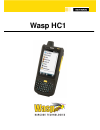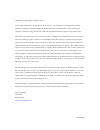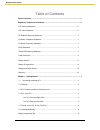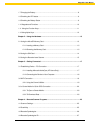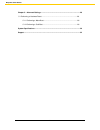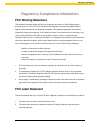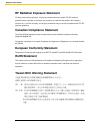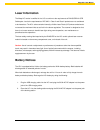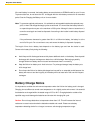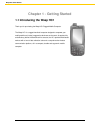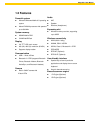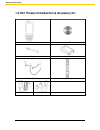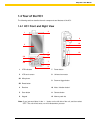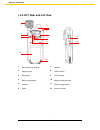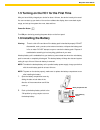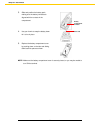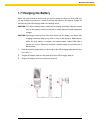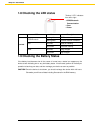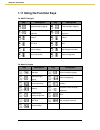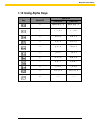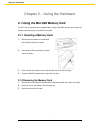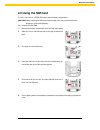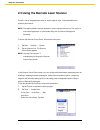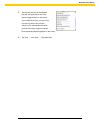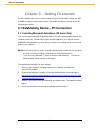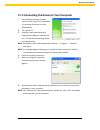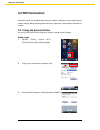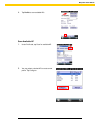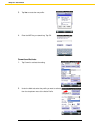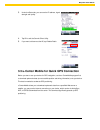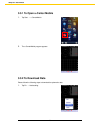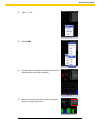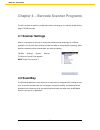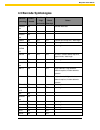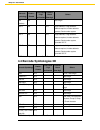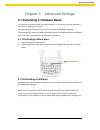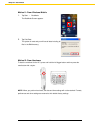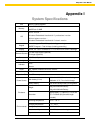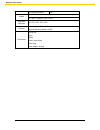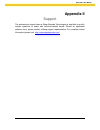Summary of HC1
Page 1
Wasp hc1.
Page 2
© 2012 by wasp technologies. All rights reserved. No part of this publication may be reproduced or used in any form, or by any electrical or mechanical means, without permission in writing from wasp technologies. This includes electronic or mechanical means, such as photocopying, recording, or infor...
Page 3: Table Of Contents
I wasp hc1 user manual table of contents table of contents ................................................................................................................. I regulatory compliance information ................................................................................. Iv fcc wa...
Page 4
Ii wasp hc1 user manual 1.7 charging the battery ................................................................................................ 8 1.8 checking the led status .......................................................................................... 9 1.9 checking the battery status...
Page 5
Iii wasp hc1 user manual chapter 5 – advanced settings ........................................................................................ 28 5.1 performing a hardware reset ................................................................................ 28 5.1.1 performing a warm boot ...........
Page 6: Fcc Warning Statement
Iv wasp hc1 user manual regulatory compliance information fcc warning statement this equipment has been tested and found to comply with the limits for a class b digital device, pursuant to part 15 of the fcc rules. These limits are designed to provide reasonable protection against harmful interferen...
Page 7: Rohs Statement
V wasp hc1 user manual rf radiation exposure statement for body contact during operation, this phone has been tested and meets fcc rf exposure guidelines when used with an accessory that contains no metal and that positions the handset a minimum of 1.5 cm from the body. Use of other accessories may ...
Page 8: Laser Information
Vi wasp hc1 user manual laser information the wasp hc1 series is certified in the u.S. To conform to the requirements of dhhs/cdrh 21cfr subchapter j and to the requirements of iec 825-1. Class ii and class 2 products are not considered to be hazardous. The hc1 series contains internally a visible l...
Page 9: Battery Charge Notice
Vii wasp hc1 user manual if the main battery is removed, the backup battery ensures the data on sdram is safe for up to 2 hours. To prevent data loss, do not leave the hc1 uncharged with the main battery removed for an extended period. See the charging the battery unit on for more details. Note: to ...
Page 10: Storage And Safety Notice
Viii wasp hc1 user manual storage and safety notice although charged lithium-ion batteries may be left unused for several months, their capacity may be depleted due to buildup of internal resistance. If this happens they will require recharging prior to use. Lithium-ion batteries may be stored at te...
Page 11
1 wasp hc1 user manual chapter 1 - getting started 1.1 introducing the wasp hc1 thank you for purchasing the wasp hc1 rugged mobile computer. The wasp hc1 is a rugged handheld computer designed to empower your mobile workforce in today’s aggressive business environment. As productivity and efficienc...
Page 12: 1.2 Features
2 wasp hc1 user manual 1.2 features powerful system microsoft windows mobile 6.5 operating system marvell pxa320 processor with speed of up to 806 mhz system memory 256mb mobile ddr 512mb nandflash display 3.8” tft lcd touch screen 480 (w) x 800 (h) resolution (wvga) supports display rotation commun...
Page 13
3 wasp hc1 user manual 1.3 hc1 product introduction & accessory kit hc1 terminal manual cd stylus battery elastic stylus string hand strap power adaptor plugs.
Page 14: 1.4 Tour Of The Hc1
4 wasp hc1 user manual 1.4 tour of the hc1 the following sections describe the main components and features of the hc1. 1.4.1 hc1 front and right view 1 led indicators 7 power button 2 lcd touch screen 8 universal connector 3a microphone 9 scanner trigger button 3b reset button 4 receiver 10 mute / ...
Page 15
5 wasp hc1 user manual 1.4.2 hc1 rear and left view 1 barcode scanner window 7 speaker 2 earphone jack 8 5m/af camera 3 microphone 9 led flash light 4 battery compartment 10 battery compartment tab 5 antenna 11 scanner trigger button 6 stylus 12 volume up/down 1 2 3 4 5 6 7 8 9 10 11 12.
Page 16: 1.6 Installing The Battery
6 wasp hc1 user manual 1.5 turning on the hc1 for the first time after you have initially charged your device for about 16 hours, the device is ready to be used. You can now start up your device. You can then calibrate the display, learn some basic stylus usage, and set up the system time zone, date...
Page 17
7 wasp hc1 user manual 3. Slide and position the battery pack, making sure the battery contacts are aligned with the contacts in the compartment. 4. Use your thumb to snap the battery down for it to be in place. 5. Replace the battery compartment cover by pushing down on the tabs and sliding them ba...
Page 18: 1.7 Charging The Battery
8 wasp hc1 user manual 1.7 charging the battery before using the terminal for the first time, you need to charge it for about 16 hours. After that, you can charge the terminal for 4 hours to recharge the battery to full capacity. Charge the terminal using the usb charging cable or the docking statio...
Page 19
9 wasp hc1 user manual 1.8 checking the led status led status description terminal gprs/bluetooth flashing yellow gprs module is enabled. Flashing blue bluetooth module is enabled. Scan solid red ready for reading solid green successful reading power solid red being charged solid green fully charged...
Page 20: 1.10 Keypads And Functions
10 wasp hc1 user manual 1.10 keypads and functions numeric keypad qwerty keypad key description key description power key escape key enter key backspace key tab key function key alpha key, toggle between numeric and alphabetic entry modes windows key ~ alphanumeric keys hang-off key answer key left ...
Page 21
11 wasp hc1 user manual 1.11 using the function keys for qwerty keypad key description key description + keypad backlight toggling + screen backlight toggling + decrease screen backlight brightness + increase screen backlight brightness + softkey 2 + softkey 1 + end talk + talk + scanner setting + t...
Page 22: 1.12 Using Alpha Keys
12 wasp hc1 user manual 1.12 using alpha keys key alpha off alpha on caps off caps on 0 space, @, $, “, 0 space, @, $, “, 0 1 +, -, \, %, 1 +, -, \, %, 1 2 a, b, c, 2 a, b, c, 2 3 d, e, f, 3 d, e, f, 3 4 g, h, i, 4 g, h, i, 4 5 j, k, l, 5 j, k, l, 5 6 m, n, o, 6 m, n, o, 6 7 p, q, r, 7 p, q, r, 7 8 ...
Page 23
13 wasp hc1 user manual chapter 2 – using the hardware 2.1 using the microsd memory card the hc1 has an expansion slot compatible with a range of microsd memory cards, which are primarily used to back up or transfer files and data. 2.1.1 inserting a memory card 1. Remove the two screws on the micros...
Page 24: 2.2 Using The Sim Card
14 wasp hc1 user manual 2.2 using the sim card the hc1 has a slot for a gprs sim card inside the battery compartment. Caution! Before installing the sim card, please backup your data to prevent data loss because of a low backup battery. 2.2.1 inserting the sim card 1. Remove the battery compartment ...
Page 25
15 wasp hc1 user manual 2.3 using the barcode laser scanner the hc1 has an integrated laser scanner, which reads all major 1d barcode labels with excellent performance. Note: the reading software must be enabled in order to operate the scanner. This can be a user-loaded application or a pre-loaded u...
Page 26
16 wasp hc1 user manual 3. Aim the laser scanner at the selected barcode, and press either one of the scanner trigger buttons on the device. If you enable auto-scan, you don’t have to press any button. Aim the laser scanner at the selected barcode while the laser emits light at regular intervals. Th...
Page 27
17 wasp hc1 user manual chapter 3 – getting connected the hc1 enables users to link to a host computer using an rs-232 cable, or bluetooth, wifi, or gprs connection for data communication. This chapter provides an overview of the hc1 communication options. 3.1 establishing device – pc connection 3.1...
Page 28
18 wasp hc1 user manual 3.1.2 connecting the device to your computer 1. After activesync has been installed, connect the hc1 to your pc as described in connecting the terminal to a host (pc/notebook). 2. Turn the hc1 on. 3. Activesync starts automatically and configures the usb port to work with the...
Page 29: 3.2 Wifi Connection
19 wasp hc1 user manual 3.2 wifi connection a wireless network can be added either when the network is detected or by manually entering network settings. Before following these instructions, make sure if authentication information is needed. 3.2.1 using the summit utilities you can use the summit cl...
Page 30
20 wasp hc1 user manual 4. Tap profile to scan available aps scan available ap 1. Under profile tab, tap scan for available ap. 2. You may select a desired ap to create a new profile. Tap configure..
Page 31
21 wasp hc1 user manual 3. Tap yes to create the new profile. 4. Enter the wep key or network key. Tap ok. Commit and activate 1. Tap commit to activate the setting. 2. Under the main tab, select the profile you want to activate from the drop-down menu of the active profile..
Page 32
22 wasp hc1 user manual 3. Under the status tab, you can see the ip address, signal strength and quality. 4. Tap ok to exit the summit client utility. 5. If you want to disconnect the ap, tap disable radio. 3.3 u-center mobile for quick gps connection before you start to use your device for gps navi...
Page 33: 3.3.2 To Download Data
23 wasp hc1 user manual 3.3.1 to open u-center mobile 1. Tap start → u-centermobile. 2. The u-centermobile program appears. 3.3.2 to download data please follow the following steps to download the ephemeris data. 1. Tap rx → autobauding..
Page 34
24 wasp hc1 user manual 2. Tap rx → port. 3. Select com4. 4. The tool starts to download the ephemeris data (current satellite position and timing information). 5. When the download is finished, you will see the data shown in the upper right corner..
Page 35: 4.1 Scanner Settings
25 wasp hc1 user manual chapter 4 – barcode scanner programs the hc1 provides an option for the barcode scanner, allowing you to scan and decode various types of 1d/2d barcodes. 4.1 scanner settings when it is necessary for the user to change the default barcode symbology for a different application...
Page 36: 4.3 Barcode Symbologies
26 wasp hc1 user manual 4.3 barcode symbologies barcode symbology enable / disable char check / digit verification transmit check char/digit others australian post yes send bar width data british post yes canadian post yes codabar yes yes yes transmit start & stop char, *data length code 11 yes yes ...
Page 37: 4.4 Barcode Symbologies 2D
27 wasp hc1 user manual barcode symbology enable / disable char check / digit verification transmit check char/digit others rss (databar) yes *data length upc a yes yes 2 digit addenda, 5 digit addenda, addenda required, include addenda separator, send number system upc e yes yes 2 digit addenda, 5 ...
Page 38
28 wasp hc1 user manual chapter 5 – advanced settings 5.1 performing a hardware reset you may have to perform a reset if the device freezes (i.E., the device no longer responds to the buttons or tapping on the screen). A soft reset allows your device to get a fresh start, similar to rebooting a comp...
Page 39
29 wasp hc1 user manual method 1: from windows mobile 1. Tap start → bootmode. The bootmode screen appears. 2. Tap cold boot. The system is reset and you will lose all data including all files in the ram memory. Method 2: from hardware to start the cold boot for the hc1, press and hold the left trig...
Page 40: Appendix I
30 wasp hc1 user manual appendix i system specifications cpu marvell pxa320 806mhz memory mobile ddr: 256mb nandflash: 512mb os phone version -- windows embedded handheld 6.5 professional version without phone version -- windows embedded handheld 6.5 classic version keypad numeric keypad -- total 26...
Page 41
31 wasp hc1 user manual environmental sealing ip65 models bt + wifi + camera bt + wifi + camera + gps + 3.5g regulatory approvals ce, fcc, vcci, ccc, ncc software microsoft visual studio 2005 microsoft windows mobile 6.5 sdk accessories manual cd stylus battery elastic stylus string hand strap power...
Page 42: Appendix Ii
32 wasp hc1 user manual appendix ii support the professional support team at wasp barcode technologies is available to quickly answer questions or assist with technical-related issues. Should an equipment problem occur, please contact a wasp support representative. For complete contact information p...