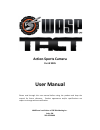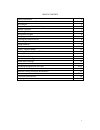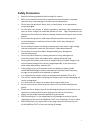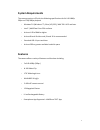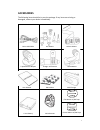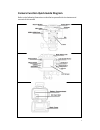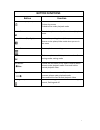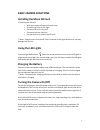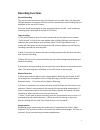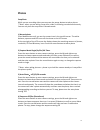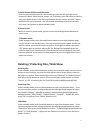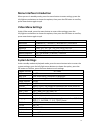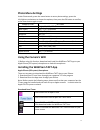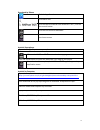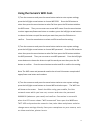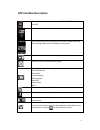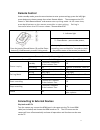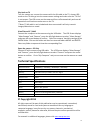- DL manuals
- Wasp
- Action Cameras
- TACT 9905
- User Manual
Wasp TACT 9905 User Manual
Action-‐Sports Camera
Part # 9905
User Manual
Please read through this user manual before using the product and keep the
manual for future reference. Product appearance and/or specifications are
subject to change without notification.
WASPcam is a division of 636 Distributing Inc.
Ariss, ON
519-‐822-‐8400
Summary of TACT 9905
Page 1
Action-‐sports camera part # 9905 user manual please read through this user manual before using the product and keep the manual for future reference. Product appearance and/or specifications are subject to change without notification. Waspcam is a division of 636 distributing inc. Ariss, on 519-‐8...
Page 2
2 table of contents safety precautions 3 system requirements / features 4 accessories 5 camera function quick guide diagram 6-‐7 button functions 7 installing sd card 8 using the led lights 8 charging the battery 8 turning the camera on/off 8 recording functions 9 image rotation 9 photos 10-‐11 zo...
Page 3: Safety Precautions
3 safety precautions • read the following guidelines before using this camera • refer to the manual instructions to operate the camera properly. Improper operation may cause damage to camera internal components • do not store the product in dusty, dirty, or sandy areas, as its components may be dama...
Page 4: System Requirements
4 system requirements the camera requires a pc with the following specifications for full hd 1080p 30fps and 720p 60fps playback • windows® 8 /windows® 7 /vista / xp (sp2) / mac os x 10.5 and later • intel® / amd dual-‐core cpu and later • at least 1 gb of ram or higher • at least directx 9 video c...
Page 5: Accessories
5 accessories the following items should be in your the package. If any items are missing or damaged, contact your dealer immediately. Micro usb cable bar mount helmet mount tripod mount adapter straight joint mount j-‐hook buckle user manual 3m stickers wall charger li-‐ion battery wrist remote f...
Page 6
6 camera function quick guide diagram refer to the following illustrations to familiarize yourself with the buttons and controls of this camera.
Page 7: Button Functions
7 button functions button function power button (top left) to turn the camera on & off to clear the screen to delete files under playback mode mode button m to switch to picture mode, video mode and playback mode record button (top right) start and stop taking photos/videos, returns to the photo/vid...
Page 8: Basic Camera Functions
8 basic camera functions installing the micro sd card 1) inserting the sd card • with the camera off open the back cover • press the card slot to the right • place the sd card in the slot • close and lock the card slot • do the reverse to remove the sd card **note -‐ please ensure that the sd card ...
Page 9: Recording Functions
9 recording functions normal recording turn on the camera and press the record button once to take video, and the green led light between the arrows will flash and the recorded time and recording icon are displayed on the top of lcd screen press the record button again to stop recording and save the...
Page 10: Photos
10 photos snap shots while you are recording video you can press the power button to take a picture **note -‐ when you are taking a snap shot, video is still being recorded continuously. You can only view the snap shots in browse mode 1) normal photo press mode button until you see the camera icon ...
Page 11
11 5) quick review off/2seconds/5seconds press the menu button to enter camera settings, press the left and right arrow buttons to choose quick review, choose 2 or 5 seconds, press ok button to confirm, then press menu to exit. Press the record button and the camera will take 1 photo and hold it for...
Page 12: Video Menu Settings
12 menu interface introduction when you are in standby mode, press the menu button to enter settings, press the left/right arrow buttons to choose the options, then press the ok button to confirm, press menu button again to quit video menu settings under video mode, press the menu button to enter vi...
Page 13: Photo Menu Settings
13 photo menu settings under photo mode, press the menu button to enter photo settings, press the left/right arrow buttons to choose the options, then press the ok button to confirm, press menu button again to quit. Menu option settings capture mode single / 3s / 10s / 30s timer auto photo off / 3 /...
Page 14
14 download by iphone click the app store icon click search icon click the search field and enter waspcam tact, click the blue search button click the icon and click download once it’s finished the waspcam tact icon will show on your home screen android smartphone open the google play store on your ...
Page 15
15 using the camera’s wifi cont. 2) turn the camera on and press the menu button twice to enter system settings, press the left/right arrow buttons to choose wifi ssid. Press the ok button to select then press the menu button to select del then press the ok button to delete the wifi name. Then you c...
Page 16
16 app interface description open wifi and to connect, click the waspcam tact icon to enter the app this will show on your screen when the app is starting up after connecting, your smartphone will enter standby mode and live viewing screen will be showing on your phone press this icon to switch to r...
Page 17: Remote Control
17 remote control under standby mode, press the menu button to enter system settings, press the left/right arrow buttons to choose remote then select remote match. The message on the lcd screen is “wait remote match” and camera enters pairing mode. At the same time, press both buttons on the remote ...
Page 18: Technical Specifications
18 play back on tv turn the camera on, connect the camera with the av cable to the tv, choose usb mode on the tv then go into the camera menu settings and make sure the "tv out" is set to open. The lcd screen on the camera will turn off automatically and now all operations and functions can be seen ...