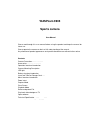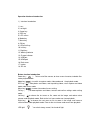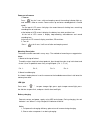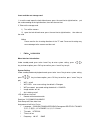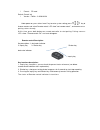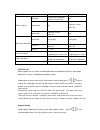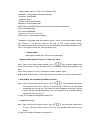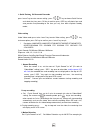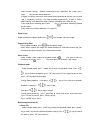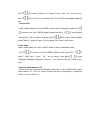Waspcam 9905 sports camera user manual please read through this user manual before using the product and keep the manual for future use. Please operate the camera on basis of full understanding of the manual. Any alteration of product appearance and specification below are without further notice. Co...
Precaution pls be well noted with the following guidelines before you use this camera, * pls refer to manual instruction and operate the camera correctly. Illegal operation may cause damage to camera internal components. * do not fall or hit the camera, it may damage the internal components. * for y...
Operation interface introduction 1) interface introduction 1, lens 2, led night 3, power key 4, rec key 5, lcd screen 6, mode key 7, menu key 8, ok key 9, led on/off key 10, left key 11, right key 12, working indicator 13, charge indicator 14, usb port 15, hdmi port 16, back cover 17, locker 18, sd ...
Power on/off camera 1, turn on press “ ” key for 3 secs, with one beeping sound, the working indicator light up, and “ welcom ” show on screen. Camera starts up and enter standby(default is record mode) . On the top of lcd screen it displays the record icon,anti-shaking icon, remaining recording tim...
Insert and take out storage card 1, insert the card: open the lock of back cover, press the card slot at right direction, put the card according to the right direction, then lock the card slot. 2, take out the storage card . 1) turn off the camera 2) open the lock of back cover, press the card slot ...
L format : sd card default: cancel / ok l version : fwver : 2.0/20141031 under power on, press twice “ menu ” key to enter system setting, press / key to choose remote: and select remote match, lcd show ” wat remote match ” , and camera enter pairing status already, at this time, press both buttons ...
Wifi function notice: before use this fuction, we download and install application of app in your apple phone(ios system), or google play(android system). Under power on, press twice “ menu ” key to enter system setting, press / key to choose wifi: select open: the wifi icon will show on screen, sea...
Capture mode: signal/3s timer/ 10s timer/30s timer auto photo : off/3seconds/5seconds/10seconds resolution: 12m/10m/5m sequence: off/ on quality: fine/normal/economy sharpness: strong/ normal/soft white balance: auto/daylight/cloudy/tungsten/fluorescent/underwater color: color/b&w/ sepia iso: auto//...
4. Quick review : off/2seconds/5seconds press “ menu ” key to enter camera setting , press / key to choose quick review and select the time, press ok key to confirm, press rec key will photo 1pcs and auto preview 2sec(according to the time you set), then back to photo standby mode; video setting und...
Refer to video setting), “ motion detecting ” and icon showed on the screen, press once key to enter motion detection. If object is moving, camera will auto record 30sec(according to the time you set) and stop, if no object is moving, it will stop recording automatically., if there is always object ...
Press / to choose “ delete all ” or “ delete current ” , press ” ok ” key to confirm, press / to “ cancel ” or “ ok ” deleting the file. Press "ok" to confirm delete mode will exit. 2 .Protect files under standby mode, press twice “ mode ” button to enter into playback mode, press / to choose file, ...
Technical specification sensor: 3m cmos video resolution: 1080p30fps/1080p25fps/720p60fps/720p50fps /720p30fps/720p25fps/vga120fps image size: 12m/8m/5m storage: tf card, support up to 32g lens : 160 ° video format: avi image format: jpg wifi: 802.11b/g/n remote: 2.4g remote control audio: built in ...
Ic statement this device complies with industry canada ’ s licence-exempt rsss. Operation is subject to the following two conditions: (1) this device may not cause interference; and (2) this device must accept any interference, including interfe the term “ ic: “ before the certification/registration...