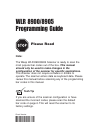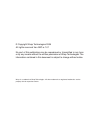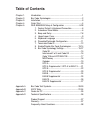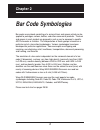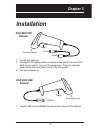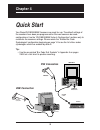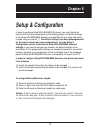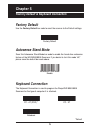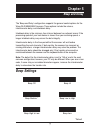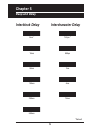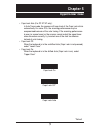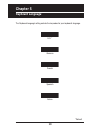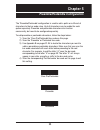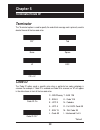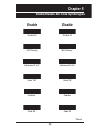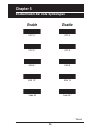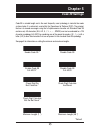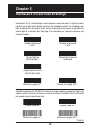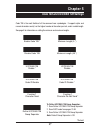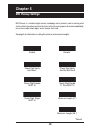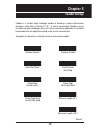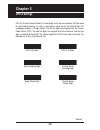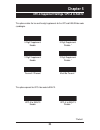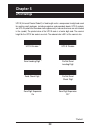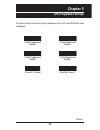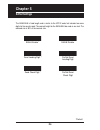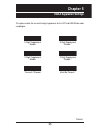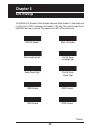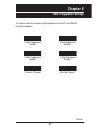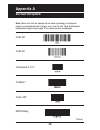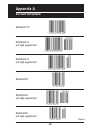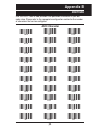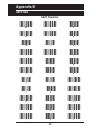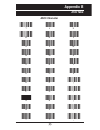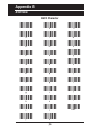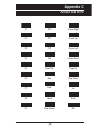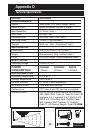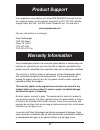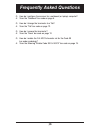- DL manuals
- Wasp
- Barcode Reader
- WCS 3905
- Programming Manual
Wasp WCS 3905 Programming Manual
WLR 8900/8905
Programming Guide
Please Read
Note:
The Wasp WLR 8900/8905 Scanner is ready to scan the
most popular bar codes out of the box.
This manual
should only be used to make changes in the
configuration of the scanner for specific applications.
This scanner does not require software or drivers to
operate. The scanner enters data as keyboard data. Please
review this manual before scanning any of the programming
bar codes in this manual.
Tech Tip
If you are unsure of the scanner configuration or have
scanned the incorrect codes, please scan the default
bar code on page 6. This will reset the scanner to its
factory settings.
Check Version
Summary of WCS 3905
Page 1
Wlr 8900/8905 programming guide please read note: the wasp wlr 8900/8905 scanner is ready to scan the most popular bar codes out of the box. This manual should only be used to make changes in the configuration of the scanner for specific applications. This scanner does not require software or driver...
Page 2
© copyright wasp technologies 2006 all rights reserved. Ver amc-a-1.01 no part of this publication may be reproduced or transmitted in any form or by any means without the written permission of wasp technologies. The information contained in this document is subject to change without notice. Wasp is...
Page 3: Table of Contents
Table of contents chapter 1. Introduction ..............................................................................1 chapter 2. Bar code symbologies............................................................2 chapter 3. Installation.................................................................
Page 4: Chapter 1
Chapter 1 introduction bar coding is the most common automated data collection (adc) technology providing timely, error-free information that can be used to increase productivity, accuracy, and efficiency in the workplace. Virtually every type of industry is using bar codes to replace keyboard data ...
Page 5: Chapter 2
2 bar codes are symbols consisting of a series of bars and spaces which can be applied to packages, cartons, bottles, and other commercial products. The bars and spaces in each symbol are grouped in such a way to represent a specific ascii character or function. The interpretation of these groups is...
Page 6: Chapter 3
3 chapter 3 installation trigger trigger scanning aperture scanning aperture din-6m din-6f usb port wlr 8905 usb scanner wlr 8900 ps2 scanner 1. Plug the usb of the wlr 8905 scanner directly into your pc’s usb port. 1. Turn off your computer. 2. Unplug your pc keyboard cable and plug the male end (d...
Page 7: Chapter 4
4 your wasp wlr 8900/8905 scanners are ready for use. The default settings of the scanners have been pre-programmed for the most common bar code configurations. Use the “wlr 8900/8905 setup & configuration” sections only to customize the scanners settings. Please review the “enable bar code symbolog...
Page 8: Chapter 5
5 in order to configure wasp wlr 8900/8905 scanners, you must familiarize yourself with the setup procedures on the following pages. The default settings of the wasp wlr 8900/8905 scanners are identified on each page and clearly marked using an asterisk (*). The default settings have been preprogram...
Page 9: Chapter 5
6 factory default chapter 5 factory default & keyboard connection use the factory default bar code to reset the scanner to the default settings. Pc - at (ps/2) * pc - xt notebook the keyboard connection is used to program the wasp wlr 8900/8905 scanners for the type of computer it is attached. *defa...
Page 10: Chapter 5
7 chapter 5 beep and delay the 'beep and delay' configuration supports the general control options for the wasp wlr 8900/8905 scanners. These options include the volume, intercharacter delay, and interblock delay. Interblock delay is the minimum time interval between two adjacent scans. If the proce...
Page 11: Chapter 5
8 chapter 5 beep and delay 0ms * 10ms 50ms 100ms 200ms 140µs * 500µs 1ms 4ms 16ms 500ms interblock delay intercharacter delay *default.
Page 12: Chapter 5
9 chapter 5 upper/lower case • caps lock auto (for pc xt/at only): in auto trace mode, the scanner will keep track of the caps lock status automatically. For some pcs, the scanning performance may be compromised because of the auto tracing. If the scanning performance is poor (or cannot scan) or the...
Page 13: Chapter 5
10 chapter 5 keyboard language u.S. * german french spanish italian the ‘keyboard language’ setting controls the key codes for your keyboard’s language. *default.
Page 14: Chapter 5
11 chapter 5 preamble/postamble configuration the ‘preamble/postamble’ configuration is used to add a prefix or suffix set of characters to the bar code value. Up to 8 characters may be added for each option separately. Preamble and postamble characters can function concurrently, but need to be conf...
Page 15: Chapter 5
12 chapter 5 terminator/code id o - msi/plessey t - ean 128 s - ean 8 k - code 128 e - upc e n - codabar a - upc a d - full ascii code 39 f - ean 13 m - std. Code 39 l - code 93 i - interleaved 2 of 5 *default terminator cr * none code id code id on code id off * lf cr + lf tab space esc the ‘termin...
Page 16: Chapter 5
13 chapter 5 enable/disable bar code symbologies *default enable disable enable all msi plessey interleaved 2 of 5 * code 128 * codabar * code 39 * disable all msi plessey * interleaved 2 of 5 code 128 codabar code 39.
Page 17: Chapter 5
14 chapter 5 enable/disable bar code symbologies *default enable disable upc a * upc e * ean 8 * ean 13 * code 93 upc a upc e ean 8 ean 13 code 93 *.
Page 18: Chapter 5
15 chapter 5 code 39 settings *default enable code 39 * enable code 39 full ascii * check digit do not calculate * check digit calculate but do not send * minimum length (1 *) disable code 39 disable code 39 full ascii check digit calculate and send maximum length (48 *) code 39 is variable length a...
Page 19: Chapter 5
Code 93 encodes the full 128 ascii character set using 9 modules arranged into 3 bars with adjacent spaces. Two of the characters are check characters. Code 93 is similar to code 39 but encodes more characters per inch. Enable code 93 disable code 93 * 16 chapter 5 interleaved 2 of 5 and code 93 set...
Page 20: Chapter 5
17 chapter 5 code 128 and ucc/ean 128 settings code 128 is the most flexible of all the common linear symbologies. It supports alpha and numeric characters easily, has the highest number of characters per inch, and is variable length. See page 5 for information on setting the minimum and maximum len...
Page 21: Chapter 5
18 chapter 5 msi plessey settings *default msi plessey is a variable length numeric symbology and is primarily used in marking retail shelves. Each character consists of four bars with intervening spaces for each encoded digit, one or two symbol check digits, and a reverse start code. See page 5 for...
Page 22: Chapter 5
19 codabar is a variable length symbology capable of encoding six special alphanumeric characters, capital letters a through d, t, n, *, e, and all numeric digits. Codabar is one of the oldest bar code symbologies and is still used in some library applications. It should not be considered for new ap...
Page 23: Chapter 5
20 chapter 5 upc-a settings upc-a (universal product code-a) is fixed length and is the most common upc bar code for retail product labeling. It is seen in most grocery stores across the united states. The symbology encodes a 12-digit number. The first six digits are assigned from the uniform code c...
Page 24: Chapter 5
21 this option enables the two and five digit supplements for the upc and ean/jan bar code symbologies. Chapter 5 upc-a supplement settings / upc-a to ean-13 5 digit supplement enable 2 digit supplement enable transmit if present 5 digit supplement disable * this option expands the upc-a bar code to...
Page 25: Chapter 5
22 *default chapter 5 upc-e settings upc-e (universal product code-e) is fixed length and is a compressed six digit code used for marking small packages, including magazines and paperback books. Upc-e symbols are upc-a symbols that have been zero suppressed (i.E. Consecutive zeros are not included i...
Page 26: Chapter 5
23 this option enables the two and five digit supplements for the upc and ean/jan bar code symbologies. Chapter 5 upc-e supplement settings 5 digit supplement enable 2 digit supplement enable transmit if present 5 digit supplement disable * 2 digit supplement disable * must be present * *default.
Page 27: Chapter 5
24 *default chapter 5 ean-8 settings the ean/jan-8 is fixed length and is similar to the upc-e code, but includes two more digits for the country code. The nominal height for the ean/jan-8 bar code is one inch. The reduced size is 80% of the nominal size. Ean-8 enable * send leading digit * send che...
Page 28: Chapter 5
25 this option enables the two and five digit supplements for the upc and ean/jan bar code symbologies. Chapter 5 ean-8 supplement settings 5 digit supplement enable 2 digit supplement enable transmit if present 5 digit supplement disable * 2 digit supplement disable * must be present * *default.
Page 29: Chapter 5
26 *default chapter 5 ean-13 settings the ean/jan-13 (european article number/japanese article number) is fixed length and is similar to the upc-a symbology, but encodes a 13th digit. The nominal height for the ean/jan-8 bar code is one inch. The reduced size is 80% of the nominal size. Ean-13 enabl...
Page 30: Chapter 5
27 this option enables the two and five digit supplements for the upc and ean/jan bar code symbologies. Chapter 5 ean-13 supplement settings 5 digit supplement enable 2 digit supplement enable transmit if present 5 digit supplement disable * 2 digit supplement disable * must be present * *default.
Page 31: Appendix A
28 *default appendix a bar code test symbols code 39* interleaved 2 of 5 * codabar * code 128* msi/plessey code 93 note: make sure that the appropriate bar code symbology is configured properly and enabled before trying to scan. Use the 'bar code symbologies' configuration beginning on page 18 to en...
Page 32: Appendix A
29 appendix a bar code test symbols upc-a* upc-e* upc-e w/5 digit supplement upc-e w/2 digit supplement upc-a w/2 digit supplement upc-a w/5 digit supplement *default.
Page 33: Appendix A
30 appendix a bar code test symbols ean/jan-8* ean/jan-8 w/5 digit supplement ean/jan-8 w/2 digit supplement ean/jan-13* ean/jan-13 w/2 digit supplement ean/jan-13 w/5 digit supplement *default.
Page 34: Appendix B
31 appendix b ascii table nul ascii character use this ascii table to add preamble and postamble characters to your bar code value. Please refer to the appropriate configuration section for the number of characters that can be configured. Soh stx etx eot enq ack bel bs ht lf vt ff cr so si dle dc1 d...
Page 35: Appendix B
32 appendix b ascii table ascii character ! # % ' ) + , - . / 0 1 2 3 4 5 6 7 8 9 : ; = > sp " $ & ( * rs us.
Page 36: Appendix B
33 appendix b ascii table h ascii character i j k l m n o p q r s t u v w b c d e f g ? @ a x y [ ] _ \ ^ z.
Page 38: Appendix C
35 appendix c function code for pc f1 f2 f3 f4 f5 f6 f7 f8 f9 f10 f11 f12 cursor right cursor left cursor up cursor down page up page down tab back tab esc enter end ins home back space del.
Page 39: Appendix D
36 2.0" 1.2" 1.6" 40 16 13 10 6 5 2.2" 2.6" 3.3" 3.5" 3.9" 5.9" 7.9" 7.9" 7.1" 6.7" 5.7" 5.5" 9.8" 11.8" 13.8" 13.8" mil 1 " 6.2" 4 .2 " 2.4" s canning r ange o uter d imensions appendix d technical specifications model wlr890x performance sensor 2660 pixels ccd linear imager sensor depth of field 3...
Page 40: Warranty Information
37 wasp technologies products are warranted against defects in workmanship and materials for a period of one year from the date of shipment, provided that the product remains unmodified and is operated under normal and proper conditions. This warranty is limited to repair or replacement at wasp tech...
Page 41: Frequently Asked Questions
38 q: how do i configure the scanner for a notebook (or laptop) computer? A: scan the “notebook” bar code on page 6. Q: how do i change the terminator to a tab? A: scan the “tab” bar code on page 12. Q: how do i remove the terminator? A: scan the “none” bar code on page 12. Q: how do i enable the fu...